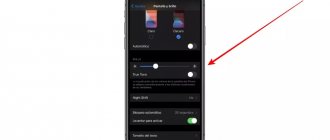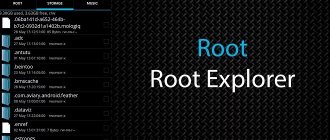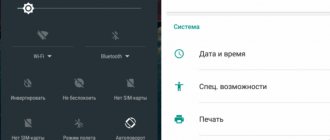Modern mobile devices have become multitasking due to powerful multi-core processors and large amounts of RAM. At the same time, intensive use of the device drains the battery in just a day.
Over time, the charge holds less and less, and the recharging process itself takes longer, as a result, after 3-4 years the battery wears out, and its autonomy leaves much to be desired. In addition, you may notice that the battery indicator provides inadequate information, there are sharp jumps in the charge level and sudden shutdowns of the device.
For many users, such phenomena become a harbinger of buying a new device or at least a battery, but you should not immediately write off your smartphone when signs of a malfunction appear, since the problem is often solved by calibrating the battery. You can perform the procedure on your own. There are several ways to carry it out, so you can choose the most convenient option for you.
Signs that indicate the need for a procedure
Before you take any action, you should make sure that this is a problem with the battery, and not excessive demands on the capabilities of your Android.
- The first and most striking sign that something needs to be changed is the smartphone turning off for no reason, even when it still has a charge. It is important to know that even at 1% the phone still works offline for some time.
- The second reason is the duration of the work. If the device initially functioned for at least 3 days, and now it completely runs out in two, then the battery is definitely configured incorrectly.
- And the third sign of a problem, despite its rarity, has recently been encountered by an increasing number of users. It lies in the fact that no matter how long the owner charges his device, the battery still does not reach 100%, stopping a quarter of the scale before the end or even earlier.
If any of the above options are available, the optimal solution would be to carry out calibration. It is quite simple if you follow the instructions, and does not require costs, because all manipulations can be done within the home.
How effective is this procedure and how often can it be done?
You must understand that calibrating a smartphone battery does not increase the physical capacity of the battery, but allows you to use its resource to the fullest. And the effectiveness of the procedure depends on how much the actual limits of the battery capacity diverge from the levels set in the controller. If the discrepancy is small (for example, within 10%), the user may not notice the effect. If the boundaries have “spread” significantly, then the increase in useful capacity can be significant.
There is no harm in performing calibration. You can produce it even every day, but there is no big sense in this. The levels “float away” slowly, as the battery ages and charges and discharges are not carried out to the limit, this process is not fast. Therefore, calibrating the controller once a month is quite enough.
When replacing a battery, the controller must be bound to its limits, so when installing a new battery, calibration should be done.
Methods and options
Calibration is a specific sequence of actions, the purpose of which is to return the smartphone to optimal operating mode. Many users are afraid of this term and turn to service centers for help, although now this procedure is carried out quickly and easily without outside help.
There are several ways to perform calibration:
- Through special programs and applications;
- Manual setup;
- Using the engineering menu.
There are also differences when the user:
- Has root rights;
- Without root rights.
To give you the opportunity to choose the most suitable option, we will describe each of them in detail.
other methods
You can find several more options for action. One of them is a prototype of the technique proposed by Google - repeated charging/discharging of the tablet. The same method of collecting new statistics, only not as accurate.
There are a number of programs similar in principle to Battery Calibration . But resetting statistics parameters, as described above, does not always work well.
There are applications that display battery monitoring sensor readings in numerical form. One of them is Battery Monitor. It displays the current battery charge in milliamp-hours. It is recommended to charge the battery until the program readings match the maximum capacity written on the battery.
The program works great, but anyone who decides to learn how to calibrate the battery on Android is likely to encounter problems. If we are talking about improper operation of the power controller or a drop in battery performance, then in accordance with the recommendations, you can repeat the charging/discharging process forever. And to no avail.
Manual battery calibration
This option does not require root rights or downloading and using additional applications. All you need is the Android device itself and its charging cable.
The sequence of actions is as follows:
- We charge the switched-on smartphone until the battery animation shows the full scale.
- Then turn off the gadget and in this state reconnect it to the charger.
- As soon as the LED light turns green, turn on the device and go to the “Settings” section.
- There we select the “Display” item, followed by “Sleep mode” and uncheck the “Offline screen off” function.
- Now, with the screen on, we charge again and after the indicator shows that the smartphone is filled with energy to the limit, we return to the previous settings for turning off the display. The gadget is ready to use.
This simple series of actions often helps, but if the battery continues to malfunction, then you should try another solution.
Energy optimization
The following programs, unlike the previous ones, may offer specific functions aimed at increasing battery life. However, all this will work in 99% of cases only on devices that have unlocked root access.
Greenify
QR Code
Greenify
Developer: Oasis Feng
Price: Free
Perhaps one of the most effective applications that can really make battery consumption as economical as possible is Greenify. Despite the fact that the utility has several operating modes (root/non-root), it is recommended to use it only on rooted devices. If the system on your device does not have root access, there will not be much benefit.
The main advantage of Greenify over other similar applications is its advanced wakelock tracking and preventing the system from constantly waking up from sleep mode. There are several hibernation modes that even voracious system programs can undergo: smart, shallow, automatic. Once configured correctly, the processes do not need to be controlled - Greenify will do everything on its own.
Another huge plus of the utility is the presence of modules for the Xposed Framework. In short, it increases the basic functionality and adds powerful new tools for more flexible customization of the hibernation process. However, there is a fly in the ointment: the processes necessary for Greenify to operate themselves consume a considerable amount of energy.
Greenify Features:
- Monitoring the operation of the Doze mode and its configuration.
- Many ways to hibernate, both third-party and system programs.
- There is no advertising at all.
- Simple and intuitive interface.
- Advanced functionality with Xposed support.
- Nice design.
[ROOT] HEBF Battery Saver & Android Toolbox
QR Code
ROOT HEBF Battery Saver amp Android Toolbox
Developer: Android VIP
Price: Free
HEBF Optimizer is a useful set of tools that will help not only increase battery life, but also improve system performance. The utility is extremely easy to configure and is suitable for both inexperienced users and experts. After the first launch, here you can select the user type: “regular” (options potentially harmful to the device will be hidden) or “expert” (all functions are unlocked).
If the previous program could still offer something to users who do not have root, then in the case of HEBF everything is much sadder. The truly useful options here are only available on systems with root access. For example, in the “Battery” section, here you can enable automatic reduction of battery consumption, set up a comprehensive energy saving mode or Doze Mode.
The application is also convenient because it offers you to switch between profiles in a couple of clicks. On the main screen in the “Dashboard” section, you can select the system operation scenario you are interested in: “Battery+”, “Battery”, balanced, or others. In general, HEBF is a good choice if you are looking for a program to save battery power.
Features of HEBF Battery Saver:
- Displays discharge/charging current, voltage, battery temperature.
- Several device operation profiles.
- A large number of useful options.
- Easy navigation and nice design.
- Doze editor.
- No advertising.
[ROOT]Androoster
QR Code
Androoster Root Tweaking Toolbox
Developer: Andrea Cioccarelli
Price: Free
Androoster is a multifunctional application that allows you to make your device better in every sense. There are many options to improve autonomy here. For example, the program can automatically find the most energy-intensive processes and “kill” them, reducing battery consumption. In addition to this, there is a Doze editor and other optimization features.
More economical battery consumption occurs after using various tweaks (scripts). Some of them reduce the processor frequency, artificially forcing it to work a little slower, others allow you to configure Doze to operate more aggressively so that unnecessary applications and processes are destroyed as quickly as possible.
Like many other programs, Androoster has its drawbacks. One of them is the free version that is too stripped down. The most effective and advanced functions are available only after purchasing the paid “Pro” modification. However, on some systems even this number of options will be enough to notice the result of the application. All you need for it to work: root rights and an installed set of UNIX utilities “BusyBox”.
Android Features:
- Effective for any purpose: increasing productivity, autonomy, etc.
- There is no advertising at all.
- Intuitive interface.
- Quickly restore settings: roll back any applied tweaks.
- Supports even older devices (starting from Android 4.1).
Setting up the battery through the engineering menu
Using the capabilities of the engineering menu is a radical method, when working with which you need to be careful. It involves resetting the smartphone to factory settings, so we advise you to first save all the data - photos, videos and music - to a memory card and remove it before starting so as not to lose anything.
- The first step is to discharge and charge the device exactly five times.
- Next, turn off the charged gadget and wait for at least half a minute.
- Afterwards, depending on the phone model, we go to the engineering menu. In most cases, this is done by simultaneously pressing the volume up and power off keys.
- The settings window lights up, in which we look for the wipe data/factory reset item, using the volume rocker as a switch.
- Select this item and wait within five minutes for the system to reset. When finished, the device will reboot itself and become available for use.
Such changes will probably fix all the problems, but if you don’t want to lose downloaded applications and other useful things, then there are other equally effective solutions.
Calibration with special programs
All previous options are carried out without requiring root rights from the user, although it is with the full range of capabilities that calibration is considered the most effective and correct. This will require additional software and the same method is used if the phone has a non-removable battery.
- First, from the Play Market, download the Battery Calibration program, which is designed specifically for working with batteries.
- We install it and charge your gadget all the way.
- Then we go into the program and compare the indicators. If according to them the phone requires more energy, we connect it to the charger again and wait until the scale in the program itself also shows 100%.
- Click the “Calibrate” button and reboot the gadget.
“Battery Calibration” is the most proven software, as it is suitable for all devices running Android OS. The application is also very practical to use and does not require any specific knowledge. In addition to it, well-known and often used are:
- HD-Battery;
- AccuBattery.
Two more applications are also available for download on the Play Market, and in addition to calibration, they also have a fairly wide list of capabilities.
And maybe this will be interesting:
- Where is the clipboard on Android and how to clear it
- What is the System UI Tuner menu and how to use it
- Why do you need a hosts file on Android and how to change it
How to calibrate the battery of an Android smartphone?
There are methods with complete discharge (until it turns off) and subsequent full charging of the smartphone to the maximum value. This method is not bad and may work, but it is better to pay attention to the method that Google specialists give on the support forums.
To begin, connect the charger to your smartphone and charge. It is important that the charge is full, and even after reaching 100 percent, it is still connected to power for at least eight hours. You cannot disconnect the cable. Therefore, the easiest way is to turn on such charging at night.
After this, you need to disconnect the charger and turn off the smartphone. After it turns off, reconnect the charging cable and continue charging for at least an hour.
Disconnect charging and if the smartphone does not turn on automatically, turn it on. After that, let it sit for a while with the screen turned on and the screen unlocked.
After 10-15 minutes, turn it off again and connect it to the charger in the off state for another hour. After this, you can turn on your smartphone and use it as usual.
To keep up to date with all the newest and most interesting things, subscribe to our news channel on Telegram.
As mentioned above, this method should solve the problem of battery operation or displaying its status if it is software. If this does not help, you have a direct route to repair (just choose a quality service) or to the manufacturer to resolve the warranty issue.
Like a sports car without gasoline, a modern smartphone, with all its quality, power and versatility, is simply nothing without a normal battery. If he doesn’t work the way he should, and there is no confidence that at 50 percent he will work as much as he worked before, this is not life, but torture. Have a long lasting battery!