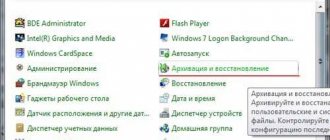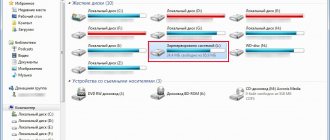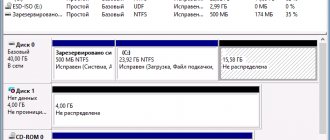A reward was awarded for the post
This material was written by a site visitor and was compensated for.
Some experienced users, programmers, game and website developers have two or more operating systems installed on their PC, because they need to understand how their development will behave in a different environment. The most common combinations are Windows and Linux or Windows 10 and Windows 7, but sometimes on forums I have seen more exotic options, such as a couple of Windows 10 of different versions or editions and various Linux distributions.
And if you take ordinary users who play games on a PC, surf the Internet, watch movies and communicate, then among them sometimes there are a couple of different operating systems used simultaneously. Let's look at the pros and cons of installing two operating systems for just such a user and start with the pros and practical benefits.
Opportunity to improve your knowledge of Linux
announcements and advertising
RTX 3070 Ti Aorus at a non-Ti price
RTX 3080 for 288 tr in Citylink
RTX 3090 MSI for 539 TR
Earn money by participating in the content of our site
Another 3080 is even cheaper - see the price
Cool 3060 Ti Gigabyte Aorus fell in price 2 times
Getting to know Linux better is a useful thing for any user, which significantly increases his level of knowledge. After all, today you can find a PC with Linux in a budget organization or a small company that cannot even afford a Windows and Office license and is forced to make do with free software. You can also find one of the many varieties of Linux on miniature devices such as Raspberry Pi or media set-top boxes for TVs.
And it’s a little warming to think that you can at any time stop using Windows, which is getting worse and worse with each version, and switch to free and open source software.
The second Linux OS makes it possible to surf the Internet almost 100% safely
If you only use large sites such as Facebook, YouTube, VKontakte and well-known news sites, then you can easily do without an antivirus on your PC. But as soon as you move away from this beaten path on the Internet and go to various suspicious small sites, the risk of picking up a Trojan, miner or encryptor increases significantly. But, since the share of Linux among operating systems is tiny, and the default protection is very good, you can surf the Internet anywhere with almost guaranteed security.
Setting System Default Selection
When both systems are functioning normally, the question of switching between them remains. Naturally, the choice of OS can only take place when the computer is turned on; no desktop computer can run two local operating systems at the same time.
- Right-click on the computer icon and select “Properties”.
Using the context menu of the “This PC” icon, open “Properties” - Click on the link “Advanced system settings”.
In the left column, click the link “Advanced system settings” - In the “Advanced” tab, click the “Options” button in the “Boot and Recovery” item.
In the “Boot and Recovery” section, click “Options” - Another properties window will open. In it, if necessary, we change the filter with the name of the operating system that will boot by default, as well as the timeout required to change the OS when the computer boots.
Select the default system, as well as the timeout for selecting the OS
If you uncheck the “Display a list of operating systems” option, the computer will immediately load the OS that is installed by default when booting. In this case, all other operating systems will be ignored.
Ability to play old games and run outdated software
Windows 10 copes well with older games, but some are still too tough for it and can only be run on older OSes. But with old specific software the situation is worse and some programs under Windows 10 crash with errors or do not start. In this case, Windows XP, which is the second system, can help. Craftsmen manage to install this OS even on the newest PCs, and this will be a great way to test their IT skills.
Ability to install two independent and different copies of the game
A pair of Windows OS will give you the opportunity to play two different versions of the game, this may be needed, for example, in strategies. For example, now I’m playing Anno 1800 with mods in offline mode and the version of my game is already outdated, but a second Windows and a second copy of the game will help me try a new DLC without mods and completing the last game “skating rink”, which in Anno 1800 can last for months .
The ability to return to your working environment in a minute if one of Windows fails
The second Windows, in which you have installed all the programs you need, logged in to the necessary sites and configured everything for yourself, will allow you, if the main Windows fails, to return to your usual environment simply by restarting your PC. And if you delete the letters of the secondary system drives in both copies of Windows, then in the event of a virus infection you will be able to reboot into a clean and safe Windows.
The feature described above is fully available if only your PC has a pair of SSDs or a combination of an SSD and a hard drive, so that the systems are completely independent even in the event of a hardware failure of the drive or damage to the file system. But this is easy to implement by adding a second inexpensive SSD of small capacity to the system, for example, WD Green WDS120G2G0A with a capacity of 120GB from Citylink.
And if your PC has a free M.2 port, then you can install a faster and larger SSD, for example, WD Blue SN550 WDS250G2B0C with a capacity of 250GB.
Now we can move on to the disadvantages of using two operating systems, and, as in everything related to the world of computers and software, they certainly exist.
Impressions of use
This utility completely solves all tasks and problems associated with using several operating systems on one computer. I've been using it for over a year. There were no problems. Good documentation in Russian, which contains not only information on the program, but also extensive additional information. I think it is important to place this utility entirely on the zero track, that is, absolute independence from the rest of the contents of the disk, including installed operating systems.
PS The program documentation was used in preparing this article.
Risk of damaging one OS by another during installation
Windows 10 still does not allow you to select the disk on which the bootloader will be located and during installation writes it to the very first disk in the list of drives in the BIOS. In the software and Windows section of our conference, I constantly see users who get into trouble because of this. As a result of this anachronism, when installing a second OS, you can overwrite the bootloader of the first one. To prevent this from happening, you need to physically disconnect the first drive in the list if Windows is installed on another one.
Install 3 systems on 1 disk with a common bootloader
This story is a special case of the jungle of knowledge you have to wade through if you want to freely work with several OSes on one disk. Facts show that there is no order in this discipline, and new components probably introduce their own new problems into the installation of operating systems. Perhaps this will give enthusiasts who have not had such experience a general understanding that installing an OS will not always be simple and straightforward. However, there is less drama in this case than in the cases with telecoms, OpSOS, PR and Sberbank. Everything is resolved one way or another. There is no set of instructions on how to do the installation - they are all there, already written and scattered on forums and blogs. Using keywords and links you can find everything you need. The point is that there are no clear instructions. There are fundamental rules for the structure of partitions on computer disks, standardized back in the 90s. Depending on the newness of the BIOS and system, problems will always be introduced into the known order, and it is important to be able to look for solutions, knowing approximately the general state of affairs. It was with this approach that the links were given, and most importantly, how unclearly it all is configured!
It so happened that on the Acer Aspire One 756
(Sandy Bridge Celeron 887), initially purchased almost without an OS (Linpus installed without X), operating systems were installed (in installation order): 1) WinXP 32 bit - from an assembly of approximately 720 MB in size; 2) Win7 64 bit - from some assembly about 2 GB in size; 3) Xubuntu 13.04 64 bit - from a fresh 800 MB distribution;
Not all bootable flash drives work
The laptop is quite recent in terms of the time it entered the market (approximately April 2012), and now (in 2013) its newer modifications with the Ivy Bridge processor have appeared on sale.
The novelty of the solutions and BIOS, support only for new operating systems, most likely led to a number of problems that are practically not observed when working with other computers and laptops. The difficulties of installing systems via bootable flash drives are noted by many who did not have the system installed right away and had to look for options. The example of this laptop is a clear example of such problems, most likely related to the BIOS features of some models. All systems booted from bootable flash drives, and this was a bit of a problem because not all of them could install. At first, many flash drives, when installed, caused the laptop to freeze as soon as any keyboard key was pressed. Therefore, the first system to be installed was the one (Win XP), which for some reason was able to boot from a flash drive (visible as a USB-CDROM, unlike USB-FDD and USB-HDD on other flash drives). Probably, everything would work from a real USB-CDROM, but buying it to install the system is somehow illogical if there are flash drives for this.
A laptop, like every device, has its own characteristics. For example, the memory visible in WinXP was only 2.6 GB, not 3.25 (video memory only takes up 128 GB of RAM, so why the system does not see 3.1 GB is a mystery). In general, Acer has not released drivers for Win XP or Linux for this laptop model - only Win7 and Win8. Drivers were collected piecemeal as updates were made to the devices included in the computer. The selection of drivers took at least 3 days. As a result, in WinXP the drivers couldn’t do something: 1) they never felt the battery drain. Therefore, the computer was blind to the discharge. 2) the sound disappeared when exiting hibernation. Therefore, I had to reboot for sound to appear (perhaps selecting and updating system and sound drivers would have corrected the situation). 3) the mentioned visible memory is 2.6 GB. The rest worked: Bluetooth, a well-functioning touchpad with a lot of settings and no glitches, WiFi, webcam and microphone, sound, SD reader.
Initially, the laptop had a Linpus system without a graphical shell. The disk was divided in two and WinXP was installed in the older part. The system was installed temporarily because the amount of available memory for the 32-bit OS was initially insufficient for all application purposes.
Not all Win7/Win8 assemblies are installed
It was impossible to hold out for long with this bouquet, so at the first opportunity Win7 was installed on the second half of the disk as a system supported by the manufacturer.
There were several installation attempts - First Win8 - at the end of the installation there was a cheerful message that the system could not be installed and should be reinstalled. And so - 4 times in a row. With another assembly by another author - too (the assembly is also stripped down, 1.9 GB). But the good thing is that a flash has been found and a way to create a boot record (via Ultra-ISO) that does not crash the computer at the very beginning. True, those that were hung were also formed through Ultra-ISO. The difference was in the media and their chipsets and, possibly, in the choice of copy type (USB-HDD with or without plus). Okay, it didn’t work with the existing Win8 build (Optim, 1.7 GB). Let's try Win 7 x86 Optim from the same builder. Interestingly, the symptoms are the same - hang up at the end of the download and ask to reinstall. Okay, for this hardware, something important was not preserved in the distribution. We take another assembly - the same Optim, but x86+x64 (and we had to install x64 in the end) - 1.9 GB. This time for some reason I managed to install it. In total, out of several compact assemblies, one worked, but there was no need to search for and release a large flash drive for installation. For flash it will be important that the assembly has a system recovery mode - it will help to restore the MBR.
After installation, 80% of the drivers worked, but less than half worked well - the video was recognized as a standard monitor, although it could work with a nominal resolution and low speed. WiFi Atheros caused the most problems - only the newest driver, version 10 for Win7 x64, worked. Almost all the drivers had to be downloaded from the network and installed using both the official support site and some others. In the list of drivers I had to read which ones work under Win7x64. Sometimes the information was incorrect and the search for a driver continued. So, in 7 hours we managed to assemble and install all the drivers for this OS. The touchpad continued to work very well in this system, which, as is known, is rare for touchpads (due to drivers and their support). Everything in the system began to work absolutely correctly. Memory of 6 GB is readable normally (2+4 sticks, one stick upgraded). Although, somehow strangely, a lot of it is taken by the system - about 1 GB, not counting the programs visible in the task manager. Perhaps this is how it should be, or perhaps there are hidden costs beyond video memory, as was observed in WinXP. But there it was very critical, but not so much on x64. The memory can be expanded to 8, 12 GB, and 16.
But now, in addition to Win7, which began to see both disk partitions, you need to install Linux (Ubuntu) on the remaining free 26 GB. Necessary for specific development tasks, although there will likely be some driver issues once Win7 runs perfectly.
The hardware power of this computer is small - there is a 2-core Celeron, which in tests shows performance of approximately 60% of the power of average normal laptops. It's a sublaptop, so you have to pay for the compactness and weight. It will be possible to catch up with performance using an SSD, which for this subnotebook requires a low one - 7 mm. Therefore, system installations are preliminary and may have to be repeated on the SSD.
Xubuntu 12 was not installed with flash, but Xubuntu.13 was no problem
Just on the day of installing Linux, Ubuntu 13.04 was released, which was selected in the Xubuntu package (800MB).
Unlike the previous attempt to create a bootable flash drive on the previous Xubunu 12, it was launched and installed on the laptop, and the previous one launched on a desktop computer without problems, but hung at the first press of the keyboard in this laptop. Probably these are problems with supporting the new hardware. In the new version, the EFI format appeared in the distribution kit, and it was this that was able to work on the laptop, but the USB-HDD visible in the same boot menu, as usual, could not (yes, one flash in the boot device selection menu was seen in 2 options, in 2 lines, and this was observed in the 13th Xubuntu and was not observed in the 12th). What we have with Xubuntu: 1) screen brightness control - displayed, but the brightness is not adjustable. 2) with support for WiFi, power, sound and BlueTooth - order. SD reader - also automatically mounted. 3) management of Xfce system settings is much poorer than in Gnome 3 as standard. You will have to install something additional for convenience, but these are already parts of the system.
Access to 3 OS systems
But the question arose of how to now make all 3 systems available from the boot menu. EasyBCD
bootloader program quite easily. After installing Win 7, it appeared alone at first when the system booted, without alternatives. Its bootloader simply erased the MBR (Master Boot Record) of WindowsXP. EasyBCD has MBR recovery mechanisms for a number of popular systems. A few mouse clicks and several trial reboots - and the principle of creating a menu in this program is clear, although it cannot be said that the interface is simple. It is somewhat confusing in that the program can do a lot, and these advanced capabilities (write your own bootloader based on Grub4dos) need to be reflected.
But after installing a new Linux system on the 2nd partition, this bootloader was not able to pick up just a freshly created system. Probably, the point was that the installation process involved creating an MBR for Linux with further installation after a reboot, and in the conditions of 3 partitions and 3 systems, it turned out that I required the presence of a bootloader right away, and even built into EasyBCD. A direct transition to the Linux partition showed that there was no bootloader there. The solution came from another, unexpected direction. I just started looking for ways to restore Ubuntu. Boot-Repair program
to restore Ubuntu boot from Ubuntu Live CD - it came in handy to erase the non-working (for some reason) Grub2 of the installed Linux and put the new Grub on top of all boot loaders.
Now there are 2 bootloaders on the disk, which, of course, is unnecessary. But it’s good that all 3 systems are working. Now, having repeated the attempt to install Linux into the EasyBCD bootloader via Grub2, we obtain a successful loading of this bootloader. Having saved EasyBCD in the MBR, we get the desired menu of 3 systems. You can already work independently with 3 systems, see all their files and develop them by installing programs.
Results
Unlike the problem-free cases of desktops, which install systems from CDs and flash drives, and often their hardware is more fully supported at the driver level, on budget laptops you can encounter problems that other computers do not have.
This must be kept in mind when working with setting up such laptops. Why is there no desire to figure it out and make complete instructions, full-fledged loaders? There is a suspicion that we have to deal with individual manifestations of BIOS dampness, which are more common the cheaper the laptop models. For a good installation, you need to build your own bootloader based on Grub4dos (and these are dozens of commands) and at the same time figure out how to build a Grub2 configuration for Linux - i.e. become a bootloader specialist, learn 1-2 small specialized languages. Undoubtedly, there are enthusiasts for this business who have gone through it and will say that it is simple and interesting. But, unfortunately, it takes a lot of time when the tasks of using systems pose their own, completely different tasks, and the resource of time and enthusiasm is limited. It’s easier to try several known installation options and settle on the one that works.
This is the completely ordinary everyday life of a user who decides to work with several systems at once. On specialized forums on systems (OsZone, Ru-Board, ...) dozens of pages are devoted to problems and solutions in installing systems. New hardware, unfortunately, also introduces difficulties into this process. What worked yesterday on desktops, for some reason, stops working (BIOS, new solutions, new OS) on some laptops. Some old developments (SyMon) are not developed. Finding a solution is like wandering in a dark forest and stopping at the first good opportunity that comes along.
Links to different cases of installing multiple OSes. * EasyBCD - loader of various OS from the Windows partition; We install several operating systems (EasyBCD) (.04.2012); * Making a bootable flash drive using grub4dos (June 29, 2010) * Links to download grub4dos * Installation and configuration of the GRUB bootloader (Unix/Linux) * Restoring the GRUB bootloader in Ubuntu/Linux Mint, Boot-Repair - Ubuntu boot repair. * GRUB recovery * Installing multiboot BootIt NG (06/04/2011) is one of the alternatives to multiboot. * GRUB4DOS GUIDE (with videos) - how to make a multi-boot drive (+examples) (Last updated: March 9, 2013) * What is GRUB4dos and what is it used for, or how to make a flash drive bootable (.03.2012)