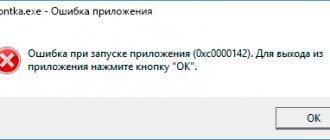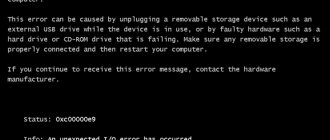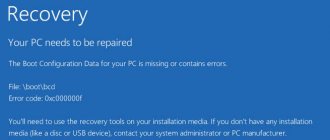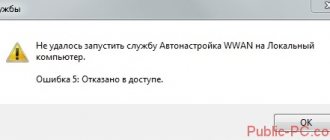Everyone sometimes faces problems at the most inopportune times. One of them, application startup error 0xc0000142, appears when you want to play a game or run a program for work. The occurrence of such a problem is always unpleasant, but, fortunately, there is a solution. There are quite a few ways to fix this situation, and in this article you will learn about all of them.
What does it mean
Error code 0xc0000142 occurs due to a missing or damaged system file required to run a specific application. Also, the reason may be hidden in compatibility problems between the program and your version of Windows or in a violation of the structure of some libraries. All this can be solved quite simply, but the first thing you should try is a simple reboot of the computer. Quite often such problems are solved by a simple “turn off and on”. If this does not help, proceed to the instructions described below.
Error when starting the application 0xc0000142
Advanced method (for experienced users)
If the previous methods did not help or you want to find out the root cause of the error, you can scan the broken application for its use of DLLs, displaying the full paths to the libraries and displaying their x32 or x64 bit depth to identify incompatibility. We will use the Dependency Walker program, which can do just all this.
We open the broken program in Dependency Walker and analyze all the DLLs it uses. Each case is individual and you will have to work and analyze it yourself.
Compatibility issues
If you try to run an application that was created for Windows 10 on an older operating system, you may receive error 0xc0000142. The reason is that this software is simply not compatible with your version of OS.
The solution is quite simple - you just need to run the program in the compatibility mode that matches your system or an older one. To do this, click the icon of this very program or game with RMB and select “Properties”. Go to the compatibility tab and select the mode you need. If it doesn't work, you can try older ones.
Compatibility issues
Causes of error 0xc0000142 when launching an application in Windows 10
Regardless of whether you open SIMS 4, Transformers: Fall of Cybertron or other games, the problem will make itself felt if the following factors interfere with the operation of the device:
- incorrect application assembly;
- incorrect installation path;
- erroneous blocking of software by antivirus;
- outdated PC hardware drivers;
- incompatibility with computer characteristics.
A large number of possible causes for the error forces the user to resort to a number of measures to solve the problem. Therefore, it is important to find free time and strictly follow the instructions.
Registry error
If the registry key was incorrectly modified, you can fix the situation with error 0xc0000142 as follows:
- Open the Run window (Win+R) and type regedit.
- In the registry editor that opens, you need to follow the path: HKEY_LOCAL_MACHINE\SOFTWARE\Microsoft\Windows NT\CurrentVersion\Windows\LoadAppInit_DLLs. Be extremely careful not to mix up sections. If you touch any important files in the registry, you will only make things worse.
- When you get to the file you want, make sure it's the one and then open it.
- Change its value to 0.
- Save, close the editor and reboot the system.
Additional ways to fix the error
If error 0xc0000142 has not been fixed up to this point, try the following solutions:
- If the path to your user's folder contains Cyrillic, and “Users” does not count (C:UsersCyrillic_name), try creating a new local user with a name in Latin, log in under it and run the program. It may be necessary to reinstall the program under a new user, especially if we are talking about any development environment and compilers, interpreters.
- If an error occurs when launching software that works with graphics (games, editors), manually install the latest video card drivers from the NV sites src=https://www.youtube.com/embed/j5JntFZYcrQ w >
Finally, if the problem is still not resolved, scan for malware on your computer, for example, using AdwCleaner or other malware removal tools.
Damage to system files
Many people think that damaged system files cannot be restored, but this is not true. If this is the reason, then there is a solution and it’s not the most difficult one.
You need to start your computer in safe mode. You can do this in two ways:
- Open the Run window and type the command sfc / scannow.
Start your computer in safe mode
- When you turn on the computer, before starting the OS, press F8 and select “Safe Mode”.
Next, the system will begin scanning, identify all errors and correct them, including 0xc0000142. If this doesn't help, try using a restore point to roll back the system to a time when all important files were intact.
Other possible causes and solutions
Sometimes the problem occurs not only due to the presence of Cyrillic in the path to the application folder, but also due to its presence in the user's address. That is, a similar message appears when the account is named in Russian. In this case, you can simply create a different user and check if this affects the error.
It is also recommended to make sure that the system files are not damaged. This can be done using the command line. The shortcut to the latter, in turn, can be found in the Start menu in the System folder. You should open the line only as an administrator (right-click on the shortcut, then go to “Advanced” and select the desired item). Enter the following command into the utility:
Once the procedure is completed, the results will appear. If files are indeed damaged, this will be indicated in the line. The system can fix some problems itself, while others will have to be resolved by the user.
Registry setting
In rare cases, the error may be related to the registry, or more precisely to one specific setting that can be changed. To do this, you must first open the editor. The latter is easiest to find using the taskbar search.
Next you need to go to the address circled in red in the screenshot. It should be warned that such a section may be missing - this is completely normal and should not cause concern.
If it is, then you will need to change one parameter (also circled in red). To do this, double-click on it with LMB. The only available line called "Value" requires a 0 instead of a 1.
After applying the new value, you should restart the computer.
Drivers
Another possible option is outdated or malfunctioning software. In most cases, an error occurs during program launch, and it is related to the video card drivers.
It is recommended to reinstall the latter manually, without using special utilities (applies to both the built-in Device Manager and third-party programs). The reason for this lies in the fact that these types of applications often miss released updates, and sometimes do not install them correctly, leading to failures.
You must download the software exclusively from the manufacturer’s official website: otherwise no one will be able to guarantee you the security and stable operation of the system.
Visual C++
For the majority of applications to work correctly, these packages will be required, all of them. Many novice users install only the newest ones. There is also another very common mistake - installing only the X64 version for systems with the appropriate bit depth. If such a bit rate is available, it is important to install X86 as well.
As in the previous case, you should not download packages from unknown sites. You can find them on the official Microsoft website:
Please note that for versions 2008, 2010 and 2013 there are separate pages with links to download the installer. They are not included in the kit shown in the image above.
So, this error most often occurs due to incorrect operation of programs. The latter is often a consequence of the lack of drivers or rights. It is also important not to forget about the antivirus. If the message appears when the system boots, you can simply uninstall the application: this radical method allows you to solve the problem in the shortest possible time.
Changing system libraries
Many applications are written on the Visual Studio development platform and almost all are launched using the Microsoft.Net framework. If, when updating or reinstalling the system, they were installed incorrectly or are missing altogether, they must be installed. Moreover, you will need Visual C++ from 2005 to the latest version, since you do not know which one is needed.
This software is downloaded from the official Microsoft website. Since older releases are quite difficult to find, we recommend using the Redistributable Package Hybrid application. Download it and run the executable file in the AMD64-ForceCopy-SVCPack folder and wait until the uninstallation is completed and then the new versions are copied.
When error 0xc0000142 appears when starting the game, how to fix it in Windows 10 by updating the NET platform step by step:
- In order not to download everything, let’s find out which ones already exist. Bring up the control panel via search.
- Go to the programs and components section.
- Look for the area where they are turned on and off.
- After building the list, check that everyone is in place. Please note that older versions of the platform are also needed.
- Look for the desired release on the developer's website. It needs to be downloaded and installed.
Checking the hard drive
The sfc /scannow directive, executed from the command line, will help find and cure bad sectors of the hard drive. Call the CS on behalf of the administrator. To do this, right-click on the application name in the utilities area.
Start the process and wait for it to finish.
Too many errors indicate a malfunction of the hard drive - perhaps it’s time to change it.
Reason 12. Hardware problems
Lack of RAM, its hardware malfunction, incorrect BIOS settings, damage to hard drive clusters and incorrect voltage from the power supply can cause error 0xc0000142 to occur.
Solution: Install an additional memory stick, check the memory performance using special test programs (for example, Memtest). Check the cluster of your hard drive using the system hard drive scanning tools (right-click on the disk, then select Properties - Tools - Run Scan). Check the output voltage of your power supply with a tester or contact a competent technician for this.