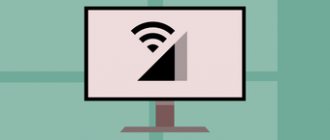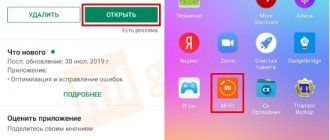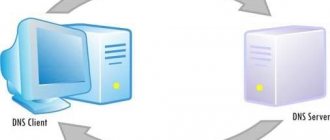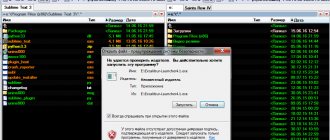Mi band 4 has received a global update of its functionality, but the trail of problems from previous models in the line still trails behind it. Users often report that the bracelet does not connect to the phone. In this case, all requirements for successful binding are met:
- Installed Mi Fit.
- The operating system version is higher than the minimum system requirements.
- Bluetooth connection has been established.
Connectivity issues are nothing new for fans of Xiaomi smart devices. With two and three, users experienced similar difficulties. Either Bluetooth “falls off” all the time, or the phone does not see Mi band 4. Moreover, there is no clear relationship between Androids and iPhones - the smartphone refuses to find the wearable device and establish a connection with it. In this article we will look at why this happens and how to troubleshoot.
Included options
Mi Band 4 does not sync with the phone, searches endlessly for the bracelet and displays the error: “The bracelet could not be detected. Make sure the bracelet device is charged and is located near the phone” ?
Xiaomi Mi Band 4 connect to iPhone or Android for a long time? Here's what needs to be done:
- The bracelet needs to be charged 100%.
- Turn on Bluetooth on your phone.
- WiFi or mobile internet to work .
- Enable geolocation .
- In your phone settings, allow access to your phone's geolocation.
- The bracelet should be as close to the smartphone as possible.
If all conditions are met, the bracelet should connect in a matter of seconds!
For Android phones
If difficulties arise with synchronization, it is recommended to restart the device, activate and disable Bluetooth. The GPS module must be turned on before the search for the device begins.
Sometimes it helps that the fitness bracelet is on your hand, although it seems strange.
You should check the list of available devices via Bluetooth, for which you need to go to the settings.
If there is no synchronization with custom applications, you need to look into the settings of the Mi Fit application to check the “Connection restriction” option. Blocking must be disabled.
It is worth trying to use the Notify & Fitness or Mi band Master utilities.
If the first connection was successful, but repeated attempts to connect fail, then you should perform a number of actions. First, the gadget is unlinked from your Xiaomi account, then it is removed from the list of connected devices in the Bluetooth settings. You can also use the data clearing feature in the application list on your phone. At the next stage, synchronization with Mi Fit is performed again.
If this does not help, then you can try resetting the settings from the built-in menu. Please note that such actions can only be performed if the functionality of the gadget is not blocked.
When Mi Band 4 is not displayed via Bluetooth, installing the NRF Connect program can help if the connection is unstable.
Connection error
The phone gives an error with the following message: “Reset the Mi Band 4” ? Then read this article for instructions on how to fix this problem.
Now you know what to do if Mi Band 4 does not connect to your phone! Use these simple tips to synchronize your devices: bracelet and smartphone.
Thanks for your time
Mi fit does not see the bracelet
The most common sync error causes the search for a fitness tracker to fail. The phone does not find it and cannot create a pair. If the device has not previously connected to the application and only came from the store, then all functionality will not be available. It is urgent to take some steps to be able to change the watch face or set the region for updating weather data.
Android
There are several ways to solve the problem of connecting Mi band to an Android smartphone.
The most common one is to restart your phone or try turning Bluetooth on/off.
Before searching for a device, activate GPS
Place the bracelet on your hand. The connection is difficult to understand, but users report that it helps in some cases.
Check if the device appears in the list of active Bluetooth devices. This is necessary to establish a direct connection.
If the tracker does not sync with custom applications, go to the Mi fit settings and check the status of the “Connection Limit” function. Disable the lock and try adding the gadget to Mi band Master or Notify & Fitness.
Problems with data synchronization can occur not only during the first connection. If Mi band 4 previously worked normally when paired with a phone, then try the following steps:
- Unlink the tracker from your Xiaomi account.
- Remove the gadget from the list of paired devices in the Bluetooth settings. If there is no such function, then clear the data. Go to the list of all applications, find the one you need and delete the entries.
- Try the binding procedure in Mi Fit.
Resetting the settings from the built-in menu may also help. This option is only available when the functionality of the device is not blocked. There is no option to do a Hard Reset after unpacking.
When Bluetooth does not see Mi band 4, you need to enable the option in the settings according to the instructions above and install the NRF Connect application to ensure a stable connection.
nRF Connect for Mobile
Price: Free
iOS
Owners of Apple smartphones often complain that the iPhone does not see Mi Band 4, and they don’t have Android at hand to determine that it’s all about the iOS application. If the bracelet does not connect, use our tips.
First of all, make sure that the phone meets the requirements of the proprietary software. Mi Fit does not work out of the box with the iPhone 5, and even less so with the iPhone 4.
Although problems may also arise for owners of newer models. At the same time, Android finds Mi band 4.
In the example above, the user with an iPhone was helped by the Mi Fit update. In version 4.0.7 bugs were fixed and optimization was improved.
Try to establish communication via Mi band Master. The program is paid, but it has non-standard functions.
If the initial binding has been carried out, then unpair the fitness tracker and connect it again.
As a last resort, reset the settings to factory settings or install another firmware via Amaztools.
Some users recommend freezing the bracelet or closing the contacts using the piezoelectric element of the lighter in case of any difficulties. Although the device can withstand stress tests, we do not recommend these procedures.
The fitness bracelet does not count steps. What to do
A pedometer is an important feature of any fitness bracelet.
First, try logging into a special application and checking the step settings. It is difficult to give universal instructions, since all bracelets are different, but in general terms everything will look something like this:
- Open the application on your smartphone.
- Go to Profile.
- Next Activity (Sports).
- Then open the Pedometer (Going) section.
- View all options.
Also check the battery charge. When it is almost zero, the pedometer function in the bracelet may not work properly or not work at all. Plus, the tracker may malfunction in conditions of high temperatures and humidity, which must be taken into account.
If everything is installed correctly, but the bracelet does not count steps , it is quite possible that the application has crashed. Try pairing your device again. Another option is to completely discharge the bracelet and check how the gadget behaves after charging.
It is possible that the accelerometer or other components on the bracelet are broken. It won't be possible to replace it, so the only thing you can do is buy a new tracker.
What to do if Mi Band 2 does not connect to the phone?
In the old version of the application, when the Mi Band does not sync with the Mi Fit application, your smartphone “does not see the bracelet” and an error message appears: “ Mi Band connect failed, pull to retry .”
When you go to settings, the error will be confirmed again. If you do not fix this error immediately, your activities will not be recorded in the Mi Fit app. To solve this problem, first turn off Bluetooth and restart your smartphone. After your device restarts, open the Mi Fit app and try syncing your Mi Band again. If that didn't work, here's how you can fix the " Mi Band connect failed " error in Mi Fit for your Android device.
Troubleshooting options
Methods for eliminating desynchronization of devices and impossibility of pairing depend on the cause of the problem. The user will need to check the correct operation of the wireless connection on the smartphone, restart the device, try to join after startup, and, if necessary, update the Bluetooth.
In addition, perform the following actions:
- Reduce the distance between devices to the acceptable level.
- Both devices charge.
- Check the correct operation of Bluetooth on each device separately.
- Restart the fitness bracelet and phone.
- Reinstall the mobile application:
- remove old software from the smartphone database;
- download a new program in accordance with the manufacturer’s requirements and the stated characteristics of the device.
How to set up Mi Band 4
You can also control the main functions of the tracker from its screen. But for normal use of the gadget, you need to configure its settings in the Mi Fit application. To go to the settings of the smart watch, open “Profile” in the main menu of the application, then go to the “Mi Smart Band 4 fitness bracelet” item. Let's look at its main functions.
Find a bracelet
This feature is quite good by design. It will come in handy if you forget where you put it, or even lose the bracelet. When you press the button, the bracelet will vibrate. Although there is no speaker in the watch, and the vibration is so weak that it will only be heard when you are next to the tracker.
Detection
This item is responsible for constantly searching for devices. If you have already synchronized the tracker with the bracelet and do not intend to use it with another gadget, then disable the function to save battery.
Bracelet location
Here you choose the hand on which you will wear the fitness bracelet. This is necessary to accurately measure your activity data.
Raise your wrist for...
A useful feature that activates the screen every time you raise your wrist with the bracelet. For example, you can quickly find out the time, date, and steps taken.
Pulse measurement
Here you can set automatic heart rate measurement after a specified period of time or sleep monitoring. It is also possible to activate both functions simultaneously, but in this case the battery charge will be consumed faster.
Night mode
When night mode is turned on, it adjusts the screen light according to the time of day. The screen will be bright during the day and dimmer at night to reduce eye strain.
Check for updates
At this point you can see for yourself whether a software update has appeared. Although we have not done this yet, because when synchronized with the bracelet, the update occurs automatically.
Notifications
Now go back to the top of the menu to adjust your notification settings. Click "More details" and the relevant sections will appear.
Incoming call
There are a number of settings here. You can set your own vibration response pattern to easily distinguish the call from other types of alerts.
You can also configure the display of information about the owner of the number on the screen. It is also possible to set a delay for the vibration on the tracker during a call. So that the bracelet does not sometimes vibrate and does not consume charge if the smartphone is near you.
Events
This contains a reminder of important events that you cannot miss. There is a limit on adding notes: there should be no more than 14 of them. Here you can set the frequency of reminder activation. For example, every day, weekly, etc.
Alarm
From the watch's main screen, you can manage an alarm you've already set. But in the application you can set several alerts. To activate an alarm, simply move its slider to the active position and adjust the alarm time.
Notifications
Here you select notifications from which applications will be broadcast on the tracker display. This section contains WhatsApp, Telegram, VKontakte, as well as other social networks and instant messengers.
Warm up reminder
A sedentary lifestyle negatively affects a person's overall health. Therefore, it is recommended to do exercises 1-2 times a day. In this section, you can set a reminder to wake up early and warm up. Accordingly, you can set the time for it to trigger or disable the reminder altogether.
Incoming SMS
The option to receive SMS has been moved to a separate tab. Here you can set vibration and display user information.
If you use mail, then simply turn on notification for incoming email.
Notification of purpose
Here you can set a specific goal (for example, walk a certain number of steps or distance). Each time a goal is achieved, the system will send appropriate alerts. This increases motivation.
Screen lock and password
Screen lock will protect you from accidental taps on the screen if your hand is in your pocket. This can be done in the “Advanced” section.
And the set password will limit unauthorized access to the bracelet. This is a very important feature, for example, if you use contactless payments. To set a password, open “Laboratory” in the Mi Fit application and tap on “Bracelet Lock”. Now create a password. It can be changed or disabled later.
How to reset the bracelet
If the fitness tracker is buggy, it can be easily fixed by resetting the settings. This can be done both from the tracker and in Mi Fit. In the bracelet menu, click on “Settings”, then “Reset”.
If the reset is done through the application, then go to “Profile” and select “Disable”.
After switching to a new smartphone, Mi Band 2 does not connect to the phone
This is because your band is still linked to your old phone. First you need to disconnect it from this phone.
- Install the Mi Fit app on your new phone and enter your Mi account (the one you usually use for the group).
- Enter profile - My Devices - Mi Band 2, tap it and swipe from the bottom of the page before tapping "Unpair" to complete this step.
- Return to the Mi Fit app profile page, tap "Add Device" in the "My Devices" bar, then add this group to pair it with your new phone.
Prohibiting the connection of third-party equipment to the phone
In this case, the phone recognizes the device, but cannot connect to it. The reasons for this may be the following factors:
- incompatibility of Bluetooth modules. It will not be possible to synchronize devices if one of them has an outdated version of the Bluetooth module;
- "crooked" firmware. This problem occurs if you use unofficial software. Unlicensed software may not work correctly, blocking some functions of the device;
- program malfunction. After updating the software, the sports bracelet may not sync with the phone or may not turn on at all.
Solution to the problem:
- update the Bluetooth module to the latest version;
- reflash the device;
- reinstall the fitness bracelet program on your smartphone.
Method 2: Disable Mi Band from Mi Fit Settings
- Open Mi Fit
- Go to profile >> Click on “Mi Band”
- You will see a "No range" error
- Scroll down and click "Disable" >> OK
- Close the Mi Fit app and restart it
You will now be asked to turn (pair) your Mi Band back on. Just tap on the Mi Band when the LEDs start flashing and it will be synced with the Mi Fit app on your Android device. All your data prior to the error will be displayed and the Mi Band will start tracking your steps/calories/sleep etc as usual.
Factory reset Mi Band 6
I personally have not encountered cases where a full reset of the Mi Band 6 to factory settings would be necessary. But I rightly assume that if none of the above methods helped, it will be the last and decisive one.
After the reset, you will have to reconnect the bracelet to Mi Fit, synchronization will be disrupted.
Unlock Mi Band 6, swipe from top to bottom to enter the menu and scroll through it until you see the “Settings” item.
Look for the line “Reset settings”, select it and confirm. There will be a long reboot, after which reconnect the gadget to the phone via Mi Fit.
Return to content