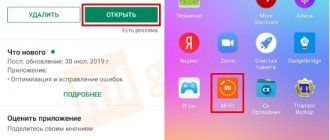Xiaomi is a company that produces budget and high-quality equipment. In addition to smartphones, the manufacturer produces smart vacuum cleaners, thermoses, fitness trackers and even clothing. Xiaomi has included a variety of features in the mi band series bracelets: from viewing notifications of calls and comments on social networks to measuring heart rate.
Using this gadget is very easy, but for this you need to configure it correctly. All tips for setting up Xiaomi mi band 4 are presented in an accessible form in the instructions. But after reading, people still have questions, which this article will answer.
Mi Band 4 features
The low cost of the mi band did not become an obstacle to multitasking. The bracelet performs a number of basic functions:
- tracks pulse and analyzes heart rate;
- supports sports modes such as running, walking, cycling, swimming;
- analyzes the state of the body during sleep;
- displays date and time (different dial options are possible);
- reports calls, SMS messages and notifications from social networks;
- wakes up the owner at the appointed time;
- reminds you of planned activities;
- notifies about the weather forecast for today and for the near future;
- controls music from a smartphone (stop, rewind, change composition);
- searches for a smartphone if it goes missing;
- combines timer and stopwatch tasks;
- NFC (function relevant for the Chinese version of the smartphone and residents of China).
When turned on, the watch works for more than six days without recharging.
Installing the Mi Fit program
Complete setup of the xiaomi mi band 4 bracelet begins with downloading the application. Before you start using the gadget, you need to install a special program on your smartphone. The program is called Mi Fit and has two goals:
- synchronization of smart watches with your phone;
- control your watch using your phone and vice versa.
The application has official status and supports two operating systems – Android and iOS. Android users download the program from Google Play. People who use Apple products can easily find them in the AppStore. To make it easy to download the Mi Fit application, the developers have provided a QR code. It is located on the pages of the instructions that come with the gadget.
Reference. Before synchronization, xiaomi mi band 4 needs to be charged, otherwise they may not work correctly. The tracker is charged in two ways - using a third-party cord or power supply. Any cable with a USB function is suitable as a cord.
Registration in the application
After installing the application, the owner of the watch registers his account. To do this, he takes several successive steps:
- opens the program and goes to the “Registration” section;
- chooses Russian (or any other language, depending on your country of residence);
- agrees to the terms and conditions provided by the company – check the box “I have read and accept”;
- is determined by the registration method - click on the icon with the letters Mi.
It is recommended that you choose your language carefully. If this setting is not configured correctly, the user will experience problems using the software.
Registering a Mi account
The next step in registration is to create a Mi account. To cope with this task, the owner of the watch performs the following actions:
- in the window that opens, select the “Create account” section;
- finds your country and enters your email address or phone number (the Xiaomi program provides two ways to create an account);
- enters the password twice and copies the code offered by the system;
- goes to your email and follows the link (or enters the code that came to the specified number).
The developers advise registering in the application and creating an account at the same time. If, after downloading the program, the owner of the gadget logs out, all the configured settings will be lost. You will have to re-enter all the data.
FAQ
Which application does Mi Band 4 sync with?
For synchronization, it is recommended to use the proprietary Mi Fit application. It is not advisable to use other programs, as they can damage the device. The program for Mi Band 4 Mi Fit allows you not only to view data on physical activity, but also to configure the fitness bracelet.
How to flash Mi Band 4 into Russian?
The global version of the fitness tracker initially supports the Russian language - just select it in the settings of the application or the phone itself. The Chinese version does not officially support the Russian language, but, according to information from unofficial sources, support for the Russian language will appear in one of the firmwares.
At the moment there is no way to reflash the Chinese version into Russian.
Can Mi Band 4 work without a phone?
Yes. The following functions will be available without a smartphone:
1. View time;
2. View the number of steps taken;
3. Counting steps and physical activity.
All other functions (displaying notifications, controlling music and calls) will not work without a smartphone.
A smartphone is also required for the initial setup and activation of the fitness bracelet.
Is it possible to swim in Xiaomi Mi Band 4?
Yes. The fitness bracelet can withstand immersion in water to a depth of 50 meters and is protected according to the IP68 standard. In addition, it is capable of tracking swimming activity.
At the same time, swimming in open water or salty sea (ocean) water is not recommended.
What version of Bluetooth is needed to work correctly with a smartphone?
Bluetooth 5.0, which is equipped with Xiaomi Mi Band 4, is backward compatible with previous generations of this interface. The fitness bracelet will work correctly with smartphones equipped with Bluetooth 4.0 and newer.
What version of iOS/Android is needed for the smart bracelet to work properly?
Due to the peculiarities of operating systems on smartphones, Xiaomi Mi Band 4 works correctly with:
- Android 4 and later, up to Android 10;
- iOS up to version 13.
How to remove a capsule from Mi Band 4?
Mi Band 4 is equipped with a rubber strap with silicone coating. It is flexible and elastic. Therefore, to remove the capsule, forcefully pull one side of the strap, and when there is a gap between the capsule and the mount, push the capsule out of the strap.
Also study the instruction manual, it contains the same instructions with pictures.
How to insert a capsule into a fitness bracelet?
The capsule is inserted into the strap from above (from the outside). Place the capsule in the mount with one edge, then secure it while simultaneously stretching the strap and pressing on top of the capsule.
How to properly charge Mi Band 4?
The included cradle is used to charge the fitness tracker. Remove the bracelet from the strap and place it in the charger.
It is recommended to charge the fitness bracelet from a computer or a low-power power supply (for example, 5V/0.5A or 5V/1A).
How long does it take to charge Mi Band 4?
Charging time for the capsule ranges from 1 to 2 hours depending on the power of the charger. However, it is not recommended to use power supplies with a current of more than 1 A (1000 mA).
What should I do if a phone number appears instead of a contact's name?
This occurs if the Mi Fit companion app on your Android smartphone does not have access to contacts. You can grant permission as follows:
- On your smartphone, open “Settings” - “Applications” (this item may have a different name depending on the firmware);
- Find Mi Fit in the list of installed applications, open information about it by simply clicking on the name;
- Select the “Permissions” item, open it and check the box or activate the switch next to the “Contacts” item.
Article on the topic: Rating of fitness bracelets with blood pressure and pulse measurement for 2021-2022 - which smart trackers with a tonometer and heart rate monitor are better to choose?
Second way:
- On your smartphone, open the Mi Fit application and go to the “Profile” tab;
- Select Xiaomi Mi Smart Band 4 (depending on the version it may be called differently);
- Select “Incoming call”;
- Activate the "Show contact details" switch.
If Mi Fit has not previously been granted permission to access contacts, the app will ask for it now.
How does NFC work in Xiaomi Mi Band 4?
Outside China, NFC does not work in Mi Band 4. This is due to the fact that the device uses a proprietary wireless protocol that is not supported by European and American devices.
But even in China, NFC works to a limited extent. The module built into the smartphone is used to record various NFC passes, such as payment cards for the metro and public transport, key cards in access control systems, and so on.
How to switch tracks on Mi Band 4?
The fourth generation of fitness bracelets from supports music control on a smartphone
For this:
1. Launch any music player on your smartphone that supports control via buttons in the notification;
2. On the fitness bracelet, swipe from top to bottom on the screen to display the “Advanced” item;
3. Open the "Advanced" item and scroll to the "Music" item. Select it. The music control menu will open.
In this menu you can adjust the volume, pause or play, and switch tracks.
How to change watch faces?
Setting up Xiaomi fitness bracelet is carried out through the Mi Fit application on the connected smartphone:
1. Open the Mi Fit app and go to “Profile”;
2. In the list of devices, open Mi Band 4 (the name may differ depending on the version of the bracelet);
3. Select “Watch face settings” and go to the “My watch faces” tab;
4. Select the watch face you want and click the "Sync Clock Theme" button.
It is recommended to keep the fitness bracelet close to the smartphone when changing the watch face or any other settings.
How to change display brightness?
The display brightness can be changed directly on the fitness bracelet itself:
1. Swipe down from top to bottom to bring up the menu and select “Advanced”;
2. In the “Advanced” item, find and select brightness;
3. Select your desired brightness.
Xiaomi fitness bracelet supports 5 brightness levels. In addition, directly in the Mi Fit application, you can configure automatic switching to night mode. Then, with the onset of a certain time, the brightness of the bracelet screen will be reduced:
1. Open the Mi Fit app and go to the “Profile” tab;
2. Select Mi Smart Band 4 from the list of devices (the name may vary depending on the version);
3. Scroll through the list of device settings and select “Night mode”;
4. Set up the schedule or type of Night Mode operation.
“Night mode” can turn on automatically according to a schedule or according to the time of sunset.
Connecting the tracker to a smartphone
The process of synchronizing a fitness bracelet with a phone follows similar instructions - regardless of the operating system. This section will discuss connecting the gadget to an Android smartphone:
- the user opens Mi Fit and logs into the account;
- allows the program to perform all functions it requests;
- activates Bluetooth in the phone settings (to establish a connection);
- goes to the “Profile” section and selects “Add device”;
- selects the “Bracelet” item and waits for the search for nearby trackers to finish;
- confirms the connection with the gadget by clicking on the green checkmark.
When synchronization is complete, the phone will display data about the fitness tracker. Then the software on the smart watch will be updated automatically. During the update period, you should place the two devices next to each other. Otherwise, there is a risk of losing the Bluetooth connection. If this happens, you will have to configure the device again.
People who are wondering how to set up xiaomi mi band 4 often have problems with synchronization. Connection failure is possible for three reasons:
- Bluetooth is turned off or not working correctly;
- an old version of the Mi Fit program is installed on the smartphone;
- The bracelet is not original.
How to turn on and connect Xiaomi Mi Band 4 to your phone for the first time?
The fitness tracker doesn't require actual activation, but it does need to be paired to your phone when you first set it up. It is not difficult. It only takes a little preparation. activate Mi Band 4 in a few simple steps:
1. Turn on Bluetooth on your smartphone;
2. Install the Mi Fit application on your smartphone. It can be found in the Play Store or App Store depending on the operating system;
3. In the Mi Fit app, log in to your Mi Account. If you don't have a Mi Account, click the "Create" button and follow the on-screen instructions;
4. Follow the instructions on the screen. You may need to turn on Bluetooth, give access to Do Not Disturb mode, notifications, and so on;
5. Remove the charging cradle and fitness bracelet from the box and place the capsule on charge. After some time (preferably after a couple of hours, but if you really can’t wait, then after 10-15 minutes), remove the capsule. The bracelet will turn on and go into search mode automatically;
6. In the Mi Fit app:
- Go to “Profile” (bottom right button);
- Click "Add device";
- Select "Bracelet";
- Wait a while for the phone to find the bracelet;
- Follow the instructions on the screen.
If the bracelet does not connect, make sure Bluetooth is turned on. Additionally, restarting your smartphone may help. And finally, if there are other bracelets linked to the Mi Fit app, unlink them.
Related article: Instructions for Apple Watch Series 2, 3 in Russian - how to turn on, configure and use the smart watch
If none of this helps, then you may have purchased a fake fitness tracker.
Adjustment of strength and types of vibration
Mi Band 4 sets vibrate mode by default. If desired, the user can change the standard parameters. To do this, the owner of the watch is guided by the following instructions:
- in the application, click on the “Profile” section and go to the tab with information about the tracker;
- goes to the “Alarm clock” section;
- selects the “Vibration” item;
- presses “+” or “–” - depending on preference.
The vibration setting is determined by pressing - it can be long or short. At the bottom of the screen there is a line that indicates the strength of vibration:
- dark area – there is vibration;
- light area – no vibration.
Upon completion of the settings, the person listens to the final results. If they are not satisfied with it, an updated version is recorded. To consolidate the result, click the “Save” button. The user gives the developed vibration “pattern” a name to identify it in the future.
Brightness control
Xiaomi Band 4 provides five brightness levels. Level adjustment is carried out using a tracker and consists of the following steps:
- go to the “Advanced” section;
- go to “Settings”;
- switch to “Brightness”;
- Adjust the brightness level by pressing + or –.
The chosen degree does not require retention. The system remembers the set level automatically. All that is required is to go to the main menu. If the gadget is in night mode, the brightness level is lowered. This service is activated through the Mi Fit program. To enable the option, the user proceeds as follows:
- goes to “Profile”;
- looking for a section dedicated to night mode;
- sets the time frame within which the option operates - in the “Schedule” tab.
How to set up Mi Band 4
Mi Band 4 can be configured from the tracker itself or from the phone. However, you can configure different settings. The user will not be able to control the device using only it. To set basic commands, you need to use the “Mi Fit” program. Here you need to go to the “Profile” window, and then select the connected bracelet.
The application contains a large number of watch faces. There are only four of them on the tracker itself. Therefore, it is better to select them in the program itself. The developers promise that there will be even more watch faces soon.
In the application settings, the first item will be “Screen unlock”. With its help you can set a password for your watch. It must consist of 4 digits. This precaution is necessary to save personal data, since the device can be used to pay for purchases.
In the “Incoming Call” tab, you can configure the display of information about calls. Thus, the user can set his own vibration pattern, as well as the time after which it will be triggered. This way you can distinguish an incoming call from other notifications.
The tracker screen can display information about the subscriber who is calling. All data is taken from the smartphone's contact book. At the same time, you cannot pick up the phone from the watch. The user can only reject the call or remove vibration.
On the watch itself, you can set only one alarm option. But through applications you can specify several options. Select the days of the week when it will work, the repetition mode and much more.
The user can set a reminder to be displayed on the watch screen. To do this, you need to create an event on your smartphone and specify the frequency of its triggering. For the message itself, the user has 14 characters.
The "Don't Idle" feature is designed to track user activity. If you have not exercised for a long time, a corresponding message will be displayed on the screen. The user can independently configure the interval of this warning.
In the “Notifications” section you can set up alerts for SMS, email or various instant messengers and social networks. Just select the applications from which you want to receive notifications.
You can also display goal achievements on the tracker screen. They must be installed in the program. The user will then know that they have completed a daily goal, such as walking 1,000 steps.
The settings also have additional parameters that help control the bracelet.
The following commands can be used here:
- “Search bracelet” is useful if the user cannot find the device. After pressing this command, the bracelet will begin to vibrate. But the vibration will not be too strong, so you will be able to detect the device if it is nearby;
- “Discovery” is designed to find the watch on your smartphone. So, if the bracelet is already connected to the phone, then this command can be switched to “Off” mode. This will help preserve battery charge;
- “Bracelet position” determines which hand the device will be placed on. This parameter must be specified for more accurate tracking of various indicators;
- “Raise your wrist to view information”, the user can enable this function and view all the information on the bracelet screen after raising the wrist. The device will display the time, date and steps taken; the option can be turned off at night so that the display does not light up during sleep;
- “Pulse measurement”, here you can specify automatic measurement of pulse throughout the day or during sleep. Also, you can set measurement intervals;
- In Night Mode, the brightness of the device display will be reduced. The user can set the parameter to automatically turn on after sunset;
- “Display settings” allows you to specify which parameters will be displayed on the device screen;
- In the Weather Settings option, you can set the location to display the weather correctly. If you enable the “Weather Change Alert” item, the user will know when the weather forecast changes;
- In the “Check for update” section, the user can request to check the new software version manually.
The same settings window contains basic information about the watch itself, software version and Bluetooth address.
You can see all the settings of the bracelet in this video
Mi Band 4 screen lock
The advantage of Mi Band 4 over the manufacturer’s earlier watches is the option of protecting the gadget using a PIN code. The watch is blocked using Mi Fit. The PIN code is set as follows:
- the user logs into the Mi Fit account and selects the bracelet to use;
- goes to the “Laboratory”;
- selects “Bracelet Lock”;
- in the “Password” section creates a four-character code;
- repeats the entered code and saves it.
The device automatically locks after the owner removes it from the wrist. If a person wants to change the password, he can do this in the “Device Lock” section, which consists of two points:
- enable/disable password;
- change Password.
Comparison of applications for Mi Band by reviews and popularity - top
| Application | Number of downloads | Rating _ |
| Mi Fit | 321 546 (+150 000) | 3,5 (+0.2) |
| Mi Band Master7 7 | 7 779 (+3 000) | 3,7 |
| Mi Bandage3 | 3 450 (+1 500) | 4,0 (-0.1) |
| Mi Band Smart Alarm | 1 376 (+200 | 3,6 (-0.2) |
| Notify & Fitness for Mi Band | 27 584 (+3 000) | 4 |
| Mi Band 2 Music&Camera Control | 1 321 (+300) | 3.8 (-0.2) |
| Mi HR with Smart Alarm - be fit Band | 2 487 (+350) | 3,4 |
| Mi Band 2 & Amazfit Selfie | 784 (+321) | 3,5 (-0.1) |
| Tools & Mi Band | 16 892 (+2 000) | 4,4 |
| Find Mi Band | 456 (+300) | 4,5 (+0.4) |
Adjusting the weather display
The Mi Band 4 tracker displays weather conditions automatically. It is based on the geolocation contained in the smartphone. If desired, the user can make adjustments to the region that the smart watch has selected. The change occurs according to the following tactics:
- the user opens “Profile” and goes to the Xiaomi bracelet parameters;
- clicks on the “Weather Settings” button;
- selects the “City” item;
- removes autodetection and enters the required city in a specially designated column.
In addition to the city, the “Weather Settings” section allows the owner of the bracelet to select the option in which the temperature is displayed (Celsius, Fahrenheit, etc.). You can also turn on or off the display of weather conditions on the main screen in the settings. The weather occupies the fourth position on the screen - after training.
Heart rate measurement
The “Pulse” category follows the “Status” category in the Xiaomi Mi Band 4 menu. If the owner of the gadget presses this button for the first time, the watch will measure the pulse. After half a minute they will vibrate and display the final results on the screen. This data will be saved in the tracker's memory. During subsequent measurements, it will provide the user with data for the last period to track changes.
To save time, the developers have introduced an automatic heart rate measurement function. To set the time at which a person wants to measure his pulse, he does this:
- goes to “Profile” and selects “Pulse measurement”;
- click on “Measurement Method” and select a convenient option;
- sets the frequency of detections.
Additionally, the user can configure “Activity detection” and “Heart rate notifications”. These metrics will be useful for people who exercise or monitor heart activity for medical reasons.
Synchronization with sports applications
Some sports programs for smartphones are synchronized with Mi Band 4. The connection between the application and the tracker is established according to the standard scheme:
- launching the program and creating an account;
- go to the settings section;
- selecting a category dedicated to heart rate;
- search in the section for an item related to training devices;
- activating Bluetooth and searching for the Mi Band 4 tracker;
- select a gadget and complete synchronization.
In order for data from the watch to be transferred to the training application, a Bluetooth connection must be maintained between the phone and the Xiaomi gadget.
Notify & Fitness for Mi Band
The program can be considered universal, because it performs the same functions as the applications described above and can replace Mi Fit. There are custom alarms, display of the caller's name on the watch display, useful phone widgets displaying your activity, Tasker support and much more.
Rating of the best smartwatches 2018-2019
A selection of Xiaomi products you didn't know about - Part 2
The best fitness bracelets 2022 with good price and quality
18 most useful and simply best programs for Android phones
TOP 15 best and most useful applications for iPhone and other iOS devices
Hidden functions of Whatsapp on Android - features that almost no one knows about
Top 5 best e-readers for Android
TOP 5 Xiaomi products you didn't know about - part 3
Adjusting your workout routine
One of the main directions of the Xiaomi Mi Band 4 fitness bracelet is sports. This gadget is an indispensable training assistant. The fourth generation model includes six modes:
- running in street conditions;
- treadmill;
- bicycle rides;
- walking;
- physical exercise;
- swimming in the pool.
To connect one of the options, you do not need to use a smartphone. Activation occurs in the gadget itself:
- the user swipes up three times;
- selects “Training”;
- clicks on the required mode and waits for Xiaomi Mi Band 4 to detect geolocation;
- clicks on the arrow.
After a few seconds, the fitness tracker starts counting down. While operating in a given mode, the watch calculates the following indicators:
- pulse;
- load;
- calories burned;
- steps/stroke (in swimming mode);
- distance traveled;
- average speed.
Xiaomi's workout mode can be paused or turned off. To do this, you need to move the green arrow up and down and hold down the touch button for a while. The program will then offer two options:
- square – complete stop of the training mode;
- triangle – resumption of training.
When the tracker exits training mode, it shows the user the data that the device has collected. This information is erased from the bracelet’s memory and will be replaced with new information at the next measurement. It won’t remain in the smartphone’s memory either. If a person wants to save the data, he should record it separately.
Alert
Setting up notifications that will be sent to mi smart band 4 is done using your phone. It provides notifications for the following items:
- incoming calls (contact number and name);
- incoming SMS;
- information from social networks and applications;
- reminders about scheduled workouts;
- reminders about set goals.
Activation of any of the above occurs in the same way:
- selecting the required item;
- dragging the slider (located on the right side of the screen);
- setting vibration and other additional functions (optional).
A notification is displayed on the track if the owner connects it to the phone. If the watch is far from the signal, it does not perceive information about SMS messages, calls or applications. Bluetooth contact between devices is required.
This completes the complete setup of the xiaomi mi band 4 fitness bracelet. If the owner wants to reboot the tracker for the first time, he will need to swipe up and go to the “Advanced” category. In the parameters you will need to select the reboot option.
Android Applications
There are a huge number of useful programs for this operating system that will simplify interaction with a wearable device. We will look at the 12 best and describe their functionality in detail.
Mi Fit
Official application from Xiaomi. It is basic and mandatory, since without it the fitness bracelet will not be able to log in to other utilities. Profile personalization available:
- Name;
- floor;
- Date of Birth;
- height;
- weight.
Mi Fit collects data about the owner’s health. Namely: duration and quality of sleep, calories burned, distances traveled, weight graph (with synchronization with smart scales enabled), heart rate monitoring. These are mandatory parameters to track when playing sports.
In addition to physical activity, the following can be configured through Mi Fit:
- weather forecast;
- notifications and calls from the phone;
- searching for a lost device;
- bracelet updates and watch face selection.
Mi Fit
Price: Free
Master for Mi band
An excellent program from a third-party developer with advanced functionality. You can download it on Google Play. The capabilities are almost the same as in proprietary software.
The user will be able to:
- Configure notifications, calls and SMS received from your smartphone. A separate melody is set for each contact.
- Monitor your sleep and heart rate.
- Measure distance traveled, calories burned and steps taken.
- Set alarms and control music via Mi Smart Band 4.
Master for Mi Band
Price: Free
Notify & Fitness
Similar software with a nice interface and wide capabilities. It conducts a complete workout analysis and saves steps, heart rate, calories burned, route (using GPS navigator).
The triggering of notifications can also be customized, a melody and icons can be selected. Unwanted notifications are added to the “black list”, so annoying messages do not appear on the bracelet screen. For experienced users, there is the opportunity to experiment with installing custom firmware.
Notify for Mi Band: Get new features
Price: Free
Gadgetbridge
This utility is used mainly for flashing the gadget. It lacks standard features such as activity monitoring. Gadgetbridge also allows you to block notifications on your smartphone. Suitable for advanced users and developers.
Gadgetbridge - Unofficial
Price: Free
Tools & Mi band
Works both separately and together with Mi Fit. Allows you to customize notifications to suit your preferences:
- Alert arrival schedule.
- Reminders and repeat.
- Colored templates for messages.
- Filter and sort.
Additional functions include “Sleep on the go”, inactivity reminder, battery charge tracking, import/export of settings, interesting widgets.
Tools & Mi Band
Price: 329.00 RUR
Find Mi Band
In order not to lose your Xiaomi bracelet, you must install this software. The app triggers a beep, vibration, or light on the watch. This will help you find your fitness bracelet indoors and outdoors, and will also prevent theft. The tool works based on the official program.
Find Mi Band 3
Price: Free
Smart Alarm
Adds a smart alarm function for Xiaomi watches. Synchronization occurs via Bluetooth, no additional programs are required. Smart Alarm can:
- Determine sleep phases.
- Wake up a person in REM sleep.
- Give out a slight vibration instead of a loud signal, which is present in standard alarm clocks.
Smart Alarm for Mi Band (XSmart)
Price: Free
Mi bandage
Multifunctional addition to Mi Fit. Shows the charge level, displays incoming calls, the caller's name and photo on the dial, recognizes text messages and the most famous emoji.
It also monitors sleep and heart rate, showing data in the form of graphs and tables. Basically, this is one of the best additions for Mi Band 4.
Mi Bandage for Mi Band and Amazfit
Price: Free
Mi band Selfie
The tool expands the capabilities of the fitness tracker by adding a shooting function. Pressing the bracelet button lowers the camera shutter. The only unpleasant point: the utility does not work with the system camera application. We install third-party programs, the names of which are located on the Mi band Selfie start screen.
Mi Band Selfie
Price: Free
Navigator
Turns a fitness bracelet into a GPS navigator. Maps and directions from Google Maps are transferred directly to the watch screen. To work, you need proprietary software or Notify&Fitness.
Navigator for Mi Band 5/4/3, Bip and Cor
Price: 85.00 RUR
Watch faces for Xiaomi Mi Band 4
After installation, users have access to thousands of themes on Mi Band 4. Downloading and installation is carried out in a few clicks, there is a “Favorites” function. You need Mi Fit to work.
MiBand4 - Watch faces for Xiaomi Mi Band 4
Price: Free