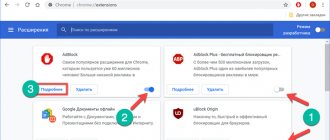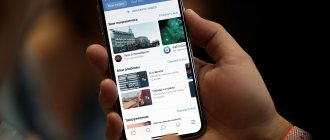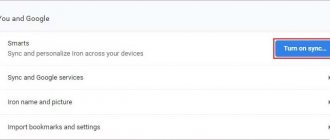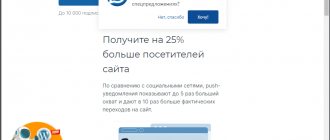Various instructions for disabling advertising in the Google Chrome mobile browser.
Disabling ads in the Chrome mobile browser can be a difficult task if you don't know where exactly the ads are coming from. For greater efficiency, it is necessary to use several methods simultaneously. This article describes in detail how to disable advertising in the Google Chrome browser on your phone, using the browser's built-in capabilities, phone settings, third-party programs, and even Root rights.
Blocking ads in Google Chrome using the built-in ad blocker
By default, mobile Chrome automatically blocks ads and pop-up notifications on websites. If this does not happen, the user must:
- Go to the Chrome browser.
- Click on the menu button in the corner of the screen.
- Select the “Settings” section.
- Open "Site Settings".
- Open the “Pop-up windows and redirects” item and block pop-up windows.
- Open the “Advertising” section and disable advertising.
Disabling advertising with AdBlock Plus
For getting rid of ads from games and apps, AdBlock Plus is the best of its kind. It is so good that in 2015 it was able to cause almost $22 billion in damage to businesses. This indicator became the most important confirmation of the effectiveness of the ad removal application.
There is no such application in the Play Market, since advertising is the only source of income for Google. The utility must be installed manually, and after installation is complete, you will be able to use applications, games and programs without advertising in them.
In 2022, a global update was released for mobile devices, and now there is no Adblock Plus application. In return, the company released the Adblock Browser mobile browser, which is capable of disabling advertising on a tablet or Android phone, but only those ads that are displayed when surfing the Internet.
Increase
You can download AdBlock Plus from third-party sites. On the 4PDA forum thread https://4pda.ru/forum/index.php?showtopic=403121 you can find past and modified versions of the utility.
Search and install Adblock Plus:
- Download the utility from the 4PDA forum. If the software is downloaded on your computer, then transfer it to your Android device.
- In the file explorer, click on the line with the application.
- Let's start the installation.
If a third-party application is not installed, you should change the settings:
- Go to the “Settings” menu.
- In the window that appears, select “Applications” or “Security”. One of these sections will be on different gadgets.
- After opening the required item, find the “Unknown sources” section. There you need to check the box.
In some situations, this window appears itself while the application is being installed. Then you should check the required box in the pop-up window and wait for the installation to complete.
To forget about constantly running the utility, let's make it a background process. Let's follow these steps:
- After installation, open and run the program. A message will be displayed that Adblock Plus cannot change the proxy. You need to do this yourself. First, select “Configure”, then “Open Wi-Fi settings”.
- In the gadget, click on the enabled network and hold until the settings window is shown. Click “Advanced settings”, check the proxy box and select “Manual”.
- For the host name, enter “localhost” and the port name, “2020.” Then you need to save.
If you need to disable the utility, then simply return the Wi-Fi settings to the “Default” position.
Block ads in Google Chrome by removing malicious apps or files
Often, advertisements appear in Google Chrome due to unsafe applications. If similar advertisements pop up in the browser regardless of the site the user is on, the problem may be malware. To block ads, you need to download a proven antivirus application and deep clean your device. If the advertisement still appears, you need to:
- Put the device into safe mode.
- Remove applications that were installed during the period when advertising appeared.
- After deleting each application, return to normal mode and check if the advertising remains.
This way, you can identify the application that caused unwanted advertising.
Antivirus installation
If pop-up advertisements appear on your Android tablet or smartphone, you must first install an antivirus, if it is not already installed. There are currently many paid and free antiviruses available for Android.
Increase
All these antiviruses are available for installation in the Play Market and do not require root rights. Simply launch the Play Market, enter the word “Antivirus” in the search and select one of the proposed applications.
Help is needed?
Don’t know how to solve a problem with your gadget and need expert advice? Alexey, a smartphone and tablet repairman at the service center, answers your questions. Write to me »
Read Google Play Market is not working today
Avast has a good reputation among free antiviruses, and Kaspersky among paid ones. If you are not ready to purchase a paid antivirus right away, you can install it for free and use it during the trial period.
Ad blocking in the form of full-screen pop-ups
If ads in the Chrome browser appear in the form of full-screen pop-ups that block any action and interfere with the use of the browser, you need to find the source of the advertising. As a rule, it is some specific application. To calculate it, the user needs:
- Use the browser until the advertising window appears again.
- Without closing the advertisement, open the menu of running applications.
- The advertising window will most likely be displayed by a separate application. Its name will either be shown at the top or appear after the user clicks on this application.
- Once the source of the advertisement is found, all that remains is to delete it.
Prevention of the appearance of advertising banners and windows
After you have cleaned your phone of annoying advertising content, you need to take precautions so that in the future you don’t have to find out again how to remove ads on Android that pop up on their own. First of all, it includes installing a reliable anti-virus program that prevents the appearance of advertising on your smartphone. These are the utilities Dr Web, Kaspersky Internet Security, McAfee, etc. The device should be thoroughly scanned regularly for malicious threats, and the antivirus program itself should be turned on at all times.
When installing games and software, you must download distributions only from trusted sources. You should not install new, little-known applications because they may contain malicious files.
It is not recommended to use several applications of the same type at once to block ads, because they may conflict with each other. The best solution would be to test them and then select one of the programs that has proven itself to be the best.
These simple rules will help you avoid unnecessary problems and discomfort from the constant appearance of advertising when using your phone.
Block ads in Google Chrome using the browser's lite mode
The mobile browser has a simplified mode that saves data. It is needed to make web pages load faster, but it also protects the user from advertising. To enable simplified mode, you need to:
- Go to the browser.
- Click on the menu (three dots) in the corner of the screen.
- Select the “Settings” section.
- Find and activate the “Simplified mode” item.
Traffic saving mode
Google Chrome's data-saving mode is known for compressing pages, increasing loading speed, and filtering out dangerous content.
The option is activated like this:
- open Chrome;
- press the button with 3 dots;
- go to the settings block.
Block ads by disabling browser notifications
You can block ads in the Chrome browser on your phone by turning off site notifications. Most unwanted advertisements pop up if the user accidentally allows the site to send notifications. To fix this, you need:
- Go to Chrome settings.
- Select "Site Settings".
- Move the slider next to “Notifications” to turn them off.
In this section, you can find out which sites send notifications and disable unnecessary ones.
Blocking personalized ads using your Google Account
If mobile Chrome is connected to the user's Google account, personalized ads may pop up in it. You can disable it in your Google account settings. To do this you need:
- Go to your Google account settings section.
- Select “Data and Personalization”.
- Go to advertising settings.
- Turn off personalized advertising by moving the slider.
In the Chrome mobile browser, you need to make sure that Do Not Track is turned on, which is located in the Privacy & Security settings.
Personalized advertising can also be disabled in the smartphone settings. To do this you need:
- Go to your phone settings.
- Select the Google section.
- Open the “Advertising” item.
- Activate the “Disable ad personalization” button.
Editing the Hosts file
If you don’t want to install programs, you can get by with other solutions. Let's look at the most popular ones.
The first method requires a Root certificate installed on the system.
- Download a document to your computer with a list of links to blocked addresses:
Hosts for Android
- Unpack the resulting archive, connect the mobile gadget to the PC using a cable and copy “hosts” to the device’s memory;
- Now open the file manager on your phone (I recommend Root Explorer), find the standard hosts element along one of the paths:
/etc
/system/etc
- Replace the file stored inside with the one you moved from your PC.
That's all! Ideally, reboot Android (turn off/on the device) for the changes to take effect.
The disadvantage of this method is that developers constantly change server addresses, and after a while the ads may appear again.
Blocking ads using root rights
Some more effective blockers only work on a smartphone with activated root rights. If you have superuser rights, follow the instructions:
- Download one of the blockers (Adblock Plus, Adaway, AdFree) from the official website and install it on your phone.
- Give the program root rights.
- Activate your ad blocker.
Using the methods described above, you can achieve a significant reduction in advertising in the Chrome browser on your phone. Programs that require root access block more ads than others.
Ratings: 5 , average: 4.40
Why is this necessary?
A huge number of advertisements block the browser’s workspace, interfering with Internet surfing. Users accidentally click on pop-up windows instead of the necessary links and go to third-party resources. Disabling advertising will make using the browser easier and faster.
In addition, it is extremely difficult to distinguish an advertising post published online from malicious spam. Attackers deliberately create an “imaginary” product to attract attention. A user who is interested in the product being offered follows the link, and instead of the promised product, downloads a virus or spyware onto his smartphone.