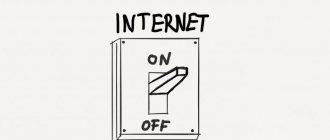You have discovered that there is something wrong with the monitor of your favorite computer, laptop, smartphone, TV or tablet. Namely, one or more white, green, red or blue dots appeared. What is this? There are dead pixels in front of you. The problem is small, but still unpleasant. Even a couple of such dots are not pleasing, especially if the screen is small. The way out of the situation is to restore dead pixels using certain programs or mechanically. We will share with you below exactly how to “cure” the screen.
A little about pixels
Before we start looking at dead pixel repair, let’s figure out what it is. First the basic concept. A pixel is the small part that makes up the image on an LCD screen. It consists of three components (subpixels) red, green and blue.
There are two types of faulty pixels:
- Broken (hot, stuck). Either one or two subpixels are faulty. What does a dead pixel look like? The dot can glow red, green, cyan, yellow, purple or blue. May appear black in some images. Less often, all three subpixels do not work, then the square glows white. Restoring dead pixels is possible!
- Dead. This is a type of defective pixel that, unfortunately, cannot be restored. The dots do not light up in any color; they look black against any background. The solution to the problem is to replace the screen.
Reasons for appearance
What causes dead pixels on the screen? Experts believe that the root of their appearance lies in the very technology of manufacturing matrices for LCD screens. The pixel is small and unstable, so any defect in manufacturing can lead to its inoperability in the future. The reason may be accidental ingress of dust, exposure to the substrate with crystals - washing, heating, lithography.
Hence, no microprocessor technology can guarantee the output of completely faultless crystals. We can say that there are no matrices absolutely free from low-quality pixels. One or two dead pixels are the norm for almost any screen. It is considered a problem when their number continues to increase.
The appearance of dead pixels on the monitor can be caused by the following:
- The device is overheating.
- Excessive cooling of the device.
- Being near powerful sources of electromagnetic fields.
- Physical impacts on the screen - impacts, tapping, falling, pressing, etc.
Tips and tricks from engineers
Service operators receive calls from customers complaining about the appearance of dead pixels. We have developed recommendations that will reduce the risk of such a problem.
- Do not turn on the new device immediately after delivery home during the cold period; let it warm up indoors.
- Do not place the TV close to the microwave (or directly on the microwave oven) in the kitchen.
- Follow the rules for operating and installing the equipment, do not allow the equipment to artificially overheat due to blocking of the ventilation holes on the back cover of the case.
- Connect your TV through a household stabilizer to avoid problems due to power surges.
- If problems are identified, disconnect the equipment from the network and seek help from specialists.
You should not try to identify the problem on your own. Without proper qualifications and practical experience, interfering with the design of a TV leads to various negative consequences (for example, the appearance of associated malfunctions, etc.). To avoid this, it is better to call the master of the Unified Service Service “A-Iceberg”, who, after conducting diagnostics, will quickly fix the problem.
What to take with you="subtitle">
To check the device in a store, we will need a PC, which can be provided in the delivery area, or our own laptop if it is a self-service store. You should pre-record a couple of programs on the flash drive (we’ll talk about them below), a video and a few photos. Programs can be replaced with a set of colored backgrounds.
Unlike TVs, monitors rarely have a built-in diagnostic mode. You shouldn't rely on verification using MHL and a phone either. It is much safer to take a flash drive or laptop with you, having thought through the issue of connecting to a monitor (the easiest way is if it is HDMI-HDMI).
Additional tests="subtitle">
If, after searching for dead pixels, your eyes have not yet leaked and can adequately assess reality, you can do a few more tests.
Color accuracy shows how correctly the screen conveys primary colors and shades.
Transitions between colors should be displayed without steps or drops.
You can see gradients for primary colors.
The correctness of the “geometry” of the matrix can be checked by grids, straight lines and “chess”.
Sites to check
How to check your monitor for dead pixels? The easiest way is to go to a specialized website, which can be found using the corresponding search engine query. All resources of this type operate in the same way: the screen is filled with a certain color, a group of shades, gradients that easily make it possible to find a faulty pixel on the monitor.
Let's share examples of such sites:
- Monteon.ru. The advantage of the resource is that the check is available for computers, smartphones, and tablets. You need to go to the resource, click on the “Start” button. The screen will be covered with 7 color stripes. Using the arrows, you can change their position to search for dead pixels. There is only one drawback: the lower part of the window is used under the menu, so it is impossible to find dead pixels there using the website.
- Tft.vanity.dk. This site is more convenient than the previous one, since it has a pop-up menu. Contains a large number of pictures that help detect dead pixels.
- Video on YouTube. Users have uploaded quite a few video files to the popular video hosting site to search for dead pixels. You only need to turn on the video and expand the full screen view.
How to check the display
To avoid troubles, you should check the screen before purchasing. You can do this yourself or pay for the corresponding service in the store.
You can visually determine the absence of defective pixels by careful inspection on a solid white, black, red, green and blue background. To do this, you need to download such pictures to a flash drive and play them on the device you like. If none of the dots stand out from the overall color, then everything is in order with the screen.
Another option is to use special software, if you can run it. Essentially, these are the same color pictures, but in a more convenient format of applications or online services.
- Dead Pixel Tester is a simple utility for Windows with free access. After starting, you need to select a mode and carefully look at the screen.
- InjuredPixels is another free app for Windows. Colors can be switched with the mouse or using the arrows.
- LCD DeadPixel Test is another online service. Select a color, expand the window to full screen and check.
Programs for checking
How to check for dead pixels on a TV or computer? We suggest using the following testing programs:
- IsMyLcdOk. An easy-to-use utility that does not require installation. All you need to do is download and run it. A hotkey menu will appear in the window, which will explain how to control the changing colors on the screen to find faulty pixels.
- DPT. The utility is launched from the official website. Here you can change colors by scrolling the mouse wheel, or by setting their change to an auto-timer. It is possible to play with colors to better find faulty points.
UDPixel
UDPixel, also known as UndeadPixel, is a Windows tool. It can help you identify and fix pixels using the same tool. The program requires the Microsoft .NET Framework. If you are not a Windows user or do not want to install the software, you can use one of the online options. Using the dead pixel locator on the left, you can easily detect any irregularities on the screen.
If you notice a suspicious pixel, go to "Undead Pixel", create enough "Flash Windows" (one per pixel) and click "Start". You can drag the small blinking windows where you found strange pixels. Let them run for a while and maybe change the "Flash Interval".
Recovery on TV: method No. 1
Let's move on to action. How to restore dead pixels on a TV? The first way is “massage”! That is, the physical impact on the faulty pixel:
- Turn off the TV.
- Take a soft cotton swab and gently press several times in the area of the non-functioning pixel.
- After a couple of minutes, turn on the TV to check.
- If the procedure does not bring a satisfactory effect, you can repeat it several times.
Remember that the display is extremely fragile, so do not use sharp, piercing or scratching parts for “massage”.
Recovery on TV: method No. 2
A safer way to restore pixels on a TV is to do it remotely. That is, using specialized applications. One of the most popular is JScreenFix. The developers claim that this utility helps to cope with the problem after half an hour of exposure. If the first procedure did not have an effect, then it is worth repeating it several times every four hours.
Computer recovery
“Treatment” of dead pixels on computers and laptops also occurs in two ways: mechanical and software. How do utilities help? The program quickly changes the colors of adjacent pixels. This process causes more energy to flow to the damaged subpixels, causing them to “come to life.”
As practice shows, programs are effective in 50-90% of cases. However, it is not always possible to help a defective pixel the first time. You need to experiment with the operating time of the application and the speed of color changes to achieve the fastest effect.
There is no need to assume that “treatment” will help once and for all. The problem may return, especially in hot weather. Then the restoration of dead pixels on the monitor will have to be repeated.
Below we will present the most popular programs for “treatment”.
Program
Recovery is possible by quickly changing the colors of adjacent points. We can say this: at this time, the subpixels receive a large amount of energy, which allows them to be “revived” and repaired. This technology can help restore at least half of the “broken” points, and sometimes even 90%. But each time the recovery process takes a different time. It is also possible that the restored pixel will “get stuck” again (this happens especially often in hot weather - under the influence of temperature). That is, there are cases when it is impossible to completely “cure” a dead pixel.
We list programs that help remove “broken” pixels.
Undead pixel. The program suggests first finding deformed pixels by filling the screen; “defective” elements will be visible on different backgrounds. Once the diagnosis has been made, the “treatment” can begin directly. First, you are instructed to set the parameters with the number of squares, then select the size of one square in pixels and set their update speed according to the sample. After the start, the flickering squares move to the defective places. When the pixel blinks, it is already a success. You just need to wait for the “stuck” pixel to disappear. However, if you have to wait more than 10 hours, most likely this particular pixel will not be restored.
JScreenFix. This is a website, not a program, but it is free and convenient. It restores pixels in much the same way as the previous tool does. But it will not be possible to change the parameters during the operation, just as it is impossible to work on the computer at this time (if we are talking about restoring pixels on the monitor). The service identifies an area with digital noise, which can be moved to the desired area of the TV.
PixelFixel. This is a video on the YouTube platform, it needs to be played overnight. The duration of the video is 12 hours. The colors in it change so quickly that a person can simply feel dizzy (there are even warnings about epileptic attacks). But none of this will happen if you just don’t look at the monitor while the recovery roller is running.
You should try those that are clear in the instructions. If an advertisement promises to get rid of defective elements in 10 minutes, you should not fall for such a promise. Such a quick “treatment” is not always possible, and the initial “diagnosis” decides a lot. Basically, popular programs work by quickly cycling through colors.
UndeadPixel
Experts advise using not the portable version, but the installation version. After launching the program, you will be prompted to check the screen for dead pixels. The monitor will be completely filled with blue, red, yellow, white, and black colors. If you know the location of the dead pixels, then you can skip this step.
UndeadPixel's work is a special square in which colors quickly alternate. It should be moved with the cursor to the problem area - where the dead pixel was found. The number of squares, their sizes, and the speed of color changing can be adjusted in the program menu.
Has the problem pixel started to flicker? You are close to solving the problem. Otherwise, increase the speed of changing pictures and leave the square to work for a long time. Maximum - 10 hours. If this does not help, then there is no point in waiting any longer.
JScreenFix
Restoring pixels on a monitor is successfully achieved through this free virtual service. Its advantage is that it is available on any device with Internet access - not only on a PC and laptop, but also on a smartphone, TV, e-reader or tablet.
JScreenFix operates similarly to the previous program. There is only one difference - the recovery parameters (frame rate, impact size) here cannot be adjusted independently. In addition, during the “treatment” JScreenFix will not be able to work with the device. If the problem does not appear in the browser window, then the service can be expanded to full screen.
The creators of JScreenFix also recommend periodically running their product to prevent the problem.
Is it possible to fix a screen with burnt-out pixels?
If the super AMOLED display fades during use and the backlight turns yellow or red, then it can be balanced in the screen brightness and color settings. It is not possible to repair the screen without replacing the display module.
To adjust the screen color temperature you will need:
- Launch settings.
- Open the “Screen” line.
- Select “Color and vision protection”.
- Go to “Color mode and temperature”.
- Move the position of the slider along the color wheel until a comfortable color temperature appears.
- Save changes.
It will not be possible to return the previous brightness and contrast, but such manipulations will be enough for comfortable use.
OLED screen technology is imperfect, so no one can say how to completely avoid smartphone screen burn-in. There are options to significantly slow down the process, which are described above. You won’t be able to return or restore the brightness yourself; the smartphone will require serious repairs at a service center with replacement of the display module, so I advise you to use dark themes and not turn the brightness to maximum.
Bad Crystal
On the official website you can download both the “advanced” paid version and the free version, available for 30 days after downloading. However, if you search the Internet well, you can also find a fully functional free Bad Crystal.
Restoring dead pixels on a monitor begins with choosing a device for “treatment” - you need to know the screen resolution. Great for computers, laptops, game consoles, smartphones and plasma panels.
There are four recovery modes available for computer monitors. Only two of them are free. The remaining paid ones, according to the creators, guarantee a higher recovery percentage. For phones and tablets, a special video file is generated that should be played on the device in a repeating mode. For a TV, the video is recorded onto a disk or flash drive. Can also be connected to a computer as a second monitor.
On the computer, the working window moves to the area of the dead pixel. After 10 minutes the effect is checked. If it is not there, then it is worth increasing the frame rate. According to the developers, in this way you can cure not only dead pixels, but also spots and stripes on the monitor. Of course, if they are areas of dead pixels. The program can also be used to prevent problems.
“Massage” of the monitor
Many users note that the most effective way to restore broken points is mechanical. Let's imagine the pixel algorithm:
- Take a blunt, soft object - a cotton swab, a pencil with an eraser at the end, etc.
- Lightly press on the dead pixel until the first streaks appear.
- If there is no effect, then apply stronger pressure.
- Did not help? We make circular movements with the object along the point - to the right and left. Repeat the steps several times.
- The following procedure: press down on the dead pixel, then move the tool up and then back. Repeat the movement down, right and left.
- If unsuccessful, many resort to a risky step: repeating all the above steps with a sharpened pencil through a cloth so as not to scratch the screen.
- Sometimes combining mechanical and software methods works well. Simultaneous use of Bad Crystal and massaging the problem point with a cotton swab for 15 minutes will be effective. The program is then left to run on its own for 10 hours.
Manually fix problem pixels
If none of these tools solve your dead or dead pixel problem, here is your last chance. You can combine one of the tools above with the power of your own hands. Here's what you can do:
– turn off the monitor. – Use a damp, soft cloth to avoid scratching the screen.
– Click on the area where the pixel is stuck. Try not to put pressure on anything else, as this may damage other pixels.
– While pressing, turn on the computer and screen.
Then the problem should go away because the liquid in one or more pixels is not distributed evenly in the pixel jam, and when the backlight on your screen turns on, different amounts of liquid will pass through the pixels and recreate the colors you want. everywhere.
Removing dead pixels on a smartphone
The solution to the problem on the gadget may be as follows:
- Launch JScreenFix in your mobile browser according to the scheme that we indicated above.
- For Android devices, you can download the Dead Pixel Detect and Fix application from Google Market, which works in a similar way.
- Mechanical "massage". Turn off the device and use a lint-free cloth to massage the problem area with light finger movements for 10 minutes. Turn on the gadget and repeat the same operation with the active display.
- Make a heating pad by pouring hot water into a thick bag and wrapping it in a thick, lint-free cloth. Use this device to massage the problem area on the screen for 5 minutes.
Now you know how to deal with dead pixels on the screen of your device. Today, not only mechanical, but also software restoration methods are available.