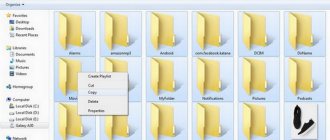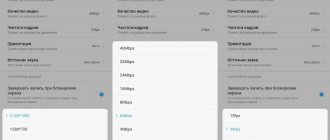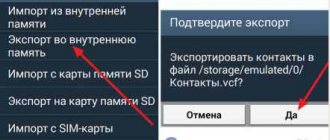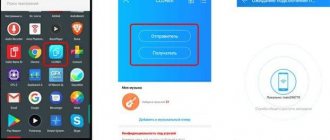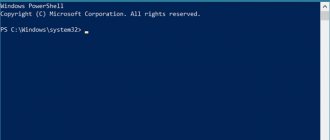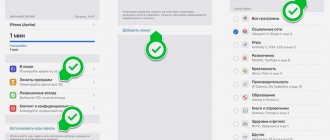Mi Mover is a special software whose functionality allows you to transfer data from one Xiaomi to another. The application is available on most smartphones from this Chinese manufacturer. It was also previously freely available in the Google Play store and could be used to exchange various data from Samsung, Meizu, Huawei and so on smartphones to Xiaomi.
What kind of application is this: overview of features
Mi Mover is an application for transferring data from one Android to a Xiaomi Android smartphone. In the past, Mi Mover acted as a separate application, but now it is embedded in the firmware of Xiaomi phones with the MIUI shell.
If you need to transfer data from Samsung or another brand to Xiaomi, then you need to download this application for free on Google Play or as an APK file. The utility is not in Russian, but has a simple interface, so it’s quite easy to understand.
Note! This application has not been released for iPhone, so you cannot transfer data from iPhone to Xiaomi.
Using the application you can transfer:
- contacts;
- messages;
- call history;
- applications;
- Photo and video;
- music, etc.
Let's list the main features of the Mi Mover application:
- This software is only available for Android smartphones.
- The duration of the transfer depends on the amount and size of the data. Therefore, it is recommended to transfer only valuable information from one smartphone to another, since the transfer process can last 10 minutes or more.
- Applications are transferred without cache and system files.
- Smartphones must be kept close to each other as the transfer is carried out via Wi-Fi connections. One device creates an access point, and the other connects to it.
- The program is designed for users who have purchased a Xiaomi smartphone. Accordingly, you cannot transfer information to an Android device of another brand.
SHAREit
This is an application that has gained popularity among Android users, and since this operating system is the base one in Xiaomi smartphones, it is often used by owners of gadgets from this company. The software is absolutely free, easily accessible and quality tested by more than several million people around the world. You can download it from the Play Market.
SHAREit has the following advantages:
- File transfer occurs wirelessly,
- performance, unlike the Bluetooth function, is at least 200 times higher,
- the functionality is Russified, so it will be understandable to anyone,
- allows you to exchange data not only between Xiaomi devices, but also synchronizes with PCs and tablets.
Also, the creators of SHAREit regularly update their brainchild, adding new useful features to it each time. In this regard, the application is slightly better than the standard ones from Xiaomi, since they are updated only with the release of a new phone model.
How to use Mi Mover
First launch and selection of data to transfer
When you first launch the program, the system will ask whether you are a sender or a recipient. Accordingly, on the new phone we select “I am the recipient”, and on the old one – “I am the sender”.
Next, a QR code will appear on the new device. Scan it with the camera of the phone from which you plan to transfer data.
After scanning the QR code, you will be taken to the menu for selecting files to transfer. There are 3 types of tabs:
- System;
- Apps;
- SD card.
By opening the first folder, you can transfer contacts, call logs, SMS and other system information.
The Apps tab offers a list of applications that are installed on the smartphone via Google Play and in APK format.
If you need to transfer files and notes contained on the memory card, then click on the SD card item.
Note! Under each folder the number of files and their total weight are indicated. Please consider this information before transferring data to a new smartphone.
Data transfer
When the data to be transferred is selected, click on the Send button to confirm the action. After this the process will begin. Keep devices close to each other to avoid disconnection.
Problems displaying contacts
Again, it’s worth talking about the nuances of displaying data on Xiaomi devices, since incorrect actions by a novice user can lead to certain contacts simply no longer appearing in the list. So, after the “Settings” menu has been enabled (described earlier), you need to enter the “Display” section.
The menu has a range of different sorting options, display configurations and a smart grouping feature. For example, if you sort by first or last name, they will be shown in alphabetical order. If contacts are not displayed in the list, but the user is sure that certain entries were there previously, then you need to check whether the sliders are disabled: “Only with phone number”, “SIM card contacts”.
Possible problems and solutions
The Mi Mover program was developed for Xiaomi smartphones, and on smartphones of other brands it often does not work very stably. Let us list the main problems that arise during the process of transferring files.
- The program does not find a new device. This may be due primarily to the fact that smartphones are located quite far from each other. Try placing them side by side and reconnecting. If your phone still won't connect, we recommend deleting the app and downloading it again.
- The application says that the entered QR code is incorrect.
- Mi Mover does not transfer data. In this case, the most common reason is that the new smartphone simply does not have enough free memory. Try to reduce the amount of information transferred or free up space in the gadget's internal storage.
Note! If for some reason you were unable to transfer all the data from your old smartphone to another, do not despair. There are other effective ways to transfer information to a new gadget, for example through a Google or Mi account.
Why store data on an SD card
If any problems occur with your smartphone, one of the most effective methods is to completely reflash it.
But after it, all data from the phone’s memory is erased, so it’s much more convenient and safer to store all the information on a flash drive, in which case your data will always be accessible from your smartphone. The second example is that the phone is simply broken and cannot be repaired. The result is that everything is lost. And when storing data on a flash card, all information can be easily opened on another device. In addition, applications such as Whatsapp make it possible to store backup copies of conversations in a memory card, and if something happens, you can easily and quickly restore chats.
Third, if you are an avid gamer, the internal memory will quickly fill up with large games, and you simply won’t have enough space.
Why store data on an SD card
But really, why? If Xiaomi had a problem with RAM, this is not observed. More and more capacious chips are allocated for phone memory every year. Even the budget line in the latest versions is equipped with 3-4 GB of RAM, which will provide all the imaginable and inconceivable needs of the user. Even taking into account the fact that the company's proprietary MIUI shell takes up 1 GB or more, depending on the model.
A flash drive is used today mainly to store backups on it, that is, a system image in which a “snapshot” of all installed applications and device settings will be copied. Which is especially important in a situation that requires restoration of the original state.
A factory reset completely clears settings and deletes everything from the phone's memory. It only does not touch the memory card, which can be used at a time when the smartphone behaves inappropriately, does not obey the owner’s commands, is glitchy and capricious. And you decide on a Hard Reset, followed by a rollback of the saved data from the memory card.
Another case when you need a device backup is very often found in numerous instructions for flashing phone firmware. If you decide to change the system for some reason, then you need to protect your files from being destroyed by the firmware program. Since, again, as in the case of a factory reset, your phone memory will return to a pristine state.
Let’s not forget about the fatal case associated with the complete collapse of the device. The failure is so significant that restoration will require not only software, but also hardware intervention. It's a good idea to have backup copies of everything possible on separate media.
And the last factor is related to the realities of today. Media files stream into messengers, game caches and online services, increasing the volume of information by orders of magnitude. And the games themselves take up so much space that no Xiaomi equipment, even the most luxurious, will provide the required amount of memory.
All ways to transfer data from Xiaomi to Xiaomi
Via Bluetooth
Bluetooth transfers files between devices without installing additional applications.
To exchange data you need:
- Enable Bluetooth on both gadgets.
- Select materials and click on transfer via Bluetooth.
- The smartphone will begin searching for available devices. When finished, click on the required one.
- On the receiving gadget, tap “accept” and wait for the process to complete.
Mi Drop app
The program is designed for exchanging files on Xiaomi mobile devices; other companies also have similar transfer programs.
Work algorithm:
- Disconnect the device where the files will be sent from the mobile Internet, and activate a Wi-Fi access point on it.
- Open the Mi Drop program on the receiving device, click the “Receive” button. Wi-Fi must be turned on.
- In the phone sending the information, select the required files and click “Send”. To transfer, select Mi Drop in the tab that opens.
- Click on the icon of the required gadget from the list of detected devices. Wait for the transfer to complete.
QR code
In Xiaomi devices, the telephone directory assigns a QR code to each entered contact. You can transfer numbers using this utility.
- Turn on Wi-Fi on both smartphones.
- Click on the contact and scroll to the QR code image.
- ON the receiving smartphone, go to “Tools”, select “Scanner”.
- .By pointing the camera at the QR code, you will move the contact to the device.
Via Mi account
For each Xiaomi user, the company allocates 5 GB of free cloud storage. To access the cloud, create your Mi account. To do this, complete the standard registration, which includes an email address and password. After authorization, you can provide login information to the cloud storage of your device to any Xiaomi user.
Cloud storage
Creating an account in Mi Cloud allows you to place data in the cloud. The service is necessary to transfer files to another device, for example, when purchasing another Xiaomi phone. To transfer information from cloud storage to another smartphone, log into the desired Mi account and Mi Cloud from the device.
Pre-registration for a Mi account is required!
To upload data to the cloud:
- Log in using your personal username and password from your mobile device.
- If the procedure is completed correctly, you will be taken to the home page, where the amount of free memory is indicated. The standard volume is 5GB (if necessary, increases for an additional fee).
- To start uploading data to the cloud, go to “Settings” - “Synchronization” - “Mi Cloud”.
- In the window that opens, select the types of data to synchronize.
- On the home page, under the user's nickname, on the right there is a niche indicating the categories copied from the phone. Files from the gallery, messages, voice recorder recordings, and phone numbers are automatically saved here.
Transfer via SD card
You can also use a removable drive to transfer data between devices.
The transfer can be done using applications such as AppMgr III (App 2 SD), Link2SD, MiniTool Partition, FolderMount, etc.
Most of them will require root user rights to work.
Instructions:
- Insert the SD card into the device.
- Log in: “Settings” - “All applications” - sort by name - “Documents”.
- Download and install a program to move files.
- Using the program instructions, we move the necessary materials to the SD card.
- After installing the card into another device, all transferred files will be available on it.
Transfer data between devices
Xiaomi smartphones with MIUI 7 firmware and higher have a special transfer function - “Transfer”. Data is transferred using Bluetooth.
Instructions:
- Follow the path “Settings” - “Other” (or “Advanced”) - “Transfer”.
- Select “I am the sender” or “I am the recipient” depending on the role of the smartphone in the transfer.
- Determine the type of files being copied. The following categories are available in the program: files located on the memory card, applications, contacts and system settings.
- After selecting the recipient smartphone, the transfer process will begin automatically.
Data transfer via backup
Backup is easiest to do through the MIUI operating system. This method allows you to make a local backup, as well as backup using Mi Cloud.
To save data locally:
- Go to “Settings”, from there to “Advanced” or “Advanced settings”.
- Select “Restore and reset”, click “Local backup” (here you can also select Scheduled Backup and Google Backup).
- Create a Backup, highlighting the necessary materials. Expect to be saved.
To transfer, you need to log in to the same Mi account on both devices.
To synchronize data across devices:
- Log in to your Mi account on your second smartphone.
- In "Settings" click "Restore using backup".
- Specify a recovery point and transfer the saved data.
Transfer using Mi Mover
The application is only used to transfer data to Xiaomi.
The transfer can occur from any smartphone with the Android operating system.
Algorithm:
- In “Settings”, open “Advanced Settings” - “Mi Mover”.
- Select “I am the recipient” and a QR code will appear on the screen.
- Scan the QR code with the sending smartphone.
- Select the section to transfer and send it to the recipient.
Mi Mover allows you to exchange only sections of information (photos, audio, video files, applications, etc.), individual files cannot be transferred.
The application, developed by Lenovo, allows you to transfer files between smartphones of any company that support Wi-Fi.
Instructions:
- Launch the application on both smartphones.
- On the gadget from which the files will be sent, click “Send”.
- Select the section and data you want to transfer.
- Click "Next" and wait until the search for the destination device is completed. Files for transfer can also be selected after pairing smartphones.
- Confirm the connection and wait for the transfer to complete.
Mi Cloud
A current application created not only for data exchange, but also for storing it, is Mi Cloud. When logging in for the first time, the service will require the user to create an account, come up with a login and password, and also link their phone number, which will help, if the information is forgotten, to restore access to the profile.
The service contains a huge range of different functions - both for communication and for other needs, among which there is a very useful one. Its essence is to create a backup copy of data that will be stored not just on the phone, but also virtually.
This will allow you to download the archived data to another gadget without the need to connect to another device. All that is required is to log into Mi Cloud using your username and password and download the necessary information. And if a backup was created, then the program functionality itself will unzip and install it.
Transfer between devices
In early versions of the firmware on Xiaomi Redmi and other devices from the Chinese manufacturer, there was a function for transferring data between different devices via Bluetooth. Now it is missing because it is unnecessary, according to the manufacturer, so there is nothing left to do but transfer the data using a downloadable application. For example, you can use the Xperia Transfer Mobile application, developed for Sony Xperia mobile devices, but also works with other smartphones (iOS, Android, Windows Phone).
You can also import the desired content from Xiaomi Redmi 3 or other models. In addition to contact information, you can transfer various multimedia files, personal information, applications and configurations. Transfer is carried out via a cable or wireless Wi-Fi Direct connection, in other words, directly from a device to another device.
Bluetooth is a tool for the inexperienced user
This method is suitable for an inexperienced user, since there is no need to use additional applications to transfer data. To transfer data, just enable the function on both gadgets, select the required data on one of them and click “Send”. In the list that appears, select the desired method - “Bluetooth”. On the second device you will need to confirm receipt. After this, the files will begin to be sent.
IMPORTANT! This method may take a long time. If it does not suit you, we recommend that you take a closer look at the following methods.
Backup using standard means
We are considering a Xiaomi smartphone, which means there are 3 standard methods for backing up data: the built-in miui backup tool, synchronization with a Google account, using the Mi PC Suite program.
Via Miui functions
The first option can be launched from the main menu. To do this, you need to select the “security” item (in new firmware all items are in the settings) and the “backup” icon corresponding to the request (backup in English). Next, everything is very simple: check the boxes for all the data that needs to be saved, and select the “create a backup copy” option. After this, you will need to wait a few minutes for the smartphone to save the recovery file to the Miui/backup/AllBackup directory.
In addition to local backup, there is also a cloud backup using Mi Cloud. It is similarly activated in the settings.
Via Google
The second option is perfect for saving all passwords, account data, contacts, and application settings. It’s even easier to work with than the first one: open the settings menu, select the “restore and reset” option, and turn on the “backup data” checkbox. That's it, now your information is saved automatically on Google servers, and at the right time it will also be automatically returned. In later versions, in the settings you need to go to the “synchronization” item and log in to your Google account.
Via computer
The third standard method is the Mi PC Suite application for Windows. Here you will need to connect to a PC, however, with its help, you can create a full copy without rooting. In addition, it is done in three steps: connect the smartphone, launch the program, select the “Backup” item. The described algorithms are also relevant for the Redmi 3S, 3Pro, Mi3, Mi4 and others.
Cloud transfer
The best way to transfer any phone data is to use the Xiaomi cloud.
You will have to get a Mi account the first time you turn on your smartphone. This means that you are just one step away from the desired action. If suddenly (pah-pah) something unpleasant happens to your device, the memory fails, the processor dies, or maybe it’s simply stolen, then there is only one way to get the missing contacts back. This is to use the company's proprietary service.
What does all of this mean? And the fact that moving and storing everything you need won’t be difficult, and it will bring enormous benefits. The new phone, when linked to the old Mi account and synchronization is turned on, will quickly download contacts from the cloud, you won’t even insert a SIM card, and the subscribers will already be in the phone’s memory. All of the above is true and possible for operations with a Google account. I advise you to duplicate your contacts and hide them in different places. You never know what can happen.