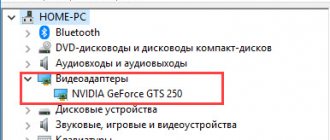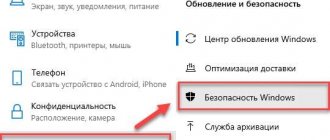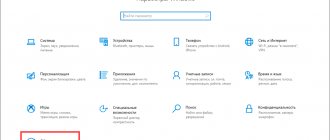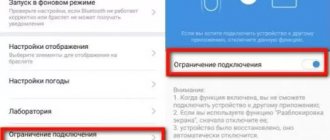Instructions for dummies on how to remove the publisher verification window
Removing a window is not as difficult as you might think. As you should be well aware, the “could not verify publisher” window looks like this:
1. First, we need to go to the “Control Panel”, there we look for the “Internet Options” section, click on the corresponding icon, and select the “Advanced” section in the window that opens.
2. Remove it, and then find the section “Allow execution and installation of programs...” and vice versa, activate it. You can see what this window should look like in the end, after all the machinations, just below!
3. Next, we need to correct the Registry itself so that we will no longer be bothered by various warnings, not only with exe files, but also with other formats. Create a text document called “*.txt” and write in it the entire script that is presented in the picture below:
4. Next, when saving the file, specify not the text extension, but the “.reg” extension, which will allow you to transfer it to the register section. You will immediately see a warning window where you will have to confirm your choice to change the system registry. Thus, you seem to exclude from the “list” of formats that need to be checked for a license, all those very popular file types for which a notification will appear!
5. You can finish here, the only thing is that you will need to restart your PC so that everything you changed takes effect, and the annoying warning window no longer bothers your eyes!
It is important to mention : you can do a similar algorithm of actions in order to get rid of the Windows 10 publisher check, without any changes. If even after this you continue to see this window, check the system for recent rollbacks, as well as your account for root rights. Also, check if you rewrote the text from the picture above correctly.
Disabling User Account Control
Occasionally, User Account Control (UAC) blocks software with an invalid digital signature. This is like another means of protecting the operating system. In the search, type Change User Account Control Settings and click Open .
And now drag the slider to Never notify . As for applications, when they try to install software or change Windows settings. That's it, you can install any program without questions... This reduces the security of your PC.
Disable the warning window when running a file downloaded from the Internet
Executable files downloaded from the Internet are automatically flagged as potentially dangerous (downloaded from an unsafe source). This functionality is implemented through alternative NTFS file streams. To simplify, we will assume that this is a special file label that is automatically assigned to a file downloaded from the network (How Windows determines that a file has been downloaded from the Internet). To remove this tag, you need to unlock this application. For this:
- Open the properties of the executable file
- And on the General tab, click the button or check the Unblock . A file received from the Internet will have the following warning next to the button:
Caution: This file came from another computer and may have been blocked to protect your computer. (This file came from another computer and might be blocked to help protect this computer)
Save the change by clicking the Ok button. Once the file has been unlocked, it will run without a warning window (the NTFS label will be removed).
The label of the alternate NTFS stream Zone.Identifier can be reset using these two commands (a new file will be created): move oldName.exe > newName type newName > oldName.exe Or the streams.exe utility If you want to disable this warning only for files downloaded using a browser , then you can disable saving the Zone.Identifier attribute when downloading files directly in the browser: For Google Chrome and IE you need to create the following registry key [HKEY_CURRENT_USER\Software\Microsoft\Windows\CurrentVersion\Policies\Attachments] “SaveZoneInformation”=dword:00000001 And for Mozilla Firefox on the about:config change the value of browser.download.saveZoneInformation to false .
Checking the digital signature of drivers
If this concerns older drivers, then you can disable signature verification. This is actually the test mode of Windows 10. Run the commands:
bcdedit.exe -set loadoptions DISABLE_INTEGRITY_CHECKS
bcdedit.exe -set TESTSIGNING ON
Try installing the driver after disabling digital signature verification... It may not work with third-party applications. You can turn off test mode with the command: bcdedit.exe -set TESTSIGNING OFF . This is more suitable for using old equipment.
Instead of an afterword
As we have seen, bypassing the application publisher blocking restriction in Windows 10 is relatively easy. The main thing is that you are confident in the reliability of the program being installed and do not forget to return the User Account Control system settings to their original position.
category » Workshop
I encountered the same problem. They brought in a laptop for repair with symptoms similar to the actions of a virus - the computer was very slow, windows in the browser opened on their own.. All sorts of Mail.ru agents and bars were installed.. In general, in the future, a complete reinstallation of Windows is in the future, but first I decided to clean it, check for viruses... And here the dancing began. The installed Nod32 did not find anything (I haven’t trusted it since 2006, when the company where I worked as a system administrator was covered by a virus, I don’t remember exactly which one, more than 30 computers, I had just gotten a job with them, and by my nature activities to this day, I periodically encounter “gags” from ESET). In such cases, I often use free/trial products from MalwareBytes - Malwarebytes for Windows and Malwarebytes AdwCleaner. So now I decided to use their help. I downloaded it, ran it as Administrator, and then there was a bummer - “security warning. This publisher has been blocked and its programs will not run on your computer."
Ok, virus writers often implement into the operating system to block the installation of such anti-virus programs. Safe mode showed the same picture..