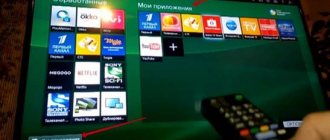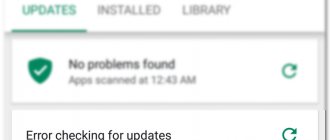Many owners of Android devices, when installing or updating applications, may sooner or later encounter the Google Play service message “Not supported on your device.” And if we are talking about some non-critical update, the absence of which does not interfere with the normal operation of the application, or the user is not interested in the next innovation of the program, there is no problem. You can safely continue to use the utility, and either ignore annoying system messages or completely disable them. But what to do in situations where the update is important and necessary, or the new application that needs to be installed has no analogues?
Reasons for the error
There are several ways to solve the problem, but their effectiveness will depend on the reasons for the Google Play “Not supported on your device” notification:
- the absence of a device model in the technical compatibility lists of the application (the gadget can easily work with this version of the program, but has not been tested by the developers);
- banning the use of the application in a certain country;
- actual incompatibility at the software level (inconsistency with the operating system version);
- the device does not meet system requirements.
The performance of a particular method will depend on these factors.
Regional restrictions
If an application is not compatible with your device due to restrictions imposed by the area you are in, use VPN tunnel routing. This method will allow you to be transferred to another country where the router server is installed. Of course, this method is not as reliable as using the program described above, but it’s still worth a try. In addition, this method does not require root rights, which is undoubtedly an advantage.
Google Play Error “Not Supported on Your Device”: What to Do
The Market Helper utility allows you to change the device ID requested by Google services to a suitable one that will be accepted by the market, after which the application will become available for download. However, the program will launch and work correctly only if it is compatible and meets the system requirements.
Please note that Market Helper requires superuser rights (so-called root rights) because the application makes changes to the system files of the operating system. The program is installed using an apk file, which must first be downloaded from the official website. When launched, a window will appear with information about the current device, and this is where the replacement process begins. The sequence of actions is as follows:
- Under the Select Device line, select the device type and model,
- In the Select Operator section - country and telecom operator, respectively,
- Select account—specify your existing account in Google services.
- Tap the Activate button (at this point you will need to give the application root access),
- Visit the official Google Device Manager and check the compliance of the data entered into the application.
- Clear Play Market application data.
If everything is done correctly, and the Google Play error “Not supported on your device” occurred only because the device signature does not match the database, then the program will be available for download, installation and further use.
Outdated version of Android
In addition to hardware requirements, many apps also include software requirements in the form of your phone's Android OS version. To check this, visit the application page in the web version of the Play Market. Scroll down and you will find a mention of the desired Android version in the “Additional Information” section.
Each new version of Android contains several innovations that can be used by the application. If an app uses one of these features, it may not work at all. There is no point in allowing the installation of such an application.
Solution:
You can install an OS update on your outdated device (if available for your smartphone model). If your device is irretrievably outdated, it would be better to purchase a more modern gadget.
Getting root rights
The procedures for obtaining root rights on different devices may differ significantly from each other. Sometimes it is enough to install a small program and perform a couple of simple steps, but sometimes it may require extensive intervention in the software structure of a smartphone or tablet, which requires certain skills. In both cases, users will be helped by specialized resources where they can find all the information they need for a specific gadget, including detailed instructions.
There are two points to keep in mind:
- Obtaining root rights is guaranteed to remove the device from warranty.
- The user carries out all actions at his own peril and risk, since there is a possibility of turning the device into a “brick” or getting a bootlap - an eternal reboot.
Manually changing gadget data
All the actions that the Market Helper utility performs can be performed manually by the user. To do this, you need to edit the file called build.prop by entering information about another device:
- Install a file manager on your gadget, for example, ES Explorer. Launch the software and go to settings. There you need to activate access to root directories.
- Open the “System” folder, which contains the “build.prop” file we need. Before editing it, you should back up a copy of it in a safe place.
- Open “build.prop” as a text file. Any text editor will do for this.
- We change the lines ro.product.manufacturer and ro.product.model, for example, to “Samsung” and “Galaxy S8”. After entering this information, your gadget will be perceived by the application store as a Samsung Galaxy S8 phone.
- Open “Settings”, click “Application Manager”. In the list that appears, find Google Play, click on it, and clear the cache and data.
- We reboot the device, and then download the required application to Google Play.
Downloading apps from third party sources
Downloading the APK file of the program and manually installing it on the system using a standard or third-party file manager is quite simple:
- Download the application installation file from the selected site by selecting a save folder, or download it using a computer and then transfer it to your smartphone.
- Make sure that in the gadget's security settings o.
- Using the file manager, go to the save folder and start installing the application by tapping on the APK file.
- Wait for the installation to complete; if necessary, restart the device.
How to install an application that is prohibited for use in your country?
Things are easier if the requested application is not available in your country. Here you do not need to have root rights on your device.
You will need to use the TunnelBear VPN app, which is the perfect solution to bypass regional restrictions on your Android device.
To use TunnelBear, download and install the app from the link below.
You will need to go through a short registration and setup procedure, after which your device will determine your location as USA or UK.
All you have to do is go to the Play Store and try downloading the application again - it will definitely be successful.
Using anonymization tools
Useful in cases where Google Play displays the “Not supported on your device” error due to geo-blocking.
First, you need to install a VPN service. To do this, you can use either the Play Market or download the installation file of the selected application yourself; fortunately, there are plenty of both paid and free utilities on the Internet. After the application is installed, in its settings you must specify a country that is not included in the block list, or one of its IP addresses. Next, you need to manipulate the basic settings of the device. If the application is distributed according to the free model, only the first point will be needed. For paid programs, all points are followed sequentially.
- Erase Play Market application data.
- Launch the store and enter your bank card payment information (if this data has already been entered, you can ignore this item).
- In “Payment Methods”, indicate one of the addresses of the country whose IP address is used for spoofing.
- Information about addresses and postal codes is publicly available on the Internet; there should be no problems finding it.
How to fix the problem?
For the service to work correctly, careful configuration is required:
- Open the Samsung Pay app;
- Select identification method;
- Click on add card;
- Enter all card details;
- Check the agreement box;
- Press “SMS”;
- Get the code;
- Enter it in the appropriate field;
- Please provide a signature.
With these simple steps you can set up Samsung Pay and link a card. It is important to follow all steps carefully to avoid any errors in operation.
Operating system update
If the Google Play message "Not supported on your device" is caused by incompatibility with the current version of Android, then you can update your device to the latest version. In this case, you need to pay attention to the following:
- The gadget's hardware must support updating to the required OS version. The specification, as well as the availability of official firmware, can be found on the official website of the device manufacturer or on specialized resources.
- In the case of using unofficial (so-called custom firmware), all responsibility falls entirely on the user.
- The device meets the minimum system requirements of the application, taking into account the possible increased load on the hardware from the updated operating system.
For example, the currently popular telephone “streaming” is actively supported by Twitter, which has developed the Periscope application specifically for today’s active youth. And if among them there are owners of devices with the Android operating system up to version 4.3 inclusive, then they will get the same Google Play error “Not supported on your device”: Periscope requires 4.4 installed. You will have to update or replace the device with a more modern one.
Making changes to the file
You can correct the discrepancy between the device and the store manually - you will have to correct the document. To get started, install any file manager - ES Explorer or Total Commander will do. They can be found in the Play Market for free access, there will be no problems with installation.
Now we are correcting the fact that Google Play services are not supported! Launch the manager:
- Open settings and activate the option to access root directories;
- Now look for the "System" folder and run the file called "build.prop";
- Open the document in any text editor (you can use the built-in one);
- You need to replace the lines “ro.product.model” and “ro.product.manufacturer” with the name of the smartphone you want to pretend to be. For example, "Mi10" and "Xiaomi".
While the work with Explorer is completed, since Google Play is not supported on your device, you need to clear the data about it.
- Open your smartphone settings;
- Find the section with applications, open the Play Store in it;
- Click on the “Clear cache” button on the bottom panel;
- We also recommend using the “Clear data” option.
Reboot your device and try again! You were able to fix the error when Google Play is not supported on your device.