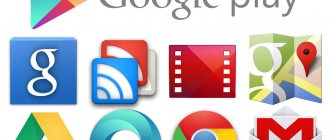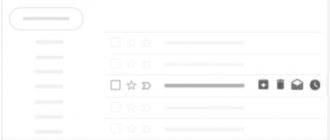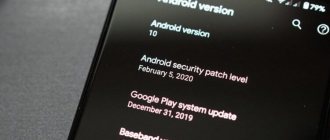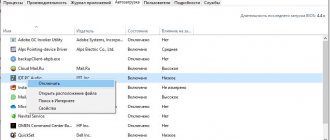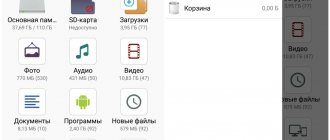We continue to explore the capabilities of Google Play. Not long ago we looked at how to rename devices in the app store, now let's discuss payment information. Of course, Google's application store has a lot of free services and programs, but sooner or later any user will have a desire to purchase something special. How, in this case, can you link information about your bank card to your account and what payment methods are generally provided in GP?
Existing payment methods for purchases on Google Play
To remove a payment method that is no longer necessary through your computer or mobile phone, you first need to understand what payment methods for purchases on Google Play exist in principle.
What transaction options will be available to a particular user depends on the state in which he resides.
In Russia you can use the following methods:
- bank card (Mastercard, Visa, Visa Electron, American Express);
- mobile operator (Megafon, MTS, Beeline, Tele2). The purchase is paid within fifteen minutes, the funds are debited from the user’s balance exclusively through the Play Market;
- PayPal. This service allows you to carry out transactions of any applications and other content.
Which systems are not supported in Russia:
- transferring money through electronic payment services;
- bank transfer;
- Western Union and Money Gram services;
- transport cards;
- electronic cards;
- carrying out a transaction by blocking funds in the account.
If any difficulties arise when writing off any amount to pay for a purchase from the card, the user should immediately contact the employees of the banking organization. When the payment was made from a mobile application and authorization turned out to be impossible, the mobile operator can help here.
Today, all payment methods for purchases on Google Play can be added, changed and deleted by the user himself.
Removing a payment system via computer
You can unlink a bank card from Google Play via a PC or mobile device. In the first case, the unnecessary payment system is untied as follows:
- Open any browser on your computer and go to the Google Play payment service page payments.google.com.
- Log in to the system. To do this, in the appropriate window, enter the email address used as the login to your account and password.
- In the left column, click on the line “Payment methods”.
- All credit and debit cards linked to your account will be displayed in front of you. Select 1 payment method you want to remove and click Remove. In the example above, we want to get rid of the second binding (Mastercard), which has long expired.
- Confirm your actions by clicking “Ok”.
If, instead of a remote payment system, you need to link another payment method to Google Play, then in the “Payment Methods” window you should click “Add”, and then fill out the appropriate form indicating the details of the banking product.
Unlinking a bank card from Google Play on your computer
This is also a good option, which is almost the same as the above method on an Android smartphone. Open any browser and go to the Google Payments page. We enter the account data: password and login, confirm via email or mobile phone.
Find the section “Payment Methods” . All available accounts are located here. We select one card you need, and now we either delete its data or change it.
As you can see, nothing complicated. Thanks to these simple steps, you can unlink outdated credit cards, edit information, and add new payment cards. The most important thing is to remember your account information and confirm the information on the card at any time.
Basic methods
Sometimes there are situations when, for some reason, you need to remove your bank card from your Google account. Among these reasons, the most frequently mentioned are the following:
- You no longer need to make such purchases.
- Lost bank card.
- Release of a new map, with Google replacing it with an up-to-date one.
Unlink on the official website
Google Payments is a service that stores your card payment information. It is in this section that Google stores data about payment cards of users of Google services.
Guide on how to remove a bank card from Google:
- Go to the Google website.
- Enter your password for the required account.
- Select the menu called Payment Methods.
- Find the card and then delete it. Here you can select the “Change” tab, with the help of which the information is updated to a more correct one.
So, there is nothing complicated in this procedure. Therefore, there is definitely no need to worry about this.
For Android
Follow the following easy steps according to the instructions.
- Log in to the Google Play application on your Android smartphone or tablet.
- Then enter the menu.
- Next, in the menu, go to the “Account” section, in which you need to go to the “Payment Methods” subsection.
Menu in Google PlayAccount section
- In the “Payment Methods” subsection, you can change your bank details if necessary. If you want to completely remove your bank card from Google Play, click "Advanced".
Why do I change or delete my payment method?
There comes a time when you need to make a purchase in the Google Play system, but this is impossible to do. That is, a person can experience any kind of problem with the card. Other scenarios are also possible, but then what is required is, rather, not a replacement, but a complete removal of the shopping product. There are quite a few cases of this, but they are all united by a solution to the problem that has arisen - changing or completely unlinking the card.
A scenario is possible when a person is given a different payment option, which they need to link in place of the old one. Also, when the product is no longer active (the period of use has expired or a blockage has occurred), you need to remove it. Or, when by mistake a person indicated the wrong means of payment, it is possible to unlink it and link another one, which is required for the purchase of various goods.
You need to resort to solving the problem using this instruction, which is indicated here.
How to change your payment method at the time of purchase
Need to make an urgent purchase, but have several cards at your disposal? Didn't have time to edit the required account? In such cases, you can always pay for the purchase with a current card without spending a lot of time and skills.
We go to Google Play, open the page of the product we want to buy. Click on the arrow next to the price and go to “Payment Methods” . Select the current card or add a new one , then complete the purchase. It's simple.
How to remove a debit card via mobile phone
When considering how to unlink a bank card from Google Play, you should note the method of performing this operation via a smartphone. To do this you need:
- Launch the Play Market application on your phone.
- Open its settings and tap on the “Account” section.
- Go to the “Payment Methods” tab. Here you can only change the parameters of the linked payment system. To remove it, click on “Other settings”.
After completing these steps, you will be taken to the Google Play payment service website. Here you will need to authorize the system, find the unnecessary card and disable it.
In the Play Market, you can make payments not only using debit (credit) cards, but also through various electronic services. Their binding and deletion are practically no different from similar operations with banking systems.
Unlinking a bank card from Google Play on an Android phone
Has your account expired or want to cancel it for your personal safety? In any case, there are two ways - through an Android smartphone and a computer . For the fastest possible operation without a PC, the phone is perfect.
Just go to Google Play Market and move to the right to open the left side menu. We go down a little, where we click on the “Account” tab . A new window appears in which the following items are located: “Payment methods”, “Subscriptions”, “Rewards”, “Order history” . The first section is right for us.
We see a list of linked cards, where we can either delete them or change the data. To delete, click “Advanced” and you will be taken to a new web page. Now we simply re -enter the password for our Google account and confirm the operation via phone using a special code, if the system requires it. Done, the payment card has been cleared.
Instructions for removing a card via mobile phone
When using Google Play from a mobile phone, you can disable an unnecessary payment method for purchases as follows:
- log in to your account;
- choose the appropriate method of depositing money;
- go to the “Settings” tab;
- enter the list of payment methods through the browser;
- Having selected the required one, check the deletion box next to it and disable the specified option from the phone.
Delete from phone
The mobile device must be based on the Android operating system.
All procedures relating to the removal of a no longer required payment card for purchases in the Play Market are carried out within a maximum of five minutes. The methods described above are correct and allow you to solve any difficulties associated with making payments.
Through the service it is possible to add, change and delete payment methods, control your own checks and invoices. Removing all options that the user no longer intends to use is available from both the computer and the mobile phone.
What to do if the card is not deleted
This usually happens when there are some subscriptions on Android in the Play Market. We go into the application, then click on the three stripes to open the main menu. Go to the “Subscriptions” section. At the very end, we remove and delete all possible subscriptions that are tied to this payment method. After that, we go through all the steps that I wrote about above.
Sources
- https://dengiplatezhi.com/oplata/udalit-sposob-oplaty-v-google-play.html
- https://AboutCash.ru/kak-udalit-bankovskuyu-kartu-iz-google/
- https://Tvoy-Android.com/kak-otvyazat-kartu-ot-google-play/
- https://GuruDroid.net/kak-otvyazat-bankovskuyu-kartu-ot-google-play.html
- https://support.google.com/googleplay/answer/4646404?co=GENIE.Platform%3DAndroid&hl=en
- https://CartoVed.ru/bezopasnost/kak-otvyazat-bankovskuyu-kartu-ot-google-play.html
- https://WiFiGid.ru/android/kak-iz-google-play-udalit-kartu
[collapse]
How to completely remove an application
You can disable the program rather than uninstall it. This is a safe method that does not interfere with the operation of the phone's OS. Google services are installed on your smartphone by default.
- Open the main menu and find the “Applications” section.
- Select Play Store from the list.
- Click on the “Disable” button at the top.
If you completely remove a service, it will be difficult to restore.
Once disabled, the store icon will disappear from the Google apps list and will not automatically load when you turn on your phone.
To completely remove the application, you will need root rights and ES File Explorer.
Algorithm of actions:
- Before starting, it is advised to disable the Play Market, otherwise an error may occur during scanning.
- In the main menu of the “File Manager” there is a Root rights block. To activate it, you need to move the switch.
- A message appears requesting access to become a Superuser. After activation, the user returns to the main menu and turns on the “Show hidden files” option.
- Open the “Local Storage” block and find the “Device” section.
- The screen will open access to the root folder of the smartphone. Enter com.android.vending in the search bar. To start scanning, press “Enter”. The process may take up to 10 minutes.
- You need to mark the folders whose names will contain the command written above. Hold down and highlight the first item in the list. Click Select All to delete it. Then a request will appear, which is confirmed with the “OK” key.
- After all the steps you will have to restart your smartphone. Play Market will disappear from the device interface.
IT specialists do not recommend opening access to the root storage of the device, because it is easy to disrupt the operation of the phone's OS.
You can free up space after clearing the cache or deleting other Google services. But if the user decides to delete the Play Market, having received Superuser status, it is worth installing ES Explorer. This is a universal program that does not require special skills to use it.
Disabling a payment profile
If the user needs to completely delete his Google payment account, then the entire history of completed transactions, as well as data for making payments, will be erased from the service.
Attention: There is no profile recovery function.
After deactivating the account, the user will no longer have access to all system functionality:
- making purchases at service centers;
- payment for purchases on Google Play;
- sending and requesting Google Pay Sent and Gmail money transfers;
- storing information about gift certificates and bonus programs, as well as data for making transactions;
- viewing transaction history.
If the user again needs to pay for purchases on Google services or receive funds from them, he will need to create a new account. To do this, you need to perform a transaction through one of the subsystems.
Recommendation: If the user is concerned about the security of one of the payment options, you can simply delete it. In this case, the user will be able to continue to use other transaction methods, and the transaction history will be saved.
If the user has several payment accounts, then when closed, the one that was last used will be deleted. Therefore, it is better to first select the desired profile. To do this you need:
- Log in to the Google Transaction Center.
- Select the account to delete.
- Use the profile removal tool.
How to send a geolocation point?
Step 2. Submit geodata
- Open Google Maps on your computer. ...
- Find the right place.
- Under the search bar, click SEND TO PHONE. ...
- You will receive an alert on your mobile device or car navigator.
Interesting materials:
Where did Antoine de Saint Exupery spend his childhood? Where is induction training held? Where do Circassians live? Where do the Sami live in Russia? Where did the peoples of the Caucasus live in the 17th century? Where did the Cumans live in the 10th century? Where did the Tatars live before? Where is the forest-tundra located? Where was ancient Phoenicia located? Where is the city of Rome located?
Top up your balance with rewards
You can even get a monetary reward for paying for advertising on Google Ads. Read below to learn how to do this!
Even by running advertising and replenishing your balance in Google Ads, you can get back some of your expenses. This can be done using the special Click.ru service.
Click.ru was created to make it easier to work with advertising on many platforms. Including for working with Google Ads, Yandex.Direct, VKontakte, Facebook, etc. The service can help not only return part of the amount spent on advertising, but also get additional auxiliary tools that make it easier and more helpful in setting up contextual and targeted advertising .
You can receive a reward after registering with the service and replenishing your balance through it in the system that interests us. For example, when replenishing your balance in Google Ads, the commission will be about 1-3%, depending on the chosen payment method. When using Click.ru, users get back up to 18% of advertising costs, which is quite a significant amount for high turnover.
Also, if necessary, through Click.ru you can receive a set of closing documents for accounting in a single window mode - for Google Ads, Yandex.Direct, myTarget and VK.