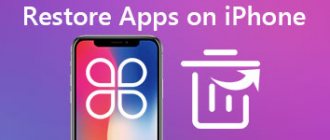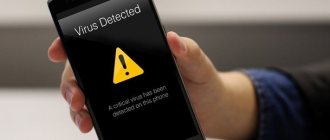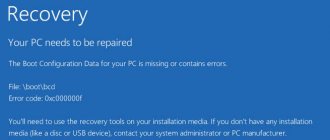Sometimes it happens that the required software is not installed - the installation occurs, but at the end you receive the message “The application is not installed.” This kind of error is almost always caused by problems in the device’s software or junk in the system (or even viruses). However, a hardware malfunction cannot be ruled out. Let's start by solving the software causes of this error.
Reason 1: Many unused applications installed
This situation often happens - you installed some application (for example, a game), used it for a while, and then did not touch it again. Naturally, I forgot to delete it. However, this application, even if unused, can be updated, growing in size accordingly. If there are several such applications, then over time this behavior can become a problem, especially on devices with an internal storage capacity of 8 GB or less. To find out if you have such applications, do the following.
- Enter "Settings".
- In the general settings group (may also be called “Other” or “More”), find “Application Manager” (otherwise known as “Applications”, “Applications List”, etc.)
Enter this item. - We need a custom applications tab. On Samsung devices it may be called “Downloaded”, on other devices it may be called “Installed”.
In this tab, enter the context menu (by clicking on the corresponding physical key, if there is one, or the button with three dots at the top).
Select "Sort by Size" or similar. - Now the software installed by the user will be displayed in order of occupied volume: from largest to smallest.
Among these applications, look for those that meet two criteria - large and rarely used. As a rule, games most often fall into this category. To remove such an application, tap on it in the list. You will be taken to his tab.
In it, first click “Stop”, then “Delete”. Be careful not to delete the application you really need!
If system programs are in the first place on the list, then it would be useful to familiarize yourself with the material below.
Reset Google Account
Try resetting your Google account. It is important that you know exactly your account password, and if two-factor authentication is necessary, you are able to confirm your login (as problems can potentially arise when using this method):
- Go to Settings - Accounts on your Android phone.
- Select your Google account and click "Delete".
- After deleting your account, add it again.
Also, sometimes when you try to download an application from the Play Store, you may encounter a message that you need to sign in to your Google account, even if the required account has already been added to Settings - Accounts (if not, add it and this will solve the problem). In this case, the method described above often helps - using downloading from the Google Play website through a browser.
What to do if Android applications are not downloaded in the Play Store - video instructions
Reason 2: There is a lot of garbage in the internal memory
One of the disadvantages of Android is the poor implementation of memory management by the system itself and applications. Over time, a lot of outdated and unnecessary files accumulate in the internal memory, which is the primary data storage. As a result, the memory becomes clogged, which is why errors occur, including “The application is not installed.” You can combat this behavior by regularly cleaning the system of debris.
Read more: Cleaning Android from junk files Applications for cleaning Android from junk files
How to install applications on Sony Smart TV models
Sony devices run on the Android TV platform, so the installation process is as follows:
- Click on the “Home Page” button on the remote control.
- In the “My Applications” menu that appears, find the plus icon and highlight it using the navigation buttons.
- Expand “All applications”, use the remote control to select the required application and click on “OK”.
- In the new window, click on “Add to my applications”.
- Find the widget you just downloaded and open the utility.
Important! The manufacturer Sony stated that it is impossible to independently add applications that are not on the official list. Therefore, you will have to wait for new items to appear in the catalog.
Find, download and install the application watch ru on a Samsung smart TV - video instructions:
Reason 3: The amount of space allocated for applications in the internal memory has been exhausted
You have removed rarely used applications, cleared the system of garbage, but there is still little memory left in the internal drive (less than 500 MB), which is why the installation error continues to appear. In this case, you should try to transfer the heaviest software to an external drive. This can be done using the methods described in the article below.
Read more: Moving applications to an SD card
If the firmware of your device does not support this feature, perhaps you should pay attention to ways to swap the internal drive and memory card.
Read more: Instructions for switching smartphone memory to a memory card
Allow installation from unknown sources
By default, in the Android operating system, installation from unknown sources is prohibited so that the user cannot harm his smartphone. The fact is that third-party applications and games may contain viruses, Trojans and other malicious codes.
You need to allow installation of such applications.
- To do this, go to the “Settings” of the device and select the “Security Settings” item.
- Here we find the “Unknown sources” tab and check the box to activate this item!
- That's it, installation of apk files downloaded to a smartphone via an SD card or computer is allowed.
Attention! The actions described above may harm your device. We recommend downloading apk only from trusted sites and be sure to check each file through an antivirus on your computer, for example, Kaspersky.
It’s even better to upload the apk to the Virustotal website. It allows you to scan 50 popular antiviruses at once.
And so, now we check whether the syntax error has disappeared or not. No? Then let's move on!
Reason 5: Conflict in the system
This kind of error can also arise due to problems in the system itself: root access was obtained incorrectly, a tweak that is not supported by the firmware was installed, access rights to the system partition were violated, and so on.
A radical solution to this and many other problems is to hard reset the device. Completely wiping the internal memory will free up space, but it will also delete all user information (contacts, SMS, apps, etc.), so be sure to back up this data before resetting. However, this method most likely will not save you from the problem of viruses.
Method 4: Removing viruses
Scan your system for malware as it can affect any system process. Some smartphones have built-in security tools, try starting with those. Download some antivirus from the Google Play Store. Despite the fact that each of them has paid functions, anyone can check for free. As an example, we will use the Kaspersky Internet Security application.
- We launch the antivirus, agree to the developers’ terms, and give the application access to the device’s memory
and refuse the offer to buy additional options.
- On the main screen, tap “Check”, then “Full scan” and wait for the scanning to complete. If the antivirus detects threats, it will try to remove them.
Reason 6: Hardware problem
The rarest, but most unpleasant reason for the “Application not installed” error to appear is a malfunction of the internal drive. As a rule, this may be a manufacturing defect (a problem with older Huawei models), mechanical damage, or contact with water. In addition to this error, other difficulties may occur when using a smartphone (tablet) with dying internal memory. It is difficult for the average user to fix hardware problems on their own, so the best recommendation if you suspect a physical malfunction is to go to a service center.
We have described the most common causes of the “Application not installed” error. There are others, but they occur in isolated cases or are a combination or variant of the above.
We are glad that we were able to help you solve the problem. In addition to this article, there are 12,719 more instructions on the site. Add the Lumpics.ru website to your bookmarks (CTRL+D) and we will definitely be useful to you. Thank the author and share the article on social networks.
Describe what didn't work for you. Our specialists will try to answer as quickly as possible.
What is an application/widget on Smart TV
By default, new TV models equipped with Smart TV technology come pre-installed with several standard applications. This could be software from the manufacturer or other developers designed for viewing video content or accessing the network.
A widget is a program designed to provide convenient use on a widescreen TV screen via remote control. Such applications can be intended for games, watching IPTV TV channels and movie archives, and also be TV versions of news portals.
What applications can be installed on Smart TV: video hosting sites like YouTube, online video services (Wink, MoreTV, ivi and others), utilities for broadcasting streams, music players, social programs, weather widgets, exchange rates.
Samsung smarthub