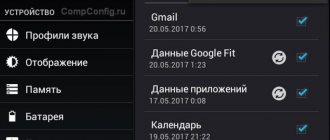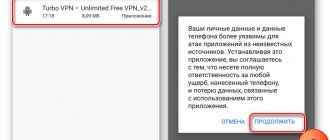For the Play Market to work without interruptions, it must be constantly connected to any registered profile. If access is not stable, you will see the message “you need to sign in to your Google Play Market account” on your smartphone screen when logging into the application store. The article discusses the causes and ways to eliminate this error.
This error appears due to one reason - a disconnection with the Google account. This behavior of the system is typical when:
- Lack of network connection;
- Problems with profile synchronization;
- Problems accessing your account;
- Problems with the Google Play application;
- Errors and component malfunctions in Android.
To resolve the error, start small and move until the Play Market stops crashing.
First of all, when you receive a login error, click on “Try again”. There is a possibility that the smartphone was unable to connect to the network to check connection with the profile and displayed this alert. Unsuccessfully? Follow the list.
Communication problems
The logic of the application is as follows:
- the activated Play Market accesses Google servers (synchronizes data) through a profile authorized on the smartphone;
- if the answer is positive, the program interface opens and you can work with it in normal mode;
- If the connection takes a long time, the server crashes or takes a long time to respond, the application is unable to contact the profile, and it writes that you must log into your account.
On your part, you can turn off and on the mobile network, Wi-Fi, and restart the phone.
If this is a problem on Google's part, wait a while and try again.
Alternative situations
- Checking network access. It seems banal, but it’s worth checking the availability of the Internet in advance. In some situations, Google Play Market is capable of downloading updates in the background, and if neither Wi-Fi, nor 3G or LTE is at hand, an error immediately appears on the screen.
- Authorization on the computer. In some cases, a notification about the need to log into your Google account does not appear by chance, but quite naturally. Perhaps the previously entered data, such as login and password, has long been outdated, so it is no longer possible to interact with entertainment. It is worth double-checking the information on your computer by looking at Google Play and completing authorization (https://play.google.com/store).
- Reset to factory settings. The last option is to reset the parameters and options available on your smartphone or tablet to factory levels. To perform the procedure, you should open “Settings”, scroll the menu to the “Backup and reset” section, then go down to the “Personal data” directory and select the “Reset settings” menu item.
Important! As a result of these actions, all information will disappear from the internal and external memory of mobile devices running on Android! It is worth taking care of saving data in advance!
Google Play is an entertainment center that can entertain even those who are used to spending time away from digital technologies for long hours. There is always a lot of content on Google Play, and rare errors that appear during operation are corrected in just a few steps.
No access to profile
Check the settings of the account connected to your smartphone:
1. Go to “Settings” - “Accounts” - “Google” - “Your Profile”. Make sure synchronization is enabled. Then click on the "Synchronize" button.
2. If you are redirected to the password entry page when you click on your account, then your smartphone does not have access to it. Enter the correct password and go through additional security methods, if enabled (message to phone number, two-factor authentication).
3. Unload all applications from memory, then go to the Play Market again.
If your attempts to set up your profile are unsuccessful, do a complete reboot.
What else do you need to know
About using your Google Account to sign in to third-party services
You can use your Google Account to sign in to some websites and apps.
Only allow data access to sites and applications you trust.
You can also log into websites and applications from Google services. For example, you can connect a music service to your Google account using the Assistant.
What information does Google share with third party services?
Third-party sites and apps may request access to information from your account, such as your name, email address, and profile photo.
Why Google provides this data
This information allows you to link your Google Account with third-party applications and sites.
For example, you can connect a music service to your Google account and listen to your favorite music on your Google Home device.
You need your Google Account email address to:
- check whether there is an account with your address on the website or application;
- link your Google account to an account that has already been created on the site or application;
- create an account on the website or application associated with your Google account.
Third-party applications and sites may also use this data for other purposes in accordance with their privacy policies or other rules.
What other information does Google share with third party services?
Additionally, a third-party site or application may request access to data from any Google service you use. Before granting permission, check what it covers. Only allow data access to sites and applications you trust.
Why can't I log into Facebook using my Google account?
You can't use your Google account to sign in to Facebook. If you change your Google Account password, your Facebook password will remain the same.
Attention! We do not review and are not responsible for sites and applications that support Google account sign-in. Don't use your Google Account information on sites or apps you don't trust
Deleting and re-entering
This method helped solve problems on older versions of Android and has not lost its relevance in new ones: 1. Open “Settings” - “Accounts” - “Google” - “Your profile”.
2. Click “Delete” and confirm your action in the second window.
3. Then return to the “Accounts” section, go down to the very bottom of the list and pull up your account again.
4. If phone security is configured, you must enter a PIN code.
5. Log in by entering your email name, password and specifying an additional authentication option.
If everything is in order with the system, then the application should enter without any complaints.
How recovery info is used
Recovery info helps you get back into your account and helps keep your account secure.
Recovery phone number
Here are some ways your recovery phone number can be used:
- To send you a code to get into your account if you're ever locked out
- To block someone from using your account without your permission
- To make it easier for you to prove that an account is yours
- To tell you if there's suspicious activity on your account
If your recovery phone number is the same as another phone number you've added to your account, it might be used for other purposes. Learn more about how phone numbers are used.
Recovery email address
- To confirm your username after you create an email address
- To help you get into your account if you forget your password or can't sign in for another reason
- To let you know if you're about to run out of storage space
- To tell you if there's suspicious activity on your account
Reinstalling updates
The next stage is problems with the software. The solution is to reinstall the Play Market:
1. Go to “Settings” - “Applications” - “Google Play Store”.
2. Click “Disconnect” and confirm this action in the second window.
3. Click “OK” at the “Install the original version of the application” request.
4. Then click “Enable”.
5. Wait for the settings and open the Play Market.
Important! Android 4 version depends on the correct time setting. If for some reason it is set incorrectly, Google Services, Google Services Framework and a number of applications and functions may not work.
Find out when you created your account
If you don't remember the month and year you created your Google Account, here are a few ways to find out:
- Try to find the account registration letter. If you have access to your account email, try searching for a welcome email from Google or Gmail. If it is not there, try to find the letter in the account you used before.
- Ask your friends. If you use Gmail, ask friends or family when they first received an email from your account.
- Think about related events or purchases. Perhaps the creation of your account happened at the same time as something important in your life: A significant event, such as graduating from university.
- With the purchase of a new device. Try to find receipts or receipts.
If you can't find out the date, try guessing it.
Incompatible applications
Installed programs from apk files (with the “unknown sources” function disabled) can cause conflicts with system software. Because of this, any Google programs may not work correctly. If problems started after installing the latest application, uninstall it and check the stability of Android.
If the problem is not solved, go to safe mode, where personal add-ons of the operating system are disabled. When the Play Market is stable in safe mode, remove the suspected applications you have installed. As a last resort, roll back the settings to factory settings.
To enter Android safe mode:
- Press and hold the physical power button until the shutdown menu appears.
- Tap and hold Power Down until the Restart in Safe Mode message appears.
The key combination and procedure for entering safe mode differs in Android system add-ons.
Reboot the device
Smartphones sometimes experience system or application failures. During such failures, login to your account may be blocked. Rebooting your phone usually helps get rid of such glitches.
You need to press and hold the “ Unlock ” button until a window with action options appears. In this window you need to select “ Reboot ” or “Restart” depending on the language installed on your phone. Rebooting usually solves many problems, but if problems persist, try another option.
System rollback
If the previous methods did not help resolve the problem, perform a full rollback to the device's factory settings. Before doing this, you need to save your personal data for later recovery. To activate factory settings: 1. Go to “Settings” - “System” - “Reset”.
2. Select the Reset Phone option.
3. Scroll down and click “Reset phone settings”. You will need to enter your PIN code to confirm.
The phone will return to the state it was in when initially activated. Log in to your profile on your mobile phone and check the operation of Google Play.
If all else fails
If each method is used, but the issue cannot be resolved, then there are only a few solutions left, among which are contacting a service center and flashing the smartphone. You should flash the device yourself only as a last resort and only after carefully studying the instructions and nuances of flashing.
The service center will be able to solve the problem of logging into the software store as soon as possible. It is recommended to contact specialists if you do not have the time or desire to troubleshoot the error yourself.
Why can't I log into my Google account on Android?
The main reasons why you can’t log into your Google account on Android include the following problems:
- Internet connection failure;
- failure of the device system;
- Cache overflow, which occurs when the application is used frequently;
- entering incorrect login information.
It's easy to fix them - you need to restore your login or password, reconnect your Internet connection or restart your gadgets. Usually after following these steps the problem is resolved. If it cannot be eliminated, alternative solutions should be taken.
Cause of unknown error
The reason for the message is the “Google FRP Lock” function used in the latest versions of Android. This is a protection mechanism designed to protect the owner’s data and the phone itself from theft. Thus, the smartphone remains protected even if all settings are completely reset. After a reset or firmware update, you must specify the previously linked account and enter the password for it. According to the developers, this mechanism prevents attackers from obtaining the owner’s data after returning to its original state.
Since a hard reset is often done before and after selling a used phone, the problem remains relevant. Google representatives say that FRP-Lock is valid for up to three days from the moment it is turned on, but, alas, the protection is not always turned off after the period has expired.