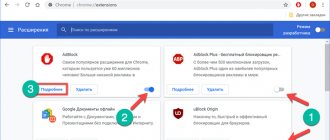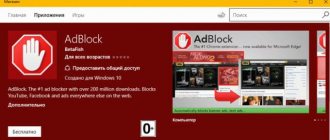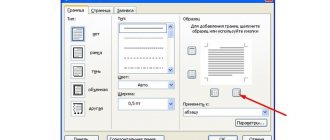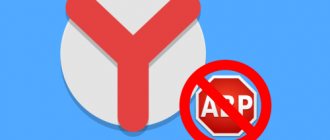Soft Browsers
06/30/20192776 2 comments
Using the AdBlock plugin, you can permanently remove advertising from the Google Chrome browser and other programs designed for surfing the Internet. However, such extensions often lead to problems with loading Internet resources (the site does not open, you cannot view the available content, etc.). How to disable AdBlock in different browsers?
How to disable Adblock Plus in any browser
Here are a few steps that will help you disable ABP in any browser.
Step one
Go to the site where you want to disable this ad blocker and click on the ABP icon in the upper right corner. What it looks like is shown in the screenshot below.
Step two
In the window that opens, look for the words “Block ads on:”, and opposite it, switch the slider to “disable”. After that, refresh the page.
Temporary shutdown
If you see something like this on one of the resources, you can temporarily deactivate the blocker:
For example, you just want to watch a few episodes of your favorite television show, but the owner of the resource notifies you that if Adblock is turned on, the quality of viewing will be limited. In this case, you can temporarily “turn off” the protection and then activate it again.
This method is relevant for any browser:
- At the top of the window you should have an icon with a red shield and a white palm (like “stop”). If you click on it, a menu will appear with options - pause (until the page is reloaded), do not launch on this site at all, etc. I recommend choosing the first option:
- Press the F5 button on your keyboard to refresh the site and check if the warning message that was displayed previously has disappeared.
- If you frequently visit this resource, you can add it to the exceptions. To do this, you need to open the Adblock menu again and select the option “Do not run on the site...” or “Disable on...”:
As a result, advertising will be blocked everywhere except the specified resource.
Yandex browser
The popularity of Yandex.Browser in RuNet is rapidly catching up with Google Chrome. The reason is speed. Pages load at incredible speed. At the same time, the developers have created additional “buns” for users. For example, many will like the presence of a built-in website translator and a powerful spam filter. You can disable the AdBlock plugin in Yandex Browser in a few clicks:
- Open the browser menu and click on the “Add-ons” button.
- Scroll down the page, select the Adblock plugin and click on the “Disable” button.
Attention: the presence of their own filters against shocking and intrusive advertising leads to the fact that many Yandex.Browser users do not even install additional extensions.
How to restore an extension after being disabled
You can restore Adblock functionality in your browser in the reverse way. That is, if to deactivate the application you moved the toggle switch to the inactive position, now you need to return everything back. Go to the browser, click on the Adblock icon, in the settings menu that drops down, move the slider to the right, to the active state. Ad blocking now works again. But if you completely removed the extension from the browser, you can restore it only by reinstalling it through the Chrome online store. You can go to the Google Store using the following quick link: chrome.google.com/webstore.
Removal
With the complete removal of AdBlock, everything is the same as with a regular shutdown. The procedure can be done in several ways. The two most famous are through the menu or the list of extensions. Both of these options are simple and do not require extensive computer skills.
In the application menu
The sequence of actions is as follows:
- Launch Chrome.
- Find the AdBlock icon to the right of the address bar.
- Right-click on it and select the “Remove from Chrome” option.
- A window will pop up asking for confirmation. Select "Yes".
The application will be removed from your Internet browser.
In the list of extensions
There is a second way:
- Click on the three dots to the right of the address bar. The settings menu will immediately pop up.
- Click on the line “Additional tools”.
- Open the list of installed extensions.
- Find AdBlock among them, then click on the trash can icon next to it.
- The system will ask you to confirm the deletion. Click "Yes".
What is AdBlock and what is it for?
Adblock is a special application that acts as an ad blocker in the browser. By installing the Adblock extension in Chrome, you can forever forget about advertising when moving to different sites. The application allows you to disable:
- contextual advertising;
- popup windows;
- notifications;
- advertising banners.
Working on the Internet with Adblock is very convenient and simple. Annoying ads disappear, and surfing becomes faster and safer.
However, the extension may slow down the browser if you are using Google Chrome on an older device. If this problem does not bother you, then disabling Adblock can be caused by watching multimedia content - a movie, video, presentation, game, where the site requires you to disable the blocker. This is a kind of marketing ploy - if you want to watch a video for free, check out the advertising content. Therefore, disabling the blocker is sometimes a forced measure.
Should I remove the blocker?
To understand whether you should use AdBlock or remove it, you need to understand what type of content the extension is blocking. Ad blockers are essential if you don't want to see ads on websites you visit or YouTube videos you watch. Most often, an ad blocker should be activated in online cinemas to remove unnecessary ad blocks. Too many ads are annoying, the extension solves this problem.
Sometimes site owners prohibit certain actions if you do not view advertisements in games or social networks. Therefore, they can either completely close the site for the user or limit its functionality. Therefore, you have to disable the blocker on Odnoklassniki, VKontakte, and Facebook.
Today, many sites ask you to disable ad blocking before allowing you to access the content. In this case, you can disable the plugin for certain web pages. If you want to see how different websites interact with visitors, how they perform natively, and what kind of user experience they provide, you can remove AdBlock from your browser completely.
The AdBlock extension is free, secure and compatible with the most popular websites. However, you should be careful when installing it. If you downloaded and installed the extension from untrusted resources, it may contain viruses that negatively affect the operation of your computer.
How to Disable Adblock on Android Phone in Chrome, Mozilla, Opera and Adblock Browser.
How to disable adblock on Android phone? This may be required for a number of reasons, we will not consider them now. We will look in detail, step by step, at what needs to be done to disable the unwanted ad blocker in the browser and various add-ons for your gadget?
Blocking ad blocks on a smartphone with Android OS is not an ordinary task. Blocks with advertising are the main method of earning money both for corporations, like Google, which owns the Android OS, and for other tens of thousands of creators of various gadgets and programs throughout the Earth.
Distributing blockers using the Play Market is prohibited by Google. The main method to turn off annoying advertising in programs is to acquire ROOT status on your gadget. This is tantamount to hacking a smartphone. A person may lose the warranty on their device. And if such a procedure was carried out by an incompetent master, then your gadget can essentially become a cobblestone.
But let's give Google its due. It is still fighting against annoying and even dangerous advertising on the global network, in the form of introducing appropriate extensions into its browsers.
Google Chrome
When you pick up a smartphone, the first thing you notice in this gadget to connect to the Internet is the Chrome browser.
- So, to start managing advertising impressions, you need to click on the button in this browser that shows 3 dots at the top right;
- In the context menu, click “Settings”;
- Then, find the “Site Settings” tab;
- In the new window, click on the “Advertising” command;
- To allow all ad blocks in Chrome, you need to move the slider to the right side until it is active;
Mozilla browser
The Mozilla browser differs from Chrome in that it does not have built-in add-ons to disable advertising. But, this browser allows you to install extensions that block ads, like Adguard, Adblock Plus, uBlock.
- To disable extensions in this mobile browser, you need to tap on the button that shows 3 dots at the top right;
- Then, in the drop-down menu, tap “Add-ons”;
- Then, from the 3 additions, tap on any blocker to disable it;
- To completely disable extensions, tap on the “Disable” command.
Setting up Adblock Plus
There is another method. You can simply add various sites to the exclusions of this extension. Or make a white list of resources, by visiting which advertisements will be displayed.
- For example, if you use Adblock to allow advertising on a specific site, go to the resource that you want to add to the white list. Tap on the “Settings” button, which is located at the top in the corner;
- In the drop-down menu, tap on the Adblock Plus tab;
- In the window of this blocker, move the slider to the right side, turning on “Off”.
Setting up uBlock Origin and Adguard
These anti-banners are configured a little differently. In order to disable blocking on a specific resource, you need to enter the menu with extensions, as I described above. Then, you need to click on the desired anti-banner from those that are present in the list. Then tap on the “Settings” button.
After this, you need to enter the “White List” menu. Then you need to write or copy the addresses of the necessary resources, one address on each line. The picture clearly shows how to unlock uBlock Origin. The button that displays a check mark means “Apply”. You must click on it.
A similar setting for Adguard looks a little different:
There is no need to press anything extra.
Opera browser
- This browser makes it easier to disable the blocker. If you want to disable the ad blocker on all sites, click on the “Opera” logo located at the bottom right;
- Then, you need to move the “Ad blocking” slider in the drop-down menu to off mode;
- If you want to add any of the sites to exceptions, then in this context menu, tap on “Settings”;
- In the new window, tap on the “Ad blocking” tab;
- In the window that opens, tap on the “Excluded Sites” tab, as shown in the screenshot;
- We find ourselves in the section with exceptions. In it, tap on the blue button, which shows a plus at the bottom right. Then, you need to copy or write the address of the site that you want to enter into the white list into the address bar;
- To confirm your entry, you need to tap the button with a checkmark in the upper right corner.
Adblock browser
This program is a browser that was specially created to block ads. If you use such a browser, you can turn off ad blocks in it by going to the menu.
- So, tap on the button with 3 dots located at the top right;
- Next, uncheck the “Block ads...” command;
- To create a list of resources on which advertising is allowed, go to “Settings”;
- In the new window, tap on the “Ad blocking” tab;
- In the next window, tap on the command “List of allowed sites”;
- A new window will open in which we will click on the command “Add site to white list”;
- Then, we need to enter the website address in the address bar and click OK;
- You can do this with any secure site in this browser.
Edge
An updated version of Internet Explorer, designed specifically for Windows 10. There are practically no differences between the browsers. You need to be very careful when using this program to surf the Internet. The reason is high integration with Windows. Problems with the browser can affect the operation of the entire system. In this case, you can disable AdBlock using the following algorithm:
- Open the browser menu and select the “Extensions” tab.
- We look for the plugin and click “Disable”.
- That's all. You can deactivate the add-on in just 3 mouse clicks.
Removing Ad Cutter and Android Phone
Whatever application you install to remove ads on Android, it can be treated by simply deleting the application itself (long press on the icon and dragging it to the trash).
What is uBlock Origin
uBlock Origin is an ad blocker similar to adblock. It removes advertisements from the page of any website, and at the same time, according to the developer, uses less CPU. Available as an extension for Google Chrome, Safari, Mozilla Firefox, Opera browsers. Disadvantages of uBlock - when the ad blocker is turned on, it is impossible to follow the site’s links, even internal ones, large images on the site are not displayed and even the light box does not work. As a result, the site does not perform all its standard functions and becomes more difficult to use.
How to disable uBlock Original on any website
In order to disable uBlock Original on any site, you need to click on the quick access button to the extension settings, which is located in the panel to the right of the search bar in the browser. After that, click on the button to turn off the ad blocker on this site. It looks like a blue power off button:
How to disable uBlock Original in any browser
- In Opera, press the keyboard shortcut CTRL + Shift + E, select the uBlock Origin extension and click on the cross in the upper right part of the extension block:
- In Google Chrome, uBlock is removed in the same way as adblock (see screenshots above in this article) - Menu -> Additional tools -> Extensions. Click on the corina opposite the unnecessary extension.
- In Mosilla Firefox, the panel with extensions is called up with the hotkeys Ctrl + Shift + A -> then select the “Extensions” column in the left column or with the Menu commands -> Add-ons Opposite the add-on with an ad blocker, click on the “Delete” button.
- In Safari, in the settings, click on the “Extensions” tab (Menu -> Preferences -> “Extensions” tab, or Menu -> Settings -> “Extensions” tab) and remove the ad cutter. A short video tutorial here >>>
Opera
The popularity of Opera is somewhat lower. This browser is notable primarily for the fact that it provides users with a built-in VPN feature. With its help, you can bypass the blocking and access prohibited sites. Disabling AdBlock in Opera is also easy:
- Open the browser menu.
- Select the “Extensions” section and the “Extensions” subsection.
- Find the Adblock plugin and click on the “Disable” button.
- All manipulations will not take even a few minutes. It is very easy to disable this add-on in Opera.