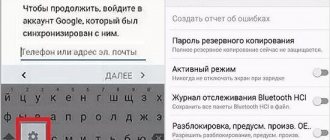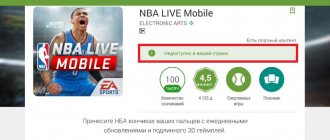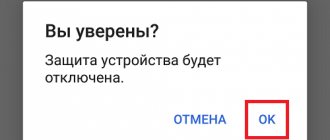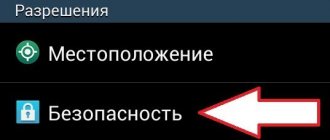Good day, dear readers. Google Corporation offers us a bunch of useful programs and services. This includes mail, information storage, and even a board, with which you can quickly work with a team of performers. In short, Google has given the world a lot!
I’m more than sure that you don’t know about all the benefits, but we will talk about them in other articles. Now let’s figure out how to change your Google account password. Without this thing, you won’t even be able to download the application to your phone, of course, if you have an Android smartphone.
Happy iPhone owners should not rejoice and close the article. As I understand it, you value beautiful and high-quality things, which means you have no choice. Sooner or later you will certainly start using the gifts of Google.
How to do it
It is better to change your account password from your computer. You can, of course, do this from any other device, but it’s better to use the full version of the site and not the mobile one. So, open the site, enter your login and code from your profile and click “Login”.
Once on your personal page, you need to click on its icon in the upper right part of the screen. A pop-up menu will appear in which you need to select the “My Account” button.
Now a page with settings will open, in which you need to select the “Security and Login” section. It contains the subsection “Login to Google Account” - “Password”. The system will automatically reboot and prompt you to sign in again. We do this, and now you need to set a new code for your account, confirming it twice.
Set new values and click “Change Password”. That's all. Now, to log into your Google profile, you will need to use its new value.
Attention! The authorization code has changed for all services and applications, including mail and Play Store. Therefore, you will need to enter it again when logging in.
Possible difficulties
It is unlikely that difficulties will arise when changing the security code for Google services, but it is not impossible. The most common problem is that after changing the security combination, the phone asks you to enter a new password in all Google services you use.
In fact, this is a normal situation, since it is necessary to ensure maximum security for users. The service itself cannot be 100% sure that the settings were changed by the account owner. Therefore, you should be patient and consistently log into all the necessary programs on all devices used.
Note! If two-step verification is enabled on your account, you may also need to enter a digital code sent by SMS message or announced when you call the specified phone number. A problem may arise if the number is no longer in use or is no longer available.
On certain smartphone models, you may need to enter a pattern, password, or biometric data (fingerprint) to be able to change the password.
Most often, problems arise when flashing devices or after unlinking a phone number from an account. Each such case is resolved individually through the support service.
The support team will help with any question
How to set a secure code
To protect your Google profile from hacking, you need to install a complex and unique code. Thanks to it, you can protect personal data and files, maintain the confidentiality of correspondence and prevent unauthorized access to your account.
Select a value that will consist of 8 characters containing a combination of numbers, letters and symbols.
The following authorization codes are not permitted:
- values that are too simple (for example, 12345678);
- those that you have previously used;
- those that begin or end with a space.
Password manager
To access the password manager, you need to go to https://passwords.google.com. All sites for which access codes have been saved by the user in the browser will be displayed here.
Chrome works in such a way that when you enter a new password for a particular site, the system will prompt you to save it. And if you agree with this, just click the button of the same name that will appear on the screen. To view the saved code later, you need to click the icon. There may be sites for which multiple passwords are saved. In this case, you need to press the down arrow and select the one you need.
In the future, when you enter such a site, the browser will do so without authorization. If the system has data from several sites, then, having started entering the user name, it is enough to select an option from the selection.
To enable or disable saving your access code, you need to click on your Google profile photo and select “Passwords.” Then just check the “Offer to save passwords” switch.
How to securely save a new password so as not to forget it and not “disclose” it
Many users are interested in whether it is possible to save a new password without revealing it. Yes it is possible. Passwords are stored by writing them down on a piece of paper, saving a text file, or transferring the information to an external drive. A good storage option is a file in the cloud. You can also set your browser to automatically remember your password.
If you suspect that someone wants to intercept data, you can use special password managers. These are services that allow you to encrypt information. This method of storing information makes it difficult for cyber fraudsters to work. Password managers are installed on a personal computer or smartphone.
Passwords that contain at least eight characters are considered strong. It is strictly prohibited to use those that were previously created for other sites, or their variants. It is best to use a completely new word, supplementing it with numbers and other symbols.
Changing login details in mail
To change your login information in Gmail, you need to log into your mail account and click on “Settings” by clicking on the gear on the right.
In the menu that appears, select “Accounts and Import”. The first will be a subsection with changing settings, having selected which, you must first enter the current combination of symbols, and then come up with and enter a new one twice in the fields specially designated for this.
Having entered the values correctly, click the “Change Password” button.
Now, to authorize in mail and all other Google services, you need to enter a new value.
From computer
The instructions on how to change the password on Gmail from a computer are very simple and clear; completing all the steps is not at all difficult:
- Go to your Google account home page. You can use the link, or you can log in to your Gmail, click on the profile icon, and then on the blue “Google Account” button.
- On the left panel, click on “Security”.
- In the “Account Login...” block, click on the “Password” line.
- At this stage, the system will most likely request authorization.
- On the next page, enter new data and click on “Change password” in Gmail.
- Specify whether you need to log out of your account on linked devices - if there are any, a corresponding request will appear on the screen.
That's all. In a few seconds, a notification from the security system will be sent to your Gmail and backup mailboxes linked to it (if any). You can just watch it, you don’t need to do anything.
How to change on iOS
To change the code value on Apple phones and tablets, you need to open the Gmail application and click “Menu” - “Settings”. Select the profile from which we want to change data (if there are several of them), and click “Manage Google Account”.
Important! If the user does not have a Gmail account, they need to go to the account management page at myaccount.google.com.
Then at the top of the screen you need to select the menu “Personal Data” - “Profile” - “Password”. A change form will appear, in which you need to click “Change” and continue to use the account under the new data.
Thus, changing the password, knowing the previous one, is very simple. This can be done from any device in minutes. It is important to remember that changing your password in one of the Google applications will lead to an overall password change for your account. Therefore, to avoid having to restore it for a long time, give the system a strong password that you will always remember.
How to recover your Google account password?
Users forget this password for the most part due to the purchase of a new computer (the password record was left on the old one) or a smartphone. So, to restore it we will do the following:
- To restore your profile in the browser, follow the following link: google.com/signin/recovery;
- Next, the service will ask you to enter your email address, which you have associated with your profile and which we need to restore and click “Next”;
- After this, we will need to confirm that this is our account by entering the password that you remember. If you cannot remember it, then click on the link “Another method”;
- Then, Google will ask you to enter one of the earlier passwords that you remember. (Google remembers all the passwords you set for your account. Therefore, you can enter one of your previous passwords). If you don’t remember it either, click on the link below “Another method”;
- At this step, the Google service will send a special code to your smartphone that is associated with your account. It will need to be confirmed on the smartphone itself;
- On the screen it will look like the screenshot. Click on the “Yes, it’s me” button;
- If you did not receive this code, or it was sent to another number (maybe your phone is dead), then in this case you need to change the email address by entering a spare one (if you have one). To do this, click on the arrow below under your address;
- The service will prompt you to select another account with a different address, which are linked to each other. Choose another;
- After this, we will receive a confirmation code to our duplicate email;
- By entering it in a special form, we will receive a special notification that a letter has been sent to your email, where there is a link to reset your password, by clicking on which you will reset your password, and you will need to enter a new one twice in a special form, which is what we required.
Maybe you only have one account, and you didn’t have time to secure it with a phone number, or you didn’t think to add another email address for protection. In this case, you will need to use other profile recovery methods.
In this case, you need to go to gmail.com. You will then have to answer questions that Google's security team will ask you. For example, what is the creation date of your Google profile? Also, you will be asked to enter your First and Last Name and passport information.
If you cannot answer the service’s questions, you will need to send your photo with your passport in hand to Google technical support. In this case, you will most likely be given the opportunity to recreate your username and password.