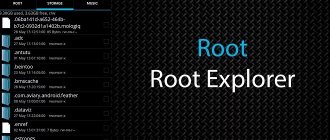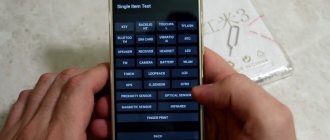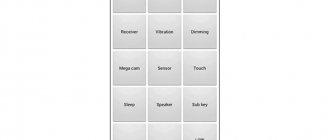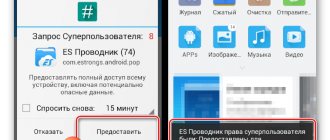The functionality of any Android smartphone is not as limited as it might seem even with regular use. One of these “secrets” is the engineering menu, usually used to debug actions related to connecting to cellular networks, the Internet via Wi-Fi or a SIM card; data transfer using Bluetooth and other issues.
You should not follow the instructions given in this article if there are no complaints about the phone’s operation. The point is not about the possibility of “breaking” something - in this case there is simply no need to do it. However, nothing prevents you from succumbing to curiosity - the main thing is not to “touch” anything that has an incomprehensible name and works perfectly without it. In general, if you are interested in what additional options your phone can provide, we recommend reading our material on how to enter the Android engineering menu and what is needed for this.
What is the engineering menu on Android
First of all, it’s worth clarifying that the subject of the article is not “ developer mode on Android ,” which is activated more easily and serves to control the parameters of other device modules rather than components mostly related to communications. However, some functionality related to the connection is also provided there. You can launch such a control panel as follows:
- Open your device settings;
- Go to the “System” section, then – “About phone”;
- Tap “Build number” several times. At the bottom of the screen there will be a notification indicating the number of remaining presses;
- Go back and a new “For Developers” tab will appear.
You should also distinguish the engineering menu from root access - the latter more significantly reveals the functions of the smartphone, allowing you to manage parameters that are inaccessible by default. It also leads to problems when launching some programs (for example, payment system applications) due to security settings.
And, of course, the engineering menu does not mean the usual gadget parameters, which can be accessed through the application list or quick access panel. The text describes a program built into all Android phones that contains a set of settings, mostly related to connecting to something. You can also configure other modules there and conduct testing.
Such applications are not unique to Google. They existed back in the era of push-button telephones, but had a much smaller set of parameters.
Reasons for resetting settings
What do you get when you return to factory settings? It's like a device you just bought. That is, your personal data, applications that you have downloaded are erased, RAM and clipboard are cleared. This may be needed if:
- You are going to resell your phone or tablet, and you do not want a stranger to have access to your confidential information.
- Your gadget has started to slow down and glitch. On Android, this often happens when the system becomes clogged due to multitasking, frequent downloading, installing and deleting applications.
- The device has caught a virus and you cannot get rid of it any other way.
How to enter the engineering menu (Engineering Mode)
Instructions vary depending on the device. Below are summaries of actions that need to be taken when owning devices from the most popular brands. If you do not find the brand of your smartphone in the list, it is recommended to ask the site readers for help using the comment form. Perhaps the answer to the question is already there.
Via USSD commands
All methods discussed below require the Phone application to be launched. It is used for calls, but you don’t need to call anyone - you just need to dial a certain combination, which is possible even if there is no signal at all or you are in a roaming zone.
Universal USSD commands
The name of this subheading is a little misleading - it is impossible to pinpoint the USSD requests that are used in all smartphones, but the most common commands are:
- *#*#3646633#*#*
- *#15963#*
- *#*#4636#*#*
- *#*#54298#*#*
If no other combinations suitable for a particular company have worked or are not described at all in the material, you should probably try the options from this section of the article.
For Xiaomi
On the gadgets of the brand that has literally burst into the smartphone market, the code *#*#6484#*#* will work. It, as in the case of other options that involve sending USSD, should be sent this way:
- Open the Phone program;
- Enter a code. Once you're done, it will go on its own. If this does not happen, make a call using any SIM card. This will not lead to a debiting of funds.
The appearance of the engineering menu varies depending not only on the company, but also on the version of MiUI. Xiaomi designers did their best to fit all the necessary functionality into a compact form. The first page contains the following items:
- Automatic test;
- Single item test;
- Test report;
- SW and HW version;
- Device view.
They serve to jump to sections that allow access to functions described throughout the text.
For Samsung
This company has a wider range of combinations that may work. In most cases, 2022 models will open the menu after entering *#0#. Also, Samsung phones use the following sequences:
- *#*#0011#
- *#*#9646633#*#*
- *#*#8255#*#*
- *#*#197328640#*#*
- *#*#0#*#*
Try different sequences from here if some request does not suit you. At Samsung, this control panel has a standard Android look and, accordingly, a set of functions.
If you need to get any specific information, it is recommended to use the following commands to save time:
- *#06# – obtaining IMEI, which serves to identify the subscriber on the network, for each SIM card slot;
- *#0837# – operating system version, which can also be seen in the “About phone” tab in the settings;
- *#1234# – firmware information. In some cases you should use the command *#9999#;
- *#8999*377# – error log.
There are also commands that open specified sections of the engineering menu. They deserve further mention in the material. In general, Samsung phones themselves are unique and have their own features. For example, many users do not know how to remove the “Content is hidden” notification on Samsung .
For Huawei, Honor
Smartphones from both brands run EMUI. The codes for them can also be interchanged, so if you own a smartphone from one of the two companies, you should use the queries below:
- *#*#2846579#*#*
- *#*#2846579159#*#*
- *2767*3855#
The menu is also not distinguished by any originality, but it is not needed here - a clear arrangement of interface elements is sufficient, which the company completely coped with by choosing a panel built into Android.
For ZTE
The code suitable for products of this brand is *#*#83781#*#*. It also needs to be entered in the normal calling program. After this, you will see a menu that resembles the Settings program. Navigation between tabs is provided by swiping right and left.
Additionally, try *#*#4636#*#*, which works on devices of different brands.
For Meizu
Meizu users should pay attention to universal queries and, in particular, *#*#4636#*#*. Based on information provided by ordinary users of large forums, the M2 Note model requires the first of the universal codes to access this panel. Also, some devices request the sequence *#15963#*.
Please note that you do not need to include periods at the ends of sentences, even if the program used to make calls allows it. To close the menu, you will first need to exit the section, and then the entire panel. The “Back” button, physical or on the screen, is responsible for all this.
For Sony
Since the start of sales of the Xperia Z3, which occurred in the second half of 2014, the brand’s products have requested the combination *#*#4636#*#* - a universal character set previously mentioned here. Less new devices open advanced settings after entering *#*#7378423#*#*. It is easy to remember thanks to the letters indicated on the same buttons as the numbers. Thus, this sequence can be represented as *#*#SERVICE#*#*, while the one used in modern gadgets is called *#*#INFO#*#*. Until 2014, it was used to display information about the battery and communication status; battery and usage statistics.
Also worth noting are the roles of other teams:
- *#*#7780#*#* – reset the device to factory settings . The procedure will not affect external data sources, such as memory cards and flash drives (they can be connected via adapters) and the default software. By the way, you can find out how to install applications directly to an SD card on Android ;
- *2767*3855# – deleting user data from all storages, then reinstalling the firmware. Before starting, you should make sure that the charge is at least 40%;
- *#*#73556673#*#* – demo mode used in stores when presenting phones as display samples. To ensure safety, some functionality will be temporarily disabled.
For LG
Despite the fact that the company has recently lost its position in the telephone market, mostly focusing on the field of household appliances, its products are still being produced and can please not only ardent fans of the brand.
Newer models (even the 2013 G Pro Lite) use universal sequences, while products have completely different codes. If you happen to have one of the early LG gadgets on this operating system, pay attention to the following lists.
The codes listed below are dialed like this: 3845#*CODE#, where letters should be substituted (numbers only):
- 625 – G2 Mini;
- 802 – G2;
- 855 – G3;
- 955 – G Flex;
- 350 – G Pro 2.
Similar lists are also relevant for push-button models that do not work on Android. Instead of “3845”, you need to enter “1809” on them, and the further set of numbers is more clear - you should indicate the number from the product name (for example, 500 for KP500, 210 for GB 210, and so on).
For HTC
Like LG, this company was at the forefront of Android smartphones, holding its position as a leader in the field of mobile technology until 2015. The company was one of the first to come to a unified standard for its products for combinations used to open engineering panels. This code is *#*#3424#*#*, but for older models *#*#4636#*#* and *#*#8255#*#* are suitable.
Entering them is also simple - open the call window and enter the desired characters in the desired order.
Through Android settings
This method is much simpler, but is not suitable for all gadgets. Using the example of Xiaomi, which has the tenth version of MIUI, do the following:
- Go to the device settings;
- Open the “My Device” section;
- In the tab containing the technical characteristics of the phone, click “All parameters”;
- Tap “Kernel Version” seven times. Progress will be displayed as a toast notification.
The fourth point is the reason why the text provides an additional description of the developer mode - it is easy to confuse it due to a similar transition. As soon as you follow the steps of the instructions, you will see the control panel characteristic of Xiaomi.
It is impossible to use this method on standard firmware.
Using apps
Using the options listed below is the most suitable option in terms of low time investment. You only need to wait for the installation of any of the listed programs, and then tap on its icon.
MTK Engineering Mode
As the name implies, the program is suitable for devices running on a CPU from MediaTek. The company produces processors of various complexity, which allows its products to be implemented in phones in the budget, mid- and high-price segments (the cheapest models run on Spreadtrum).
Follow these steps:
- Download the program from Google Play;
- Open the utility. Here you will see three buttons: “Android Settings”, “MTK Settings” and “Samsung Settings”. The first will open the panel built into Android, the second will open the engineering menu, and the third is used to configure Samsung devices and is not available for models of other brands;
- Navigate between sections by swiping.
The first button may also be unavailable if the manufacturer does not provide a third-party application that complements the functionality and changes the interface.
Shortcut Master
The utility has two versions: paid and free. The second displays advertisements during work, but also responds to the tasks set as the subject of the material - providing access to the engineering panel. The program is a more universal solution compared to the previous application, since it is designed to create shortcuts to any executive files, including system ones. If you are experiencing problems with advertising, you can read our material: how to remove advertisements on Android .
To create a shortcut to the engineering panel, follow these instructions:
- ;
- After launching the program, click on the three dots in the upper right corner to open the drop-down menu;
- Tap on “Secret Code Explorer”;
- Find the program by the description of the name. Tap on it, click “Explore”;
- Click on "EngineerMode", select "Launch".
To add an engineering menu to the desktop, in the fifth step, select “Homescreen”. The program will ask for a name for the shortcut, which you can leave.
Hidden Settings
Like MTK Engineering Mode, this program does not need long introductions - the proposed functionality becomes clear from its name. Do the following:
- On the program page on Google Play, click “Install”;
- Launch the application, navigate to different categories depending on the desired actions.
Mobileuncle Tools
The utility serves as an excellent option for customizing the device, which is why it requires root. As an exception, superuser rights are not requested for some features offered by the program, including opening the engineering menu. Everything is as simple as possible here - open Mobileuncle, also called ToolHero, and select “Engineering Mode”.
First start
The Android operating system is distinguished by an intuitive interface, which, when turned on for the first time, gives all kinds of hints to the user.
When you first launch your smartphone, you will need:
- Select the interface language and region.
- Connect to a Wi-Fi network. To do this, tap on the name of your network and enter the password. If you cannot connect to Wi-Fi, then skip this step.
- Transfer data from your previous smartphone. The screen illustrates detailed instructions with a step-by-step action plan. If this is your first time holding a smartphone in your hands, and you simply do not have data to transfer, then skip this step by clicking the “Next” button.
- Add a Google account using your email address and password. If you do not have an account, then tap on the words “Create a new account” and follow the instructions that appear on the screen.
- Accept the user agreement.
- Check the boxes next to the main permissions for Android (determining geolocation, participation in the Android quality improvement program, and others). If desired, you can also skip this point.
After completing the suggested actions, you will be taken to the main screen of your smartphone, and now you can move on to setting up the gadget for your own needs. Next, let's look at the main parameters that should be changed.
Table of factory service codes in Android
To make it easier to find suitable USSD requests, a table has been created.
| Brand | Team |
| Any | *#*#3646633#*#* *#15963#* *#*#4636#*#* *#*#54298#*#* |
| Xiaomi | *#*#6484#*#* |
| Samsung | *#*#0011# *#*#9646633#*#* *#*#8255#*#* *#*#197328640#*#* *#*#0#*#* |
| Huawei, Honor | *#*#2846579#*#* *#*#2846579159#*#* *2767*3855# |
| ZTE | *#*#83781#*#* *#*#4636#*#* |
| Meizu | *#*#4636#*#* *#15963#* |
| SONY | *#*#4636#*#* *#*#7378423#*#* |
| LG | *#*#3646633#*#* *#15963#* *#*#4636#*#* *#*#54298#*#* 3845#*CODE# (instead of “CODE” is the number in the model name) |
| HTC | *#*#3424#*#* *#*#4636#*#* *#*#8255#*#* |
| Alcatel, teXet | *#*#3646633#*#* |
What can be changed in a smartphone through the engineering menu
Increase volume
The built-in speakers are not maxed out by default, even if you adjust them using the volume rocker. In order to improve the sound when playing media, making calls, or alarms, you will need to do this:
- Scroll the menu to the “Hardware Testing” tab, select “Audio”;
- Click "Volume";
- Specify why you want to change the volume. For example, "Voice";
- Increase the values for each field so that the gap between them remains the same.
The site also has a more detailed article on changing volume . We also recommend that you read the text about connecting wireless headphones to your phone , where you can find tips related to this issue.
GPS debugging
If your smartphone is having trouble locating its location, get the information that technicians will need to troubleshoot the problem:
- Go to the “Location” tab, click “Location Based Service”;
- Grant the permissions requested to run;
- Select "GPS" at the top of the screen;
- Tap on “GPS (OFF)” to enable location tracking;
- Check the “Log NMEA” checkbox, which later became active “Log to SD Card”.
Basic engineering menu settings
The panel is divided into several sections:
- Telephony – the most extensive category containing parameters related to cellular communications. Particular attention may be paid to the “BandMode” item, through which you can set frequencies and communication technologies. For example, it is not difficult to switch the device to LTE-only mode, but the same functionality is performed by similar programs available in the Play Market;
- Connectivity – other wireless connection options: Wi-Fi, Bluetooth, as well as related features;
- Hardware Testing – testing of various sensors, which include means of measuring lighting, tilt (gyroscope and accelerometer), pressure on the screen, fingerprints and other modules that play roles that increase the safety and comfort of using the gadget;
- Location – checking the quality of the signal, which allows you to determine the location of the device. There you can also set connection types (warm, cold, hot, and so on), determine the types of errors that occur during the process;
- Log and Debugging – obtaining information about the state of various components of the gadget, which will help in self-diagnosis of the device (without the involvement of experts);
- Others – items that do not fall under other categories. The number may vary depending on the device, but the functions contained here are rarely needed. For example, you can manage the state of MDM, a function that allows you to register devices with a specific institution for remote management of its parameters.
Navigation varies depending on the brand and model of the device; in stock interfaces this is done by swiping. Also, do not rule out a way to control the input of commands immediately, bypassing the menu with all the items:
| Action | Code |
| *#*#0*#*#* | Checking screen brightness, response time (measuring the interval during which a pixel has time to change different shades of gray). |
| *#*#0842#*#* | Changing vibration, testing its different powers. There you can also manage the notification indicator. |
| *#*#2664#*#* | Checking the touchscreen - its reaction speed, perception of several taps at the same time, actions when pressed hard. |
| *#*#2663#*#* | Additional parameters to the previous paragraph. |
| *#*#232338#*#* | Wi-Fi data. |
| *#*#1575#*#* | GPS check. |
| *#*#1472365#*#* | Advanced A-GPS testing. |
Problems and solutions
The code itself is deleted
The situation is annoying and looks like some kind of bug - when you enter a USSD request, it is simply erased, nothing else happens. In this case, it is worth trying programs that are used to launch the engineering menu. They are discussed above in the article.
Some settings are not saved
The solution is simple - reboot the device. Android usually sends appropriate notifications in the form of toast notifications.
Changing Wi-Fi settings doesn't work
Turn off Wi-Fi itself, and then turn off the automatic search for networks, useful if you have problems with mobile communications and are away from previously connected wireless connections. This will also help save battery power. You can also read how to set up Wi- Fi on an Android .
Bluetooth settings are not saved
Do the same as in the case of Wi-Fi - disable this function, and also disable BLE-Scan. It is used to search for devices such as smart watches without the need for the user to take any action.
The engineering menu on Android is a multifunctional tool that allows you to fix many problems with the device and make it work at its maximum. It’s easy to enter - even if one method does not work, there are many others that are described on this page. Share link:
Is it possible to return the phone to factory settings?
The ability to reset data is supported by any Andriod device, so every owner of this system can do it. Before you return the factory settings to your Android, you should understand that at the same time you will completely lose all data except for those recorded on the memory card. It will no longer be possible to restore their capabilities; a rollback of such actions is impossible. If you decide to reset the device to its factory state, then you will lose:
- phone book entries;
- applications;
- photographs, music, books;
- saved logins and passwords for accounts.