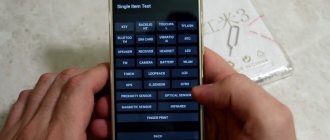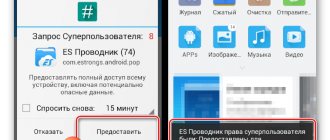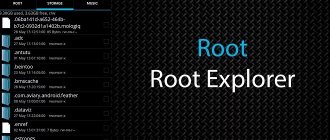Let's look at the features of the Android engineering menu from various manufacturers, what it is for, how to use it, and what useful functions this menu provides for you.
This article is suitable for all brands that produce phones on Android 11/10/9/8: Samsung, HTC, Lenovo, LG, Sony, ZTE, Huawei, Meizu, Fly, Alcatel, Xiaomi, Nokia and others. We are not responsible for your actions.
Attention! You can ask your question to a specialist at the end of the article.
What is the Android engineering menu?
Engineering menu (Engineering Mode) is a special application that is available on almost any gadget. It is used by the manufacturer for various tests and optimization of sensors, functions and other parameters of a tablet or phone. This menu is hidden in the system by default so that the user cannot access it.
As a rule, the engineering menu is called up using a small code that is entered on a standard dialer. It can be accessed using third-party programs.
The engineering menu is hidden due to the fact that careless use of its capabilities can lead to damage to the device. Please be careful when making any changes.
Codes that may be dangerous to use
It was mentioned above that some combinations may lead to irreparable or unexpected changes in the smartphone operating system. It is worth noting the most common of them:
- *#*#7780#*#* – resetting all user settings, data and applications (in other words, returning to the factory state);
- *2767*3855# – complete reinstallation (flashing) of the system;
- *#*#7594#*#* – allows you to immediately turn off the device when you press the power button;
- #*3876#, or #*3851#, or #*2562# – reboot the smartphone.
You should enter such codes only if you are completely confident in your actions.
How to enter the engineering menu on Android
A secret application cannot be launched through the regular interface. You can enter the engineering menu this way:
Help is needed?
Don’t know how to solve a problem with your gadget and need expert advice? Alexey, a smartphone and tablet repairman at the service center, answers your questions. Write to me »
- Open the calls window to enter a phone number using the keyboard.
- We write a special combination of characters.
- If immediately after entering the code this menu does not start, press the call button.
Each manufacturer has its own combination of characters, which contains special characters (*, #) and numbers. For example, for Samsung phones the engineering menu is launched with the following sequence: *#*#4636#*#*. The screenshot below shows codes for different gadget manufacturers.
If nothing happens after entering the code, use applications from Google Play that work with the engineering menu. For example, the MTK Engineering Mode application, which is a complete copy of the standard engineering menu. Most of them will require root rights to the device, without which the software will function with errors, and some parameters will be inaccessible.
Read Apps won't install on Android
Mobileuncle Tools
The program has advanced features. You can view and change basic settings, update firmware, repair IMEI and improve GPS signal. The utility displays the full characteristics of the memory, screen, and sensor.
MTK engineering menu
Program for gadgets with MediaTek processors. Loads engineering functions successfully, but there are errors with saving parameters. They may reset after a reboot.
Recovery Mode
This mode for developers is useful when serious problems arise with the gadget. If your tablet or smartphone does not turn on, and you cannot get into the regular menu, you will be able to launch recovery mode.
To start, use the following combination: the power key and the volume down or up button. In some cases it is necessary to additionally press Home. Press and hold the indicated buttons until the download begins.
In this mode, the most useful section is wipe data. With its help, a full reset is launched, and the device returns to factory settings. You will receive a clean phone, and all data and applications will be lost. Resetting helps in a situation where you have gone too far with the changes in the engineering menu, setting invalid values.
Shortcut Master utility
The software allows you to work with shortcuts and system programs (create, search, delete). There is no function for direct entry into the engineering menu, but you can see a list with secret commands that operate on your gadget.
By clicking on the command name, the user is shown a drop-down menu with the “Run” option. The utility is convenient, no extra steps are required.
To see the list of codes, you need to call an additional menu in the utility. Then select the line “Secret code explorer”.
Root rights to enter the engineering menu
To enter the engineering menu in some versions of Android, the user must have root rights. They can be obtained using specialized software: Romaster SU, UniversalAndRoot, Farmaroot, etc.
Instructions for obtaining root rights using Farmaroot:
- Install and launch the software.
- If the utility supports installing root rights on your gadget, then the “Get root” option will be displayed on the screen. Select this item.
- From the preset methods for obtaining root, select one.
- The software will begin installation.
- After completing the procedure, a message will be displayed indicating the successful installation of root access.
Possible errors and solutions:
- Root rights are not installed - try another method (select a new exploit in the application).
- The application closed mid-installation. The user needs to restart the device and try again.
Read Android won't boot into Recovery mode
Engineering menu functions
The engineering menu is divided into several categories. Let's look at each of them separately:
- Telephony. This category contains settings that relate to mobile communications. For example, you can disable or activate certain BandModes (different frequencies for 2G/3G/4G operation), disable data transfer in the background, or check the operation of SIM cards.
- Connectivity. Setting up Wi-Fi, Wi-Fi CTIA, radio, Bluetooth settings. In the settings you can specify the type of antenna (you must use headphones), radio wave, sound format (stereo or mono). The radio will play directly from this section.
- Hardware Testing. Here you can configure the operation of various components of the device: sound levels of speakers and headphones, microphone sensitivity, various camera parameters (focus, HDR, ISO adjustment, photo aspect ratio and much more), operation of sensors (calibration), touchscreen, etc. This category is quite global and large; you need to understand all sections and have skills and serious knowledge.
- Location. In this category, GPS operation is configured, you can conduct testing, see the number of satellites found.
- Log and Debugging. This category contains logs of the battery (charge percentage, temperature, operating time, voltage) and other functions that are little known to the average user.
- Others. Contains two functions that are unknown to most users.
Engineering menu settings
The options for adjusting parameters and the appearance of the engineering menu may differ depending on the model of smartphone or tablet. Users most often use the menu to adjust the sound, change the camera settings and use the recovery mode.
Volume Boost
If your gadget does not ring loudly enough, then in the engineering menu you need to find the Audio item and go to LoudSpeaker Mode. There we select the Ring tab. For all signal levels (1 – 6 Level) we change the values. The numbers are listed in ascending order.
In the Max. Vol. increase the value to the maximum. To save the settings, press the SET button.
Increasing the volume of a telephone conversation
To increase the speaker tone during calls, select Normal mode in the Audio service menu, then open the Sph section. For signal levels (1 – 6 Level) we set values from 100 to 150, and Max. Vol. – 160.
In the Audio menu you can increase the microphone sensitivity. To do this, select Normal mode, then Mic. For all levels we assign the same microphone sensitivity value. Press the SET button, then reboot and check whether the interlocutor can hear you better.
Battery: disable unused frequencies
Phones quickly drain battery life running apps, network connections, and maintaining cellular communications. Using the engineering menu, you can increase the battery life.
Modern gadgets scan GSM frequencies 850/1900 MHz and 900/1800 MHz. In Russia, 900/1800 MHz operates, so there is no need to scan the network at other frequencies. For the second pair, the radio signal can be turned off, which will save battery power.
Read How to check the number of charge cycles of an Android battery
Open the Band Mode section in Engineer Mode. There we turn off unused frequencies. To do this, uncheck the corresponding boxes: PCS1900 and GSM850.
When the smartphone supports 2 SIM cards, open the SIM1 and SIM2 items one by one, and then perform the specified actions in each. Press the SET button to save the settings.
If the SIM card and phone work in 3G networks, you need to disable the networks that are not used in Russia: WCDMA-CLR-850, WCDMA-800, WCDMA-PCS 1900. Press the SET button again. To enable scanning for networks that you have disabled, you need to return to this menu, then check the boxes.
Camera settings
On Android gadgets, by default, pictures are saved in JPEG format. Many photographers prefer to take photos and process them in RAW format so that they have more editing options. The desired image format allows you to select the technical menu.
Find the Camera section in the menu, where we select “Capture Type”. Set the photo to RAW format and press SET. In the Camera section, you can set the ISO value, increase the size of pictures, enable HDR shooting for greater detail, and set the frame rate for video.
Decoding the meaning of modes
Each volume setting mode in the engineering menu has its own purpose:
- Normal Mode – general configurations;
- Headset Mode – mode of the connected headset;
- LoudSpeaker Mode – speakerphone;
- Speech Logger – conversational logs;
- Headset_LoudSpeaker Mode – speakerphone + headset;
- Speech Enhancement – conversation over a cellular network;
- Audio Logger – audio recording;
- Debug Ingo – debugging.
Thematic videos: