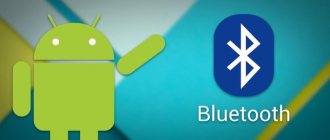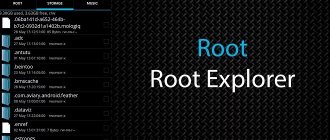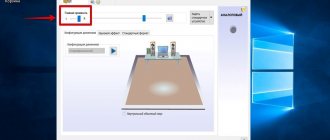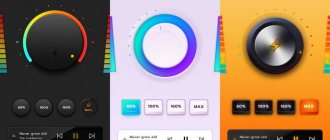On some smartphones with the Android operating system, manufacturers deliberately underestimate the potential of the speakers in order to preserve their durability or reduce noise at maximum volume. In most cases, users are unhappy with this, since the understatement is too significant and, at times, the speaker becomes very quiet and inconvenient to use. This article will contain all the easy ways to increase the speaker volume on an Android smartphone.
Warning! You do everything at your own peril and risk. A strong increase in volume using third-party methods can damage all sound output devices in a smartphone, or worsen its performance after several months of amplified use. It is advisable to increase the volume a little, as the speakers may not be ready to increase their power to 75% or more. The best option is to increase the volume to 30% of the original.
Standard setting method
The sound volume of an Android smartphone is adjusted by the system for each task separately:
- Incoming calls;
- Recording a voice or conversation with another subscriber;
- System sounds;
- Playing media files.
You can adjust the volume of each parameter at the software level by going to the desktop.
Using the Volume Up/Down key, try to set the desired hearing level for each of the above modes.
You can also configure audio playback and recording using the smartphone settings window. We recommend using this setup option before starting to work with the engineering menu.
It's likely that a simple volume adjustment will solve your problem:
1Open the main menu of the gadget and go to the “Settings” window ;
2Find the “Device” and click on “Sounds” ;
Fig. 2 – device settings window
3Next you need to open the “Volume” item or click on the settings icon next to the “General” item - it all depends on the OS version you are using. If you are afraid to change the default settings, you can create a new custom sound profile by pressing the add new mode key;
Fig. 3 – selection and change of playback mode in the settings
4 A new window will display all available options for which you can select a volume level. Set the desired level for each item and save the changes. If after rebooting the device these settings disappear again, repeat the action.
Fig.4 - setting up all playback modes
Note! The reason for the sound of an incoming call or alarm being too quiet may be user-set ringtones. We recommend installing a standard ringer. The fact is that custom songs are often played by the phone “increasingly”, that is, from a quieter sound to a normal one, so you don’t hear the signal.
You can often come across a bug in which changes to the sound profile are lost and the phone begins to go into silent mode without the user’s consent.
This problem occurs in Samsung and HTC. To eliminate it, it is not recommended to use the engineering menu.
It would be more effective to reset the phone to factory settings or update to the latest firmware version.
To change the ringtone, click on the “Ringtone” in the settings window and in the window that opens, select one of the proposed standard compositions.
To listen to a melody, click on its name. To set the setting, mark the desired track.
Fig.5 - setting a standard ringtone with normal sound
If you still encounter problems with sound performance: wheezing, rustling and other extraneous sounds appear, you should move on to more serious adjustment measures.
Options for advanced users
If you were unable to achieve the desired result using any of the previously proposed methods, but at the same time you feel that you have all the necessary skills to perform deep operations, we suggest that you consider some options for experienced users. All operations are performed at the owner's risk.
Using patches
Developers are developing special patches for mobile devices that can change even hidden sound settings. However, using this method can cause a number of difficulties, so you must strictly follow the instructions:
- Activate root access on your device (you can use the SuperSU program).
- Download and install a custom recovery (such as TeamWin Recovery).
- Using the topic forums, find and download a patch for your phone that increases the speaker volume.
- Make sure to create a backup copy just in case.
- Reboot your device to launch TWRP (Recovery).
- Select the "Install" option.
- Select the patch file.
- Confirm installation.
Keep in mind that once rooted, your tablet will not be eligible for warranty service. In addition, some banking applications will be blocked.
By following the instructions, you can enjoy clear and loud sound from your device. Of course, if the patch developers did a good job creating the work and did not make mistakes when building the software.
Sources
- https://KakOperator.ru/os/kak-uvelichit-zvuk-na-androide
- https://ocomp.info/kak-uvelichit-gromkost-na-androide.html
- https://viarum.ru/kak-uvelichit-gromkost-na-androide/
- Https://CompConfig.ru/mobile/kak-uvelichit-gromkost-na-android.html
- https://protabletpc.ru/advice/kak-uvelichit-zvuk-na-planshete.html
What is the engineering menu and how does it work?
The engineering menu is a system utility for “advanced” configuration of the operating system. The system program is built into every version of Android, regardless of the device manufacturer or software version.
As a rule, the engineering menu is used by developers to make adjustments to the device parameters at the stage of its final configuration and preparation for sale.
Also, using this menu you can test the operation of the gadget.
An ordinary user can also use the engineering menu. This does not require superuser rights or other special operating modes.
The main goal is to work with extensions and gadget settings that are not displayed in the OS interface shell.
How to open the engineering menu?
To conveniently call the engineering menu, the developers have provided a system of access codes. All you need to do is enter the desired combination of numbers and special characters on your gadget.
The menu will open automatically.
There are two ways to enter the engineering menu:
- Using code;
- Using third-party utilities.
The engineering configurations interface resembles a regular settings window . In 90% of cases, this menu is in English, so before setting any parameter, make sure that you understand which parameter you are changing. Since the menu allows you to configure more than a hundred functions, you can easily forget which window you were just working in. Be careful.
Follow the instructions to open the menu using the code:
- Open the Call . Since you dial the user's number when trying to dial, also dial the system code to call the engineering settings .;
- Press the key with the image of a handset to open settings. If you use the wrong code, the system will notify you that the attempt was unsuccessful.
Fig.6 – example of an access code
Where can I get the code? The combination of numbers and symbols differs depending on the OS version or device brand used.
The table shows the most common access codes: Gadget brand: Code:
| Sony | *#*#7378423#*#* |
| Huawei | *#*#2846579#*#* |
| Philips, Alcatel, Fly | *#*#3646633#*#* |
| HTC | *#*#4636#*#* (another option is *#*#3424#*#*, and also *#*#8255#*#*) |
| Lenovo | ####1111# |
| Samsung | *#*#4636#*#* and *#*#8255#*#* (depending on generation) |
| Meizu | *#*#3646633#*#* |
| Xiaomi | *#*#6484#*#* or *#*#4636#*#* |
Note! For all gadgets with an MTK processor of any generation, there is a single code - *#*#54298#*#* or the combination *#*#3646633#*#*.
Entering the menu using third-party software
If you were unable to access the engineering menu using the first method, or you simply do not have our code for your gadget, use a third-party utility - a program that automatically connects to the engineering menu and allows you to change the configuration of your smartphone through its interface.
One of the most reliable and popular utilities for working with the secret menu is MTK Engineering Mode . You can download and install it on your gadget completely free of charge.
Link to download the program from the official Google Play store.
Fig.7 - downloading third-party software
Also, you can select any other program for working with engineering settings by entering the phrase “Engineering Mode” in the search field in the store.
To launch the secret menu, simply open the application. There is no need to enter any additional codes or other information.
Unsafe method, Software adjustment
A popular option for enhancing tablet audio is to use software to control the tablet's DAC. However, the program doesn't do anything "revolutionary"; it doesn't boost weak sound on the tablet - it just controls frequency conversion, boosting and weakening individual frequency bands.
The program allows you to adjust the volume of the built-in speakers, headphone output, sound level during a phone call, and ringer volume. All these operating system settings are already available, here they are collected in a more visual form, in addition, the program is able to control sound by adjusting the gain of individual frequency bands.
Increasing the volume is implemented as follows: Gain increases all frequencies at the same time, technologically this can be done by a signal converter inside the tablet, a very quiet sound on the tablet becomes noticeably louder, but some users will immediately notice that the internal sound card is working at its limit. Wheezing and dips appear, especially at low frequencies.
You can use an external amplifier.
Therein lies the danger. Each electronic device is designed to average parameters, it is assumed that the supplier can be changed, and compatible parts will be used for assembly, but with degraded characteristics. If they are pushed to their limits, resulting in overheating, the part can last for years or fail within hours.
If you don't hear any audio distortion when setting up with the software, use it with confidence. Your conversion system has a solid safety margin, and the likelihood that it will fail is very small.
Consequences of setting
Sound problems can occur on absolutely any phone or tablet.
The reasons for their appearance and the nature of the manifestation of the problem can be expressed in different ways, but the methods for eliminating the problem are always the same.
The Android OS software shell implies an identical sound card configuration for smartphones from different manufacturers.
Differences can only occur in different firmware versions or if your device is running a custom OS from the manufacturer based on Android (for example, Flyme OS).
Every user should understand that setting up the engineering menu will not help a budget gadget sound at the same level as expensive devices.
At the same time, changing the menu configuration allows you to eliminate all sound problems and eliminate any noise that appears.
Setting all engineering menu parameters to “maximum” does not guarantee the best sound quality . On the contrary, such a setting can significantly damage the gadget and cause hardware problems with the speakers. This occurs because the sound begins to play at frequencies that the speaker cannot use.
As a result of incorrect settings, noise may occur when playing or recording sound, as well as wheezing and humming.
We recommend that you follow all setup instructions strictly as indicated in this article, without trying to increase the performance yourself.
Tricks to boost sound on Android
An external speaker solves the problem of insufficient volume on a smartphone or tablet when other methods do not help. The speaker is a small device with a 3.5 mm plug that is inserted into the headphone jack or connected via Bluetooth. Cost - from 700 rub.
A life hack for increasing the volume is to position your smartphone with the speaker facing the painted wall while playing a video or playing music. The sound will be reflected from the surface and at the same time amplified.
Increase volume
After successfully launching the engineering menu on your gadget, you can proceed to increasing the phone volume. Follow all instructions strictly in accordance with each step of the article.
Otherwise, playback quality may deteriorate.
Immediately after opening the menu, familiarize yourself with its interface.
The main window has several tabs, each of which is responsible for global settings (testing hardware components, working with the software shell, and so on).
To move between tabs, use the right-left swipe.
Follow the instructions:
1Go to the “Hardware Testing” ;
2Click on the “Audio” ;
Fig. 8 – hardware component testing tab
3 The window that opens will display a list of all modes that are available for configuration on your device - normal mode, headphones, earpiece and earpiece, alarm clock, notifications, etc. Click on the desired parameter (the meaning of each option is indicated in the next section of the article);
Fig.9 – list of available sound parameters
4In the window that opens, click on the Type and select the desired field in the list that appears ( Sip – for setting up cellular communications and Internet connections, Mic – for determining microphone sensitivity, Sph – for setting speaker settings, Sph 2 – second speaker, Sid – sound reflection or echo, it is better not to change this field, Media – media volume mode, Ring – ringer and notification volume, FMR – radio operating mode);
Fig. 10 – selecting a parameter for the Type field
5In the next Level , set the volume level (we recommend that you first click on the zero level and check the changed sound - this way you will reach the most suitable playback level);
Fig. 11 – changing sound levels
6 The next step is to adjust the value for the selected volume level. Enter it in the Value is (default volume) field. The range of values can be any number from 0 to 255 . We recommend setting the average value;
7In the same way, enter the number in the Max Vol . – maximum volume. To save the settings, press the “ Set ” ;
Fig. 12 – setting standard and maximum values
8Place Value is and Max Vol for other volume levels. Remember, each level is one press of your volume up/down key. It is important that the transition of sound changes be as smooth as possible.
Fig. 13 - setting the value for each level
All other tabs of the engineering menu are configured in the same way and have the same parameters.
Volume Booster Pro
Volume Booster Pro has a fairly simple interface with a large volume control element in the middle. You can control the master volume or use the three buttons to adjust media, calls and alarms.
As with some of the other apps on this list, the settings you set in Volume Booster Pro apply to your entire system. The sound will be amplified in any application used to play it.
The disadvantage is the full-screen advertisements, constantly pop-up windows that offer to rate the application in the Play Store. This is annoying and makes using the program less enjoyable. But the functionality of the program fully corresponds to the promises of the developers.
Decoding the meaning of modes
Each volume setting mode in the engineering menu has its own purpose:
- Normal Mode – general configurations;
- Headset Mode – mode of the connected headset;
- LoudSpeaker Mode – speakerphone;
- Speech Logger – conversational logs;
- Headset_LoudSpeaker Mode – speakerphone + headset;
- Speech Enhancement – conversation over a cellular network;
- Audio Logger – audio recording;
- Debug Ingo – debugging.
Thematic videos:
« Previous entry
Super High Volume Booster
Super High Volume Booster is a super powerful program that has a simple interface with a volume slider in the middle of the window. Below are several sliders for more precise adjustment of sound strength.
The 5-band equalizer allows you to experiment with bass and treble. Increasing the maximum volume by 4 times is a serious indicator. But not every speaker is able to cope with such changes.
The app also has buttons to quickly mute, boost, or normalize the sound. The settings apply to the entire system. The downside is annoying advertisements that cover the entire screen. Pop-up windows are also added to them asking you to rate the program in the Play Store.
Click Feedback
Those. The sounds your phone makes when you touch the screen. You can turn on the dial key sounds (playing tones when you touch the dialing keypad) or the keyboard sound (suitable for the visually impaired, and generally convenient). Go to Settings - Sounds and vibration - Touch feedback . And just move the switch to the desired position.