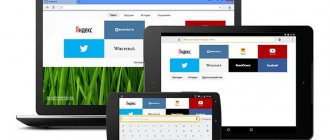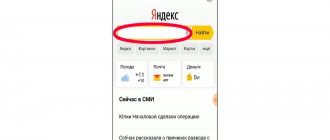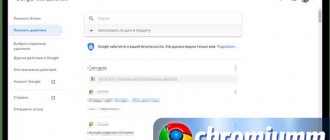Clearing history is a process that may be needed for various reasons. Sometimes the user does not want information about him to be found, and sometimes the factor may be to prevent other people from finding his browser history.
iOS device users often use different sources to search for information on their iPhone. This can be either the built-in Safari browser or other third-party browsers, such as Yandex or Google Chrome. You can use completely different sources to view web pages. The main thing is to know how to delete your search history, in which cases this can be done and in which it cannot.
How to delete history in Safari on iPhone
In Safari, the user can clear the browsing history. Thus, all sites that the user has visited are stored in a special section. They can be accessed even after closing. If the list of visits is not needed, you can delete it.
The Safari browser allows you to delete history for a certain period of time or selectively.
To clear your browsing history, you must:
- Open browser.
- Click on the bookmarks icon located at the bottom of the page.
- Select the “History” section.
- Click on the “Clear” command or swipe left on the resource name to remove it from the list.
- If the entire history is cleared, you must select a time period from those proposed.
This method does not allow you to delete the cache, cookies and entered passwords. If the user needs to clear all browser information, they should go to the smartphone settings. After that, follow the instructions:
- Find the Safari application in the list.
- Select "Clear history and data".
- Confirm actions.
This method will allow you to delete all browser information in a few minutes. At the same time, not only the entire browsing history will be cleared, but also passwords and cookies.
Additional software
Many users of modern technology know firsthand about the CCleaner program. It can be installed on both a computer and a mobile device. The purpose of this product is to effectively remove unnecessary data on the device in order to improve its performance. Here you can delete history, cache and other data from all browsers, as well as delete unnecessary files on your phone or computer. In this case, everything happens automatically. The user only needs to select the desired option, specify the appropriate browsers or sections, and then launch it.
Thus, the program allows you not only to clear history, but also to free up free space in your phone’s memory. There are other similar utilities, but this one is the most popular and effective. In addition, it is free, and its interface supports the Russian language. However, there is a full version that opens up additional features and also removes advertising.
In conclusion, it is worth noting that although these methods can slightly increase user security on the Internet, they are still weak and do not provide complete confidentiality. If you want complete protection of your activity, it is not recommended to use such a browser. It's best to use browsers that use onion routing. The most popular of them is TOR Browser.
How to clear history in Yandex on iPhone
Like other browsers, Yandex saves all browsing history, passwords and other information. When there is too much data, it takes up too much memory and slows down the smartphone. To clear history in the Yandex browser, you must:
- Open the application.
- Click on the icon of three vertical dots to go to settings.
- Select the “Confidentiality” section from the list.
- Go to the “Data Clearing” item.
After this, the screen will display all the information that can be deleted. So, the user does not need to clear all the data, just check the required boxes.
Under each item there is information about how much memory is occupied by data on the device. This way the user will know how much storage will be cleared. As for history, it shows how many records have been saved. This also affects the device's memory.
This sequence of actions is suitable for all versions of the iOS operating system. It is worth considering that the latest version of the browser itself must be installed.
Steps
Method 1 of 7:
Delete browser history and cache
- 1
Click on “Settings” and select “Safari.”
- 2
Select “Clear History” to delete cookies and your browser history.
Your iPhone will delete all data in the Other folder that relates to your browser, which may even have a positive effect on its speed.
Method 2 of 7:
Deleting old messages
- 1Go to Settings -> Messages.
- 2
Scroll to Message History and select “Leave Messages.”
Here you can delete messages that are more than 30 days or 1 year old. This will automatically delete all old messages.
Method 3 of 7:
Deleting individual messages
- 1
Click on the “Messages” icon.
- 2
Click on the “Edit” button at the top of the “Messages” screen.
- 3
Select all message threads you want to delete.
- 4
Click on the “Delete” button.
- 5
Repeat this procedure for each chain you want to delete.
All your messages, including media, will be erased from the device.
Method 4 of 7:
Removing and reinstalling email
- 1
Click on “Settings” and select “Mail, Contacts, Calendars”.”
- 2
Select the email account you want to delete.
- 3
Scroll to the bottom of the email setup screen and select “Delete account.””
The account you selected is now removed from your device.
- 4
Go back to Settings and select Mail, Contacts, Calendars.”
- 5
Click on “Add account.””
- 6
Follow the prompts to set up your account.
Enter your email address and password.
- 7
Repeat the process above for each email account on your iPhone.
All data in the Other folder associated with email accounts will be deleted from your device X Source
Method 5 of 7:
Uninstalling and reinstalling applications
- 1
Click on “Settings” and select “General.””
- 2
Click on the “Used” button.”
- 3
Look through the list of apps installed on your device to find the ones that take up the most space.
- 4
Click on one of the largest applications and compare the application size with the size indicated in “Documents and data.”
If the size in the Documents and Data column is much larger than the size of the application itself, you can uninstall and reinstall that particular application to free up space.
- 5
Click “Delete App” to remove the app from your device.
- 6
Repeat the procedure for each application whose “Documents and Data” takes up a lot of space.
- 7
Visit the iTunes App Store after deleting the apps and download and install the ones you need on your iPhone.
Method 6 of 7:
Deleting voice notes
- 1
Open the “Voice Memos” app on your iPhone.
- 2
Select the voice note you want to delete.
- 3
Click on the red “Delete” button.
- 4
Repeat the process for each voice memo you no longer need to free up space on your device X Source
Method 7 of 7:
Performing a system restore and backup
- 1
Open iTunes on your computer.
- 2
Turn off your iPhone.
- 3
Using a USB cable, connect your iPhone to your computer while holding down the Home button on your iPhone.
- 4
Continue pressing the Home button until iTunes tells you that your device has been detected in System Recovery mode.
- 5
Click on the button in iTunes that says “Restore.”
All data associated with the “Other” category will be erased from your device, while the system will be restored to a previous state based on the date the data was last backed up in iTunes.
- Please note that some cleaning apps are third-party apps and are not affiliated with or supported by Apple. You must ensure that you download apps from trusted sites and sources to avoid downloading corrupted or malicious apps to your iPhone or computer.
- Performing a system restore and backup will remove all personal data and settings from the iPhone. Make sure you have all your iPhone backups in iTunes so you don't lose any personal data while performing a system restore.
How to Clear Browsing History in Chrome
Another browser that can be installed on iOS is Chrome. Most users prefer it, especially if they have a computer with Windows OS. This is due to fast data synchronization.
There are several ways to clear your browsing history for this browser. The first method also allows you to delete data from sites, cookies, caches and saved passwords. To clear this information, you must:
- Open a browser on your smartphone.
- Click on the three dots icon located in the lower right corner of the screen.
- Select "Settings".
- Go to the “Personal Data” section.
- Click on “Clear history”.
After this, the screen will display all the partitions that can be cleared. Here the user needs to check the boxes on the required items. At this moment, they will be highlighted in blue. Then, click on “Clear history”. After confirming the actions, all data will be deleted. To exit the window, you must click on “Done”.
In some cases, the user does not need to clear the entire history, but only some entries. Then you need to use the second method. First you need to open the application, and then follow the instructions:
- Click on the three dots icon located in the lower right corner.
- Select "History".
- All sites that have been visited will be displayed on the screen. To select one resource, click on “Edit”.
- Select a site name.
- Click on “Delete”.
After this, the selected resource will be deleted from the history.
Safari browser - what is it?
Apple has its own browser so that users can search for information on the Internet, log in and communicate on social networks, add bookmarks, synchronize their data and many other operations. Overall, this is a convenient, albeit not the most sophisticated browser, competing with Google Chrome, Opera, and Mozilla Firefox. Many owners of iPhones and other Apple equipment do not install other browsers at all, because they are satisfied with this option.
How to Delete Searches Made on Google
All Google search queries are stored not in the browser itself, but in the user’s personal account. Thanks to this, it is possible to synchronize this information between devices. To delete requests, you must also open a personal account. This can be done from a computer or phone. First, you need to go to a browser that is connected to your Google account. After that, follow the instructions:
- Click on the account icon in the upper right corner.
- Select an account and click on “Manage Google Account”.
- Go to the Manage Data and Personalization section.
- In the “Tracking Activity” section, click on “Application and Web Search History.”
- Click on "Manage History".
All search queries will be displayed in the open window. They can be sorted by groups or date. Also, here you can configure automatic deletion of a request after time has expired. To delete, select the request and click on the three dots icon. After that, select “Delete”. You can clear information in groups or over a period of time. Deleted information cannot be restored.
If it is necessary to delete recent requests, the user may not go to his personal profile. Just open the Google search engine and click on the line that is intended for entering a query. After this, you should find the desired request from the list and click on the cross located next to it.
How to delete Google search history in this video
Deleting backups
So, for example, quite a long time ago you bought an iPhone 6, 7 or iPhone SE to replace your fourth iPhone and use this convenient phone with great pleasure. But then one day, when trying to save a backup in the cloud, the iOS device issues a warning about the backup failure. This means your cloud storage is almost full. Therefore, you should do the following:
- Open “Settings”.
- Next, select “Basic”.
- Find and click on “iCloud Storage”.
- We go down and click “Manage”.
- After that, statistics of devices connected to iCloud and the number of occupied MB or GB will be displayed. Moreover, backup copies usually come first, so you don’t have to scroll down.
- We select the device (if there are several of them) whose backup we will “sacrifice”. In our case, it's an old iPhone 4S that you haven't used for a long time. Then tap on “Delete”.
- If necessary, confirm the action by tapping “Turn off and delete”.
How to clear autocorrect history
Automatic word replacement is quite a convenient feature. The smartphone remembers exactly what words the user enters and how they are written. But this is also its disadvantage. Thus, the system will also remember incorrectly written expressions, which then interfere with the writing of text.
AutoCorrect history can be completely deleted. To do this you need:
- Open phone settings.
- Go to the “Basic” section.
- Select "Reset".
- In the list, find the item “Reset keyboard dictionary”.
- Confirm actions in the dialog box.
After this, autoreplacement of the smartphone will be reset to factory settings. It is not possible to return the dictionary back.
You can also delete each word individually. However, this process is quite labor-intensive. The user needs to enter the desired word from the keyboard, and then click on the cross, which is located next to it. After this procedure is done five times in a row, the selected word will be deleted from the dictionary.
How to clear your purchase history in the AppStore
Every application that has been installed on a smartphone is saved in the purchase history. The user may note that if he has already downloaded a program or game and then deleted it, then in the store next to the name there will be a cloud icon with an arrow, instead of the usual “Download”.
You can clear your purchase history. To do this you need:
- Launch the AppStore.
- Select the “Updates” section, which is located on the bottom tab.
- Click on the account icon.
- Select "Purchase History".
- Swipe left on an app's name to hide it.
As soon as the user clicks on “Hide”, the application will be removed from the purchase history. This window displays all the programs that the user installed on the smartphone under this account. If there are too many of them, then it will be difficult for the user to find an application that he once deleted, but it was useful to him.
Here you can display a list of all purchases under this account. Those made on other devices, for example, on a computer with the iOS operating system, are also taken into account.
How to Delete iPhone Call History
All information about incoming or outgoing calls is stored in the smartphone's phone book. This list is not infinite, and is not based on a time frame. So, it can only store a certain number of records. It doesn’t matter whether they were made in one day or a week.
There are two ways to clear call history, manually or automatically. The first method allows you to delete only selected contacts one by one. The user needs to swipe left on the desired call to delete it.
If you need to delete all contacts at once, the user should click on the “Edit” command, which is located in the upper right corner. You can then click on the minus icon located next to the contacts to delete them one by one. You can also click on the “Delete” command in the upper left corner. This will help you delete all recent calls. To confirm the action, click on “Clear all recent” in the corresponding window.
iMessage
You can also clear your iPhone message history. This is useful if you want to get rid of individual conversations. For example, if you no longer need them or they do not contain useful information.
- Go to the “Messages” menu. Your messages with contact names will be there.
- Click "Edit" in the top left. Circles will appear next to the lines. You can tick them.
- Mark the conversations you want to clear.
- Tap “Delete”.
How to clear message history
You can also delete message history. Here the sequence of actions will not differ from contacts. The user can swipe left on the selected recipient in the message window to completely delete the current conversation.
You can also delete individual messages in correspondence. To do this, you need to hold down the text block for a few seconds and select “More”. As soon as it is ticked, you can send it to the cart by clicking on the corresponding icon in the lower left corner.
How to clean an iPhone completely
The iPhone can be completely cleaned. This action allows you to reset the device to factory settings and configure it again. This will delete all information currently contained on the smartphone.
To clean your iPhone, you need to go to your smartphone’s settings and open the “General” section. After that, select the “Reset” item, which is located at the very bottom. Here you should click on “Erase content and settings”.
After confirming the actions, the device will reboot and the user can begin setting it up. More about this in the video
Vyacheslav
For several years he worked in mobile phone stores of two large operators. I understand tariffs well and see all the pitfalls. I love gadgets, especially Android ones.
Ask a Question
Question to the expert
Can I get back the data I deleted?
No, this action is irreversible.
If I delete my Google search history on my computer, will this information be erased on my phone?
Only if the devices are linked to the same Google account and synchronization between them is enabled.
Can a smartphone glitch due to browser history?
In this case, it is the browser itself that will work slowly. But if an app takes up too much memory, it can cause the entire phone's performance to slow down.
4.4/5 — (29 votes)