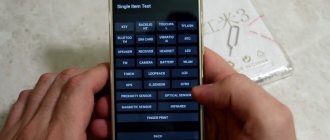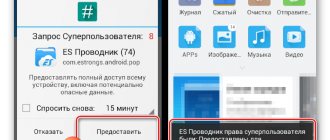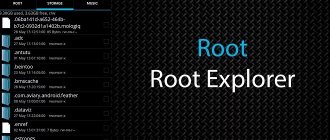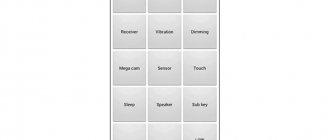The Android operating system is flexible and has an abundance of customizable functions, but smartphone owners actually have access to only a part of the device settings, which can be freely changed in the standard menu, adapting the device to suit themselves. The remaining features are hidden due to the fact that changes to individual parameters by an inexperienced user can cause the device to malfunction.
We are talking about a built-in settings menu called “Engineering Mode” or “Engineering Menu” and intended for developers. Standard Android capabilities are often not enough, and devices on the mobile platform sometimes require troubleshooting, many of which can be solved using advanced settings. Each user can use hidden settings and change system parameters by entering a special mode. We’ll figure out how to do this and what can be configured using a subroutine.
How to enter the menu
To open the menu installed by the manufacturer, activate the dial pad on your smartphone and enter one of the USSD commands presented in the table. After entering the command, the numbers will disappear from the screen, and a menu will open instead.
Table: combinations for launching Engineering Mode
| Device manufacturer | Team |
| Sony | *#*#7378423#*#* |
| *#*#3646633#*#* | |
| *#*#3649547#*#* | |
| Philips | *#*#3338613#*#* |
| *#*#13411#*#* | |
| ZTE, Motorola | *#*#4636#*#* |
| HTC | *#*#3424#*#* |
| *#*#4636#*#* | |
| *#*#8255#*#* | |
| Samsung | *#*#197328640#*#* |
| *#*#4636#*#* | |
| *#*#8255#*#* | |
| Prestigio | *#*#3646633#*#* |
| LG | 3845#*855# |
| Huawei | *#*#2846579#*#* |
| *#*#14789632#*#* | |
| Alcatel, Fly, Texet | *#*#3646633#*#* |
| Smartphones and tablets with a MediaTek processor (most Chinese devices) | *#*#54298#*#* |
| *#*#3646633#*#* | |
| Acer | *#*#2237332846633#*#* |
Video: how to work in Engineer Mode
If the code does not work and you cannot launch the service menu using the standard method, use third-party applications - you can download them on PlayMarket. Recommended programs - “Launch the MTK engineering menu”, Mobileuncle Tools, Shortcut Master.
The manufacturer menu does not work on some device models with Android 4.2 JellyBean (xx1, xx2), as well as on Android 5.1 Lollipop. The menu is also invalid when the Cyanogen Mod firmware is installed. In Android 4.4.2, when you reboot, changes made in the application are reset.
“Launch the MTK engineering menu”
The application allows you to open and configure the engineering menu without typing digital commands. Works correctly on MediaTek processors (MT6577, MT6589, etc.) and Android systems 2.x, 3.x, 4.x, 5.x. According to user reviews, the program successfully performs its functions, but after rebooting the smartphone, the settings made using the application are reset.
Link to Google Play: //play.google.com/store/apps/details? >
Mobileuncle Tools program
The functionality of the application is similar to the previous one, but, in addition to accessing the engineering menu, the user has the opportunity to view information about the screen, sensor and device memory, as well as update the firmware, restore the IMEI number and improve GPS. For stable operation, root rights are required.
Shortcut Master utility
The Shortcut Master program is designed to work with shortcuts and system applications: creating, searching, deleting. It does not have a direct function for entering the engineering menu. But with its help you can view the list of secret commands operating on your device. And by clicking on the name of the command, you will see a drop-down menu in which there will be an item “execute”. Convenient and does not require unnecessary actions.
Link to Google Play: //play.google.com/store/apps/details? >
Root rights to access the engineering menu
To get to the service menu on some versions of Android, the user must have superuser rights (root). You can obtain rights using specialized applications: Farmaroot, UniversalAndRoot, Romaster SU and others. To get Root access to your device using Farmaroot:
What to do if the engineering menu does not open?
There are three types of problems starting Engineering Mode. Firstly, the user could simply make a mistake when entering the USSD request. In such a situation, it is recommended to repeat the operation or use one of the applications discussed in the material.
The second type of problem is the inability to start due to the lack of an engineering menu as such. The only way to troubleshoot problems is by installing third-party software like Hidden Settings.
Finally, the problem may be caused by a system failure. Then to solve it, it is recommended to restart your smartphone and scan for viruses. If this does not help, then the only way out of this situation is to reset the device to factory settings.
What can be configured in the menu
The appearance of the engineering mode and the ability to adjust parameters may vary depending on the tablet or smartphone model. In the menu, users most often adjust the sound, change camera settings and use recovery mode. The parameters for adjustment and the procedure are given below. Be careful - menu item names may vary between different device models! You act at your own risk.
Audio: Increase volume level
If your phone does not ring loudly enough, find the Audio section in the engineering menu and go to LoudSpeaker Mode. Select Ring. For each signal level (level 1–6), change the values - set the numbers in ascending order, from 120 to 200. Increase the value in the Max item. Vol - maximum 200. Press the SET button to save the settings.
Audio: Increase phone call volume
To enhance the speaker tone for conversations, in the Audio service menu section, select Normal mode and open the Sph item. Set the values for signal levels (level 1–6) from 100 to 150, and the number for Max. Vol. – up to 160.
To increase the sensitivity of the microphone, go to the menu Audio - Normal mode - Mic. For each level, assign the same microphone sensitivity values, for example, 200. Press the SET button, reboot and check whether the other party can hear you better.
Video: adjusting sound parameters in the engineering menu
Battery: Disable unused frequencies
Smartphones quickly drain battery life running applications, maintaining cellular communications, and network connections. Using the engineering menu you can increase the battery life.
Modern devices scan several GSM frequencies - 900/1800 MHz and 850/1900 MHz. In Russia there is a 900/1800 MHz pair, which means there is no need to scan the network at other frequencies. The radio signal for the second pair can be turned off, which will significantly save the charge level.
In Engineer Mode, open Band Mode. Disable unused frequencies by unchecking the corresponding items - PCS1900 and GSM850. If the device supports two SIM cards, open the SIM1 and SIM2 items one by one and perform the indicated steps in each. Press the SET button to save the settings.
If your smartphone and SIM card operate in 3G networks, disable the networks that are not used in Russia: WCDMA-PCS 1900, WCDMA-800, WCDMA-CLR-850. Press the SET button again.
You can enable scanning of disabled networks by returning to the same menu and checking the boxes.
Camera: photo and video settings
By default, Android devices save pictures in JPEG format. Meanwhile, photographers prefer to shoot and process material in RAW to gain more editing options. The technical menu allows you to select the desired image format.
Find Camera in the menu and select Capture Type. Set the photo format to RAW and press SET. Also in the Camera menu you can increase the size of pictures, set the ISO value, enable shooting in HDR for higher photo detail, and set the frame rate for videos. After changing each parameter, remember to press SET to save the settings.
Recovery Mode
Recovery Mode is an analogue of Bios on a computer, it allows you to manage the device without logging into the Android system. Recovery mode features:
- resetting settings to standard;
- firmware update;
- access to root rights;
- creating a backup copy of the OS;
- removal of personal data from the system.
In Recovery Mode, do not perform an action if you are not sure what it will lead to. Some commands may harm the device and system.
Service codes for Android devices
In addition to the technical menu, secret USSD codes—combinations of numbers and symbols that the user types by typing them to perform an action—allow you to control the functionality of Android smartphones. Secret codes for different devices are given in the table.
Table: list of secret commands for Andro >
| Manufacturer | Digital Team | Meaning |
| Codes for most manufacturers | *#*#7780#*#* | Rolling back settings and uninstalling user applications |
| *2767*3855# | Firmware change, total settings rollback. | |
| *#*#232339#*#* *#*#526#*#* | Checking wireless connections | |
| *#*#34971539#*#* | Camera details | |
| *#*#232338#*#* | View Wi-fi address | |
| *#*#273283*255*663282*#*#* | Activating media backup on your phone | |
| *#*#1472365#*#* | Express GPS test | |
| *#*#0*#*#* | Checking the screen | |
| *#*#2663#*#* | Viewing touchscreen information | |
| *#*#2664#*#* | Touchscreen testing | |
| *#*#4636#*#* | General device and battery data | |
| *#*#0673#*#* *#*#0289#*#* | Audio tests | |
| *#*#7262626#*#* | Checking GSM reception | |
| *#*#0842#*#* | Vibration and display brightness test | |
| *#*#3264#*#* | RAM information | |
| *#*#232331#*#* | Testing Bluetooth Communications | |
| *#*#8255#*#* | Checking Google Talk | |
| *#*#232337#*#* | Bluetooth address information | |
| *#*#1234#*#* | Device firmware data | |
| *#*#44336#*#* | Device build date | |
| *#06# | IMEI number information | |
| *#*#197328640#*#* | Service activity test | |
| *#*#1111#*#* | Free-to-air version of programs | |
| *#*#2222#*#* | Iron number for free-to-air | |
| *#*#0588#*#* | Checking the proximity sensor | |
| Sony (devices use the same commands) | **05***# | Unblocking a PUK code |
| Motorola | *#06# | IMEI |
| *#*#786#*#* | Reverting settings to original | |
| *#*#1234#*#* *#*#7873778#*#* | Opening applications with root rights | |
| *#*#2432546#*#* | Checking for updates | |
| *#*#2486#*#* | Entering the service menu | |
| HTC | *#*#4636#*#* | Service menu |
| ##3282# | EPST System Application | |
| *#*#8255#*#* | G-talk monitor | |
| ##33284# | Network status | |
| *#*#3424#*#* | Functionality test | |
| ##3424# | Device diagnostics | |
| ##7738# | Protocol diagnostics | |
| ##8626337# | Voice Coder | |
| Samsung (generic codes are effective) | ##778 (+call) | Activation of EPST menu |
| LG (working with codes is replaced by the technical menu) | 3845#*855# | International devices |
| 3845#*400# | Chinese devices | |
| 5689#*990# | Sprint | |
| ##228378 (+ call) | Verizon Wireless | |
| 3845#*851# | T-Mobile | |
| 3845#*850# | AT&T |
If for some reason the service code did not work, do not worry - install and run the Secret Codes application (Link on Google Play: //play.google.com/store/apps/details? >
Entering the engineering menu
All this, of course, is good, but how do you go to the engineering menu if there is no corresponding option in the Android interface? You can enter the advanced hardware settings menu using a special code entered in the phone number dialing line. The menu should open immediately after entering the last character of the combination, but in some cases you may need to press the call button.
There is nothing complicated in the procedure itself, however, it should be taken into account that different models of mobile gadgets have their own codes. Below we have provided a list of codes for the most popular manufacturers.
| Manufacturer | Code |
| Samsung, ZTE | *#*#4636#*#* or *#*#8255#*#* |
| Acer | *#*#2237332846633#*#* |
| Sony | *#*#7378423#*#* |
| HTC | *#*#3424#*#*, *#*#4636#*#* or *#*#8255#*#* |
| LG | *#546368#*818# or 2945#*# |
| Huawei | *#*#2846579#*#* or *#*#2846579159#*#* |
| Fly, Lenovo, Acer, Prestigio, Philips, Texet, Alcatel | *#*#3646633#*#* |
| BQ | *#*#83781#*#* |
| Smartphones based on MTK processor | *#*#3646633#*#* or *#*#54298#*#* |
What you can change using the menu
You know how to get to the engineering menu, now let's find out what settings can be made using it. The possibilities are more than wide. The menu subroutine supports changing the speaker volume level and microphone sensitivity, built-in camera settings, audio parameters, GPS, Bluetooth and Wi-Fi modules, and turning off unused frequencies to save battery power. You can also test key components of your device and external memory card, configure I/O operations, determine the exact temperature of the processor and battery, and the level of harmful electromagnetic radiation.
Another useful function is to gain access to recovery mode - an analogue of BIOS on computers, which in turn contains a whole set of settings. Recovery mode features include resetting the device to factory settings, updating the firmware, creating a backup copy of the operating system, gaining root access, and deleting sensitive user data. It is not possible to list all the engineering menu options in one article; the more sensors and components a phone or tablet has, the more extensive it will be.
What is Engineering Mode (Menu)
Engineering Mode is a smartphone service menu designed to test the gadget’s hardware components. In addition, the engineering section allows you to make adjustments to the operation of the device. It is used to set up communication and check sensors.
The engineering menu is available on almost any smartphone, but it is always hidden by default. Engineering Mode exists separately from the operating system, and therefore not every device owner can access it. Next, we will look at the main ways to launch the engineering section.
Increasing phone volume through the engineering menu
Now let’s demonstrate how to work with hardware settings using the example of one of the most popular operations and learn how to increase the volume on Android through the engineering menu. So, go to the menu using Mobileuncle MTK Tools or by entering the “magic” code, then find and open the Audio subsection. If you entered the menu through the Mobileuncle Tools program, this subsection will be located in the senior section Engineer Mode, in other cases it is usually located on the Hardware Testing tab.
In the Audio subsection you will have the following options:
- Normal Mode – normal mode that works when a headset is not connected to the device.
- Headset Mode – headset mode that turns on when headphones or speakers are connected to the smartphone.
- LoudSpeaker Mode – loudspeaker mode. Activated when the speakerphone is turned on, provided that a headset is not connected to the device.
- Headset_LoudSpeaker Mode – loudspeaker mode with a connected headset. The same as the previous one, but with headphones or speakers connected.
- Speech Enhancement - this mode is activated when talking on the phone without using the speakerphone.
There may be other settings in the section, for example, Debug Info and Speech Logger, but it is better not to touch them. Select the mode for which you want to change the volume level (let it be Normal Mode), select Type in the list that opens and indicate for which function we will change the volume. The following functions may be available:
- Ring – adjust the volume for incoming calls;
- Media – adjust the speaker volume when playing multimedia;
- Sip – sound settings for Internet calls;
- Sph – sound settings of the conversational speaker;
- Sph2 – sound settings of the second speaker (the option may not be available);
- Mic – change the microphone sensitivity;
- FMR – FM radio volume settings;
- Sid – it is better not to touch this parameter, otherwise problems with the interlocutor’s voice may occur.
Having selected a function, scroll through the current list, set the desired Value (from 0 to 255) and click to apply the new Set settings.
To change the volume level, you can also use preset templates - the Level option. Most phones have seven levels, from 0 to 6. It is advisable not to touch the Max Vol setting, just as you should not set the Value values too high, otherwise the sound in the speakers will begin to wheeze. Other modes in the Audio subsection are configured in a similar way.
Some smartphone and tablet models require a reboot for the new settings to take effect.
What is the engineering menu on Android
First of all, it’s worth clarifying that the subject of the article is not “ developer mode on Android ,” which is activated more easily and serves to control the parameters of other device modules rather than components mostly related to communications. However, some functionality related to the connection is also provided there. You can launch such a control panel as follows:
- Open your device settings;
- Go to the “System” section, then – “About phone”;
- Tap “Build number” several times. At the bottom of the screen there will be a notification indicating the number of remaining presses;
- Go back and a new “For Developers” tab will appear.
You should also distinguish the engineering menu from root access - the latter more significantly reveals the functions of the smartphone, allowing you to manage parameters that are inaccessible by default. It also leads to problems when launching some programs (for example, payment system applications) due to security settings.
And, of course, the engineering menu does not mean the usual gadget parameters, which can be accessed through the application list or quick access panel. The text describes a program built into all Android phones that contains a set of settings, mostly related to connecting to something. You can also configure other modules there and conduct testing.
Such applications are not unique to Google. They existed back in the era of push-button telephones, but had a much smaller set of parameters.