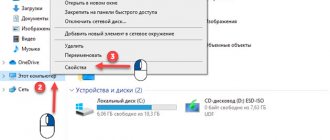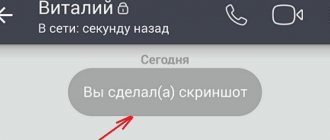Outdated version of iTunes
As you know, for full productivity of iTunes, you must have a pre-downloaded and installed iTunes program; the important thing is that you can simply install it and not launch it. Sometimes the application has an outdated version and this causes discomfort when connecting devices to the PC.
To check the update you need to do the following:
- Launch the program, click on the button at the top of the windowReference", the submenu "Update»;
If, after checking, the system displays the “ This version is current ” window, then you need to look for the problem elsewhere;
It is important that the program is installed on the PC or laptop.
Outdated version of iTools
When working in conjunction with iTunes, the iTunes application may also have the latest update or vice versa. But since there is no such function, it would be better to do a complete reinstallation of the version from the official website:
- Opening Control Panel on the computer and find the menu Programs and components;
- In the window that appears, we find a list of installed programs and look for Ituls;
- Right-click on the name and select “Delete»;
- After complete removal, reboot the PC and download the updated version from the official source, try to synchronize with the smartphone.
"Trust" is not selected
When the user makes the first connection of the iPhone to the computer, the system pops up a window on the smartphone screen “ Trust this computer Trust ” or “ Do not trust response buttons below ; you need to select the first one and establish trust. Without this, not a single program with which the gadget is paired will see the device. If the correctly selected option for iPhone still does not display the connection, then you need to do the following:
- Make sure you have the latest version of iTunes and iTools;
- Disconnect the iPhone from the cord and connect it again;
- Restart the device and computer;
- Reset trust configurations on the device:
- Open the settings menu;
- Go to the “ Basic ” submenu;
- Click on the item "Reset» — «Reset location settings»;
- Then reconnect your smartphone and establish trust.
Mechanical problems
Many Apple products often stop working or do not work at all with non-original accessories, most of which concern USB cables. This is due to the fact that these cables have the ability to produce a voltage surge, which often leads to failure of a mobile or tablet.
Damage to the connection socket on the iPhone can also be attributed to damage to the connection socket in the case of replacing parts - poor quality work of a repair specialist.
Jailbreak Error
If the owner of an iPhone has undergone a hacking procedure to obtain advanced iOS capabilities, this will cause a detection problem when connecting to iTunes. The solution would be:
- Download “****Cydia Impactor” to your phone;
- Create a backup copy of personal information;
- Launch Cydia Impactor on iPhone;
- Click on the line “ delete all data and unjailbreak device ”;
- Confirm deleting data with the “ Delete all ” button;
The command line that appears will perform the steps to remove the jailbreak. Next, we wait 10 minutes until the procedure is completed and connect to the computer again.
Reason 2: Outdated version of iTools
Since iTools works in conjunction with iTunes, iTools must also be updated to the latest version.
Try to completely reinstall iTools by first deleting the program from your computer, and then downloading the latest version from the official website of the developer.
To do this, open the Control Panel , set the view mode to Small Icons , and then open the Programs and Features .
In the window that opens, find iTools in the list of installed programs, right-click on it and select “Uninstall” . Complete the removal of the program.
When the removal of iTools is certified, you will need to download the latest version of the program from the official website of the developer. To do this, follow this link and download the program.
Launch the downloaded distribution and install the program on your computer.
Video instructions for installing and working with iTools
The iTools utility is not so complicated that you can’t install it. The main difficulty is with the Russian language. Of course, it is tempting to purchase an application that has an interface in your native language. But it doesn’t take much longer for people to get comfortable with the English version than with the Russian one. Other problems that arise with iTools are 99.9% solvable. Once you've mastered iTools, you won't want to go back to slow and complicated iTunes. Good luck!
Official iOS firmware
How to completely remove iTunes from your computer: step-by-step instructions with video
Reason 4: Non-original or damaged cable
Many Apple products often refuse to work with non-original accessories, in particular cables.
This is due to the fact that such cables can produce voltage surges, which means they can easily damage the device.
If you are using a non-original cable to connect to your computer, we recommend that you replace it with an original one and try connecting your iPhone to iTools again.
The same applies to damaged original cables, for example, there are kinks or oxidation. In this case, it is also recommended to replace the cable.
What else can you do
Here are a few more reasons for the problem in question and what you can do in this case:
- Damaged cable. Then the smartphone will not connect to the computer at all, or it will, but with glitches. Take another wire. If this works, don't throw away the old cable and use it for other devices.
- Non-original cable. The steps are the same as in the first paragraph of this list.
- Installed Jailbreak. In this case, the only way out is to remove the jailbreak from the iPhone and use it normally. Jailbreak is removed in the same way as it is installed. The installation instructions usually contain uninstallation steps.
If all this does not help you, which is unlikely, write in the comments below. We will try to help you.
iOS Smartphones
Reason 6: jailbreak installed
For many users, jailbreaking the device is the only way to get features that Apple has no plans to add in the foreseeable future.
But it is precisely because of Jailbreak that your device may not be recognized in iTools. If possible, create a fresh backup in iTunes, restore your device to its original state, and then restore from the backup. This method will remove Jailbreak, but the device will probably work correctly.
Method 1: Reinstall iTunes
It often happens that when connected via USB, the computer does not see the iPhone due to a failure in the iTunes program. In this case, it is usually not detected via USB, but is charged. In this case, you need to uninstall iTunes, and then go to the Apple website and reinstall it. After that, connect your iPhone to your computer again.
Help and Support
Below are answers to the most frequently asked questions.
If you're still in need of assistance please do not hesitate to contact us.
Getting started with Online Practice and Classroom Presentation Tool | Updating your Classroom Presentation Tools | iTools/My Digital Book update | CD-ROMs and MultiROMs update | Teachers' Club | Multimedia Support | Dictionary updates
Find out what you will need to get started with the Online Practice for your English Language Teaching coursebook from Oxford University Press.
Watch the video here
Classroom Presentation Tool
Everything you need to know to start using your Classroom Presentation Tool with your class.
Watch the video here
We're updating some of our Classroom Presentation Tools to add new functionality for teachers, such as interactive activities and marking options.
If you use your Classroom Presentation Tool on the web, you don't need to do anything. Just sign in and open your Classroom Presentation Tool to start using the new features.
Using an offline app? Simply download a new copy of your Classroom Presentation Tool from the Cloud to start using the new features. To do this:
- Make sure you are connected to the internet.
- Close any books that are open (in order to save your work).
- Delete the book from your device.
- Download the book again.
- Once download is complete the new version of the book can be opened.
You will need to follow the steps above for these titles:
- Everybody Up Second Edition Student Books & Workbooks
- Oxford Discover Student Books & Workbooks (Updated September 2018)
- American Headway Third Edition Student Books (Updated September 2018)
- Q: Skills for Success Second Edition , Special Edition Student Books (Updated September 2018)
- Mouse and Me Student Books (Updated January 2019)
- American Family and Friends Special Edition Student Books & Workbooks (Updated January 2019)
- Shine On Student Books (Updated January 2019)
- Family and Friends Second Edition Student Books and Workbooks (Updated January 2019)
- Family and Friends Second Edition (Special Edition Saudi Arabia) Student Books and Workbooks (Updated January 2019)
Some of our Classroom Presentation Tools will automatically notify you when there are updates available. When updates are available, a bell icon will appear on your books. To update these:
- When you see a notification icon (that looks a bell) click on the icon to choose to 'update now' or 'I'll do it later'. The bell will only appear if you have closed the app, and then reopened it.
- Click on the icon to choose to 'update now' or 'I'll do it later'.
- Clicking 'update now' starts the download (the book will be unavailable until the download is complete).
- Once download is complete you can open the new version of the book.
You will need to follow the steps above for these titles:
- Let's Go Fourth Edition Student Books and Workbooks (Updated April 2019)
- Project Fourth Edition Student Books and Workbooks (Updated April 2019)
- Smart Choice Third Edition Student Books (Updated April 2019)
- Insight Student Books (to be updated June 2019)
Your iTools / My Digital Book product requires an update due to a recent security release from Adobe Flash Player.
Please download the file for your operating system.
Get step-by-step instructions to help you install your iTools / My Digital Book update. You may need the administrator of the computer to assist you.
Please note, if your iTools is currently not installed and uses a read-only USB stick you will need to copy the files onto your computer by following these instructions:
- Instructions for iTools USB stick update (PDF, 385 KB)
If you experience any issues while installing this update, or after the installation, please get in touch with us by:
Phone: +44 (0)1865 910007
Email:
CD-ROMs and MultiROMs update
Your CD-ROM and MultiROM products may require an update due to a recent security release from Adobe Flash Player.
Get step-by-step instructions to help you install your update. Please note, if your CD-ROM or MultiROM is currently not installed you will need to copy the files onto your computer. You may need the administrator of the computer to assist you.
- Instructions for update for Windows, Mac, and Linux (PDF, 405 KB)
If you experience any issues while installing this update, or after the installation, please get in touch with us by:
Phone: +44 (0)1865 910007
Email:
Teachers' Club
What is the Teachers' Club?
- Access free teaching materials — You'll never be stuck for ideas with free lesson plans, worksheets, tips and flashcards for all learner levels, from primary to adult.
- Get new teaching ideas and advice — You'll find lots of practical information and advice to support your professional development including articles written by leading authors and teachers and a glossary of words and phrases used in English language teaching.
- Share your views and ideas — Have your questions answered and share your opinions with teachers around the world with our online debates.
- Find links to essential websites — The Teachers' Club has links to over 300 websites containing useful information for English language teachers.
- Get our emails in your inbox — During the signup process you'll get the chance to opt-in to receive our email updates, in return we'll send you free teaching resources, updates on our latest releases and special offers.
Windows Installer package error when installing iTunes
Problems when installing an application also appear due to problems with the Windows Installer. A message appears on the screen.
The program may be disabled, we are trying to start it manually. You can do this as follows. In the “Start” menu, click “Run” and enter “services.msc” in the field. A window will open with a list in which we find “Windows Installer”.
Open the file. The installer window appears. Here we select the launch type “Manual” and click “Run”.
It is possible that the program starts, but an error is displayed. In this case, we try to update Windows Installer.
We can find other options for eliminating the installer error using the links https://ioska.ru/itunes/oshibka-windows-installer.html and https://habrahabr.ru/sandbox/33155/.
Solving the problem: ITuls does not see iPhone
A gradual study of all possible causes will correct the current situation. As a result, the software product will be able to detect the iPhone.
Reason 1: An old version of iTunes is loaded on the PC
The iOS device will be detected if iTunes works correctly on the PC. When the media player has not been updated for a long time, then its functioning may fail. The situation is corrected as follows:
As a result of these actions, a check is made for an available software update. If it is detected, then the system will prompt the user to perform the appropriate operation.
Reason 2: An old version of iTools is loaded on the PC
You need to update ITuls regularly, since the software works in conjunction with Apple's media combiner.
This process is carried out after first removing the old version of the software product through the “Control Panel”.
The sequence of operations is as follows:
The measures taken will help the software to see the mobile iOS device 5 s or another model.
Reason 3: There was a system failure
If a system failure occurs, then such a problem may be the reason why the program does not detect the iOS phone. The situation can be corrected by simply rebooting the computer and the connected device:
Reason 3: Damaged USB cable
The iPhone 6 series or any other device often refuses to function if non-original accessories are used. a proprietary USB cable to work
Otherwise, a power surge may occur. As a result, the phone will fail.
Reason 4: The device was jailbroken
To take advantage of features on an Apple mobile device that Apple does not add, the smartphone is often jailbroken. In some cases, jailbreak does not allow, for example, iTools 3 to recognize the device.
The situation is corrected in the following way:
These steps will allow the software to identify the Apple device. In this case, the jailbreak will not be damaged, since the owner of the smartphone will always be able to recover using the created backup copy.
Reason 5: Driver malfunction
Synchronization of the mobile device will occur if the operation of the driver, which is installed on the computer when the phone is connected, is not disrupted. However, what to do if such a failure occurs. In this case, the driver will have to be reinstalled in the following sequence:
At the end of the entire event, you need to open iTunes. This will allow you to check if iTools is functioning correctly.
The above-mentioned points are the main reasons why the Chinese program cannot detect iPhone. Therefore, you need to check each of them in order to conveniently manage your Apple phone using iTunes.
Source
iTunes won't start: how to troubleshoot
Partial troubleshooting during startup is discussed above (error 2, error 7). Don't forget to check for updates for Windows and iTunes before attempting to fix errors.
Since iTunes is an Apple product, when launching the application, as well as during installation, a conflict with third-party software is possible. To exclude this option, we turn on the application in safe mode. To do this, when opening iTunes, hold down Shift and Ctrl on the keyboard. After this launch, the “iTunes is running in safe mode” window will appear. The visual modules you installed are temporarily disabled."
Then click the “Continue” button and, if the program started in this way and works without problems, do the following:
- Check with the manufacturer of the installed plugin for information about compatibility with the required version of iTunes, as well as information about the availability of updated versions of this plugin.
- Close iTunes and try temporarily moving third-party add-ons to your desktop.
iTunes program plugins and scripts are located in the following folders: C:\Users\username\App Data\Roaming\Apple Computer\iTunes\iTunes Plug-ins\, C:\Program Files\iTunes\Plug-ins; in Windows XP: C:\Documents and Settings\username\Application Data\Apple Computer\iTunes\iTunes Plug-ins\, C:\Program Files\iTunes\Plug-ins.
Startup errors also occur when it is necessary to update the program drivers.
To check this, turn off the Internet and launch the application. If iTunes works fine, update the drivers.
Errors are only generated when working in a specific account.
In this case, you can create another media library and if there are no problems with it, restore the previous version of the media library.
If problems appear again, you need to check your saved files, as some of them may cause iTunes to freeze or turn off spontaneously. To find such a file, do the following:
If the problem persists, repeat the steps, avoiding adding the files that caused the problem.
Let's not forget about system problems.
Possible ways to solve them:
- Check for potentially dangerous programs. Make sure your security software is up to date and run a system scan.
- Try changing your security software settings.
- Make sure iTunes is installed correctly. If necessary, reinstall the program.
- Update your PC drivers.
Reading books on iPhone or iPad
Reading books on iOS is made possible thanks to iBooks. You can easily acquire a whole library with these applications. The iBooks program is downloaded from the AppStore and is completely free.
After its installation on the device is completed, launch iTools. Now another item called “iBooks” has appeared in the menu on the left. Of course, this program does not support many text formats, but this is not necessary.
Remember:
iBooks
always
opens EPUB files. If the e-book has already been downloaded to your PC, then you need to go to the same “iBooks” tab and drag the file. In a few seconds you will find it on your device!
Almost every iPhone owner probably knows the software called iTools. Of course, it does not surpass the famous iTunes in popularity, but it is used quite often.
As with any program, problems sometimes arise with this tool. In this material we will talk about such a malfunction when iTools does not see the iPhone.
For those who don’t know, iTools is a multifunctional software for working with iOS devices on a PC or laptop. It allows you to copy music tracks, photographs, and videos. Helps the user write videos from the screen of a tablet or smartphone, make ringtones and transfer them to the device, optimize memory and much more.
But sometimes problems arise when using this software. Most often they manifest themselves in the fact that the device is simply not detected by the utility. The reasons for this problem are discussed below.
If iTools does not see the iPhone 5S, the reason may be that the named utility is in need of an update for a long time. The same thing can happen if the utility is not on the user’s PC at all.
In such a situation, for the software to work correctly, you need to download and install iTunes. This is done from the official Apple resource. Other download sources should be neglected, since you can get a virus. By the way, running the utility after installation is not necessary. It just needs to be on the PC.
To determine that this is where the problem lies, launch the utility and click on help. Then go to the updates tab.
The search for new versions will start automatically. If any are found, the user will be prompted to download and install them.
If there is no iTunes on your PC at all, then you definitely need to download the “latest” version. Do not forget that the file must be downloaded only from the official resource of the Apple company.
Desktop
This displays information about the status of your programs and folders on the desktops of your device. Also in this menu you can change the location of folders, create them, move icons from one desktop to another. All changes will occur in real time on the device.
In principle, that’s all, I hope our article helped you, leave comments and reviews. In my opinion, iTools is a very convenient program for working with iOS, all files are quickly transferred as if to a flash drive and you are completely disconnected from iTunes.
Create a ringtone for iPhone
Some people want to set an exclusive ringtone instead of standard alarms, messages or calls. Thanks to the capabilities of iTools, you can create it yourself.
- To do this, you need to go to the already familiar “Media” tab.
- Then, in the menu that appears on the right, select “Ringtone” and click on the “Create ringtone” button.
- When the appropriate window opens, click Select to load the song you'll be working with.
- Using the scissor icons, you can cut part of a track or the entire track as a ringtone.