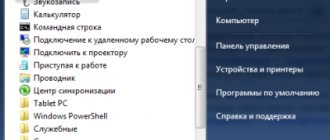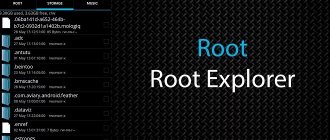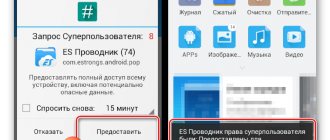- Key Features
- How to login
- Manual testing
The engineering menu on Xiaomi is a built-in function that allows the user of proprietary firmware Xiaomi MIUI 9 and other versions of the shell to test (more than 25 different test options are available) and correct errors in the firmware. By default, these settings are hidden from the phone owner, since if handled incorrectly, correctly installed applications can be knocked down and the device’s performance can be disrupted.
What is the engineering menu in smartphones
The Xiaomi engineering menu is a set of phone functions for testing each individual device module (camera, vibration, screen and others), identifying faults in the firmware and fixing them. Errors can be resolved without contacting a service center.
For example, if you buy a Redmi Note 7, try testing it without leaving the checkout counter.
Having identified irregularities in operation, you can return the gadget to the store without spending extra money, time and effort.
By default, the hidden settings mode is hidden from the user. This is due to the fact that an inexperienced user can mess up the phone settings by clicking in the wrong place. In this case, old errors will not disappear, but new ones will appear. Therefore, the engineering menu should be used carefully.
Experts also recommend writing down the initial settings on a piece of paper before starting work, so that in case of unsuccessful actions everything can be returned back.
List of functions
The service menu provides a number of options.
Version information. This paragraph contains the IMEI codes of the phone. As well as information about installed components, their manufacturers and ID.
It’s convenient that before buying a phone you can clearly see its characteristics and choose the one you like best.
For example, the engineering menu indicates that Xiaomi Redmi 4x has a Snapdragon 435 processor, Redmi 7 has a Snapdragon 632, and Redmi 4 pro has a Snapdragon 625. By comparing them, you can choose a smartphone more wisely.
Definition of SIM. This item checks the presence of SIM cards and their signal strength.
SD card. Tests the installed drive. Displays information about the SD card, its capacity and remaining free space.
Keyboard and vibration. Checks whether the vibration on the device is working properly. The program will also ask you to press the volume up and down buttons to test the suitability of the adjustment rockers.
Led Test. Checks flashlight, screen flash on notification and vibration. All this turns on in a random order, and you must press the corresponding buttons. For example, the flashlight lit up - the White Flash Light button.
Edge of the touchpad. Touchscreen test for dead zones. You can check the display by painting all the rectangles blue.
LCM. Dead pixel detection test. Be sure to check it before purchasing. On the desktop, dead pixels are not visible at all. If you buy a phone with such a defect, you will not be able to return it, since this situation is not a warranty case.
Receiver. Checking the speaker. You need to enter the dictated numbers. However, problems with the speaker will be noticeable even when you turn on any audio file.
Speaker. Checking the rear speaker, the principle is the same as for Receiver.
Microphone. Everything is clear here. To pass the test you need to say something into the microphone.
Sub MIC. Checking the auxiliary microphone, whose function is noise reduction during a conversation. This detail is present in all modern smartphones.
Headset. This item does not test the phone, but the connected headphones. A very useful thing for checking the contact between the headset plug and the phone socket.
FM radio. We connect the microphone and the push-to-talk button and select the frequency of the radio station, or search automatically.
Acceleration Sensor Calibration. Calibrating a proximity sensor that is not working correctly.
Acceleration Sensor (FullTest). Allows you to test the proximity sensor. If you bring your palm up and close the number on the screen, it should change its value to 0. After the palm is removed, the original value should return. If this does not happen, the sensor should be calibrated or repaired.
Magnetic sensor. Tests the operation of the magnetic sensor for the compass.
ALS/PS. Testing the light sensor (it is necessary for auto-brightness to work) and the proximity sensor, which turns off the phone when it approaches the ear.
OTG. Checking a special function that allows you to connect a mouse, keyboard and other devices to your phone. For this test you will need a special adapter.
Battery/Charge. Shows information about the battery and its properties.
CameraBack. Main camera test.
Front camera. Front camera test.
SarSansor. Checking the presence and intensity of the electromagnetic field. Available only in more or less new smartphones such as mi 6 or Xiaomi Redmi 3.
Geolocation. Checking the functionality of GPS sensors.
Advantages and disadvantages of the regime
The only disadvantage of using diagnostic software is the increased risk of damage to the smartphone due to incorrect use of the application.
Errors when entering secret codes or incorrect attempts to change current settings can lead to a malfunction of the gadget.
Users note the following undeniable advantages of the application:
- Versatility. The program opens on all Xiaomi phones.
- Availability. To diagnose the performance of hardware modules, you do not need to additionally install third-party programs.
- Economical. Minor faults can be fixed yourself without contacting a service center.
- Ease of use. Anyone can press the appropriate key and analyze the test results; no special skills or knowledge are needed.
Despite the accessibility of the application, programmers advise using the engineering menu with extreme caution, carefully thinking through and weighing the next action. It’s easy to break the factory settings of a Xiaomi smartphone, but restoring it is much more difficult.
How to enter the engineering menu
Testing was carried out on Xiaomi Redmi Note 8. The list of settings included in the menu may differ slightly on different devices. Features may look different on other phones. It is possible that on Xiaomi go, for example, the options are different.
Users are given several options to enter the engineering menu of a Xiaomi smartphone.
Through settings
The easiest way is to open the engineering menu on Xiaomi through the “Settings” of the phone, then find the “About phone” tab.
We are interested in the “Kernel version” item. You need to click on it about 5 times. This must be done calmly.
Perhaps a hint will appear at the bottom of the display: “You only have to press 1 (2, 3) times.”
After exactly following these steps, you will be taken to the Xiaomi engineering menu.
Using a special code
If the first way to enter the engineering menu did not work, then there is a second one, through the Xiaomi secret code. There are several of them, since earlier versions of phones like Xiaomi Mi 1 Plus have significant differences from later ones, such as mi max 2.
Go to the pre-installed calling application and dial the following code without spaces: *#*#6484#*#*. There is no need to press the call button; the engineering list should open on its own.
If this code doesn't work, you can try two others: *#*#3646633#*#* or *#*#4636#*#*.
List of all functions of the Xiaomi engineering menu
Using the engineering menu, all main elements of an Android phone (including sensors) are diagnosed. Not only an engineering specialist can conduct research on a smartphone before putting it up for sale, but anyone can do it if they have the skills. Main settings functions:
- Reducing battery consumption.
- Adjusting the functionality of the volume during conversations and when listening to sounds (how to increase the volume or decrease it under certain circumstances).
- IMEI recovery.
- Optimization of the network and navigation system.
- Setting the camera characteristics through the engineering menu.
Checking and calibrating the phone via the cit menu
So we entered CIT. Next you need to test and calibrate the main elements of the gadget.
The items and names of the engineering menu in different gadgets and versions of miui differ significantly: Hardware test is found in Redmi 7A, mi 5, SIT in Xiaomi mi 9 SE or Engineering Mode in Redmi 5 plus, 4x, as well as the settings themselves.
In “Keyboard and vibration” you need to select the option to check this function on the device.
When testing, you will feel vibration for at least 10 seconds (Continuous vibration). Or will it be separate random vibrations (Start random vibration). If the function does not turn on, this indicates a device malfunction.
Led Test. This setting checks the flashlight function and the notification light.
In "Touchpad Edges" you need to paint all the squares green. If part of the screen remains unpainted, this indicates a lack of sensitivity in this place.
In LCM we check the screen for dead pixels with different backgrounds. Click Next to change the background color.
The “magnetic sensor” is calibrated by rotating the phone around its axis.
"Receiver" and "Speaker" test the sound. A woman's voice will say two numbers and you will need to press them in the correct order.
MTK engineering
This utility is used for simple and quick access to the engineering registry in devices based on the MTK (MediaTek) platform. The application is small in size (25 KB) and does not require any permissions and does not hang in memory. After starting the program, you can get to the service menu. It will be slightly different from the standard one, but all options will be available for diagnostics. In addition, there is a function for testing an Android device. Here you can get the following information:
- phone information;
- battery information;
- application usage statistics;
- WLAN information.
Entering the menu for conducting tests is possible after pressing the corresponding button. All functions of this option are available and you can test individual modules, as in the cases discussed earlier. The only drawback of this utility is that it works on gadgets with an MTK processor. And since most smartphones are built on the Qualcomm Snapdragon platform, the Phone Check application, which is gaining popularity, is more suitable for searching for the engineering menu.
The Xiaomi service menu is a powerful tool for diagnosing and identifying the causes of malfunctions of individual gadget modules.
If you can’t open the engineering menu
The engineering menu works on both budget smartphones (mi a1, mi a3) and expensive ones (mi 9). But there are situations when the service menu does not open through settings and codes for Xiaomi.
In such cases, you can use alternative login methods, which have their advantages:
- MTK Engineering is a convenient program that allows you to find out information about the phone’s firmware and open the same engineering menu. When opening the program, we are offered a choice. Android testing and MTK Engineer Mode. Android testing displays information about the phone, and MTK Engineer Mode is the hidden settings;
- MobileUncle Tools is another handy multifunctional program made in Taiwan that allows you to both test and configure your smartphone.
Mobileuncle tools
This application allows you to perform many actions with the system and enter engineering settings. Using Mobileuncle Tools, you can get complete information about the device and change system settings using the diagnostic menu. The program allows you to update the firmware recorded on the memory card. If necessary, you can create a backup copy of the IMEI.
These actions are available on gadgets with MTK processors. To run the application you must have root user rights. The currently available version of the application is 2.9.9. However, the program is not available in the Play Market. The necessary link to download the application can be found on the Internet.