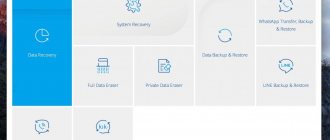Home » Uncategorized
Vladimir 09.11.2021
Effective methods for unlocking a pattern on Android
Sometimes owners of Android smartphones encounter problems that can cause them to lose access to their device.
Such typical situations include:
- Forgotten locking combination;
- System error;
- Installation of malicious software.
All these situations can play a cruel joke on your gadget.
Therefore, below in the article we will discuss all the necessary actions and methods that answer one of the most common questions of many users - how to unlock an Android pattern key.
What is a graphic key
The graphic key itself is essentially a program that is listed in the system settings.
Contrary to many opinions, it is impossible to remove such a system utility . The user has the right to choose independently whether to enable or not enable this function.
The developers solved the problems of screen locking by developing a graphical utility that does not have a digital security code.
This was an innovation that replaced the usual number-based password on other mobile systems with a series of gestures on the touch screen.
In order to limit the field of movements and somehow structure the main points, which are a kind of graphic code, the company’s specialists decided to install additional graphic elements on the touch screen in the form of ordinary points.
The password consists of the user connecting the required number of dots in a certain sequence with a gesture. Only after this the key will be considered unlocked.
Example of entering a graphic key
As shown in the image, the combination can be absolutely any. The number of repetitions of movements and points is also unlimited .
For ease of management and configuration of such a screen locking system, the developers decided to limit the entry of the pattern key to a field consisting of 9 dots in the amount of 3X3.
Find a key for your phone
The canvas for entering a picture consists of 9 dots. You can connect them in any order, but only with one touch without lifting your finger from the screen.
In a small area you can come up with a wide variety of: cool, interesting, complex keys for your phone.
- Five;
- Seven;
- Two;
- Super complex (all points are involved);
- G;
- Wave;
- I;
- Super difficult 2.
It is wise to use unusual keys only if important information is stored on your phone. But for fun, it is not recommended to use intricate and confusing combinations. It takes a long time to draw them and you can make a mistake when entering them.
Key purpose
The direct purpose of a graphic key is to protect it from direct access to information stored on a mobile device for outsiders.
Blocking provides data privacy and protects many gadgets from hacking.
Additionally, the owner of a mobile gadget can also independently install additional protection systems from third-party developers.
However, the graphical security system will always be present in the system settings of the Android OS.
Even if the phone is lost or stolen, an attacker will most likely not be able to gain access to the phone, since the password will contain an unlimited number of combinations, which greatly complicates the selection of the necessary movements.
It is also noteworthy that in addition to the pattern itself, a limited number of attempts to enter it are given for unlocking .
The user can install this number of latest Android OS updates independently.
Cases often occur when, as a result of accidentally pressing the screen or inattentively typing, the device is completely blocked after attempts. It is better to set the number of possible repetitions from 5 to 10, since 2-3 repetitions can cause a lot of trouble.
System message about the number of input attempts
As noted in the image, if the pattern key is incorrect, the system notifies the user about the error and the number of remaining attempts.
If they are completely used up, then, according to internal system settings, you will have to wait a certain time before new attempts appear.
How to install the key
You can activate or disable this function on any version of the Android system. This action is supported by all phone models with this OS installed.
The figure below shows the general process for activating the graphic code and its settings.
Setting up a graphic key
All actions are performed in the root system menu. To do this, you need to go to the settings section located on the desktop. A general menu of all valid settings for devices will open.
Owners of unlocked devices who have manually obtained root access rights can see additional items in the main menu and settings. You should be extremely careful when activating certain modes and functions that are available in developer mode.
To activate, you will also need to go to the “Security” subsection. It contains all the necessary settings and functions responsible for completely setting up the locking and protection of the gadget.
Next, a submenu will open where all available methods for setting up security will be listed.
Here you need to select the “Screen lock” section. After this, a new menu will open with the presented methods for protecting access access.
The basic system settings on the Android operating system contain the following blocking methods:
- Voice blocking;
- Slider;
- Pin;
- Numeric password;
- Graphic key.
After selecting the last item, all the settings of the graphic blocker will open.
Here you need to set the required parameters for unlocking or deactivate this protection method.
When opened, the system will offer to create a new unique key by connecting the dots on the screen with your finger.
After this, it will need to be entered again, and the system will notify users about the creation of a new protective combination.
How to prevent the problem of random Android device locking
There is a universal method that can prevent the occurrence of a problem in the form of phone blocking. We are talking about installing SMS Bypass. You can remove the blocking after installing this application using a regular SMS message. You can configure the utility like this:
- Install superuser rights (ROOT rights) in the operating system.
- Download and install the application itself directly. You can find it on the Play Market platform or on the official website of the developers.
If the user has forgotten the password, then to unlock the mobile device it is enough to send a message with the content “1234reset” to your number. After receiving the SMS, the system is unlocked automatically.
What the SMS Bypass application interface looks like
Installing a security system on your smartphone or tablet on the Android operating system is a necessary measure that will protect personal information from unauthorized persons and attackers who can use the data against the owner. Losing your password is not a reason to panic. There are several ways to remove and change the graphic password on smartphones with the Android operating system. All of them are easy to implement and effective, the main thing is to follow the instructions, which can also be found on the official website of Android or the gadget manufacturer.
Main problems
Android users may repeatedly encounter a situation where, when entering a password from a pattern, the screen does not unlock.
There may also be technical failures. In order to eliminate them, sometimes it is enough to restart your smartphone or tablet .
Most often, such bugs and glitches occur only when the user installs various pirated programs and cracking programs that are integrated into system files and root folders.
After this, interruptions may occur and the security system may be compromised.
In response, basic defenders in the form of default firewalls may attempt to remove or block malicious code, which can cause a system crash.
Therefore, you should always check the sources and developers of mobile software before installing and try to avoid downloading various hacking programs or already hacked paid applications.
Incorrect pattern key entry
Incorrect configuration of root rights can also lead to failure to enter a pattern.
After this, it will be possible to restore the defender’s functionality only by resetting the system settings to the factory state, by activating the safe mode on the smartphone.
Another common cause of problems with a graphic password is a combination that is too complex.
Proponents of increased security try to come up with intricate graphic keys in more than 10-15 actions. Of course this increases the level of security.
But, do not forget, as noted above, that it is almost impossible to select a graphic code manually, since there are millions of different combinations.
Therefore, it is not advisable to come up with a complex password that can be easily forgotten, since as a result of such unforeseen actions you can lose access to your device.
For advanced users
All the methods described will be useful to inexperienced owners of Android devices. However, advanced users can change the key without resorting to a factory reset. This will require certain software.
Special file manager
The operating system creates a special file to store information about the code. If you remove it, the key is also removed, after which the user can safely enter the phone. However, to work with this file you need special software, for example, AROMA File Manager. In addition, you will have to install any Recovery menu on your smartphone.
To change the pattern key, the user must follow the instructions:
- The file manager is downloaded in a zip archive that does not need to be unpacked.
- The program is transferred to a flash card.
- The phone reboots using the Recovery menu.
- You need to activate the “Install zip from SD card” option and specify the path to the file manager.
- After confirming the operation, the program will be launched.
- Then you need to go to the data/system directory and find the file gesture.key or password.key there.
Having completed all these steps, all that remains is to delete the file with the key information. All other data stored on the device will remain intact.
Is it worth using a pattern?
Today, the latest versions of Android systems offer a choice of many options for protecting entry to the main menu by unlocking access on the phone screen.
This can be a voice command or entering a numeric value.
Many people use regular slider swipe systems. Today, screen locking is practically not in demand on modern devices.
System application extensions and additional software enable new features such as locking individual applications and folders.
With the latest updates, it is possible to set access passwords for individual objects.
Complex schematic graphic keys, such as those shown in the figure, are gradually becoming a thing of the past.
Convoluted key unlocking scheme
Today, a screen lock is required not to protect access and privacy, but to prevent arbitrary clicks and activation of various applications or calls when, for example, the phone is in a bag or pocket.
Therefore, it is worth considering whether a pattern with complex combinations is really needed when there are other more effective protection methods that allow you to create limited access to files, folders and other installed applications on your smartphone.
Methods for different smartphone manufacturers
Depending on the phone manufacturer, the reset methods will vary slightly. Next, we will present the reset features for the most popular mobile phone models.
Google Pixel
On these devices, it is problematic to perform a reset through the Recovery menu. First you need to install the Fastboot utility. But if the phone is in a locked state, then this will not work.
HTC
On these phones, before launching the Recovery menu, you will first need to confirm your action in the notification window that appears. Also, the built-in utility items themselves differ and may have different names depending on the specific smartphone model. Therefore, inexperienced users will need to study additional information on the Internet.
Huawei
In these models, everything is identical to the devices described above. Resetting to factory settings is also carried out in the Recovery menu, and switching between window items is carried out by pressing the volume buttons. To launch the desired option, you will need to click on the phone's power button.
Honor and Huawei are almost identical in terms of resetting the pattern, i.e. The tab names are the same.
Sony
Phones from this company have a personal password reset application for Windows. Therefore, for users of these smartphones there is a separate algorithm for resetting passwords and pattern keys:
- Charge your device at least halfway and connect it to your computer.
- Go to the official Sony website and download the Xperia utility.
- Launch the downloaded application and switch to the “Software Recovery” section.
- The program will begin searching for devices connected to the PC.
- Select the found device and click on the “Repair” button, then hold the volume up rocker and tap on “Next”.
- Wait until the process of resetting parameters to factory level is completed, and then disconnect the gadget from the computer, restart it and check the result.
Xiaomi
The user of this smartphone will not be able to reset the pattern through a Google account, because the lock window interface does not have the ability to log into the profile. Therefore, to fix the problem you will have to use another method, for example, one of those described above.
Samsung
Samsung phones now have the ability to reset the graphics via your personal account. To do this, you need to follow a simple algorithm:
- Log into Find My Mobile via your computer by entering your account login information.
- In the upper right corner of the screen, expand the “More” section by clicking on the corresponding button.
- Select "Unlock my device".
- When the lock icon is removed, the gadget will unlock.
- Check the result.
Meizu phones also have a system called Flyme. By logging into the system’s personal account, the user will be able to unlock the phone, thereby resetting a forgotten pattern or password.
Effective unlocking methods
In total, the article will discuss 7 of the most effective ways to deal with a forgotten or damaged graphic key:
1Reset the graphic key;
2Reset using an incoming call;
3Reset due to low battery;
4Removing blocking using your account;
5Reset by deleting the system file;
6Resetting the graphic code by deleting an additional user;
7Removing the password by resetting all data on the device.
Methods for resetting the password for individual phone models will also be discussed separately. It is worth considering that many modern smartphones even have Android OS.
However, on each such device, the manufacturer's shell is installed on top of the base system from the manufacturer's factory.
Gadgets are also equipped with additional software functions. Therefore, the methods for unlocking them will be noticeably different.
The same applies to older phone models. As practice shows, unlocking graphic keys on outdated gadgets that no longer support the latest Android OS updates is much easier.
At the end, methods for unlocking pattern keys on tablets will also be discussed. Everything here is also ambiguous.
The unlocking path will depend on what brand the tablet is and what version of the software is installed on it. There may also be differences related to the presence of slots for SIM cards.
Security settings window
How to unlock a forgotten Android pattern key in each of the presented methods will be discussed in some detail.
So that the reader can understand the problem and apply the acquired knowledge in practice.
How to remove a pattern lock - tips and emergency solution: restart your smartphone or tablet
If none of the above solutions help, unfortunately, the only option left is the hammer method: the device must be rebooted. Unfortunately, this means that a lot of data will be lost. Since you don't go into the settings menu to reset your device, you simply use one of the following methods:
- Reset via Find My Device. You can also reset your smartphone or phone using the Find My Device feature described above by clicking Delete. Compared to a clean factory reset, this is not so bad. For example, you can only sign in to this device again with your previous Google account.
- Reset via recovery mode. If the smartphone is turned off, it can usually be started through the so-called recovery mode. It differs for each manufacturer and model. But generally, you should press and hold the Power button at exactly the same time as the Volume Down button. If this doesn't help, you should press and hold the Power, Volume Up, or Home button at the same time. Now a simple menu appears. Use the Volume buttons to navigate to a point like Factory Reset and press the Power button to restore the device to factory settings.
Recovery mode
Safe unlock code for Android or our tips
For those who still want to use a pattern to protect their phone, we have put together some tips to conclude:
- Use a microfiber display cleaner regularly. In fact, in the event of theft or loss of the phone, no one should repeat the possible combinations from the traces of your touches. They can be seen if you move the device a little under the light. The “Fat Finger Trail” usually shows the path to the unlock pattern directly;
- Do not use common unlocks such as "Z" or "L" or known geometric shapes such as square;
- Use as many signs as possible and try to make more intersections;
- Don't choose corners as a starting point!
If for some reason you were unable to remove the graphic key yourself, then you should contact a specialist. It is best to contact a service center based on the model of your device. And a qualified specialist will help solve your problem.
Perhaps even after a bad experience you will continue to use this method of protection. Just write down your key in a secluded place, for example, enter it as the name for your flash drive. Be careful and you will succeed!
Important points
It is worth noting that the operating system for mobile devices is universal and open source.
This means that when gaining more advanced access and rights to the system files of the device, such methods will also be found below.
You must be extremely careful and attentive, as incorrect actions can lead to failure of system files and failure of the phone.
After this, you will have to completely restore it or reinstall the necessary firmware.
Screen lock methods
If you do not want to take risks or software methods for solving a problem are alarming due to a lack of skills and practical experience.
It is strongly recommended to consider only those methods that do not involve working with the shell or system code.
It is also worth considering the specifics of your system. The manufacturer's shell installed on top of Android may react differently to the actions you take when unlocking the pattern key. The article collected only methods that are suitable for most devices.
However, there is a certain probability that, depending on the model and type of gadget and the Android OS version. None of the methods may work.
The second way to unlock your phone with a pattern key without losing data
The second way is to guess. Users usually post patterns corresponding to certain letters. Try a combination corresponding to the letters V, D, Z, N... and it might work.
These methods are quite experimental - all that matters is your luck. Either you'll be lucky or you won't.
Such a withdrawal is, of course, 50/50, but believe me, most people, for fear of forgetting themselves, do not put in a complex removal pattern that becomes impossible using the selection method.
If both the above methods don't work, try another workaround.
Resetting the pattern key
One of the most common ways to solve this problem is to reset the installed security code. The method is quite simple and does not require any specific skills from the user.
However, in order for this method to work, you need to make some minor adjustments in advance.
After you decide to install a graphic key, you need to go to the digital password subsection and install it. Usually the system asks you to enter no more than 4-6 characters.
It is highly recommended to remember this combination of numbers.
What is numeric unlocking required for? It is just necessary as an additional way to remove the graphic key.
Digital unlock method
As shown in the figure, first when entering the main key, the system starts to generate an error and asks you to try again.
After all attempts have been exhausted, you will receive a notification asking you to use another method to unlock the screen.
You must confirm this action and in response a new screen will appear where the digital layout will be opened.
It is then that you will need to enter the digital code set earlier, after which access to the screen and the gadget itself will be completely unlocked.
After this, it is also strongly recommended to reset the pattern and, if necessary, reinstall it and completely disable it.
How to remove a pattern on Android using a computer
There is still one way to disable the graphic password on Android, but to implement it the user will need a computer or laptop. To remove a pattern key from the phone system, you need to get rid of the gesture.key file. To do this, you need to connect the device to the PC via storage mode, this will allow you to enter the system partition from the computer and delete the file.
How to remove a virus from Android - detailed instructions
The action algorithm is as follows:
- The mobile device is connected to a computer with USB debugging mode activated.
- The pre-installed ADB utility is launched on the PC.
- You must enter the following code into the command line: db shell cd /data/data/com.android.providers.settings/databases
- sqlite3 settings.db;
- update system set value=0 where name='lock_pattern_autolock';
- update system set value=0 where name='lockscreen.lockedoutpermanently';
- quit.
Finally, the user must restart their mobile device. The method is effective and reliable, but inconvenient to implement for many.
Manufacturers of the HTC phone brand immediately provided a method for deleting an access key via a PC. The step-by-step procedure looks like this:
- Install the NTS Sync program on your computer.
- Pair your mobile device with your computer using a USB cable.
- Using a PC, install the Screen Lock Bypass application on your locked phone.
- Reboot the gadget.
Note! Owners of Sony smartphones also have an alternative way to get rid of the pattern lock. To do this, you need to install the PC Companion program on your PC. You can download and install it from the official technical support website.
Reset using an incoming call
The second method was popular on earlier versions of the Android operating system. However, today this unlocking method may not work on many modern gadgets after the latest updates are released .
The essence of this method is to try to call from another mobile phone to your locked gadget. After the phone accepts an incoming call, you must answer.
Unblocking via incoming call
The main thing in this method is not to hang up. The trick of the method is that during the conversation mode the phone is completely unlocked.
The Android system is multi-window, which allows you to minimize the main window with an incoming received call and go to the settings section to disable the pattern.
After this, you can hang up and the gadget will be completely unlocked.
However, this method, as noted above, may not work if you have Android OS version 5 or higher installed on your device. The developers have closed this vulnerability with these updates.
Reset due to low battery
Removing the unlock is today recognized as the most successful and universal method for unlocking a pattern key. The user only needs to be attentive and quick to react.
The method is completely suitable for any type of Android smartphones and tablets. However, it is not guaranteed to work on newer operating system updates.
This requires patience and almost complete discharge of the gadget.
Battery discharge method
As soon as the gadget’s charge reaches a critical level, a message will appear as shown in the image. At this moment, you do not need to click “OK”, but rather click on “Battery use”.
In the Russian-language version of OS this will sound like “battery status”.
After clicking, the system will transfer the user to a window with device battery consumption statistics, which is located in the system menu.
Once again, it is worth noting that this mobile system is multi-window, which makes it possible to minimize the main window and open others. As in the previous method, you will need to switch to the “Security” menu item and disable the pattern.
The only problem with this method is that you need to wait for this moment when the notification appears; such a message appears for only 10-15 seconds.
On many modern gadgets it can be on the screen for no more than 5 seconds.
Therefore, you need to have time to click on it to go to the system sections of the device to disable the screen locker.
Unblocking using an account
You can often find such queries in the Google search engine - forgot the pattern key, how to unlock Android?
Oddly enough, before you can gain access to many system applications, the Android OS requires you to go through the procedure of registering and obtaining a Google account.
It is to this that the device and the main purchases made through the playmarket are linked.
This account has its own password. Therefore, it is important here not to lose your user account and password when registering . They will be the main solution in this unlocking method.
So, after the graphic key has been entered incorrectly 5 times, the system, as shown in the picture, will offer the following actions.
Password recovery steps
It is worth agreeing with the system notification that you need to wait a set time until the next attempts appear. You must click “ok”.
A button “Forgot your pattern key?” will appear in the lower right corner of the screen. click on it and the system transfers the user to a new window.
If a PIN code is installed, you should indicate it. Next, indicate the registration details of the gadget’s Google account.
You must enter a username, which is the full registration email address and a pair to it.
After this, press “ok”. In response, the system will make a request to the Google server and reset the previously installed pattern.
This method is directly related to synchronizing an established account via the Internet. If the device does not have access to a mobile or Wi-Fi network, then you will not be able to unlock the key.
How to reset your password without internet
When there is no Wi-Fi network nearby, you can connect via a Lan adapter. This is a special device whose ends are inserted into your phone and router. With this connection option, you don’t need to reboot or activate anything, just wait and the Internet will work on its own.
Flashing
To access a locked phone, you can also reflash it. This method should reset the protection of your phone, leaving the main files untouched. Unfortunately, in this article we cannot provide instructions on how to do this, since it will be unique for each phone model.
Reset by deleting a system file
How to unlock an Android pattern on your phone using system files? To do this, you will need a special option called Recovery Mode.
Please note that such options are only available on officially distributed phones .
Faceless Chinese models and counterfeits of branded gadgets will not have this access to system settings.
An attempt to remove the system file on such devices can lead to a complete failure of the system.
The type of recovery as shown in the image may vary depending on the installed software.
However, you should not worry because the menu items may not be in the same order, but they will be present.
System menu
In order to launch the system shell, you will need a PC and a cable to connect to the gadget.
Next, a special application is installed on the PC, after which the gadget is connected to the computer.
After this, the synchronization process begins. Do not turn off the computer or disconnect the device while all the necessary drivers are installed.
Otherwise it may cause a critical error. After that, through the installed Explorer program, load the previously downloaded “Aroma” program in a rar archive onto the device’s memory card.
For the application to start, it is necessary to have an archiver installed on the system that can unpack files.
After this action is completed, go to Recovery Mode on your device .
In this mode, unpack and install the program downloaded via Explorer onto the memory card. After this, this mode will also provide access to the system files of your gadget.
Go to the installed program in system mode and find the dataàsystem folder. After this object is opened, many files will appear.
You will need to find "gesture.key". It is he who is responsible for the graphic key and contains its parameters and installed combinations.
After deleting this file, you will need to reboot the device. As a result, after the gadget is fully launched, the pattern will not appear on the screen.
Why do you need an emergency call on the lock screen?
When you try to unlock the phone using a pattern, you can see an inscription at the bottom of the Android screen - emergency call. By clicking on this link, a notification from the owner or his contact information appears.
The data is needed in case other people find the smartphone and want to return it. This window contains a numeric keypad, which is used only for dialing emergency numbers. But if you dial a custom number, the system will reset the attempt. It is permissible to dial numbers on the keyboard: 101 (fire), 102 (police), 103 (ambulance) or 112 (general rescue service).
How to get into Recovery Mode
To use this method, you will first need to activate the system mode itself. There isn't much action here.
The main thing is that you need to perform all the clicks that activate this option.
It should be noted that this mode is installed at the factory when the OS is installed into the gadget. After this, the system is calibrated and hot keys are configured in accordance with the physical parameters of the device.
In order to activate the mode, you must completely turn off the phone.
After this, 3 buttons are activated simultaneously:
- Home;
- Nutrition;
- Volume.
In this position, all three buttons must be held until the menu shown above in the picture appears, which will mean that this system mode has been activated.
Reset when deleting an additional user
This method requires several combinations. The first thing you need to do is get root rights on your device.
By default, all official phone models are not unlocked upon purchase. This means that users do not have full access to system files and settings.
Such rights are obtained in several ways. In the play market on Android there are special programs and applications that allow you to automatically unlock your device .
When choosing such programs, you should ensure that they are not paid. In most cases, these are scammers who, after installing their software on the phone, block it or steal the user’s personal data.
The second thing you should pay attention to when downloading. This is the presence of a version for such applications.
It is important that the program supports exactly the version of the Android OS that was installed on the gadget. Version incompatibility can lead to serious errors.
And the last thing you should pay attention to is the root application with incomprehensible hieroglyphs. If upon request in the play market, unlock programs appear entirely in Chinese and without a digital signature, these are 100% scammers.
Installing their software is highly undesirable, as it leads to infection of the device or completely blocking it.
Multiplayer mode
Next, this unlocking method will require several Google accounts. It is important here that the multi-user mode is installed, which is supported by most official smartphones.
It is necessary to configure phone content for several users at once.
Users can also receive data remotely. To work in this method, you will need the free multi-user utility SuperSU. It must be installed on the gadget.
Several accounts are entered into it, and the multi-user mode is activated.
The presented image of the program shows what actions it supports.
A unique feature of this application is that you can install a graphic key in multi-user mode only on 1 account.
If the user wants to install such a key on 2 accounts, then the system will refuse him this action.
Now, when you try to log in, access is denied, you can use the utility to switch to another user and gain full access to the phone.
The most commonly used phone lock codes
Below we will look at this list, at the same time you can check if among them are those that you use on your phone.
- 1234
- 1111
- 0000
- 7777
- 1212
- 2000
- 4444
- 1004
- 2222
- 6969
- 9999
- 3333
- 5555
- 6666
- 1122
- 1313
- 8888
- 4321
- 2002
- 1010
The most popular is the blocking code 1234, used by approximately 12% of users, and the code 1111 is used to block about 7% of smartphone users. Nowadays, a large number of people use a fingerprint or even a face scanner to lock and unlock their smartphone. But almost all smartphones have an alternative method of unlocking the device, in the form of a code. Therefore, it is important to always come up with more complex combinations to keep your personal data safe from strangers.
Therefore, if one of the above lock codes was used on the smartphone, then the locked screen will not be an obstacle to accessing the personal information of the smartphone. Because in this case the blocking can be picked up even in 90 seconds.
Reset all data
This method is also recognized as universal. However, in terms of the complexity of its execution, it also ranks first. The method allows you to reset your password not only on mobile phones, but also on tablets.
Every mobile gadget has a function to reset system parameters to factory settings.
This action can be performed on all officially released and available models of smartphones and tablets.
Here, too, to work, you will first need to log in as described above in Recovery Mode.
Recovery Mode
Next, as shown in the image, you need to perform the following actions. Go to the indicated line and click reset.
After this, the system will begin to restore all the basic parameters that were set when the model was released at the factory.
After this, the phone or tablet will have completely zero settings that were present when it was purchased.
This method is critical. During the system recovery process, all files and programs are completely deleted, and account and Internet settings are also reset. It will no longer be possible to recover lost files after starting this mode.
Unlock methods for different models
For each phone model, as mentioned at the beginning of the article, there may be a certain way to remove the graphic lock.
This is explained by the fact that each gadget has its own specific technical features and operating system settings when released from the factory.
This is worth taking into account, because non-compliance with the actions taken can lead to inevitable consequences, including damage to all existing system files.
In the worst case, you will have to completely flash the phone again.
Phone data recovery
Below we will consider the types of unlocks for 3 of the most common models of mobile phones and smartphones on the Android OS:
- Samsung;
- Fly;
- Lenovo.
Each gadget has its own specific features that must be taken into account when setting up and resetting graphic passwords.
Basically, all actions come down to either the universal methods indicated above or more specific ones that relate specifically to these brands in question.
Samsung
If the graphic key is lost, how to unlock your Android Samsung device? Many users have encountered this problem more than once.
It is also worth noting that, depending on the model range, Samsung is not constant in the choice of system settings. They are constantly upgrading various system mods and functions and changing the form of access to them.
So, to reset the pattern key using Recovery Mode, you need to select a number of combinations.
In older phone models, as well as in new ones, you need to press 3 keys at once. However, the problem occurs with the volume lever.
Old generation Samsung phones are entered into the required system mode using a combination of 3 keys with the volume lever pressed to minus.
Samsung phone model
Newer devices only respond to pressing the plus volume lever.
In addition, the service books included in the kit should contain methods for full access in Recovery Mode and the required combination to connect it.
After this action, you need to select the wipe data/factory reset and the system will completely reset the settings to factory settings after rebooting the device.
Fly
A lost graphic key, how to unlock an Android fly is a more difficult task. Phones of this brand are quite capricious and require additional actions.
To reset the protection, you will need to perform an action such as a hard reset.
To do this you will need to perform the following operations:
1Completely disconnect the phone from power by turning it off and waiting until the screen goes completely dark;
2Remove all memory cards and si cards from the gadget;
3After this you need to switch to system mode. To do this, press the power and volume up buttons simultaneously;
4In the menu that appears, select the data/factory reset line and press the home button.
Recovery mode on Fly
In response to such actions, the phone will begin restoring factory settings. The process can take from 5 to 10 minutes.
It is prohibited to perform any manipulations with the phone or press any keys during these actions.
This may cause the recovery mode to fail and the phone to be damaged. Then you will need to either repeat the operation or, in more severe circumstances, completely flash the device.
Lenovo
Lenovo still has many popular smartphone models today. For more than 10 years, the manufacturer has been producing advanced gadgets with advanced technical characteristics.
You can try to recover a lost graphic key.
To do this, it is necessary, as in the cases described above, to restore the system to factory settings.
It should also be noted that more modern device models have excellent software for synchronizing with a personal computer.
This allows you to back up your device when syncing.
Therefore, even after the recovery mode and loss of all data, it will be possible to download them from the backup archive.
To get started, you will need to switch the device to system mode.
System mode on Lenovo
To do this, you need to completely turn off your phone. After this, press the volume key for a minute and along with it the power button.
A system menu will appear where you need to select Recovery Mode using the volume button.
After this, another boot will occur and the recovery context menu will appear, where you will need to select the option wipe data/factory reset .
After this, the factory settings will be loaded and the phone will restart automatically.
This way, the graphic key will be reset in about 5-10 minutes, however, all the files will be lost if backups were not made on third-party devices or cloud storages.
Features of graphic password reset on different models
There is no uniform agreement between manufacturers in terms of creating methods for restoring access, which is why certain features are found in the companies' products. The main difference is in the names of the files containing the graphic lock information. In addition to the described gesture.key and documents with locksettings in the title, the following may be responsible for device security: gatekeeper.password.key, gatekeeper.pattern.key, password.key .
Sometimes navigation through Recovery is done using the keys for changing sound settings - depending on the manufacturer’s settings.
Google Pixel
On some devices, such as Pixel and Nexus, the Recovery panel becomes available after running Fastboot. You can go into it by holding down the power buttons and reducing the volume on switched off devices.
HTC
“Recovery mode” opens by pressing the “Volume Down” and “On/Off” buttons. A user who has not previously used the company's models may be confused by the fact that Recovery opens after the Android boot screen appears. Further reset of settings is the same: in the menu you need to select “Clear Storage” or another item with a similar meaning.
Huawei
Resetting to factory settings in Huawei is carried out in exactly the same way as in products from other companies. It was already mentioned above that to select items and move between them in Recovery you need to use the volume swing and the screen lock button.
Sony
The manufacturer took care of customers by creating the Xperia™ Companion program for Windows and macOS. The functionality in relation to models from 2019 inclusive is narrowed - the application cannot recover lost data from them, but it does provide the ability to reset data. The company recommends using Google Drive as a backup tool. The following instructions are relevant for owners of Sony devices:
- Connect the device to the computer, after charging the mobile phone to at least 50%;
- Download the utility using the link above. Having opened it, select “Software Recovery” from the menu, then confirm the operation in the next window;
- The application will search for connected devices and then display a list of detected gadgets. Among the functions there is “Repair”, which resets to the built-in settings. Select the desired gadget (must be turned off), hold down the volume down button on it. Once the reset process is complete, a notification will appear on the screen.
You can switch to the network settings management mode on Sony smartphones through the emergency call panel by entering the query “*#*#7378423#*#*” without quotes. The same code applies to gadgets of some other brands.
Meizu
Some Meizu devices run on FlymeOS, which is based on Android. Its users are offered an additional method of unlocking the key - logging into their Flyme account by entering their username and password. The button required to use the method appears when the code is entered incorrectly 5 times in a row. As in the case of profiles on Google, registering a new account in this system if it has not previously been associated with the device is useless - the security policy will still consider it an attempt to hack.
The code needed to gain access to the connection settings: “*#*#423#*#*” . As with Sony, you need to enter it in the “Emergency Call” window without quotes.
Recovery opens with the lock and volume up buttons when it's off.
Xiaomi
Using the fifth method from the article is possible on MIUI7 and below. Modern versions of the graphical shell do not provide the user with the opportunity to specify data from a Google account, so you will have to rely on other methods to solve the problem.
Samsung
The transition to Recovery on older models of the brand (released in 2012 and earlier) is carried out when the device is turned off, by holding down the “Home” key, power and increasing the volume. New products are equipped with three side buttons, which must be used before turning on.
The Find My Mobile service was developed by the company to expand the usual functionality for remote blocking and deleting Google files, described in the text. The user is asked to log into his account through a third-party device, select “More” on the right side of the management page, and go to the “Unlock my device” item. Link to service .
The backup recovery password is available on gadgets running Android 4.4 and below. It's simple: deliberately enter the wrong key (or try to use brute force) until the bottom prompts you to sign in to your Google account. By clicking on it, the user will be able to specify an additional backup PIN. After entering it, the password will be automatically deleted.
There are quite a few ways to remove a key - among the large selection of methods, at least one is sure to work. The instructions presented on the page are suitable for users of different levels; the main condition in such a situation is patience. In the comments, we ask you to share your self-identified methods - by the way, there is a chance that below are solutions to your problems that users like you have encountered. Share link:
Resetting the key on the tablet
Android tablets also support the picture lock feature. Therefore, the listed methods will be completely identical.
Unlock your Android tablet with a graphic key by completely restoring the system by rolling back to factory settings.
Wrong key on tablet
If you forgot the pattern key, how to unlock an Android tablet, you can try the methods described above, which make it possible to restore the system without losing the data already on the device.