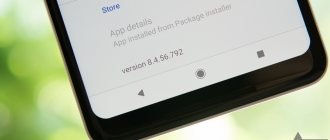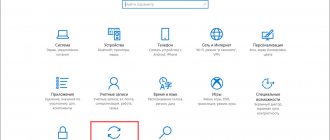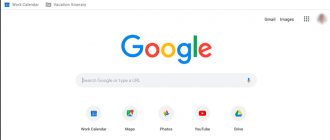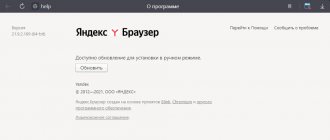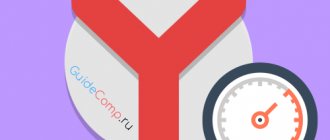Yandex browser, despite its relative “youth” in comparison with other browsers, very quickly gained popularity and its niche of users.
As you know, many people have a negative attitude towards changes in anything. A similar situation occurred with the Yandex browser; many users negatively perceived the new look of this program, which brought a new interface, and hence there was great interest in how to return the old version.
Let's say right away that the updates involve more than just design changes. Typically, the previous version is more susceptible to various threats: this includes security issues, eliminating “holes” in the program and adding new useful options. Naturally, all this leads to an even greater load on the processing power of the device on which the browser is installed. This is another reason for user dissatisfaction and a desire to return to the old design.
In this regard, there are two options for how to return the familiar old Yandex browser.
How to restore your browser
Restoring the browser on your computer to a previous version can be done in several ways. It's not as difficult as it might seem at first glance.
Installing the old version
You can roll back your web browser by first uninstalling it and then installing the desired version. You cannot find old versions of the browser on the official Yandex website, but they are available on various forums and third-party sites. Therefore, it will not be possible to automatically restore the browser. You should be vigilant here, because... there is a risk of introducing malware along with the files.
Before installing the old version of Yandex browser, you will need to remove the current one. To do this you need:
- Open Start .
- Click on “Control Panel” .
- Open "Programs".
- Find Yandex browser and click on delete.
After this, you can start installing the old browser build.
Don't forget that saved passwords, bookmarks and plugins will be lost during the deletion process. Therefore, before rolling back Yandex to a previous version, it is recommended to synchronize and transfer data to cloud storage.
The browser is installed using the following algorithm:
- Go to downloads, find the downloaded files and start the installation process.
- Agree to the terms by checking the box next to the appropriate item.
- Wait until the installation is completed. This usually takes 3-4 minutes.
The process occurs automatically and does not require additional intervention. After it is completed, a browser shortcut appears on the desktop. All that remains is to launch it. Next, you should immediately disable automatic updates. Otherwise, you will have to repeat the reinstallation process again and again.
How to return the old version of Yandex?
This section is intended to restore not only the previous browser interface, but also install an older version of it along with it.
The need for this action arises mainly among Windows XP users who may experience difficulties using the updated browser.
But nevertheless, other operating systems may be subject to lags or glitches that were not present in the previous version.
There are at least 3 options to achieve your goal: get a portable browser distribution with the version you need, ask technical support to provide previous versions of the browser, or roll back the system.
Operating system rollback
One of the ways to restore Yandex browser is to roll back the operating system. It returns to the state when the update occurred. This option can be used if no important changes have been made after installing the browser on your computer or laptop.
If there were any adjustments, you can roll back the browser itself. To do this you need:
- Hover the mouse arrow over the browser shortcut and right-click on it.
- A menu of several sections will appear on the screen. Need to find an item “Restore the previous version of Yandex browser”.
- A list of possible options will appear. You will need to select the one you need, and then click the “Ok” .
After completing these steps, you can immediately start using the browser. It is only recommended to uncheck Yandex auto-updates in advance. Otherwise, the operation will have to be repeated again.
When rolling back the operating system, there is a risk of affecting previously installed programs and applications. This may affect their correct operation.
To roll back the OS you will need:
- Win and R keys .
- A window with commands will open. You need to select restore.
- Next, you will need to select a recovery location and confirm the action.
You can also roll back updates through the control panel. To do this, select recovery in the corresponding menu, and then press start.
Rollback via parameters
You can roll back the Yandex browser to a previous version using this method only on devices with the Windows 10 operating system installed. To do this:
- Open “Start” , and then “Settings” .
- In the window that appears, find the section "Update and Security".
- Select "Recovery" . It is located in the left column.
- Click on the item "Go back to a previous version of Windows 10" and press "Begin".
- The system will request information about why the user decided to return to the previous version. Here you can select any item. This doesn't affect anything.
- What follows will be a series of warnings that you will have to agree with.
- After this, you will need to click the “Next” .
- In the window that pops up, you need to click on “Return to a previous version of Windows” .
We should not forget that the system may require a password to log into the OS. If it is not known, it is better to abandon this method and roll back the browser in another way.
Via technical support
You can return to the previous version through technical support. To do this you will need:
- Open browser.
- Click on the “Advanced” . It is located in the browser menu.
- Click “Report a problem” .
- Next, you will need to describe your request and leave an email address where a response will be sent.
If the decision is positive, the Yandex installation distribution will be sent to the specified address. Using the same method, you can restore the browser on your phone.
You can roll back the Yandex browser to a previous version using various methods. Which one is better - everyone decides for himself.
Program features
If you decide to restore the Yandex browser to its previous form only because you like the old design and everything else suits you, then the best option would be to take advantage of the opportunity provided by the developers for this case.
To return the old interface:
- Open the browser;
- Click on the “Menu” icon (three horizontal stripes in the upper right part of the window);
- In the pop-up window, select “Settings”.
- In the page that opens, go to the “Appearance settings” section.
- The new version is enabled by default. Click on the “Turn off new interface” button.
- Accordingly, the reverse process will be the same, only the button will be called “Enable new interface”.
- We close the session and restart the browser.
Attention! This option is a transitional version of the program and will not be available in newer versions. This was done to make it easier for old users to adapt to the new interface.
What should those who don’t have such a copy or the new version simply does not support the installed operating system do (Yandex has officially announced the end of support for Windows XP in its new versions).
How to remove programs that prevent you from using your default search
- Yandex browser
- Opera
- Microsoft Edge
"Control Panels" Programs and Features:
Start → Control Panel → Programs and Features “Control Panel”.
If user settings, extensions or applications are missing in the browser:
Setting your chosen search as the default may not work correctly if there are programs in the system that affect the browser's search settings. Programs of this type can be Sputnik@Mail.ru and If Yandex search is not installed or was installed, but changed to Search@Mail.Ru, and some browser settings have also changed, use the following instructions:
Uninstall the programs Sputnik@Mail.Ru and from the “Control Panel” section Programs and Features:
In MS Windows, go to Start → Control Panel → Programs and Features or search for “Control Panel”.
In the Uninstall or change a program window, right-click on the line Sputnik@Mail.Ru/, and then click the Delete button. Confirm the removal of the program.
Check startup for the presence of Mail.Ru elements:
Press the key combination Win + R.
In the Open box, enter msconfig and click OK.
Uncheck the boxes where mail.ru is mentioned and click OK.
Check Internet Explorer Add-ons for Mail.Ru elements:
If necessary, remove bookmarks from your browser that were added automatically during the installation of the program:
Set Yandex as the default search for the Internet Explorer address bar.
Note. At this stage, you can download and install Yandex Elements from the Internet Explorer browser - all settings will be made automatically. To set Yandex as your default search yourself, use the instructions.
Set Yandex as your browser home page:
Setting your chosen search as the default may not work correctly if there are programs in the system that affect the browser's search settings. Programs of this type can be Sputnik@Mail.ru and If Yandex search is not installed or was installed, but changed to Search@Mail.Ru, and some browser settings have also changed, use the following instructions:
Uninstall the programs Sputnik@Mail.Ru and from the “Control Panel” section Programs and Features:
In MS Windows, go to Start → Control Panel → Programs and Features or search for “Control Panel”.
In the Uninstall or change a program window, right-click on the line Sputnik@Mail.Ru/, and then click the Delete button. Confirm the removal of the program.
Check startup for the presence of Mail.Ru elements:
Press the key combination Win + R.
In the Open box, enter msconfig and click OK.
Uncheck the boxes where mail.ru is mentioned and click OK.
Remove the Mail.Ru extension:
If necessary, check Google Chrome for Mail.Ru bookmarks: click → Bookmarks → Bookmark Manager.
Set Yandex as the main page:
Setting your chosen search as the default may not work correctly if there are programs in the system that affect the browser's search settings. Programs of this type can be Sputnik@Mail.ru and If Yandex search is not installed or was installed, but changed to Search@Mail.Ru, and some browser settings have also changed, use the following instructions:
Uninstall the programs Sputnik@Mail.Ru and from the “Control Panel” section Programs and Features:
In MS Windows, go to Start → Control Panel → Programs and Features or search for “Control Panel”.
In the Uninstall or change a program window, right-click on the line Sputnik@Mail.Ru/, and then click the Delete button. Confirm the removal of the program.
Check startup for the presence of Mail.Ru elements:
Press the key combination Win + R.
In the Open box, enter msconfig and click OK.
Uncheck the boxes where mail.ru is mentioned and click OK.
Remove the Mail.Ru extension:
Unpin extra tabs in the main browser window:
If necessary, remove bookmarks from the Bookmarks bar that were added automatically during the installation of the program:
Press the keyboard shortcut Ctrl + Shift + B and go to Bookmarks Bar.
Right-click the bookmark you want to delete, and then select Delete.
Restore Mozilla Firefox configuration:
Set Yandex as your default search:
Note. At this stage, you can download and install Yandex Elements from the Mozilla Firefox browser - all settings will be performed automatically. To set Yandex as your default search yourself, use the following instructions:
Set Yandex as your home page:
Setting your chosen search as the default may not work correctly if there are programs in the system that affect the browser's search settings. Programs of this type can be Sputnik@Mail.ru and If Yandex search is not installed or was installed, but changed to Search@Mail.Ru, and some browser settings have also changed, use the following instructions:
Uninstall the programs Sputnik@Mail.Ru and from the “Control Panel” section Programs and Features:
In MS Windows, go to Start → Control Panel → Programs and Features or search for “Control Panel”.
In the Uninstall or change a program window, right-click on the line Sputnik@Mail.Ru/, and then click the Delete button. Confirm the removal of the program.
The longer you use any browser, the busier it becomes. Over time, users not only change browser settings, but also install various extensions, save bookmarks, and in addition, various information accumulates in the program. All this leads to the fact that the browser begins to work more slowly, or the user is not satisfied with the final result of the browser settings.
You can return everything to its place by restoring Yandex Browser. If you want to return the browser to its original working state, there are two ways to do this.
Reinstalling the browser
A radical method that can be safely used by all those who do not have a Yandex account for synchronization, and do not hold onto browser settings and personalization (for example, installed extensions, etc.).
You need to delete the entire browser, and not just its main files, otherwise, after a normal uninstallation and reinstallation, some of the browser settings will be loaded from those files that were not deleted.
We have already written about how to completely remove Yandex Browser and then reinstall it on your computer.
After such a reinstallation, you will receive Yandex.Browser as if you installed it for the first time.
Restoring the browser through settings
If you don’t want to reinstall the browser and lose absolutely everything, then this method will help you clear settings and other user data step by step.
Step 1
First you need to reset your browser settings, to do this go to
Menu
>
Settings
:
In the window that opens, go to the very bottom and click on the “ Show additional settings
” button:
At the end of the page you will find the “Reset settings” block and the “ Reset settings
", click on it:
After resetting the settings, some data still remains. For example, the reset does not affect installed extensions. Therefore, you can manually remove some or all extensions to clean up your browser. To do this, go to Menu
>
Add-ons
:
If you enabled any extensions offered by Yandex, then simply click on the disable buttons. Then scroll down to the bottom of the page and in the “ From other sources”
» select the extensions you want to remove.
When you hover over each extension, you'll see the word " Delete
" pop up on the right. Click on it to remove the extension:
Bookmarks also remain after a factory reset. To remove them, go to Menu
>
Bookmarks
>
Bookmark Manager
:
A window will appear where folders with bookmarks will be located on the left side, and the contents of each folder will be located on the right side. Delete unnecessary bookmarks or folders with bookmarks by right-clicking on unnecessary files and selecting “ Delete”
" Alternatively, you can select files with the left mouse button and press “Delete” on the keyboard.
Rolling back Yandex Browser on Android
The actions on a smartphone are similar to method 2, only on the Android system. I'll briefly tell you what to do on Android 7. On other systems, the actions may differ in small nuances:
- Go to “Settings”, then select “All applications”;
- In the window that opens, select the “Delete” shortcut;
- Select Yandex Browser from the specified programs and tap “Delete”;
- Next, we need to download the arc element found on the Internet. I suggest downloading it from the link. As you can see, there are many more versions of this browser. If you decide to download the installer using a PC, do not forget that this installer still needs to be sent to Android;
- From the “Settings” tab, go to the “System and Device” page, then tap on the “Advanced Settings” tab;
- In the “Confidentiality” tab, you need to activate the “Unknown sources” setting;
- We enter the “Explorer” of your smartphone and look for the file that you downloaded;
- Install this browser.
Conclusion: I told you several methods on how to roll back Yandex Browser, including on Android OS. Personally, I prefer Method 2. But, if you managed to create a restore point before installing the new version, then this method is simpler and more convenient. It is better to do it using the usual method, as I described in the article at the link. Good luck!
Sincerely, Andrey Zimin 12/12/2019
How to download the old version of the application on an Android smartphone
If a surfer uses YaB on his phone, the application has updated itself, but he wants to return to the previous program, then it’s worth doing some difficult work. It’s often easier to fix the situation on an Android smartphone, since you can find Google Play analogues on the Internet:
Updates in such stores take place a little later than the Play Market and perhaps the user will have time to download the desired version of the web explorer.
Before you start looking for the old version, you should think carefully, because updates bring more than just visual changes. Listening to music, playing in the browser, watching videos in new versions of the program is more convenient, and the sound of songs is clearer.
Alternative option
It is possible to resolve the problem by contacting Yandex technical support. To do this, go to the “ Advanced ” settings item and select the “ Report a problem ” subsection.
In the form that opens, in a special column, you need to describe the situation in detail. Below, if necessary, there is functionality for attaching screenshots and links. In the “Mail” you will also need to indicate the address to which the response should be received.
Download previous versions for Windows
If Yandex technical support did not help, and one of the listed shortcomings still causes inconvenience, all that remains is to install the version that previously worked without any complaints. The method is associated with certain risks; downloading the archived installer from the official website will not work. You will have to look for the installation file on third-party Internet resources.
Don't fall for the bait of attackers who add viruses or malicious scripts to the distribution.
Here you can choose from installation files from different times, almost all not too old versions of the browser:
Method 3: return the previous browser using technical support
As I already reported, the advantage of this option is that this installer will not be infected with malware. Also, it will be functional, which is impossible to say about all other methods.
The disadvantage of this method is that you need to convince technical support that you simply need to return the previous version of the browser. Correspondence will most likely take time. And if you communicate incorrectly with the employees of this company, this may lead to a dead end.
But we will not ignore this method. I’ll say right away that you don’t need to use it if you decide to roll back your browser because you don’t like the new version of Yandex Browser. Also, if the rollback was caused by various failures, technical support will begin to offer you all sorts of methods to eliminate them. After torturing you a little, you will be offered a link to download the installer.
How to prevent Yandex web browser from updating
It is not always enough to return the Yandex browser to the previous version. The thing is that it has a built-in automatic update system. It often happens that a few minutes after installation, the browser is updated again to a new edition. To prevent this, we recommend turning off the Internet before starting the installation; we can return it after the procedure is completed.
How to disable updating:
- Select the browser shortcut and press Alt + Enter .
- Click on “File location”.
- Go to the folder with a numeric name and delete the files service_update.exe And yupdate-exec.exe.
- We do the same in C:\Program Files (x86)\Yandex\YandexBrowser .
Now the reader has received all the necessary information about why and how to roll back the Yandex browser to the old version. As a bonus, for those who read to the end, we talked about a way to protect yourself from automatic updates. In theory, no difficulties should arise with the implementation of the instructions, but in any case we are ready to answer any questions that arise.
Opera browser recovery
Having considered how the previous series of the utility is restored, you will need to analyze in detail the user’s procedure:
- First, you will need to visit our website and find the appropriate Internet browser option.
- Next, it is downloaded, and in addition, the automatic installation function is disabled after downloading.
- Afterwards, you need to remove the existing version of the software, as well as disable the automatic update function for Internet programs.
- At the end, the downloaded installation file is launched as administrator.
Internet browser development
It should be emphasized that Yandex Browser was created at the beginning of 2012. At the same time, the developers used the Blink framework. Accordingly, this database has gained enormous popularity, the number has reached up to eight percent. It is important to note that this browser is capable of supporting HTML5 technology. However, in October 2013, the release of the new browser was marked in a different way, for example, XX.UU. Yandex is active and never lags behind its competitors, offering innovative innovations.
In modern conditions, the new browser “Yandex.Alpha” has become the most popular. The revolutionary interface has attracted many users. After all, the goal of innovative development was considered to be maximum page opening with full-screen coverage.
In addition to all the conveniences, an animated scoreboard and tabs moved to the bottom appeared. Such a browser integrates with all Yandex services at once; accordingly, there are third-party extensions with built-in support. By using the mouse along a certain path, you can interpret the browser command. For example, if you move your mouse to the bottom right and then to the left, the command will help you return the closed tab.
Where to download previous Opera mods
If you are interested in the old Opera, then you can visit our website and go to the appropriate section with modifications of Opera Internet browsers. Here all you have to do is select the type of application you need, after which you will need to go to the “Download Opera for Windows” tab. Subsequently, the utility will be downloaded to a personal computer or laptop, followed by installation, which is launched automatically. It is worth noting that all applications present on our website have been pre-checked for the absence of malicious software, in addition, the provision of plugins is completely free.
From which site can I download the Internet browser?
Alas, I will not advise you, dear reader, where you can download the “long-suffering” Yandex Browser and here’s why. Because there is no such official possibility - Yandex does not provide links to download old versions in the public domain. But this does not mean that he will not give you a link during a private correspondence with the support service if you tearfully ask.
However, we discussed all this in the previous subsection - I’m sending you there for further steps in researching this issue.
Restore Point to the rescue
You can remove the latest version of Yandex Browser using a restore point or archive copies. If you have any, the problem will be solved - the browser will switch to the previous version. However, there is no guarantee that it will no longer be updated automatically. Immediately after the rollback, delete the file that is responsible for the update. We'll talk about this below.
In this case, nothing will happen to your manually downloaded files (for example, folders or Word documents): they will remain in their places. There's no need to worry about this.