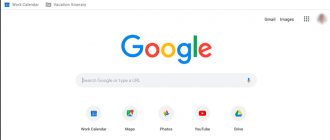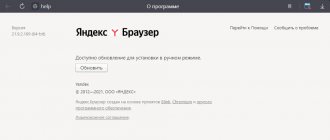Almost all web browsers in Windows on high-end computers open in a few moments, usually taking from 4 to 20 seconds. Nevertheless, more and more often, users of the Yandex browser are faced with the fact that for no apparent reason it takes a long time to launch or loads sites very slowly while surfing. Both problems arise due to many malfunctions of both the Yandex browser and the Windows 7, 8, 10 operating system. This material is devoted to the reasons and ways to speed up the slow operation of the Yandex browser.
Large number of installed plugins
It is quite difficult to imagine a modern browser without various add-ons, because they help remove ads, quickly download a particular file from the Internet, hide the IP address and provide the average user with other useful functions.
As practice shows, Yandex.Browser takes a long time to load and, moreover, can be glitchy due to the large number of them.
To fix this you need to:
- Launch the browser and open the menu.
- Go to the “Add-ons” section.
A list of add-ons installed in the browser will be displayed on the screen. We will need to disable extensions and remove them.
For this:
- Move the toggle switch to the “off” position.
- If necessary, delete the plugin using the appropriate button.
Thus, you should deal with all the add-ons that you do not use, leaving only those you need. Next, restart the browser, after which the problem will be solved.
Extensions
Web browsers based on the Chromium engine run each add-on and tab in a separate isolated process. And they all use up RAM. If you are using an old computer with 1-4 GB of RAM, make sure to keep the minimum number of active add-ons. Turn them on when you really need them.
- Through the main menu or at the address, open “Add-ons” .
- In the list of installed extensions, move the switch to the “Off” position. next to currently unnecessary add-ons.
Most will disconnect immediately, some will need to restart Yandex.Browser.
The button to the right of the switch removes add-ons.
Clearing cache
Cache memory corruption is another reason why Yandex Browser takes a long time to open. Any web browser uses caching during its operation - saving information from the network into RAM or hard drive.
This improves the loading speed of recently visited sites. It also speeds up the re-downloading of online movies, music and various videos. Since all the data is already on your computer, all that remains is to download it again. This saves time and traffic.
Cache is a special service file and it is stored in the browser directory. It should be noted that its volume is limited. Because of this, all data is written over, replacing old information. If failures occur during this process, the file may become corrupted, making it difficult to read information from it.
Yandex browser, like any other browser, is equipped with an appropriate tool for clearing the cache. I recommend using it.
Additional open programs
By this category we mean all programs that in one way or another “devour” traffic on your PC. Perhaps this is the same torrent or mediaget, mining programs, minimized online games, etc. All this one way or another eats up some of the resources allocated by the provider for your home. Try closing it all and going back to the site that was slowing you down. By the way, there are similar viruses, but more on that below.
Viral activity
Viruses and malware not only cause Yandex Browser to work slowly, but also put an excessive load on the RAM and central processor. This, in turn, affects the launch and operation of all programs installed on the PC, making these processes incredibly slow.
If you don’t know what to do in this case, we will be happy to help you. It is necessary to conduct a thorough scan of the operating system using an effective antivirus program or scanner.
I would like to pay special attention to the last point, and using the example of such a program as Dr. Web CureIt we will look at the verification process.
Follow the instructions below:
- The program does not require installation, so you just need to download it to your computer and run it as an administrator.
- Next, put a tick on the agreement and click “Continue”.
- Let's go to settings.
- Go to the “Exceptions” section, check the box next to “Archives” and click “OK”.
- According to the default settings, the utility will scan all disks on the computer. To start the scan, click “Start scan”.
- Do not turn off the computer during the test. Keep in mind that scanning is a lengthy process that can take a long period of time.
- If the scan finds viruses or malware, remove them. To do this, in the “Action” section, select “Delete” and click the “Disarm” button.
After this, we restart the computer to confirm the changes made to the system.
Old browser version
Moving on to software problems, the first thing you should pay attention to is the installed version. For this:
- Open the browser;
- Go to the Menu (three horizontal bars on the right side of the browser window);
- Section "Advanced";
- Find the item “About Browser”;
- In the window that opens, check the current version.
If the program version is outdated, you will be prompted to update to the latest one. It is necessary to update the program to the recommended version. This will eliminate many compatibility and security issues.
Freeing up PC resources
If the processor or RAM resource is overloaded, then the question of why the browser takes a long time to load will disappear by itself, because any utility in this case will be dull. And all you need is to free up computer resources and reduce the load on the system.
To do this we do the following:
- Open the “Task Manager” using the keyboard shortcut “Ctrl+Alt+Esc”.
- Go to the “Processes” tab. It will display the level of RAM and processor load. When the figure reaches 100%, it should be reduced by terminating unused processes.
- To do this, find an unnecessary program, right-click on it and select “End task”. We carry out the same action with all other programs.
- Next, go to the “Startup” tab, which regulates the launch of programs in automatic mode when the system boots. In order for the browser to start normally, we remove all unnecessary programs from there. Right-click on the program and click “Disable” in the context menu.
In Windows XP/7, startup is regulated as follows:
- Press “Win+R” and enter the command “msconfig”.
- Go to the “Startup” section, uncheck unnecessary programs, click “Apply” and “Ok”. The changes will take effect after a reboot.
By disabling unnecessary processes and automatic launch of programs, we can make Yandex much faster.
Disabling autorun
By default, Yandex Browser is integrated into startup and starts with the operating system. On almost all computers this leads to severe slowdowns and delays, especially if several applications are registered in autorun. Prevent the application from launching when you log in to your Windows account. This is achieved in three ways.
- Open Task Manager, visit the Startup and disable Yandex.Browser.
- Open the registry editor with the regedit executed in the Win + R , delete the GoogleChromeAutoLaunch in the HKEY_CURRENT_USER\Software\Microsoft\Windows\CurrentVersion\Run .
- Browser: open the settings through the main menu or via the link browser://settings , in the “System” select the value of the “Run Browser with Windows ” equal to “Never”.
Now the browser will not start when you turn on the computer, this will speed up the system.
Low internet speed
If Yandex Browser doesn’t load well and takes a long time to open pages, then you should definitely consider a reason such as low network connection speed. Perhaps something affected the connection and the speed dropped significantly, for example, due to problems with the provider, in your router, or interference (if you are using a Wi-Fi network).
To check your Internet speed, you can use a special website that is available to every user absolutely free.
To eliminate the router problem, connect the Internet cable directly to the computer and only then check the speed. If it turns out to be high, then the problem is clearly with the router; in this case, it should update the firmware, replace it with a new one, or take it for repair.
If the Internet speed turns out to be too low, then the problem is related to the Internet. In this case, you should contact the provider whose services you use, or even think about changing it.
Hidden mining
When a website or browser is open, mining programs or scripts may be running in the background. Which greatly affects PC performance and browser speed, respectively. To solve this problem, the MinerBlock is an effective browser extension that focuses on blocking cryptocurrency miners. You can download and install it using a link that needs to be opened through a Yandex browser. Don't pay attention to what it says: chrome online store. Or you can look for it yourself in a search engine. Well, we move on, if nothing helps, it’s time to clean the computer, how to do this, read below.
MinerBlock
Checking system files
If the above methods did not help, and Yandex Browser still works slowly, then the problem may lie in the operating system and system files, which for unknown reasons may be damaged.
To solve problems, you should run a scan of those same files on your PC:
- First, you need to open a command prompt with full rights. To do this, launch the search bar and enter “Command Prompt”.
- The result will be displayed on the screen. Right-click on it and click “Run as administrator.”
- In the window that appears, enter the command “sfc /scannow” and press “Enter”.
After this, the scanning process will start. This is far from a quick process, which means you will have to wait some time until the system checks all existing files and eliminates any errors found.
Tips and tricks
Before fixing the problem, it is recommended to launch a different browser. In this way, the source that caused the inhibition can be determined. If a third-party browser is slow, then the problem is with the computer itself.
To avoid malfunctions, periodically remove unnecessary software and files that clog your computer. This can be done through the functionality of the operating system or additional software.
Viruses often cause malfunctions. To prevent this from happening, install an antivirus on your computer and update the signature databases.
Reset
Perhaps your browser is slow and takes a long time to load pages due to testing various settings that interfere with its operation. Therefore, in this situation, it would be appropriate to completely reset your web browser.
To perform it you need:
- Go to the menu and find the “Settings” section.
- Use the wheel to scroll to the bottom of the page and click “Show advanced settings.”
- Additional items will be displayed on the screen. Scroll down again and click “Reset settings”.
All that remains is to confirm the reset and restart the browser. Thus, the program will be completely cleaned and will return to its original form.
cFosSpeed
This is a tool that comes with a high-performance network driver. Its task is to accelerate broadband Internet. It is implemented using Traffic Shaping technology. Thus, the tool works to optimize DSL, cable and modem lines, mobile and peer-to-peer networks. cFosSpeed improves the performance of online games and streaming media.
This is not a classic browser accelerator. The tool has wider functionality, although it easily copes with increasing page loading speed. The program also shows traffic and full compatibility with existing network “firewood”. The software has automatic device detection, in particular, a router, self-configuration function, priority adjustment, etc.
( 1 rating, average 5 out of 5 )
Reinstallation
If, among all the browsers installed on the computer, only Yandex.Browser loads slowly, then we can conclude that the problem lies with it. The most effective way to solve the problem in this case is to completely reinstall it.
To do this we do the following:
- The first step is to completely remove it, for example, using the “Revo Uninstaller” program or similar. It will completely find and remove all remaining files and registry entries.
- After the removal is completely completed, you should restart your computer.
- Only then can you begin downloading and installing the latest current version of the browser on your computer.
This way you can restore its correct operation.
Hard drive problems
Due attention should be paid to the hard drive. Because the correct operation of the entire system depends on it.
First of all, it needs to be checked for the presence of bad sectors, and if found, eliminate them. There are also other malfunctions that cause the system to freeze, and as a result, the browser takes a very long time to open.
Viruses
Nowadays, there are viruses that are very difficult to detect and which also eat up some of your traffic. Moreover, there are viruses that limit the capabilities of your system and the speed of your PC, so we advise you to get a good antivirus. You can choose the best of them using this link.
System Restore
If none of the recommendations helped, and Yandex Browser still takes a long time to load, then in order to speed it up, you need to perform a system restore. This method is suitable if just recently the speed of launching and operating the browser was normal, but after a while it decreased. The recovery procedure will help solve the problem even without determining the cause.
By using this function, you can return your PC to the time when all processes and utilities were working correctly. It is also necessary to say that this tool will not affect user files, while all other elements of the operating system will return to their previous state.
We have listed all the existing effective ways to restore the functionality of the browser and make it launch and work quickly. Now you can easily solve this problem yourself.
Turbo mode
Not all users have powerful computers, so the reason may be the active turbo mode function. Sometimes it happens that it does not work correctly, and it requires more computer resources. Try disabling it and restarting Yandex Browser. Usually the problem goes away, if not, then the reason for the browser lags lies elsewhere.