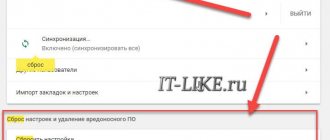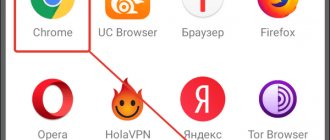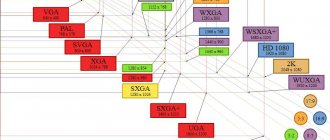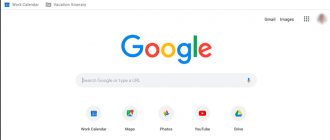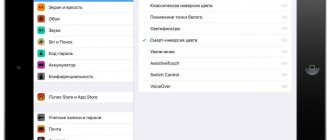Good day, dear readers. Each of us experiences situations when, for some reason, our browsers begin to seriously lag. Yandex Browser is also affected by problems. That is why we are making this article for you, in which we will tell you about the main reasons why this browser may lag and also tell you about ways to solve these problems.
To understand the problem at its root, let’s first understand what “slows down” and “lags” means. These are problems in which sites open slowly in the browser, videos or music (content) take a long time to load, and transition to other pages is slower than during normal operation.
Site problems
But don’t rush to blame the browser. Perhaps the reason for the “lags and slowdowns” is the site itself. It happens that site owners update it, make some adjustments or new plugins. At such moments, not all functions of the site will work correctly; perhaps you should wait a little and everything will work out on its own.
It's quite easy to check. Try visiting another site, or the same site, just through a different browser. If the same problem occurs on another browser, then we can confidently say that the problem is with the site. If there is no problem, then you need to look for another reason.
What to do?
First of all, go to the browser in safe mode (Hold Shift + click on the browser icon). In this mode, the browser operates in default settings. All add-ons and custom settings will be disabled. If the browser is not stuck in this state, then congratulations on buying new hardware. It’s enough to simply clean your browser of unnecessary plugins, various types of garbage and cache. The browser may slow down due to a full cache. To clear it, you should find the corresponding function in the settings menu. Depending on the type of web browser, the menu may look different, but the principle of this procedure is always the same. How to clear the cache is described in the description of each browser.
If we talk about the amount of RAM, then there is no other way than purchasing additional volume to get rid of the problem. As a last resort, you can try using browsers for weaker PCs, or older versions of well-known browsers (but this is not recommended).
As for the hard drive, problems may arise when using an HDD type drive. Switching to an SSD, which is much faster, can help get rid of the slowdown.
Turbo mode
Not all users have powerful computers, so the reason may be the active turbo mode function. Sometimes it happens that it does not work correctly, and it requires more computer resources. Try disabling it and restarting Yandex Browser. Usually the problem goes away, if not, then the reason for the browser lags lies elsewhere.
Outdated browser version
Yandex.Browser is constantly updated and improved. Without a timely update, the program begins to noticeably lag. The following steps will allow you to check for a fresh build:
- launch Yandex.Browser;
- open the “More” submenu, shown as three bars in the upper right corner;
- visit the “Additional” section;
- open the “About Browser” tab;
- A window with a working version of the browser will appear in front of you.
READ How to remove ads in Opera
If there are updates, a button will appear here to activate their installation. Often, this eliminates all malfunctions and lags.
Poor internet speed
Again, don’t immediately blame Yandex Browser. Perhaps the problem lies with your provider. Today there are many sites where you can check the real connection speed. Better yet, launch some torrent and look at the download speed. If it is low, then the problem does not lie in the browser. Call your provider and find out why your connection speed has dropped.
Features of old computers
The three factors that limit computer performance are the processor, RAM, and disk. The CPU architecture changes from generation to generation, and if there is not such a significant difference between neighboring generations, that is, we take the difference of several generations, the difference can be significant. And the point is not so much in the frequency of the processor or system bus, but in the number and architecture of cores, support for teams of different generations and the size of caches and the accuracy of hitting them.
Kernels and instruction sets
Single-core processors are not designed for multi-threading, which means that they cannot run multiple processes efficiently and in parallel. The presence of virtual cores of the Hyper-Threading type is not equivalent to the presence of two cores - the resources of the same core are still used alternately, just in a slightly more optimized order. This leads to problems when there are many applications running, and different applications also create multiple threads. This is especially noticeable on Intel Atom and similar processors.
Intel SSE4.1, Intel SSE4.2, Intel AVX2 instruction sets are also very important for increasing performance, especially when working with multimedia. These hardware-based instructions allow you to perform various floating point operations faster, using less processor resources. However, these commands are not used in the browser code.
Intel TSX-NI technology appeared . It appeared in the 4th generation Intel Core processors (2014) and implies an add-on to the processor cache system that optimizes the execution environment of multi-threaded applications, but, of course, only if these applications use TSX- program interfaces NI. Accordingly, applications whose code is written taking into account this set of commands will run much faster.
TSX runs on top of the cache mechanism. The cache line has an additional bit - that this cache line is currently being used by the transaction. A thread begins a transaction with a special instruction. After this and until the transaction is committed, all operations that work with memory mark the corresponding cache line as participating in the transaction. And if the corresponding cache line is already occupied by another transaction, then the processor makes a transition to a special address, which is set at the beginning of the transaction.
Newer generations of Intel processors support Intel Speed Shift Technology . This technology uses controlled processor power states (P-states) and allows dynamic core frequency, supply voltage, and power consumption. This has a very serious performance impact on single-threaded and short-lived tasks, such as the thread created by a browser bookmark. This feature was introduced in 2015 and is only available on processors with the Skylake architecture and newer.
Cache and memory
When any program is launched, it takes up some space in RAM, and when its code is executed, the processor takes part of the data from RAM, and places parts in its cache for faster access. Simply put, parts of the code (processor instructions) that are most often used by the program go there. The algorithm for placing data in the cache is more complex. If the processor has found the necessary data and instructions in the cache, then it is said to be a “cache hit.” This is very good for performance, because accessing the CPU cache is tens of times faster than accessing RAM. Actually, algorithms for working with cache in different generations of processors are constantly being improved, so there can be a significant difference in performance (say, up to 50% between 4 and 8 generations of Intel Core when running a browser).
Increasing the size of the cache itself made it possible to compile program code in such a way that more data ended up in the cache.
In addition, a very important event in the history of processor architecture was the transfer of the memory controller from the motherboard to the processor. This made it possible to significantly increase the frequency of the memory bus and increase the speed of processor exchange with it, because previously this was the bottleneck of the system.
Additional open programs
By this category we mean all programs that in one way or another “devour” traffic on your PC. Perhaps this is the same torrent or mediaget, mining programs, minimized online games, etc. All this one way or another eats up some of the resources allocated by the provider for your home. Try closing it all and going back to the site that was slowing you down. By the way, there are similar viruses, but more on that below.
Clearing history
In the process of surfing the Internet, the browser accumulates in local folders the information it needs to work: temporary files (cache), browsing history, cookies, download history, etc. Over time, most of these accumulations become outdated and become irrelevant, thereby overloading the program. As a result, the browser spends extra resources on loading unnecessary “garbage”, and the Yandex browser slows down. This problem can be fixed very easily and does not require special knowledge or skills.
Option 1 (via menu)
- Open the Menu;
- Select the “History” section;
- In the next window, select “History” again.
Option 2 (hot keys)
For quick access to personal history, the developers have introduced the ability to access via the Ctrl+H key combination.
On the page that opens, find “Clear history” (top right):
In the pop-up window, check the sections that we want to clear and select the time range to delete:
By clicking the “Clear history” button, we thereby increase the performance of the program.
Attention! The data is permanently deleted; before deleting history, identify the groups that you do not need. Deleting cookies and saved passwords entails re-authorization on sites that require this. Remember or write down your passwords. When clearing the cache, familiar pages in the browser will take longer to load on the first launch, but with subsequent launches everything will return to normal, since the current cache will be loaded instead of the outdated one.
Extra processes in task manager
In simple words, this problem can be called system load. Many users have no idea how many unnecessary processes their computer is running with residual programs or files that remain from deleted games or applications.
Because of this, your system allocates some of your computer's resources to work with these files, which very often affects the operation of the browser. Check this, type the hotkey combination Alt+Ctrl+Del and in the table that opens, open the “processes” tab.
Here you will see all open processes, as well as all background processes. Shut down everything unnecessary, but be careful with system processes, because disabling or enabling them may cause the PC and system to reboot.
Google Chrome
The easiest way to quiet your browser from Google is to launch the internal task manager and close the most gluttonous programs in it. This is done literally in two clicks of the mouse.
- Open the browser and press the key combination Shift + Esc;
- In the window that opens, we mark all the processes running in the background that you, of course, are not using at the moment;
- Click on “End process”.
Chrome's task manager lists not only the tabs that are currently consuming PC memory, but also all running extensions and add-ons for the browser. We close all unnecessary processes and thereby free up some RAM and speed up the program.
You can make Chrome work easier by using the section with experimental browser settings, to access which you need to enter in the address bar: chrome://flags/. After this, you can familiarize yourself with the entire list of settings, among which, for example, there is the “Override software rendering list” option, which allows the browser to render website pages faster. To enable it, enter ignore-gpu-blacklist in the search and select “Enabled”.
PC clutter
And here you must clean your computer from various junk files. Programs such as CCleaner and AusLogicBoost Speed will help you with this. The fact is that these programs are able to automatically identify residual files, cache files that are not used, junk files that you downloaded along with some program, etc.
Actually, the problem is that many of these programs and files can not only eat up part of the traffic, but also overload the system, as a result of which the computer runs slower, which also affects the operation of Yandex Browser.
Temporary files also fall into this category. This is the computer's memory cache. Its overfilling heavily loads the operating system, because the entire cache is stored there. This also negatively affects the browser.
Causes
- First of all, the browser may slow down due to lack of RAM. Any browser has minimum system requirements, so you need to focus on them.
- Also, the reason for the brakes may be an outdated hard drive that simply cannot quickly process large amounts of information.
- Another reason for such problems is the settings of the browser itself, in particular, an overabundance of plugins, their poor adaptation to the system and browsers, cache clutter, etc. This is especially true for those users who actively use web browsers.
Clearing Cache and Cookies of Yandex Browser
One of the reasons for Browser lags may be overfilling of its Cache and Cookies. Perhaps this is one of the reasons to start solving lag problems. In separate articles on our website, we previously described in detail how and why you need to clear Cache and Cookies, so in order not to repeat yourself, it is better to re-read them.
Why does the browser hang?
A browser is a program that can open websites over the Internet. Like any program running on a computer, a browser needs various system resources: processor power, RAM and storage device memory. If the available capacity is not enough, the browser will begin to slow down, since the computer does not provide it with fast operation. But in most cases, you can solve this problem by freeing up system resources using various methods. Also, the browser may be broken, and its settings may be lost. The speed of loading sites is affected by the speed and stability of the Internet connection.
Add-ons
Sometimes the cause of browser lags may be incorrect operation of add-ons. This often occurs in cases where developers update the browser or the add-ons themselves, and as a result, this negatively affects the operation of the browser itself.
You can disable add-ons in the browser menu, in the appropriate section.
Why won't the browser open?
If your computer's web browser won't start, it may have encountered some of the following problems:
- laid down the process itself;
- one of the browser functions is not working correctly;
- Incompatible extensions are installed;
- added dangerous, infected adons;
- antivirus or Windows Defender recognized the browser as a dangerous application and blocked it;
- user account data is damaged;
- failure of Windows system files;
- the browser conflicts with other programs.
The listed reasons are valid for all common browsers: Google Chrome, Opera, Mozilla Firefox, Yandex Browser.
Viruses
Nowadays, there are viruses that are very difficult to detect and which also eat up some of your traffic. Moreover, there are viruses that limit the capabilities of your system and the speed of your PC, so we advise you to get a good antivirus. You can choose the best of them using this link.