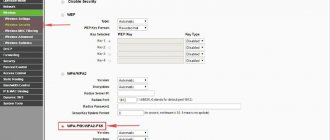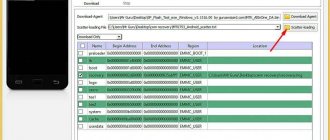Author of the article
Sergey Sakadynsky
He worked in the field of IT consulting, was engaged in the creation and administration of Internet resources. 10 years of experience in designing and maintaining computer networks.
Ask a Question
Everyone is familiar with the unpleasant situation when mobile communications suddenly stop working. And you are just waiting for an important call or you need to make an urgent call. A mobile phone can behave differently. For example, show that there is a signal, but do not call. Or the phone does not see the network at all. The reason may be a breakdown or glitch in the Android system. Some problems can be easily solved on your own, while others will have to be addressed to a service center.
Main reasons
For information on what to do if your phone does not connect to Wi-Fi, please follow the link. Here we will talk about the mobile network.
Common causes of problems:
- The SIM card does not connect to the slot or is faulty.
- Moisture has entered the mobile phone. For example, during rain.
- There is no network where you are or there was a failure on the operator’s side.
- The settings are wrong or the software is buggy.
- Your smartphone is broken.
Now let's take a closer look at each situation and see how to deal with it.
Problematics of the issue
Unfortunately, unlike “spot” errors that often arise in the operation of the Android or iOS operating system, problems with the functionality of a mobile network are much more complicated than similar situations with an incorrectly functioning wireless network (Wi-Fi).
With this in mind, there are a few basic things you should check first:
- There is sufficient balance on the phone to use the services provided, including the timely paid package tariff;
- The battery charge is sufficient to operate the device;
- The correct dates and times are set;
- The subscriber is within the coverage area of mobile network towers.
Check or replace SIM card
If you still cannot connect to the network, check your SIM card. Due to prolonged use or the fact that the card is often moved from one phone to another, it may fail.
See if the card is detected in your smartphone. Open settings and find “Network and Internet”. Click the "SIM cards" menu item.
You'll see something like this.
If your card isn't active or isn't showing up, there's a problem there.
Move the SIM card to another smartphone, if possible. And if your phone is equipped with two slots for SIM cards, use the second slot. Here everything will become clear immediately. If your phone no longer detects the card and other devices do not see it either, it means that the SIM card is finished. There is only one way out - contact the operator’s service center to replace it with a new one.
If all else fails
We have examined almost all the causes and ways to eliminate the problem associated with signal loss. But what should those who have not managed to eliminate the error do? Let's figure it out now.
Question to the expert
Why doesn't the network work on my new phone?
You may have purchased a smartphone that is intended for the Chinese market. Such models support a limited number of Russian networks, which causes communication problems.
What to do if no way to solve the problem helps?
Make sure that the network can reach your friends with the same cellular operator. If so, your SIM card also works on another device. Then you will have to think about replacing your smartphone. But you can try performing a factory reset.
Where to turn if there is no network for several days?
Contact the operator's call center to find out if technical work is ongoing. If everything is fine on the line, then visit the service center, whose employees will try to solve the problem for a fee.
4.7/5 — (32 votes)
Author
Hermann
Expert in the field of digital technologies and the activities of mobile operators. I am engaged in constant monitoring of industry changes in Russia and abroad.
Check the communication module
If there is no network on the smartphone, but the card is working properly, the problem may be in the hardware of the smartphone. Of course, without being a specialist, you will not be able to perform a complete diagnosis. But there are some things you can check.
If your mobile phone does not pick up the network, remember if you dropped it before or if water got on it. The last point is very important. It seems to you that you have dried your smartphone well, but one drop on the printed circuit board is enough for the contacts to quickly oxidize and the device to begin to malfunction. In this case, you need to quickly take the mobile phone to a service center so that it can be disassembled, cleaned, and the damaged contacts can be soldered.
The impact may cause the wire from the antenna or the SIM card slot cable to fall off. Open the phone, take out the SIM card and see if all the contacts are there. If at least one is bent or broken, the smartphone will not work with the cellular network.
Some articles advise disassembling the phone, checking whether the cables are in place and trying to fix the damage. But I don't recommend doing this if you don't have experience. If you suspect a breakdown, contact a specialist.
Reason 5: Incorrect firmware or its components are installed
Often difficulties with connections arise for users who are fond of customization and third-party firmware. The fact is that individual software components (essentially drivers), the source code of which is protected by copyright, are responsible for the operation of the radio network module. This means that the creators of third-party system software are forced to develop such elements from scratch, which is why they do not always work correctly on some devices. Therefore, if you encounter problems with the network after installing custom firmware, the solution would be to roll back to stock.
Check with your operator to see if there is a problem
The reason that your phone does not find the network may be problems on the side of the mobile operator. Contact customer support and find out if there are any outages in the area where you are located. Of course, when your phone doesn't ring, this is problematic. But maybe there is someone nearby whose connection works. Or write to support via the Internet.
By the way, if the connection is lost only for you, but works on other phones, this could also be a failure of the operator.
Smartphone glitch
Another possible reason could be the incorrect operation of the entire smartphone, or more precisely, its operating system. This can happen, for example, due to the presence of malicious software and other factors.
A general reset to factory settings can help out in this situation.
Fortunately, such a function is present in any modern device today. You can find the reset option directly in the Settings menu on both iPhone and Android gadgets.
Poor connection quality or network failure
The most common reason why the mobile network is unavailable is unstable connection quality or various failures.
For example, communication may be disrupted due to the load on the network itself - access problems often arise in the late afternoon or on various holidays, when everyone is calling their loved ones.
Also, the phone may have poor reception within a large cluster of electromagnetic equipment or under a thick layer of concrete (when you are on the lower floors of a multi-story building). In such cases, try to find a point with good signal reception, for example near a window.
Roaming error
In this case, problems arise when your network is configured to a specific location where you are currently located. As soon as you leave it (for example, going to a nearby city), the device can automatically turn off the cellular network to avoid roaming charges.
In this case, you need to enable the “Roaming” function on your Android device:
- In the Settings app, go to the network management option.
- Click on the Mobile Networks option.
- Before the “Roaming” option, check the box or move the slider to enable this feature.
Enable mobile data while roaming
Your device should now be connected to the mobile network.
Check your phone settings
It happens that the phone does not catch the network due to incorrect settings. First of all, see if you accidentally turned on airplane mode. Usually in such cases, in the corner where the network signal strength is usually displayed, the airplane icon lights up. Slide the top menu. There will be the same plane.
If it is active (highlighted), click on it to disable this mode.
Also check if the SIM card is disabled in the settings. The switches next to the card icon should be in the active position.
Communication may be lost due to settings in third-party programs that block phone functions. These can be various gadgets for parental control. Remember if you have installed something similar. Uninstall these programs or change their settings.
If only the mobile Internet does not work, check if your access point has failed. In the “Network and Internet” settings, go to the “Mobile network” section. There will be an item “APN Access Points”.
It looks like this. If it is empty, then you need to create an access point. Instructions on how to do this are available on the operator’s website. You can also call support and ask them to send you the settings. They are installed automatically.
General Tips
The problem with finding a network may be a temporary problem that does not indicate any serious problems with your mobile device. To get the connection back, just try a few general methods that usually quickly solve this problem:
- Turn Airplane Mode on and then off.
- Reboot your phone.
- Try manually setting the network settings. To do this, in the mobile Internet settings section, you need to select the desired SIM card, and then set the preferred network type, turn off automatic operator selection and set it manually.
- Check your smartphone for malware. If problems with the network began after downloading an unverified application, it must be uninstalled and the device itself checked using an antivirus program.
- Check for latest software updates. To do this, you need to open the section of the same name in the phone settings.
If none of these tips help, your network problems may be due to a more serious problem, which is discussed in more detail below.
Understand roaming
The reason for connection interruptions may be related to roaming settings. Here we are not talking about traveling abroad (although we are talking about that too). There is also roaming within the network. Without going into details, I will say that it should be turned on. This is done in the “Mobile networks” section.
When all these settings are set correctly, but the smartphone still does not work, there are two more options left - update or reset the firmware. By the way, if you were flashing your smartphone before the breakdown, perhaps you downloaded something wrong into it or there was a glitch during the process. Then these two options are one hundred percent yours. Both of them involve deleting all data from the smartphone's memory. So before you start, make sure you have your files backed up.
Checking for device updates
Also, do not forget that the mobile network works together with the operating system, and, therefore, it is also dependent on the correct operation of the OS, like any other software.
Therefore, it would be a good idea to check the availability of updates for the operating system. But here a difficulty arises, based on the specifics of the issue under consideration, because the main problem is precisely the lack of an Internet connection.
Unfortunately, in this version, diagnostics cannot be done without the presence of an active connection.
And to check, just open “Settings” - “Component Update” and select the desired method for receiving update files.
Change the firmware
The first and easiest option is to update to the latest software version. Open the “System” item in the settings and find the “About phone” item at the very bottom. Open it and click "Over-the-Air Update".
The phone must be connected to the Internet not via a mobile network, but via Wi-Fi. If there are updates available, a window will appear asking you to download and install them. Agree and wait for the process to complete.
But it is likely that you will see a message like this:
Then there are two ways. The first is to find the firmware for your phone on the Internet, download and update it via a USB cable using a special program. You will do this at your own peril and risk, and if you break something, all responsibility falls on you.
The second way is to return the smartphone to its factory state.
Repeater operating principle
This device picks up a weak incoming signal from the repeater using an external antenna, amplifies it and re-radiates it to the mobile phone through the internal antenna. In the opposite direction, radio waves from the gadget arrive at the amplifier through the internal antenna and are reradiated to the base station from the outdoor antenna.
Weak signal amplifiers can operate at one or several frequencies. For convenience, repeaters are installed that operate in several bands at once.
What to do if the network problem occurs constantly
Short-term disruptions in the mobile network are normal. This may be due to problems with the operator or a poor signal in the place where you are trying to connect. But it happens that the phone has poor network reception all the time. All settings have been checked several times, the firmware has been updated to the latest version, and the SIM card is known to be working. You have already called the operator twenty times, and they say that everything is fine on their part.
In this case, the network probably disappears due to the fact that your smartphone is broken - the processor is faulty, the transmitter has failed, or the board has generally become unusable. Alas, there is nothing you can do here. Take the device for repair. Perhaps they can fix it. If repairs are impossible or unreasonably expensive, you will have to fork out for a new smartphone.
The phone does not connect to the network - what to do?
You can talk as much as you like about the reasons why the network disappeared, but if a problem arises, you need to immediately move on to fixing it. Whatever the catalyst, you should act according to a long-tested algorithm. It is presented in our material.
Check or replace SIM card
The most common cause of the problem is a faulty SIM card. We have already said that this chip is very small in size, which is why it is easily subject to deformation. If the contact part of the SIM card is scratched or defective, you can forget about making calls from your phone.
First, it is recommended to look at the main screen of your smartphone. At the top, not only “sticks” are indicated, which indicate the quality of the network, but also the name of the operator. If Beeline, MegaFon or MTS is not displayed, the SIM card may be faulty. However, some models do not offer such an option (displaying the operator’s name on the main screen), which is why you have to check the functionality of the element through the smartphone settings.
Next, you should remove the SIM card using the included paper clip for the tray. Take it and the SIM card out, and then take a closer look at the plastic chip. If it does not have visible signs of damage, then it is likely that the SIM card has simply moved a little. Because of this, the phone stopped reading it.
Be sure to turn off your phone before removing the SIM card. Otherwise, malfunctions may occur.
But, in order not to waste time, it is recommended not to try to restart the smartphone, but to test the SIM card on another mobile device. If the chip works on a friend’s phone, but on yours it still continues to show a lack of network, something has happened to the device’s software or its hardware.
If your SIM card is noticeably deformed, you should immediately contact your mobile operator's service center. Timely replacement of the chip allows you not only to minimize the risk of breakdown, but also gives you the opportunity to gain access to advanced communication technologies that are constantly changing.
Check communication module
Every smartphone has a communication module built into it. It is this device, in combination with a SIM card, that provides the user with access to the mobile network. Unfortunately, it is almost impossible to test the communication module at home. You need to be a very experienced user to disassemble a smartphone yourself and determine the malfunction of an important element.
However, some problems are visible externally. For example, damage to plastic inserts for antennas. Also, the lack of communication may be caused by a malfunction of the reading mechanism of the smartphone that the SIM card touches. Shine a flashlight through the slot to see if there is oxidation from foreign liquid or noticeable damage.
Check with the operator for information about outages
A careful smartphone owner who promptly replaces both the SIM card and the mobile device itself will encounter the problem of no signal in only one case. When technical work is carried out on the operator’s line.
With the development of technology, preventative procedures have become quite rare, but the operator is still periodically forced to maintain the line to improve signal quality. In this case, short-term network interruptions are possible.
In addition, an unstable signal may be due to equipment failure. In any case, you should call your operator's hotline to find out about the possible causes of the problem:
- MegaFon – 8-800-550-000.
- MTS – 8-800-250-08-90.
- Beeline – 8-800-700-06-11.
- Tele2 – 611.
You can find out the support number of another operator on the company’s official website. Next, you need to go to the “Help” or “Contacts” section, where all the necessary information is presented.
There is no charge for calls to the operator's hotline. But sometimes you have to wait several minutes for a response from a call center employee.
Move to an area with a good network signal
The signal quality is affected not only by technical work, a malfunction of the smartphone or SIM card, but also by line coverage. In remote areas or outside the city, the network reception is really poor. This happens year after year, and the only way to take advantage of a high-quality signal is to move to an area with good coverage.
If you are in a private home, try going outside or moving closer to the window. Thick walls or other obstacles may be preventing you from receiving the signal.
Check your phone settings
Sometimes users lose their mobile device settings. This leads to the device not receiving the mobile operator signal. To resolve the error you will need:
- Open your operator’s website and go to the page that provides information about setting up an access point.
- Launch phone settings.
- Go to the “Cellular Communications” section.
- Compare the completed fields with the information presented on the operator’s official website.
If the smartphone records differ from what the company website offers, you should replace the indicators with the recommended ones. For example, on Beeline the following values are set:
- Profile name – Beeline Internet.
- Home page address – https://www.beeline.ru.
- Data channel – GPRS.
- Proxy is disabled.
- Access point (APN) – internet.beeline.ru.
- Username and password – beeline.
After changing the settings, reboot the device and check the connection quality again.
Deal with roaming
If you are traveling abroad, your mobile operator may experience interruptions. Also, some companies do not provide their services in roaming. This is due to the fact that mobile operators abroad use equipment from other companies. If the network does not receive reception, it means that your company has not rented mobile networks in a particular country. Try contacting support using your local SIM card to clarify this issue.
Change firmware
To ensure that your phone and mobile communications always work reliably, you need to regularly update the firmware. If this is not done, the device will function intermittently. And, perhaps, the network will periodically begin to disappear.
To update you will need:
- Open gadget settings.
- Go to the “About phone” section, and then “Software update”.
- If the current OS version is available for your smartphone, installation will be performed by clicking on the corresponding button. If a new version has not yet been released, you do not need to do anything.
Before updating your smartphone, make sure it is at least 50% charged. Discharge during the installation of the latest firmware version leads to malfunctions of the mobile device.
Reset settings
If you are 100% sure that the cause of the problem is a software failure, but you cannot fix the error yourself, you need to take drastic measures. For example, resetting a smartphone to factory settings. In this case, all information will be erased, and re-installing the SIM card will set the default settings, thanks to which the network will appear.
To reset you need:
- Open phone settings.
- Go to the "Restore and reset" section.
- Click the “Reset settings” button.
The factory reset process deletes all files stored in the device's memory. Therefore, do not forget to back up your data first.
Problems after flashing
Many users who need to replace their phone software try to do it themselves. But due to a lack of specific knowledge, problems begin to appear after flashing, for example, the phone stops seeing the network. You can fix this as follows:
- On your phone you need to dial the combination *#*#4636#*#*
- Select the “Phone Information” section.
- Select the desired mobile network standard.
After this operation, you need to reboot the device and then check if the error is corrected. If not, it is recommended to contact a service center or try to find the cause of the problem in another factor.
Failure with mts
MTS company gives the following recommendations on this matter:
- Make sure that it is not the operator's fault. Usually, if any breakdown occurs, you can find out about it in the media, on the pages of official social networks, and so on;
- The company cites bad weather conditions as one of the possible root causes of the failure. If this is the case, then you will have to be patient and wait for them to improve;
- There is also such a specific option as network overload. It occurs when too many people want to use it at the same time. Most often, this situation occurs, for example, in the first minutes after the New Year, when people start calling their relatives and friends to congratulate them. An indirect sign of this condition may be that the phone shows an excellent level of communication, but it is impossible to make a call.
All other possible root causes of the failure completely repeat, according to MTS, the list that was discussed above as a general one.
You can report an unpleasant situation using one of the special numbers:
- For MTS subscribers – 0890;
- For people connected to other operators - 8800 250 0890;
- When roaming – 7495 766 0166.
Perhaps an MTS representative will give the necessary recommendations for correction.