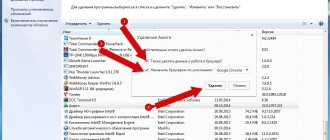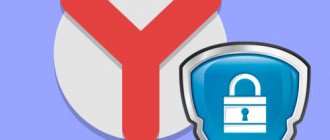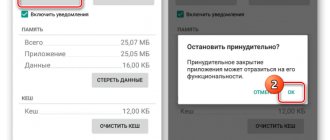The preferences of each person change over time, and the process of rethinking some individual areas or global values begins. This process can also affect desktop programs that we actively use, and most often we use a web browser. Perhaps Yandex Browser used to be useful and satisfying in all respects, but now you may want to completely remove it from your computer and Android gadget. The reasons for cleaning the system can be different: to free up space, the Yandex web browser was installed without the user’s knowledge, it turned out to be infected, etc. As part of the article, we will tell you how to properly remove Yandex Browser so that there are no traces left after it.
Preparatory stage
Before deleting any utility from the memory of any device, you must first close it, that is, completely stop its operation on the PC. Clicking on the cross sometimes does not completely close the program. You should go to the “Task Manager” section.
- Press the three keys Ctrl, Alt and Delete. Open the Task Manager.
- In the “Applications” tab we find Yandex Browser. Right-click and select “End task” from the context menu.
From a computer, through the “Settings” section
In Windows OS there is a “Settings” section (in Windows 10, and in earlier versions of the OS it is “Control Panel”), which, among other things, has a subsection with convenient functionality for working with programs. How to remove Yandex browser from your computer:
- Click on the “Start” button.
- Click on the “Options” button (gear icon),
- And then to “Applications”.
- The subsection will open to “Applications and Features”. Scroll through the list of programs and look for the one you need.
- Click on the search engine icon with the left mouse button.
- Select “Delete”.
- The system will warn you that the application and all its data will be erased. We agree.
- Allow the application to make changes (a prompt will appear on the screen).
- The installer will launch, where you will again need to confirm the action.
- We wait for the process to complete, after which you will need to reboot the device.
Please note: Yandex browser is not removed from the computer without first closing it. If this cannot be done in the usual way (the cross in the upper right corner), call the task manager (Alt+Ctrl+Delete) and click “End task” opposite the web browser icon.
Read how to update the Yandex browser in our other article on the site.
Removing Yandex Browser
To completely remove Yandex, you need to use the Programs and Features window.
Open Control Panel via Start.
Find the “Programs and Features” block. It may also be called simply "Programs" or "Add or Remove Programs" depending on the version of Windows OS.
You will see a list of all programs previously installed on the device. Among them you need to find Yandex.
Right-click to open the menu and click “Delete”.
We confirm the deletion. You can check the box next to deleting all previously saved data. If you are simply reinstalling the browser, then it is better to uncheck the box.
After removal, you must restart your PC. Make sure the utility is no longer on the device.
iOS
Applications are removed from apple smartphones, similar to the method of removal on Android:
- Long press on the application to bring up an additional menu.
- Click "Delete application" .
- And again “Delete application” .
After completing the procedure, the Yandex web browser will be completely erased from the phone’s memory.
If Yandex is not on the list
Users sometimes cannot find Yandex Browser in the Programs and Features window. What to do in this case? Other uninstallation utilities come to the rescue here. One option is CCleaner.
1.Download and install CCleaner from the official resource.
2.Launch the software and go to the “Service” tab and the “Uninstall programs” section.
3.Yandex should be on the list. It will be near the end.
4.Select it and click on the first button on the right “Uninstall”.
CCleaner erases all browser-related files from your hard drive, including registry entries, settings and other data that the built-in uninstaller can often miss.
How to avoid unwanted installation of Yandex programs and services
It is no secret that to advertise its products, a company often uses the “bundling” method, the essence of which is to promote software with other programs or services. Thus, by installing a new video viewing program on your computer, you can additionally receive a full set of services from Yandex. To avoid such misunderstandings, you can use the following recommendations:
- Carefully study the information on the screen while installing programs and applications. It is enough to uncheck the boxes next to the services offered for installation and select to install only the necessary program components.
- Use system tools. For example, the Windows operating system has a built-in AppLocker utility. By adding Yandex services to the list of prohibited programs, you can permanently solve the problem with their unwanted installation.
- Install a special program. Existing utilities detect hidden programs in the running installation file and notify the user about them. In addition, during the installation of programs, they uncheck all additional boxes with unwanted offers that often go unnoticed.
Now you know how to remove unnecessary Yandex services correctly, quickly and without unnecessary nerves. Just select the appropriate option and follow the brief instructions.
Removing Yandex from Android
How to clear the Yandex browser cache
To remove a browser or any other program from an Android phone, you need to go to its menu in the settings.
- Go to Settings. We look for the “Applications” section or in the “Application Manager”. The name depends on the Android version.
- In the “Downloaded” list we find the application. We tap on it. Click on the “Delete” button.
- Confirm the deletion with the OK key.
You can remove the Yandex browser from your smartphone or tablet using the Play Market. The app you're removing can be found in your store's downloads.
Deleting this way does not mean that there will be no junk files left in the phone’s system memory. They can only be removed by clearing the cache of the entire device.
Android devices
One of the easiest ways to remove Yandex components from a phone running Android OS is to clean it through the device’s built-in function. This procedure is performed in this way:
- Find the browser shortcut on your desktop.
- Long press on the icon to bring up the menu.
- Tap on the information icon.
- Then click on the “Delete” , or move the shortcut to the trash.
But it is worth noting that applications are not removed in this way in all versions of Android. For cases where the simple method does not work, you can resort to the second option. It consists of the following:
- Through a shortcut on the desktop, or through an icon in the notification shade of the phone, you need to launch the settings menu.
- In the window that opens, find and open the “Applications” .
- Among the list of all applications installed on the phone, you need to find and select a product from Yandex.
- Click the appropriate delete button.
iPhone
Apple smartphones, like the iPad, have only one way to remove programs. It is simple and intuitive, however, it removes all browser data along with the application itself without additional steps. Its implementation will require a number of simple manipulations.
- Find the browser in the iOS menu. It is usually signed as "Yandex" or "Yandex".
- Press and hold the desired icon with your finger. It is important to note that you need to press long, but not forcefully.
- Select the item “Change the order of applications" if your iPhone is running iOS 13 or later. If you are using a version whose number is less than 13, you will not have to select anything.
- Click on the cross at the top left of the desired icon.
- Confirm your intentions by clicking the “Delete” button.
After this, the browser will be completely removed from your iPhone. It's important to note that iOS doesn't completely delete data from apps you've used. The system can save the most important of them in the iCloud cloud storage, so that in the future, if you again want to install a deleted application, you do not have to configure them again. They can also be permanently deleted from the cloud storage, however, this is a topic for another instruction.
If it doesn't work out
The user needs so-called root rights to make various changes to the smartphone software. Manufacturers of mobile devices do not welcome such amateur activity. In some cases, this causes denial of subsequent warranty service. Sometimes changing system settings leads to incorrect operation of the mobile phone; only flashing the firmware can correct this situation. In this case, most often only a specialist can help, so you will have to fork out for repairs.
Root rights have a direct bearing on deleting applications.
- Obtaining root rights for a smartphone;
- Install Titanium Backup from Google Play;
- Launch the installed program or its analogues.
Next, we give the program root rights and agree with all the warnings. We determine what exactly can be removed. So, it is better not to touch some files with an unfamiliar name, as this will lead to a malfunction of the smartphone. But news aggregates, standard browsers and video players can be deleted without a twinge of conscience. It is recommended to first create backup copies of useless applications, and only then delete them. By the way, you can’t count on the fact that after removing such programs, more memory will be added to your smartphone, since there is a separate folder for system files.
3.4/5 — (7 votes)
Author
Tatiana
I follow news on the mobile services market. Always up to date with the latest events
Location
The use of Yandex Browser involves various access permissions to account data. Among them there is also a real location. This tracking option is included in the application on smartphones and even in the program on PCs.
However, its operation will be active only after activation by the user. Many sites may use pop-ups to request access to your stay information. If you don't want to share this information, you can block pop-ups.
On mobile devices, it is recommended to disable the transmission of geodata so that the application cannot be used to track where you are at the moment. Any location information is transmitted to the site only if the user himself clicks – Allow.
Universal ways to choose your default browser
The Android system provides two ways to install applications by default. They work on all phones, regardless of what browsers are installed. The names of options and menu items may differ, but in general the procedure is the same everywhere.
Setting the default browser in your phone settings
The first method is to set a default browser in system settings:
You can configure other applications in a similar way - for example, for watching videos or listening to audio.
Selecting an application when following a link
The second method is to select an application when following a link. It works if you have multiple browsers installed on Android, but none of them are set as the default web browser. In this case, when you touch the link, a window appears with a list of browsers and a proposal to select which one will open this link, as well as the “Only now” and “Always” buttons.
If you click “Always”, the selected browser will become the default.
Some versions and firmwares of Android do not have the “Now Only” and “Always” buttons. Instead, there is a “Remember selection” checkbox. By checking the box, the selected browser will also be used to open all links by default.