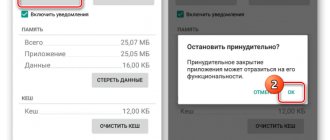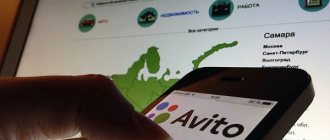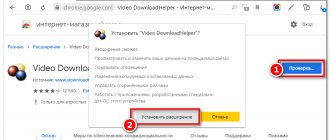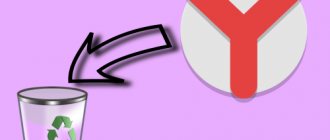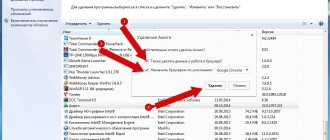We are used to the fact that annoying applications from Mail.ru and Yandex can only be encountered on a computer. But you were probably surprised when you found them in your new tablet. Companies are trying to advertise themselves in any way possible, so you shouldn’t be surprised at their persistence. These applications are built-in programs and can also be called system programs. They differ from regular applications in that system services cannot be deleted using conventional methods. This material describes in detail how to remove Yandex products.
There are two ways to remove Yandex services from your tablet:
- Disabling programs - you do not need developer rights (ROOT) for this. Yandex services will stop functioning, will not load the processor, and will disappear from all menus. The setting will be saved even when the tablet is rebooted. The only drawback is that the applications will remain in the memory of your gadget.
- Removing built-in Yandex applications - this action can be performed if the gadget has ROOT access. The applications will be completely removed from the device. Unlike other system services, Yandex products do not affect the operation of the tablet.
If you are a novice user, then choose the first option. IMPORTANT! Installing Root rights will void your tablet's warranty period.
How to remove using system tools
Depending on the software your computer is running, you will need to perform a number of specific steps.
Removal from Windows
Before you begin deleting Yandex services and programs, you must complete all processes associated with them. To do this, you need to launch the task manager by pressing CTRL+SHIFT+ESC. In the window that opens, select the necessary items and click the “End processes” button.
After this, you can proceed directly to removal. For this:
- Open the Start menu and select the Control Panel section.
- Go to “Uninstall programs” or “Programs and Features” (depending on the page settings).
- In the list, select one by one all the names with the publisher Yandex, for example, “Yandex.Browser”, “Voice assistant Alice”, right-click and select delete in the context menu that opens.
- In the window that appears, confirm the deletion with the “Yes” button and wait for the process to complete.
Uninstall from macOS
To remove installed Yandex services in Apple products, use the Finder file manager. Its blue and white icon with a smiling face is located in the Dock. You can also open Finder by pressing Cmd + N.
Then perform the following steps sequentially:
- In the sidebar on the left, select the “Programs” tab.
- Find the Yandex icon and drag it to the trash manually or delete it using the Cmd + Backspace combination.
- Empty the Trash by right-clicking on it and selecting “Empty Trash.”
Application of programs
If for some reason you do not like the option of uninstalling using system tools, you can use a special utility to clean the system.
Windows OS
Special utilities have been developed for the Windows operating system, including CCleaner.
To remove Yandex components through it, perform the following steps:
- Open the program and select the “Tools” tab in the left panel.
- Go to “Uninstall programs”.
- Find unnecessary services in the list. To make the task easier, you can sort the software by title and publisher, or use the search window on the right.
- Select the desired program with the left mouse button and click the “Uninstall” button. It may be noted that the “Delete” button located below in this case does not completely delete the files.
macOS
On devices with macOS, you can use the CleanMyMac X program to remove Yandex services.
To do this you need:
- Open CleanMyMac X and select the “Uninstaller” section in the left panel.
- In the list of programs, find Yandex components and check the boxes next to them.
- At the very bottom of the window, click the “Delete” button.
The Uninstaller has a “Residues” tab, where all the garbage that applications leave behind is located. It is recommended to check for files related to Yandex services and delete them.
Yandex Browser or Google Chrome displays a black screen
Google Chrome or Yandex Browser can sometimes display a black screen on a computer running Windows 10/8/7. There are many reasons why the browser may display a black screen on Windows. If you often encounter a problem where a black screen appears in Google Chrome or Yandex Browser, then we will look at several reasons that can help you solve this problem. I will rely on the example of Google Chrome, but the Yandex browser is made in exactly the same way, so I think you won’t have any problems solving it.
Disable browser extensions
Extensions can cause problems. In my case, it was the LastPass Chrome extension that created the black screen in the browser. Therefore, if you have installed some extensions in Google Chrome, Yandex Browser, and you have a problem in the form of a black screen. Disable all extensions and check if this solves the problem or not. If so, you need to enable the installed extensions one by one to find out the problematic extension. Once found out, you can reinstall it or remove it permanently.
Clear GPUCache folder
One user indicated in the comments that he solved the black screen problem in the browser by clearing the folder. Follow the path:
- C:\Users\Your_Name\AppData\Local\Google\Chrome\User Data\ShaderCache\GPUCache
- Delete all contents in the GPUCache folder.
Your path may be different, if you use the Yankdex browser, instead of Chrome you will have Chromium.
Disable hardware acceleration
By default, Google Chrome and Yandex Browser use hardware acceleration to improve performance. However, sometimes your hardware (more precisely, the GPU) may not meet the requirements. Hence, you may see a black screen. In this case, you can try disabling hardware acceleration from the settings panel. To do this, open the Google Chrome or Yandex Browser settings page:
- Click on the three horizontal dots in the upper right corner of the browser to open settings.
- Select "Settings" from the drop-down menu.
- Scroll to the bottom and click on "Advanced".
- Find the line “Use hardware acceleration” and disable it.
Disable flags Chrome
If you've been using Chrome or Yandex browser for a long time, you probably know that there are some options available at Chrome://flags. You need to disable some flags to check if the problem is resolved. To do this, open your browser and enter this address Chrome://flags in the URL bar. After that, find the following flags and disable them:
- GPU compositing on all pages
- Threaded compositing
- Do SHOW Presents with GD
Note: Not all versions have these three options above. Disable what you find and restart your browser.
Update or download Adobe Flash Player
If you haven't downloaded Adobe Flash Player on your computer yet, now is the time to do so. Also, if you have an older version of this app installed, you should update it immediately. You can also go to the official Adobe website and download Flash Player, but we will do it using the built-in method.
- Enter chrome://components
- Find Adobe Flash Player and click update.
Reset Google Chrome browser
Resetting the settings to default is always and everywhere considered the most reliable way.
Go to your browser settings as described above by clicking on the ellipsis, scroll to the very bottom and click “ Reset ”.
If all else fails, simply uninstall the browser and download again for a clean, fresh installation. In the old version of the browser based on the Chrome engine 29, this option is not enabled by default; you need to activate it, to do this, follow these steps:
- Enter : //flags in the address bar of your Chrome
- Find Enable Reset Profile Settings and click enable.
- Now enter chrome://settings , click on “ advanced settings ” and scroll to the very bottom.
- At the very bottom, you will see a new feature in the old Chrome browser, “ Reset browser settings .”
comments powered by HyperComments
How to remove Yandex services from smartphones
The company has developed more than 40 applications for mobile phones, among which the most popular are Yandex.Market and Yandex.Taxi. Removing applications from a smartphone is a simple operation, but for devices running Android and iOS, it has its own peculiarities.
Android
The simplest and most universal way is to delete it through the smartphone settings. To do this, you need:
- In the list of applications, find and open “Settings”.
- Select the “Applications” section, find unnecessary applications in the list of programs, for example, Yandex.Navigator, and open it.
- Information about the application and the “Delete” button will appear on the screen, which you need to click.
iOS
For smartphones and tablets produced by Apple, there are two ways to remove Yandex applications:
- From the desktop. Hold the cursor on the desired application until a cross appears in the upper left corner of the icon. Click on it and confirm deletion in the window that opens.
- Through "Settings". In the “General” section of your smartphone settings, select the “iPhone Storage” sub-item. Find applications from Yandex, go into them and click the “Delete application” button.
Root on Android
- All about root rights
- How to remove ads from the application
- Overclocking the processor clock speed
- How to move apps to SD card
- Automation of actions on Android
- How to hide on-screen buttons
- How to Backup Important Information and Contacts on Android
However, Yandex search can be easily disabled by:
Go to settings – gt; applications – gt; select Yandex and click disable. You can also remove application updates and clear the cache to free up memory. Since I have deleted this application, I will show a screenshot using another example.
How they find us
- how to remove Yandex from Android
- remove Yandex from Android
- Why two Yandex on the phone? How to remove one Yandex?
Sources used:
- https://androidtab.ru/kak-udalit-vstroennyie-yandeks-prilozheniya-s-plansheta/
- https://brauzergid.ru/ya/mobya/udalit-yandeks-s-telefona.html
- https://public-pc.com/how-to-remove-yandex-browser-completely-from-your-computer-and-android/
- https://zen-ya.ru/kak-udalit-s-telefona/
- https://rootgadget.com/kak-udalit-jandeks-na-android/
SHARE Facebook
- tweet
Previous articleHow to delete a photo in Odnoklassniki from your page: instructions
Next articleHow to delete and restore a mail account on Yandex mail
How to avoid unwanted installation of Yandex programs and services
It is no secret that to advertise its products, a company often uses the “bundling” method, the essence of which is to promote software with other programs or services. Thus, by installing a new video viewing program on your computer, you can additionally receive a full set of services from Yandex. To avoid such misunderstandings, you can use the following recommendations:
- Carefully study the information on the screen while installing programs and applications. It is enough to uncheck the boxes next to the services offered for installation and select to install only the necessary program components.
- Use system tools. For example, the Windows operating system has a built-in AppLocker utility. By adding Yandex services to the list of prohibited programs, you can permanently solve the problem with their unwanted installation.
- Install a special program. Existing utilities detect hidden programs in the running installation file and notify the user about them. In addition, during the installation of programs, they uncheck all additional boxes with unwanted offers that often go unnoticed.
Now you know how to remove unnecessary Yandex services correctly, quickly and without unnecessary nerves. Just select the appropriate option and follow the brief instructions.
Main conclusions
Now you know exactly how to disable synchronization in the Yandex browser on any device and you can easily repeat everything.
Because the web browser is constantly updated, the images in this post may differ slightly from reality over time. But it’s okay, the changes are always minor and you will be 100% able to get your bearings. If there are global changes, I will definitely update my note, and you won’t have time to keep up with the little things that the developers make almost every week
I hope you found what you were looking for here and I will be glad if you share a comment about why you needed to turn off synchronization. Or even delete all data from the server. I just never had such a need and I can only guess, but it would be interesting to hear from you!