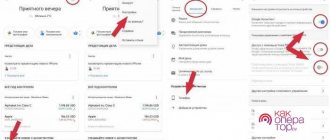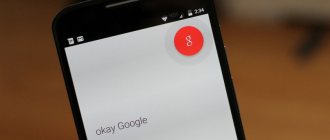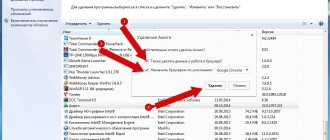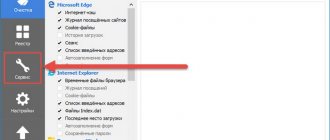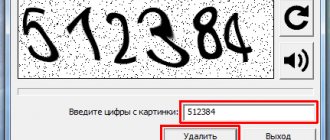Instructions: “How to remove the Yandex Alice application on a computer or laptop”, “How to disable the Alice voice assistant”.
Yandex is actively promoting its products, in particular the voice assistant Alice. In terms of the degree of aggressiveness, their actions can be compared with the actions of Amigo and Mail.ru, which at one time penetrated the user’s computer in every conceivable and inconceivable way, testing the strength of our poor nervous system. We will fight such program intervention! Let's look at how to completely remove the Alice voice assistant from a computer or laptop and get rid of it forever .
How Alice gets onto the computer
Ways to get the Alice application onto your computer:
- The user himself installed the Alice program on his PC in order to “check out” the new product;
- The user installed the Yandex browser, to which Alice goes;
- The user updated the old version of the Yandex browser and received a surprise;
- And the most “trump” method is to install software that has nothing to do with Alice and the Yandex browser in principle, in which the Alice voice assistant comes as an add-on. And users often forget to enable advanced settings of the installer and uncheck unnecessary add-ons. You can compare this with the actions of a virus.
Screenshot of Alice on the Windows desktop (in the taskbar):
Why disable
Users of weak PCs often google “how to disable Alice on a computer.” The virtual assistant is always waiting for the activation phrase. This means it works in the background. This means it eats up a lot of RAM and slows down the PC.
Some users are concerned about privacy. The privacy policy can be read in detail on the company's legal documents page.
For other problems there are simpler solutions. Look below, maybe we got it right and you don’t need to turn off the voice assistant.
If you use both the station and the browser, then two bots will respond to your request when the browser is open. Then you can install an alternative phrase for voice activation on one of the devices. The same can be done if the bot is the namesake of a member of your family.
If you temporarily don't want to hear the voice assistant, you can mute your computer.
How to remove Alice from your PC: getting rid of the annoying voice assistant
Instructions for removing Alice from a PC were written using screenshots on Windows 10, but all steps are also relevant for Windows 7.
To remove Yandex Alice from a computer or laptop running Windows, including removing the Alice icon from the taskbar, you can use the standard Windows install and remove programs function.
Instructions:
- You should open the Windows Control Panel. This can be done from the “Start” menu or by typing the phrase “Control Panel” into the search bar, as shown in the screenshot below;
- Activate the “Large icons” item in viewing mode and go to “Programs and Features”;
- In the window that opens there will be a list of all programs installed on the computer, including the Yandex voice assistant. To completely remove Alice from your computer, you should find “Voice Assistant Alice” in the list (For convenience, you can use the search bar located just above the list). Then, left-click on Alice and in the panel that appears, click the “Delete” button.
How to remove Alice voice assistant in Windows 10
- A new window will appear informing you that this application and all its data will be deleted, in which you should confirm your actions by clicking the “Delete” button again.
This is how you can easily and simply remove the Alice voice assistant from your computer forever. After these steps, Alice launcher will be removed from the PC and from the Windows taskbar. The Alice search window will no longer appear when using the phrases: “Listen Alice”, “Say Alice”, “Hello Alice”.
Interesting fact: if you enter the phrases “Until Alice, I’m deleting you” or “Alice, I’m deleting you now” into the voice assistant, the Yandex assistant will resist in every possible way and dissuade you from doing so.
Bye Alice I'm deleting you
Video: How to remove Alice from your computer:
Features of Google Assistant
I agree that Google Assistant can be very useful and has evolved a lot since it first arrived on our phones. But what if he keeps popping up with his advice even when you don't need him at all, or you just don't want your phone to always listen to you? Everything is very simple - you just need to disable unnecessary functions and life will become as simple as before.
Google has released an update to Google Authenticator for the first time in three years.
The most annoying thing about Google Assistant is when it just pops up at a moment when you weren’t expecting it at all, and you made the call by mistake. Sometimes this happens when unlocking a smartphone. This happens if you accidentally hold down the Power button a little longer.
As a result, you must first close it and only then perform all the necessary actions. Of course, we are talking about seconds and you should not think that this is a very long and complex process. The fact is that we are accustomed to maximum responsiveness of the interface and to the fact that even on inexpensive smartphones everything works very quickly and does not force us to spend even an extra fraction of seconds.
It's like YouTube. Not long ago, studies were conducted that showed that if a video does not start within three seconds, users begin to get nervous, and if 6 seconds have passed, the video is closed. Although, it would seem, only 6 seconds.
How will YouTube get worse due to coronavirus?
After opening, the assistant records your voice, analyzes it and performs the action you specify. You could even carry your smartphone in your pocket and accidentally activate Google Assistant. This happened to me too. It gets especially nasty when you are talking to someone or some video is playing in the background. In this case, the assistant snatches a piece of conversation and tries to answer it as if it were a request.
How to disable Alice on your computer
Well, we figured out how you can remove the Alice voice assistant from your laptop or computer. But if you still like it and want to disable it only for a while, then the following instructions will help you.
How to disable Alice on your computer: method 1
- Open the Alice application in the Windows taskbar;
- Click on the glory gear icon below;
- Scroll settings to the very bottom;
- Click the “Turn off” button.
Turn off voice assistant Alice
After which the Alice voice assistant will be disabled and disappear from the Windows taskbar.
How to disable Alice on your computer: method 2
Essentially this is the same method. Simply disabling the voice assistant is done from the context menu:
- You should right-click on Alice’s line on the taskbar;
- In the menu that appears, click “Turn off Alice”.
How to turn off Alice on a computer: method 3
- Right-click on the taskbar to open the context menu;
- Hover your mouse over the “Panels” item;
- In the menu that appears, uncheck the box next to “Voice Assistant”.
How to remove the Alice application from the taskbar
Video: Disabling Alice:
If Alice is not deleted
On the computer
It happens that there is no Alice item in the list of programs. Or an error occurs when deleting it. Then you can remove the assistant manually or using a special uninstaller. Let's consider both options.
Method 1: Manual removal
1. Right in the open Start menu, type run and launch the application.
2. Insert the path C:\Users\user\AppData\Local\Yandex into the line and click OK.
3. Right-click on the “SearchBand” folder and select “Delete”.
How to disable Alice in Yandex browser
Another way to disable the Alice voice assistant is from the Yandex browser.
To do this you need:
- Open Yandex browser;
- In the upper right corner of the browser screen, click on the icon with 3 horizontal stripes;
- In the menu that opens, select “Add-ons”;
- On the page that opens, find Alice among the list of add-ons and activate the switch from On to Off.
Disable Alice in Yandex browser
remove Alice using the Programs and Features system utility
Open the Start menu - go to this technical path: Default Programs/Programs and Features/
...we find Alice’s components and delete them.
However, as many already know, deleting programs using standard Windows tools is not an ideal solution to the problem, since after such removal a lot of garbage remains on the computer in the system registries.
It is more expedient to remove programs (in our case, Alice) using third-party programs - for example, there is such an uninstaller as the Uninstall Tool, this assistant will cleanly remove programs installed on the computer, and at the same time clean the registry, clearing out traces of the former use of the removed “software”.
Disable on iOS devices
As on Android, you can disable the voice assistant on iOS mobile devices through the browser itself. The setup is done as follows:
- Open Yandex Browser and create a new tab.
- Click on the menu (1).
- Go to the section "Settings» (2).
- Scroll down the page to the “ Voice activation ” item.
- Uncheck the box next to this item.
The changes will take effect as soon as you restart your browser.
Disabling Alice is a convenient option from Yandex Browser, which allows you to stop voice search and ensure data confidentiality. It is also possible to completely remove the voice assistant from your desktop if you do not plan to use it in the future.
Using "Alice"
The voice module is installed on mobile and desktop devices with sound recording functions. On smartphones, tablets and laptops, Alice is activated by voice through the built-in microphone button. On computers, the application can only be used with a headset (headphones). The developer did not provide for the synchronization of several accounts for simultaneous management of Alice from different devices. Only 1 user has access to voice control of the device, even if a Yandex account is shared.
System requirements for devices
Software installation is provided for several operating systems, incl. mobile OS.
System requirements:
- Windows 7, 8, 10 (beta version for Russian-speaking users).
- Android 5.0+.
- iOS 9.0+.
The amount of free RAM should be at least 50 MB. For desktop devices – more than 100 MB.
The developer does not provide additional recommendations.
Voice assistant options
Alice settings are activated in the management chat. To turn on the robot, you need to send a welcome message. After receiving a response, the user will be asked to familiarize themselves with the functionality of the shell and proceed to teaching the robot skills.
Alice parameters:
- Screen narrator (voiceover of texts on web pages, books, news, etc.).
- Interlocutor online.
- Geolocator (determining coordinates, addresses, GPS locations, routing).
- Personal assistant (taxi calls, emergency services, food delivery services, etc.).
- Online directory (searching for an answer to a question in online directories).
- Media support (search for music and films by genre, title, cast; playback control; interactive games).
- Weather forecast.
- Timer, alarm clock, to-do schedule, shopping list.
- Content assistant (searching for information about objects in a picture, photo; launching applications and websites, opening system folders).
- Document scanner for the office.
- Translation of texts into Russian.
- Secretary (exchange rates, prices of goods, mathematical calculations), etc.
Each parameter is launched by a separate voice command, a list of which is given in the skills section. In addition, the user can teach “Alice” to perform actions such as, for example, controlling a smart vacuum cleaner or turning on the light when arriving home. You program your own commands in the dialogs.yandex.ru section.
Voice control
To activate a dialogue with the robot in the browser, click the voice recording button. On mobile devices, the icon is located immediately below the chat.
To turn on the robot on a PC, you need to call a submenu. To do this, in browser mode, click on the purple icon located at the bottom of the screen (on the quick access panel) or on the desktop.
After calling “Alice”, a signal will sound, the side panel on the left will provide access to the Yandex dialog mode.
The user will only have to click on the voice button and request information.