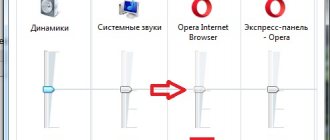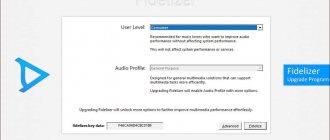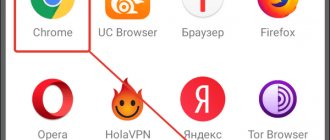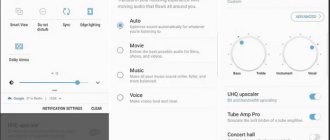The main purposes of using web browsers are: viewing text content, videos and listening to audio tracks on the Internet. We, as users, are very upset when we are deprived of two functions at once: we cannot listen to music and voice acting from video, due to the fact that the sound has disappeared in the Yandex browser. Lack of sound is often caused by accidental clicks on the web page, tab and volume mixer, but all of these problems can be easily eliminated with a couple of clicks. There are also more serious problems associated with system malfunctions, although they are rare.
Why doesn't sound work in the Yandex browser?
There are quite a few reasons why there is no sound in the Yandex browser, but among them there are 5 key ones:
- It is disabled in the browser itself;
- The sound is muted in the volume mixer;
- The volume in the system is partially or completely turned down;
- Browser crashes;
- Devices that produce sound are not configured or connected correctly.
It is worth mentioning that sometimes the sound does not work in the Yandex browser on a specific site. If everything works fine on another web resource, it means the site itself is not configured to work with the Yandex web browser or is undergoing technical work.
What to do if nothing helps
In addition to software problems with sound, your computer may have mechanical problems with hardware. Perhaps the contact on the amplifier or speaker has come loose and needs to be soldered. Or the capacitor on the sound card or motherboard is swollen. There can be many reasons, as with software.
Sometimes the reasons can be funny. For example, the plug is inserted into the wrong socket, the speakers are turned off, etc. In such cases, the audio file will play, but there will be no sound from the speakers.
Check all mechanical connections. But if this does not help, contact a service center to properly diagnose and then fix the problem.
Do speakers or headphones work?
Before doing anything, if there is no sound in the Yandex browser, you should check the serviceability of the speakers or headphones. There is also a possibility that the audio playback device is not connected or configured correctly. In order not to check each reason separately, we can run the sound check built into Windows.
How to check if there is no sound in the Yandex browser or in the entire system:
- Go to the Windows “Control Panel” (you need to enter the query “Control Panel” in the Windows search and go to the appropriate item).
- Open the “Sound” element.
- On the “Playback” tab, click once on the device that does not play sound, and click on the “Configure” button.
- Select the correct audio channels and click on the “Check” button.
If everything is configured correctly in the system, sound will appear on each speaker during testing. When there is no sound in the Yandex browser, but testing showed a positive result, you should then look for the problem in the web browser or in the mixer. If there is no sound during the test, the problem is an incorrect connection, configuration, or that the sound is completely turned off in Windows.
Additional ways to solve the problem
If the previous options did not bring results, try these methods:
- If the sound does not play (or disappears) when playing an online video, try disabling hardware acceleration in your browser.
- Try temporarily disabling all extensions in your browser (even the ones you need) and check if the picture with audio playback changes.
- Just in case, try opening some other sites that contain content (for example, videos) with sound and check if the sound is played there.
How to restore sound in Yandex browser
Initially, we recommend going to the web browser itself and checking that the sound is turned on everywhere. If there are no visible obstacles to music playback in the browser, then you should pay attention to the mixer. Provided that the columns are working normally and there are no problems in the previous places, you should restore the Yandex browser. A temporary malfunction could occur in it, leading to disruption of certain functions, in particular, the disappearance of sound.
Unmute audio or video track
Often the sound does not play in the Yandex browser due to the fact that it is disabled in the player on the site. For example, on popular social networks like VKontakte, the default setting is to play videos from the news feed without sound. If the user is interested in the video, he must turn on the sound himself.
Typically, volume and mute are controlled by a speaker icon with sound waves spreading to the side. If the sound is blocked, a cross appears on the speaker icon. A simple mouse click most often returns the sound in the player. Sometimes, in addition to turning on the sound, you have to raise the volume level. To do this, either hover the cursor over the speaker or click on it. A regulator appears nearby; drag the volume level to maximum.
Remove sound blocking from a tab
Another simple way to solve the problem when the Yandex browser does not play sound is to turn on the sound on the tab. For quite some time now, the web browser has been able to mute the sound in individual tabs. Our task is to remove accidentally enabled sound blocking on a tab. To do this, just click once on the speaker image (to the left of the cross to close the tab).
Another option is to right-click on the tab and select “Enable sound on tab.”
We recommend:
- How to set up a microphone in Yandex browser
Set up a mixer in the system, due to which there is no sound in the Yandex browser
If there is no sound in Yandex browser after changing the mixer settings, this is most likely the reason. Turning on the sound and increasing the volume in the mixer will help resolve the problem.
How to fix the problem where there is no sound:
- Right-click on the speaker image in the lower right corner of Windows and select “Open Volume Mixer.”
- We check that in the “Device” section the volume slider is set to the middle of the control or higher. Pay attention to the speaker icon under the regulator. It should be with the image of three waves. If there is no sound due to the device being turned off, a red circle with a line through it will be displayed next to the speaker image. One click on the image restores the sound.
- Raise the volume from the bottom of the Yandex web browser image and turn on the sound by analogy with the previous point.
Clear temporary files
If the sound in the browser stops working for no apparent reason and the previous methods did not help, most likely the reason is a random glitch. Temporary files can negatively impact most web browser functions, including audio.
How to fix a temporary glitch that caused the sound to disappear in the Yandex browser:
- Click on the three bars symbolizing the browser menu (located in the upper right corner).
- Place the cursor over the “History” item and click on the same line in the context menu that appears.
- In the top right, click on the “Clear history” link.
- In the “Delete records:” line, select the “For all time” item.
- We set selections in front of most items. We can leave only “Form Autofill Data” and “Media Licenses”, and the rest should be deleted.
- Click on the “Clear history” button.
Reinstall Yandex web browser
If you still have not been able to determine why there is no sound in the Yandex browser, you will have to take relatively radical measures - remove the old one and install a new web browser. Some causes of browser crashes cannot be corrected, as they occur due to incorrect installation of the web browser, virus activity, or blocking of individual files by an antivirus.
How to reinstall Yandex browser:
- Click on the search “Windows” and enter the query “Control Panel”. Let's move on to this section.
- Select the “Programs and Features” item.
- Find the Yandex line and double-click on it. Important! Before reinstalling, you need to close your browser windows.
- In the window that appears, select “Reinstall”, in the next notification click “Reinstall browser”.
This is the easiest way to reinstall the browser, since you don't even have to download the installation file.
Other ways to solve sound problems
Sometimes when surfing through the Yandex browser there is no sound or poor quality sound is observed due to other reasons:
- Poor sound in the Yandex web browser is often associated with incomplete connection of the cable from the speaker or headphones to the connector. We recommend checking that the mini Jack connector is fully inserted and that it is working properly. If the plug comes out of the port a little, wheezing appears or the volume drops significantly;
- The port or cable is faulty. In this case, music does not work in Yandex browser or in other programs. When you touch the wires or plug, a sound may appear briefly - this is a sure signal that there is a problem with the cable or computer port. Replacing the cord or repairing the port will correct the problem;
- Extensions are installed that control the sound on YouTube tabs, etc. Sometimes there is no sound on YouTube and other services in the Yandex browser due to plugins, for example, Volume Control or Volume Controller. You should examine the “Add-ons” tab and remove unknown extensions;
- If the sound from one speaker disappears, the reason is either a physical failure or a settings problem. We can try to configure the audio device configuration by opening the “Control Panel” and launching the “Realtek HD Manager”. In the upper left corner there is a stereo sound adjustment. Ideally, the dot between the letters “L” and “R” should be in the center of the strip. The dispatcher interface may differ, then you should search for the desired item intuitively.
If the sound has disappeared in the Yandex browser, the first thing you should do is check the 5 main reasons for its absence. If there is sound, but it is of poor quality or the music does not play in all programs, the reason is in the equipment or mixer. In such cases, you should check the serviceability of the cable and ports.