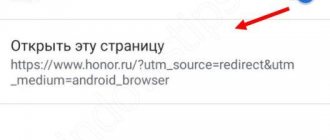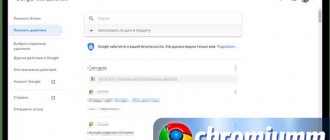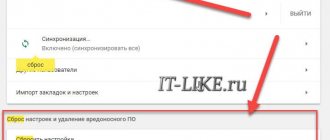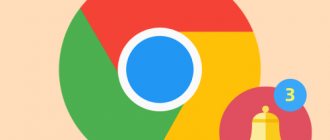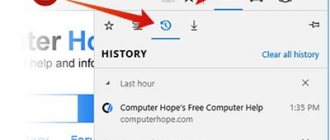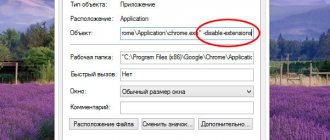The Google Chrome browser is a cross-platform program, and therefore can be used on both a computer and a smartphone. Moreover, the mobile version of the web browser is practically no different from the computer one: the same practical and user-friendly interface, the same necessary and useful functions. However, despite all the advantages of the browser, many users prefer other applications for viewing web pages and are interested in how to remove Google Chrome from their phone. This article is devoted to answering this question.
Features of the Chrome app for Android
Chrome is one of the most convenient, fast and secure browsers for mobile devices. The developers have implemented the most popular functions in it, which are used daily by millions of users around the world:
- Simplified web browsing mode. The browser compresses text, images, videos and websites without loss of quality, which allows you to significantly save mobile traffic and load websites faster.
- Quick access to Google Search, instantly opening your favorite sites in a new tab. Chrome also has a built-in search feature, so you can simply click on a word or phrase to find it on Google without leaving the original web page.
- Download content (videos, images, web pages) and open it offline. All downloaded files are saved in the Chrome tab of the same name and remain accessible even if the phone does not have access to the Internet.
- Safe browsing feature. If it is activated, then when you try to open a dangerous site or download a suspicious file, a corresponding warning will appear on the screen.
- Quickly search for information using voice control and the function of displaying query options and web addresses on the screen as you enter text into the search engine.
- Built-in Google Translator to translate entire web pages into Russian with one click.
- Personal recommendations. Chrome remembers and takes into account the user's interests: when you open a new tab, articles selected based on your browsing history are displayed on the screen.
- Incognito mode, with which the user can browse web pages without saving them in the browsing history.
Also, one cannot fail to note such a Google Chrome feature as data synchronization. It allows you to automatically duplicate your browsing history, favorite bookmarks, settings and other data on all devices on which you have logged into your Google account.
Is it possible to remove Google browser from Android?
Most smartphones come with Chrome as a pre-installed application. This is due to the fact that Google, being the owner of the Android operating system, integrates its best products into it, including a web browser. However, this does not mean that it cannot be removed from your smartphone. Moreover, sometimes the process of uninstalling Chrome is not at all different from uninstalling any other application downloaded through the Play Market. Therefore, answering the question whether it is possible to remove Google Chrome from a smartphone, we say an unequivocal “Yes”. All that remains is to consider ways to do this.
LineageOS
LineageOS is the more popular operating system. But there are also a lot of questions for her. An absolutely clean system manages to knock on Google in especially large quantities. Here is the data that I took from my router and made a small sign. The router sniffed traffic from the phone for 3 days, I repeat that I rolled back the phone to factory settings and did not install anything and did not log in anywhere.
- How to delete Chrome browser history on Android phone (clear browser cache)
There are several ways to restrict your phone's access to Google:
- Using a firewall. In my case, I used afwall+, it can be downloaded from the f-droid store or from the aurora store, which can be downloaded there
- The second method is less radical and more labor-intensive. It involves replacing services. Setting up on google alternative services.
Each method requires root rights. I won’t describe how to get them, since there are a huge number of articles on this topic, and depending on the phone model, the instructions may vary. I used magisk
Instructions for removing Google Chrome from your phone
Let's look at all the ways to remove the Chrome browser from a smartphone.
In the Play Store app store
The easiest way to remove Chrome from Android is to use the functionality of the Play Store application store, through which, in most cases, all applications are downloaded.
- Go to the Play Store on your smartphone.
- In the upper left corner of the screen, click on the three horizontal stripes and select the “My applications and games” . The screen will display a list of all downloaded applications on your phone. “Google Chrome: Fast Browser” in it and click on it.
- On the main page of the application, click on the “Delete” .
The browser will be deleted within a couple of seconds. Its icon will also disappear on the Android desktop and in the smartphone settings.
Via Android interface
The user can make various changes to installed applications, including deleting them, through the smartphone interface:
- Find the chrome icon in the application menu or desktop.
- Pinch it.
- Select "Delete".
This way, the user can quickly and without harm to the OS remove an unnecessary browser from their phone. These instructions are intended for inexperienced users and are relevant for devices from Samsung, Xiaomi, Huawei, Honor and other equally popular manufacturers.
How to disable Google Play services on Android
To disable services, you do not need to use root rights, change the firmware or download third-party software to the device. It is enough to use the standard phone settings. To deactivate, you must follow the following instructions:
- open system settings and go to “Applications” or “General”;
- click on “All applications”, on some models - “Application Manager”;
- go to the “All” section and select a program from Google;
- Click on the “Clear cache” inscription, then on the “Stop” button;
- Then press the “Disable” button, you will need to agree to remove the updates.
You can also disable synchronization of disabled services. This is done in the settings, “Accounts” item. The desired profile is selected, certain items are unchecked, after which synchronization will be deactivated.
Performing these operations with other applications will significantly reduce the load on RAM and battery. Access to the profile will be preserved, so it will be easy to return the disabled application back to work. Just click the “Enable” button.
There are a number of negative consequences after the process. For example, problems with geolocation will begin, errors and notifications will be displayed asking you to install services from Google. However, the company's active programs, such as Google Play, will still operate at full capacity.
Disabling Chrome Browser on Android
In some Android firmware, the Google Chrome browser is pre-installed, which means it cannot be removed using standard means. In this case, the user can use the application disable function.
- Open the “Settings” of the smartphone.
- Go to the section “Applications” - “All applications” , and select Chrome from the list that appears.
- In the application settings, click on “Close”.
The closed browser still remains on the smartphone, but does not consume device resources. However, after startup it will load into RAM again.
Captive Portals
Captive portal is a network service that requires the user connected to the network to perform certain actions to gain access to the Internet. Typically used to charge fees, subscriber authentication, or display advertising. Let's configure it so that it doesn't knock on Google.
Further instructions assume that you have already obtained root via magisk
We connect the phone via USB, launch the terminal (linux;macos) and go to shell, ./adb shell, and go to su admin mode. It may return: permission denied, in this case go to magisk and give the shell root.
Next, enter the following commands. I chose to replace google with the f-droid store
settings put global captive_portal_mode 0 settings put global captive_portal_detection_enabled 0 settings put global wifi_watchdog_on 0 settings put global wifi_watchdog_background_check_enabled 0 settings put global captive_portal_server f-droid.org settings put global captive_portal_https_server "https://f-droid.org" settings put global captive_portal_http_server "https ://f-droid.org" settings put global captive_portal_fallback_url "https://f-droid.org" settings put global captive_portal_other_fallback_urls "https://f-droid.org"
You can also choose a different server. Several alternatives will be provided below, or you can create your own
https://captiveportal.kuketz.de https://elementary.io/generate_204 https://httpstat.us/204
Removing the built-in browser
To completely remove a system application, the user must have special Ruth rights. The procedure for obtaining them on devices from different manufacturers can be completely different: for example, some users just need to install a special rooting application on their smartphone, while others will have to get into the OS system files through a program on their computer.
After obtaining superuser rights, the device owner can use one of the following applications:
- SystemApp Remover;
- Root App Delete;
- Titanium Backup.
We especially recommend using Titanium Backup, since in this application you can not only remove pre-installed applications, but also make backup copies of them, which is very important when it comes to system data.
Remember: all actions are performed at your own peril and risk. Improper removal of applications, and even the installation of Root rights itself, can significantly affect the performance of the device, both for the better and for the worse.
Useful tips
Users are often interested in additional questions. We have collected the main ones and provided short answers.
How to install a previous version of the Google Chrome app
Some users resort to uninstalling Google Chrome in order to return to the previous version of the browser. Most often, this need arises after updating an application on a low-power device with an outdated OS: the smartphone simply cannot cope with all the innovations of the new version, and therefore begins to freeze a lot.
To downgrade to a previous version of the browser:
- Completely remove Chrome from your smartphone using one of the methods described above. Also, don’t forget about cleaning residual files.
- Download .APK file of the previous version of the application from the Internet. Please note the source: it must be completely safe.
- Open the downloaded file and begin installing the browser.
Please note that the installation procedure for the previous version of Chrome is carried out not through the Play Store, but through the browser. This is due to the fact that only the latest versions of programs are presented in the application store. Therefore, the user must first set permission to install files from unknown sources in the smartphone’s security settings.
How to troubleshoot problems with Chrome
Another common reason for not using the Chrome browser is problems with its operation. For example, errors in playing media files, problems loading web pages and downloading content to a smartphone. In these cases it may help:
- Chrome update.
- Enable JavaScript.
- Reconnecting to the Internet.
- Clear cache and cookies.
- Reinstalling the browser.
You can find detailed instructions for all of the listed methods for eliminating errors in Google Chrome on our website.
How to clean your phone of residual files and browser data
How to transfer data from Android to computer - how to download files
No matter how fast a computer is, there is one thing that slows it down and prevents you from installing programs and storing photos, songs, and documents: junk. This includes all those unnecessary gigabytes of data, temporary files, old backups, system restore points from years ago and other huge black holes in the data. Probably the number one cause of a slow computer (and one that even computer experts often overlook) is the "Disk space is too low" message.
Note! Low disk space can cause all programs to run slowly, take longer to load, and display dozens of error messages.
Which browser to install instead of Google Chrome
We figured out how to remove Chrome from Android. It's time to move on to choosing a more suitable browser for viewing sites. Now there are a huge number of options on the Play Store. We have chosen the most famous applications that have proven themselves as indispensable assistants in mobile web surfing.
Yandex browser
Google Chrome's main competitor for the title of best browser for mobile devices. In his arsenal:
- Voice assistant Alice, which can solve everyday problems: turn on upbeat music, voice the weather forecast, determine what is in a photo, and, most importantly, quickly search for information on the Internet.
- Protect active protection technology, which warns browser users about dangerous sites, prevents leakage of personal data on public Wi-Fi networks, and scans downloaded files for viruses.
- Support for add-ons that allow the user to add to the browser the tools necessary for comfortable surfing the Internet.
- Ad blocking – getting rid of annoying banners on Internet pages.
- Access to Yandex Zen, which shows articles and videos on topics that may be of interest to a given user.
- Built-in page translator - recognition of foreign text on the site and its instant translation into Russian.
- Incognito mode, in which the browser does not save passwords and other autofill data, as well as search queries and addresses of visited pages.
- Reading mode, in which all interface elements that are not related to the open publication are removed from the page - advertising, site menus, buttons, social widgets, etc. All that remains is the text, illustrations and other components of the open article.
- A smart line that allows you to open sites by their names, not addresses, and also gives instant answers to simple questions (for example, the dollar exchange rate) and easily translates foreign words.
Yandex Browser also has a synchronization function using a Yandex account. The user can set up automatic transfer of bookmarks, passwords and settings from the smartphone to the computer and vice versa.
Opera
Opera is another fast and secure browser for Android devices. Its main features:
- Built-in ad blocking feature to hide intrusive banners and make pages load faster.
- A personalized news feed that will allow you to read only those news channels that may be of interest to the user, subscribe to your favorite topics and save articles for further reading.
- Night mode, which contains backlight settings to ensure comfort when reading in the dark.
- Automatically save passwords for each site and quickly enter payment information when making online purchases.
- Creating a private tab from which the user can access any page without saving it in the browsing history.
- Customize text size to tailor pages to user preferences. This also includes an automatic text wrapping function, which makes reading from the screen of a mobile device much more convenient.
- Easy download management: sorting and deleting downloaded files, sending them via instant messengers to family and friends.
- Quick access gestures from the home screen. This feature is available on Android version 7.1 and allows you to instantly start a search, open a private tab, or scan a QR code directly from the home screen. All you need to do is use the gesture created in your web browser settings.
- Synchronizing Opera devices gives access to all bookmarks, settings and pages on the Express panel to all devices on which the Opera browser is installed, including computers.
The main feature of the Opera browser is the free built-in VPN function, the activation of which will allow the user to protect their privacy by replacing the existing IP address with a virtual one.
UCBrowser
UC Browser is a free web browser for Android devices with many useful built-in features:
- Fast file downloads. Browser servers speed up and stabilize data downloading. If your internet connection fails, UC Browser can continue downloading from where it stopped.
- User Interface: Smooth internet surfing with instant search results, quick access to social networks, web searches and entertainment.
- Traffic savings. UC Browser compresses data, speeds up navigation and helps users save a lot of traffic.
- Built-in ad blocker that protects you from all kinds of advertising banners that affect page loading.
- Content library. The browser allows you to watch movies and TV series, find videos by category: humor, clips, girls, anime, trailers, etc.
- Facebook mode. A unique feature that allows you to speed up the work of the social network, regardless of network speed.
- Night mode is a screen adjustment function for comfortable viewing of pages at night.
- Incognito mode – protects the confidentiality of user data (passwords, web page browsing history).
- Synchronization across all devices. Logging into your UC Browser account will allow you to synchronize your history, bookmarks, and open tabs between devices that also have the browser application installed.
Why is this so difficult?
The Google account has one important feature from the point of view of personal data privacy: it is very easy to create and extremely difficult to delete. The company's staff deliberately disguises the account deactivation button so that it is extremely difficult to find, and even if the user finds the coveted option, there is no guarantee that he will actually delete all information about himself, and not just deactivate his email address on Google.
However, despite this annoying trick, there are many simple ways to deactivate your account and completely remove your Google account from your smartphone, most of which require simply following detailed instructions.