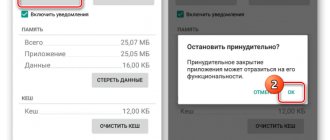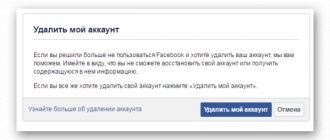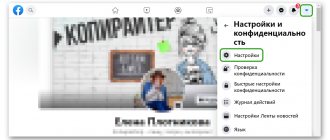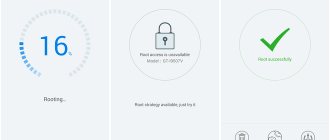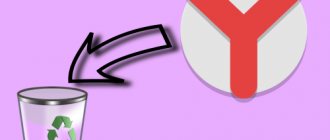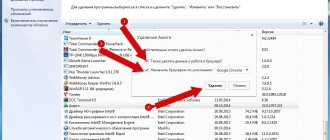Until recently, Facebook remained the most popular online platform for dating, communicating, finding a job, and just having fun. However, having found itself the victim of numerous scandals, including those related to the leak of confidential data, when more than 533 million users were compromised, the social network began to lose its audience. Today, you can increasingly hear that people are trying to delete Facebook from Android or iPhone and cancel their account. The uninstallation process is complicated by the fact that on modern devices the application is defined as pre-installed system software. And yet, after doing certain manipulations, you can get rid of this program.
Why is the Facebook app being removed from Android?
Messengers and social networks allow you to quickly exchange messages and stay in touch with friends and work colleagues. Facebook is no exception. However, users are increasingly leaving the online platform and deleting the application from their smartphones. The reasons for this decision are varied, but the most common are the following:
- The large “weight” of the program, which only increases with each update and takes up extra space;
- Uses a large amount of RAM ;
- Even when closed, it consumes memory and battery power , reducing the performance of the device;
- The desire to spend time communicating not with friends on a social network, but with family and friends, and also to engage in a favorite hobby.
Many attribute the decision to leave Facebook to the tarnished reputation of the social network due to proven accusations of collecting personal data from users and failing to ensure the safety of confidential information.
How to delete Facebook from Android phone
There are several methods to remove Facebook from an Android phone: using built-in tools or third-party applications. Simple methods are suitable for beginners, more complex ones will be useful for advanced users. But in any case, you need to consider each method in more detail, and only then choose the most optimal one.
Via desktop
This is the easiest option to remove Facebook from an Android device. To use it, you need:
- Unlock your smartphone;
- Go to the main screen and find the Facebook icon;
- Touch the icon and hold for 2-3 seconds;
- When the trash can icon appears at the top of the screen, drag the application icon to it.
The option works on most smartphones, but there are models where in this way you can only delete the icon, and not the application itself. If the current device has exactly this option, it is advisable to use another method.
Through the applications section
This method is based on using the functionality of an Android smartphone. It provides a simple algorithm of actions that is suitable for mobile devices from different manufacturers.
Step-by-step instructions for beginners
- Open “Settings” in any convenient way (via the menu or quick access panel);
- Go to the “Applications” section;
- Scroll through the list and find “Facebook”;
- Tap on the required software;
- Enter the “Memory” section;
- Press the “ Clear cache ” button and then “Erase data”. This action is necessary to remove all updates and roll back the application itself to the original version, and at the same time clean up all the “tails”;
- Go back one step, click on the “Delete” button and confirm your action.
If the application is included in the pre-installed software package, you will not be able to remove it using this method. Massive user complaints about this bug caused a scandal at Samsung in 2022, which subsided only after an official Facebook representative stated that stopping the application was tantamount to deleting it. To temporarily deactivate Facebook on Android you will need:
- open “Settings”;
- go to the “Applications” section;
- find “Facebook” and go to the software page;
- press the “Disable” button.
According to a representative of Samsung, from this moment Facebook ceases to function, and, therefore, to update and collect the user’s personal data.
Via Play Store
Another simple option for removing Facebook from an Android device is to use Play Store . The Google store icon is in the most visible place, and its functionality allows you not only to install applications on your smartphone or tablet, but also to successfully remove them. The only condition is mandatory authorization in the service using Google account .
To use this method, you will need to follow a few simple steps:
- Open Play Store;
- Enter the name “Facebook” in the search bar and wait for the search results;
- touch the icon of the application that will be found;
- press the “Delete” button and confirm the action.
If the decision to delete Facebook is caused by the intention to free up memory on Android, you can install a lightweight Lite version instead of the regular application. It takes up only 16 MB and loads much faster even with an unstable signal.
Accelerated mode
In a similar way, you can get rid of the corresponding program on iOS. All you need to do is use the application manager.
How to delete a Facebook page from your phone? Some people prefer to use accelerated deactivation.
It will require:
- Open a social network page in the browser.
- Click on the “Delete account” button.
- Enter the password for your profile on the selected social network.
- Click on the “Ok” button.
That's all. From now on, it’s clear how to remove Facebook from your phone or computer. Even a schoolchild can cope with these tasks.
How to delete a Facebook account
To permanently stop using Facebook, it is not enough to delete the application from your mobile device. To do this, you need to delete your account. Typically, such measures are resorted to by people who want to register a new account or even switch to another social network. Deleting a profile on Facebook involves the complete deletion of personal information, so the user is given 14 days to think about it, after which reactivation will become impossible.
Creating a Backup
An important step in deleting a Facebook account is to create a backup copy of all profile data and then save valuable status updates, photos, videos, friends list, correspondence and activity history in the device memory or in the cloud service. By the way, we previously told you how to recover videos on Android and how to recover messages on your phone . If we are talking about creating a copy of Facebook, for this you need:
- Open “Settings”;
- Go to the “Your Facebook Information” tab;
- Select the “Upload your information” option.
- On the next page, click “Create File” to make a backup copy.
Here you can select the data you want to save, the format (HTML or JSON), and the image quality.
Disabling third-party applications
The next, no less important step is to disable third-party applications for which a Facebook account was used to register. If data is leaked, it can be compromised, as reflected in the reports of the investigation into the Facebook-Cambridge Analytica scandal in 2022. Therefore, they need to be disabled and the credentials updated.
To do this you need:
- Open “Settings”;
- Go to the “Applications and Websites” section;
- On the next page you will see a list of programs and web resources that you used your Facebook profile to visit;
- Mark the desired applications that you want to disable, press the “Delete” button and confirm your intention.
Since valid IDs may be reset, it is advisable to use your email address to login or choose any alternative option.
Deleting an account on Android
Now you need to move on to the most important action - deleting your Facebook account. The process is similar to that performed on the Facebook website. For the example, we used mobile application version 314.0.0.43.119 on Pixel 3 XL running Android 12 Developer beta 2.
Sequencing:
- After launching the application, expand the menu located on the right side of the screen;
- Scroll the page, find and expand the “Settings and Privacy” tab;
- Select “Settings”;
- Inside the section, find the “Personal data and account information” tab and select the “Account Management” option;
- On the next page, tap on the line “Deactivation and removal”;
- Here you can choose one of two available options: temporarily deactivate your account or delete it completely;
- In this case, you will need about, and then click on the “Continue deleting account” button at the bottom;
- Next, you will need to indicate the reason for leaving Facebook by checking one of the proposed options;
- Finally, click on “Continue deleting account” again to leave the social networking platform forever.
How to delete Facebook through third-party applications
If Facebook is installed from the factory, it is included in the pre-installed software package. In this case, it will most likely not be possible to get rid of it using the usual built-in methods. Fortunately, there are third-party utilities that can help clean your system of “Bloatware” – intrusive and useless programs installed on devices by the manufacturer itself. For example, we previously told you how to remove Russian software from a phone using similar software.
Titanium Backup
The popular backup application also allows you to remove built-in but completely unnecessary utilities.
- After launching the program, select the “Backups” section on the main screen;
- On the page that opens, click on the “Change filters” button;
- In the “Filter by type” line, check the “Syst” option;
- Return to the “Backups” tab, where only built-in applications will be displayed;
- Find “Facebook” and tap on the name once;
- In the menu that opens with available actions, select the “Delete” option.
Deleting an application is a radical and almost irreversible measure, so before starting the procedure, you must click on the “Save” button to create a backup copy. If problems arise, it will help you roll back changes.
ES Explorer
The application does not require Root rights, however, if available, it acquires advanced functionality. Using the utility, the user is able to remove the firmware manually.
- After starting the program, open the menu and select “Tools”, and then “Root Explorer”;
- Grant the program root rights;
- In the list that appears, select “connect as R/W”, and then for the “System” folder;
- Next you will need to go to the root folder “/”;
- In the directory that opens, find the “system” folder, and inside, find and go to “app”;
- Find Facebook in the list - there may be one or two files with long names.;
- They will need to be selected and deleted.
From now on, there will be no traces of the Facebook application on your phone.
Package Disable
To simplify the process of finding and deleting the Facebook application on an Android phone, it is best to use the “Package Disable” utility. It is easy to use, so it is accessible even to beginners. In addition, the program does not require Root rights.
Algorithm of actions:
- Install the program on your smartphone from the Play Store or third-party sources (at your own peril and risk);
- Run "Package Disable";
- Search for the Facebook app. Since the program will highlight it in the “garbage” category, it will be highlighted in pink;
- The user is prompted to disable the application or delete it. In this case, you will need to select the second option and confirm your action.
Methods to remove Facebook, OneDrive, Netflix and other applications on Samsung Galaxy
There are several methods available to completely remove pre-installed applications, but each of them requires some effort and knowledge from users. You can remove applications using a special ADB command or through a file manager, having first obtained root rights. Among other things, having access to the root directory of the internal file memory, system applications can not be deleted, but transferred to a memory card.
See also: How to repeat screen from iPhone
Fortunately, there is a much simpler method that does not involve using a PC or obtaining root rights. It consists of using the application disabling function.