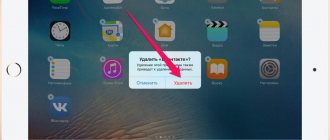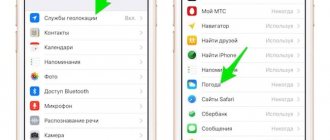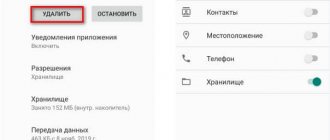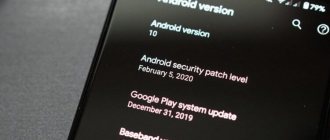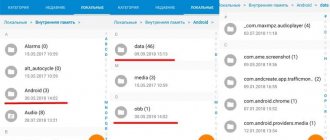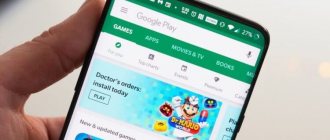Deleting a game can be useful when a person is bored with the game, has completed it and needs to free up space on his phone. It turns out that you can delete an application or game on an Android phone in several ways, which are worth discussing in more detail below.
Games sometimes take up a really large amount of space in the phone’s memory, because of this, after completing it, it is necessary to remove the utilities so that they not only do not take up space, but also free it up for other interesting games.
How to delete a game from your phone by dragging it to the trash
Everyone knows this method, it is really popular, as it is the simplest and most basic for every user. The algorithm of actions is simple:
- The user needs to find on the main screen of the phone the application that he would like to delete;
- Next, you need to hold down its icon so that it starts flying, and a special basket with the caption “Delete” appears in the upper screen;
- Move the icon to this basket and confirm the deletion action.
Everything is quite simple and easy, but the only drawback is that on most models of phones or tablets on the Android system, this method helps to remove only the icon, and not the entire application.
If there is a way to delete using system settings, which we will discuss later, then it is worth using it.
This method also rarely uses the application cache, that is, residual files may remain on the phone even after destruction by dragging the icon to the trash.
Method 3: Uninstalling applications from Android through the settings menu.
Another simple way to remove applications is through the settings menu, where the user can also clear the cache, data, stop and disable programs. To do this, you need to open the appropriate section of your smartphone or tablet and select “Applications”. Next, select the unnecessary utility from the list and click the appropriate button in the window that appears.
It is worth noting that stopping the program is a temporary measure, and if necessary, the operating system will load the program into memory again. And system applications cannot be deleted without root rights (administrator rights), so all that remains is to disable the application. The program will disappear from the application menu, but will continue to function if necessary for the operation of the operating system.
Main advantages:
- To delete, you do not need internet or a Google account.
- A way to stop and disable programs. Ability to clean and delete the application.
- Information about used disk space.
Main disadvantages:
- Batch deleting applications is not supported.
- You cannot delete the standard application, even if you get root.
How to completely remove a game from your phone through system settings
The second method is the most correct - deletion through the phone settings. This method is not only optimal and fast, but it also deletes any system cache that may have accumulated on the device.
Many users don’t know how to remove programs even this way, so it’s worth talking about the algorithm:
- First, the user needs to find the settings that he has on his phone. As a rule, they are located on the start screen. They resemble a gear on a gray background. Having found them, we move on;
- After this, the user needs to find the “Applications” section, which is responsible for the operation of the installed utilities;
- Now the user can see all the utilities that are installed on his device. Select and click on the one that needs to be destroyed;
- All information about the program opens. Click on the “Delete” button, which is located to the right of the “Stop” button;
- We confirm the action and delete the program.
To improve this method and make sure that there is no data left on the device about the program used, you can do this:
- Having gone to the program and information about it, we find the “Stop” button, click on it;
- After that, we only delete the program that we need to erase.
In this way, the user can erase all the remaining garbage that was on his phone from this plugin. Everything is quite simple and easy. More details about this method can be seen in this video.
Many commands may differ for different smartphone models.
How to delete a game from an Android phone using the Google Play service
You can also use the special Google Play service, through which the game was downloaded, which the user does not currently need. Yes, you can do this through the Play Market. It not only downloads games, but also deletes them, and you can also view more detailed information about them.
Note! To use this method, you first need the Internet, as well as authorization in a special utility. You can see how to log in to the Play Store in this video.
The steps are also simple even for beginners:
- The user must launch the Google Play program and scroll the screen to the right. The program menu opens, where you can also see the user profile;
- After this, you need to find the “My applications and games” section, which opens the user with information about installed programs;
- Click on this section and go to the “Installed” tab, which is responsible for all the programs that we need;
- Next, the user selects the game that he would like to erase from his phone;
- Goes to its page and sees the “Delete” and “Update” buttons. If the user is sure that he will no longer need the program, then he needs to click on the “Delete” button;
- Now you need to confirm the action with the “ok” button. Once the process is complete, the device will no longer have this game.
This method uses the Internet, so sometimes it is not convenient to use.
If the program cannot be removed, then it is systemic. System utilities cannot be removed, as this can cause serious problems in the operation of the device.
Clearing the cache is a reliable way to fix the application on your tablet.
I don’t know for what reason, but the operation of deleting the cache has already helped me several times when the application constantly crashes. I won’t undertake to explain the technical part of the solution, but I will say that deleting the application cache does not carry any threat of losing your information. All saves and settings will remain in effect.
How to delete application cache on an Android tablet
Go to the tablet settings menu and select "Applications" . Next, go to the “All” , find the unstable application and tap on it with your finger.
In the dialog box that appears, click the “Clear cache” .
Everything is ready - the Android application cache has been deleted.
Let's check if the application is working again. If not, move on to the next point...
Through the device settings menu
There are several ways to remove installed applications:
Through the device settings menu
You need to go to “Settings” >> “Applications” (on some smartphones and tablets – “Application Manager”). Now you need to find the application and open it.
After that, click on the “Delete” button.
A window will appear that says “The application will be uninstalled.” You need to click “OK”, after which the application removal process will begin. At the end you need to click “OK” again
Via Google Play
To remove an application from your smartphone via Google Play, you need to open the Google Play Market application store and click on the icon in the corner. A hidden menu will open where you need to click on “My Applications”.
After this, you will see a list of installed games and programs.
Open the application of interest and click “Delete”, then confirm by clicking “OK”.
Quickly remove applications in Android
All installed games and programs can be quickly removed from the menu. Just press and hold your finger on the app you want to remove. You'll immediately be taken to your desktop where you can add a shortcut to that game or program. But we are interested in something else - without lifting your finger, you need to move the selected application to the “Delete” button. This way you can delete not just a shortcut, but the application itself. The familiar removal process will begin.
Home / Instructions / How to remove applications and games on an Android smartphone or tablet
There are several ways. Let's start with the simplest one, since it does not require an Internet connection.
How to delete a game using special applications
There are a huge number of programs that can help the user with quick and comprehensive removal. The advantage of such programs is that they have a truly comprehensive approach to erasing data and clearing the cache, so that not a trace remains of the previous game on the smartphone. It is very convenient when you urgently need to clear the maximum amount of space on your phone.
For example, the fairly popular Uninstaller platform, which helps the user permanently erase all information about the program without any additional rights.
Many utilities of this kind require special rooted rights.
In order to start working with this utility, the user needs to download it from the official source, and then activate it on the device. After activation, a person sees all the programs that are installed on his device. In order to delete one of them, he just needs to click on it and tap on the “Delete selected applications” button.
After these manipulations, the utility will do everything itself; the owner of a smartphone on the Android system will not have to make additional efforts to remove it.
What happens if you delete an app you bought?
Many users worry that if they delete an app they bought from the Play Store, they will have to buy it again. This is of course not true. You can safely delete the application you purchased, and then download and install it an unlimited number of times.
If you deleted a purchased app, it will be marked as “Purchased.” If you want to install it again, just type the name in the search and click on the Install button. No payment will be required from you.
How to delete all data and Play Games profile
A person who decides to completely abandon games can even delete all data and his own profile on Google Games - an additional platform specifically for applications - games. It is also worth noting that deleting an account, as well as some games, may result in a person never being able to restore them. Progress, achievements – everything that the user has been working on for quite some time will be lost.
To delete data for a specific game, the user must:
- Open the Play Games utility on the device;
- Next, at the top of the screen, click on the vertical ellipsis, and through it go to “settings”;
- Now the user must click on the item “Delete Play Games account and data”;
- In the “Delete individual game data” section, the user can click on the utility that he would like to delete.
If the user wants to erase absolutely all data, then he needs to:
- Go to the Google service erasing page;
- Click on Play Games;
- Confirm deletion by reading the message;
- Click on erase.
This way you can completely destroy all data and files on the device.
Download AVG Cleaner for Android
Download, install and get ready to speed up your device.
If you are using a computer, simply log into your Google Play Store account to install the app on your devices remotely.
Or scan the QR code with your device.
After launching the application, a brief description of its functions will be displayed.
Simply scroll through the pages to get to the main panel.
> Settings > Account > Delete account .
- Enter your phone number in full international format and click DELETE ACCOUNT .
- Select the reason for deleting your account from the drop-down menu.
- Click DELETE ACCOUNT .
You can delete your account from within the WhatsApp application. Deleting an account is an irreversible process; it cannot be undone, even if you do it by accident.
To delete an account:
- Open WhatsApp.
- Click More Options
> Settings > Account > Delete account .
- Enter your phone number in full international format and click DELETE ACCOUNT .
- Select the reason for deleting your account from the drop-down menu.
- Click DELETE ACCOUNT .
- deleting your WhatsApp account;
- deleting your message history;
- removing you from all your WhatsApp groups;
- deleting a backup from Google Drive.
Deleting your account will entail the following:
If you delete your account:
- You will not be able to restore access to it.
- It may take up to ninety days to delete your WhatsApp data from the time the deletion process begins. Copies of your information may also remain in our backup systems for up to ninety days, which we use to restore data in the event of natural disasters, software errors, or other information loss events. During this time, your information will not be available to you on WhatsApp.
- This does not affect information about you about other users, such as their copies of messages you sent to them.
- Copies of some materials (such as system logs) may remain in our database, but they will be separated from personal identifiers.
- We may also retain your information to resolve legal issues, in case of violation of the terms of use, or to prevent harm.
- Please see the Law and Protection section of our Privacy Policy for more information.
- Your personal information that we share with other Facebook Companies will also be deleted.
What if a phone whose data was remotely deleted suddenly turns up? Some of the destroyed data can be restored. This primarily applies to the data on the device’s SD card.
Tips for deleting games
Some removal tips will help the user clean up their device as much as possible for many new programs or additional utilities:
- If there is a need to increase the performance of the phone, then the user can simply save all the cash not on the device itself, but on a memory card, which really has a lot of space. Thus, the power of the phone will increase several times;
- If the user wants to increase the performance of the device and its speed, then he needs to remove those programs and games that he no longer uses;
- There are different antivirus and cleaners that also help the user to increase the power of the mobile phone;
- You should try to install only those programs that are truly valuable.
Vyacheslav
For several years he worked in mobile phone stores of two large operators. I understand tariffs well and see all the pitfalls. I love gadgets, especially Android ones.
Ask a Question
Question to the expert
What happens if you don't clean your phone?
It will reduce its productivity and work very slowly. To avoid this, you need to do a “general” cleaning of the device once every 2 weeks.
Can social networks clog your device?
Very easy. Social networks constantly accumulate cache, which must be cleared through the phone settings.
Is there any point in using cleaning utilities?
Yes. They really help optimize the phone's performance, making it cleaner and much faster.
4.4/5 — (22 votes)
The second way is using third-party applications
Using special applications. For example Root Explorer, Titanium Backup, SystemApp Remover. All such applications require ROOT rights! You install one of the applications, launch it, and then delete whatever you want through the built-in application manager. This way you can remove applications built into the system or firmware . By the way, many sophisticated file managers have similar functionality.