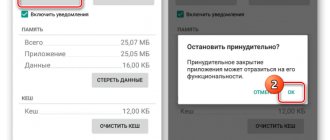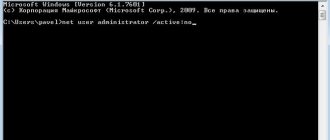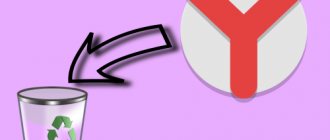While using the iPhone, most users constantly install one or another application - games, instant messengers, social network clients, etc. If you do not delete unnecessary applications, the smartphone’s memory gradually fills up. In addition, many applications run in the background, as a result of which they consume other device resources, such as RAM and even battery power. As a result, performance decreases and the autonomy of the gadget decreases. Therefore, beginners sooner or later have a question about how to delete an application on iPhone. The procedure is actually extremely simple, as you can see for yourself below.
Outdated apps on iPhone need to be deleted
Next, we’ll look at three ways to delete an application on an iPhone:
- from the desktop;
- through system settings;
- via the iTunes application.
You can use any option you like.
The easiest and fastest way to delete an application on iPhone is from the desktop
How to delete an application on iPhone through system settings
To remove applications through system settings, follow these steps:
- Tap on the “Settings” icon.
- Go to the “Basic” subsection.
- Tap on the line “Using storage…”
- Tap the Manage button.
- In the list that opens, tap any application.
- Click the “Delete” button and confirm the action.
A list with all applications on iPhone can be accessed through system settings
How to remove software from the cloud to play the game again
All of the above methods do not completely remove the application, and it still remains in the cloud. Space in iCloud is limited, because each user is given only 5 GB for free, which, of course, is not enough.
Therefore, the storage can and should be cleaned, or even formatted, completely removing all information from it.
You can also create another additional Apple ID profile, because after re-authorization the user is given the opportunity to use the new cloud service. If this space is not enough, it is recommended to purchase more.
There are two options for clearing iCloud, the first of which can simply hide the application through iTunes, while saving all the data, and with it the ability to re-download the game or program from the App Store.
The procedure itself consists of the following steps:
- We connect the device to the computer.
- Open iTunes and log in using the Apple ID through which the software was downloaded.
- In the user settings, go to “Purchases”.
- Select the application and press the cross.
To return the software back to purchases, you need to go to “Account Information”, and in the “iTunes in the Cloud” section follow the path “Hidden Purchases” - “Manage” - “Show”.
After this, the objects will be available for download again.
Using the second option, you completely remove the program with all data. But if you need to download the application again, you will have to pay for it again.
You can erase data from iCloud as follows:
- Launch “Settings”, section “iCloud”, “Storage”.
- Click “Manage”.
- In the “Documents and data” column you can see how much memory residual files occupy.
- Select the deleted application, click “Change” and “Delete all”.
The data has been completely destroyed from the cloud. If you are not satisfied with such radical results, but there is a need to reset progress in the game, you can simply create a new account in it.
If the iPhone's cloud storage is not full, then applications may be stored on the server, requiring additional deletion and disabling further synchronization
How to Delete an App on iPhone Using the iTunes App
You can control programs on your smartphone from your computer using the iTunes application. To do this, follow these steps:
- Connect your smartphone to your computer using a USB cable.
- Open the iTunes application on your computer.
- At the top, click on the smartphone icon.
- Open Control Panel and go to the Programs tab.
- Select an application from the list that opens and click on the “Delete” button.
- Confirm the action in the dialog box.
How to remove a program from iPhone - Method No. 1
Step 1. Touch and hold the icon of any application or game until the iPhone's home screen enters the delete and move applications mode.
Step 2: Click on the cross located in the top left corner of the app or game you want to remove.
Step 3. In the window that opens, confirm the deletion by clicking “Delete”.
Note that if you have iOS 10 or later installed on your iPhone, iPad or iPod touch, you can remove most standard applications from the home screen. If necessary, you can download removed standard applications directly through the App Store.
What to do if you can’t delete the application?
As a rule, it is not possible to delete an application because the OS includes a restriction on this action. In this case, before deleting the application on iPhone, you need to remove it as follows:
- Tap the Settings icon on your smartphone.
- Go to the “Basic” subsection.
- Open the “Restrictions” item.
- Enter the password to gain access to change the setting.
- Find the “Uninstall programs” item and turn the switch to the “On” position.
After making these changes in the settings, you can remove any application.
Can Apple remove an app from an iPhone?
Apple may indeed have a tool with which the company can remotely remove an application, but during the existence of iOS and the App Store, it has never put it into use. The corporation has repeatedly removed applications from the App Store: for example, in 2022, due to a violation of the law on personal data, the LinkedIn social network application disappeared from the Russian store. At the end of December 2022, 39,000 applications containing games in the Chinese App Store were purged because game publishers were operating without a license. Another high-profile case was the removal of the popular game Fortnite from developer Epic Games. However, in all cases, applications remained on users' devices if they had already been installed previously. It’s just that new users (and old ones, if they delete it) could no longer download the application.
Possible problems with deletion
The system may contain various bugs that the developers have not yet fixed. However, smart users have found some solutions when deleting certain objects. Problems and solutions are shown in the table:
| Problems | Solutions |
| Object is not deleted | Perhaps the system settings prohibit deletion. In order to remove this built-in limitation, you need to go to the OSD menu through the settings. Through it, go to “Content and Privacy” and find the “Purchases” section there. Afterwards, you need to find the panel that removes the restriction and remove the unnecessary application. If this does not help, then most likely the problem is in a system bug. It's worth contacting support. |
| The screen is not sensitive. This makes using Touch 3D problematic | A common problem for many users. To fix it, you need to work with the Touch 3D section in the settings. It has a special sensitivity adjustment. Having calibrated it, the function will begin to work as it should. |
| Applications uninstall themselves | This is a bug that the developers have not yet fixed. With the new update, the company promises to fix this. Even contacting support will not help in this case. |
Rate this article
Other Apple's own apps
These are some other apps developed by Apple, but they may not come standard. They are free and can be found in the App Store:
Apple Store
This is Apple's online store where you can purchase the products that are in the catalogue, track them or get manuals and very practical guides to get the most out of the devices.
Apple TV Remote
An application that acts as a remote control to control the Apple TV device.
Musical rug
Just like you sometimes need to take quick notes when you're inspired, this app does the same for musical inspiration. It allows you to quickly record high-quality, uncompressed audio optimized for instruments such as acoustic guitar or piano.
Clips
The app is similar to iMovie, but with even simpler tools that even little ones can have fun creating videos from images or other videos.
GarageBand
While there are apps that are more focused on audio editing and production tasks, they don't lag behind with an interface that lets you professionally edit all types of audio.
IMOVIE
Apple's native video editing app, while it doesn't have the powerful features of FinalCut Pro, offers more than enough tools for creating home videos.
iTunes Remote
This app's interface makes it easy to manage the Music, iTunes, and Apple TV apps that play on any device.
ITunes U
It's a platform that helps teachers around the world conduct their classes from an iPhone or iPad, with the ability to create lessons from apps, categorize tasks, and even open class discussions.
Leitmotif
It will be similar to Microsoft Powerpoint as it allows you to create slides with all kinds of designs and effects to make the presentations you have to make look professional.
Numbers
In this case we find a tool very similar to Microsoft Excel, with the ability to conveniently manage all types of accounting documents and other topics.
Pages
Apple's native processor is very similar to classic Microsoft Word. While its usefulness is greater on a Mac or iPad, the truth is that accessing it from an iPhone can be fun.
Support
An application that you can use when you need technical support with your Apple device. In addition to tutorials, you can arrange personal meetings with company professionals.
Restrictions password recovery
The main rule of passwords is that if you rarely enter them, they fly out of your head. You will enter the restriction code once, after which you will forget about the restrictions for a long time. But what if you need to change the configuration and you don’t remember the password? How to restore it so as not to become a hostage to your own prohibitions?
To perform this operation, you will need to connect your device to a computer with the latest version of iTunes, as well as the Pinfinder utility. The program is available for Linux, Mac and Windows. To work correctly with the latest versions of iOS, install the latest build of the program.
To recover your restrictions password:
- Connect your device to your computer and launch iTunes.
- Select the connected phone and click "Back up now."
- Launch Pinfinder. Examine the “Restrictions Passcode” column - it will reflect the restriction passwords that were found in backup copies on the computer.
The password has been found, so you can disconnect the device from the computer. Go to the main settings, click on restrictions, enter the recovered password and configure the system configuration as you see fit.
There is another way, which involves editing system files using the iBackupBot program. However, it can hardly be called safe, and moreover, the latest versions of iOS constantly have errors. Pinfinder allows you to view the password without interfering with the operation of the file system.
Enabling restrictions
Apple devices are often used by several family members or purchased for company employees as work tools. This leads to the need to prevent users from installing and deleting applications on iPhone and iPad.
The task can be performed using standard iOS tools by enabling restrictions on program installation and removal. After activating the ban, a child or company employee will not be able to use the device for other purposes.
To enable software installation restrictions:
- Go to iOS settings.
- Select the "Basic" section.
- Click on the "Restrictions" item.
- Create and enter a four-character password.
The password you set can and should be different from the locking passcode. Do not share it with anyone if you do not want restrictions to be removed or added without your knowledge.
Find the "Install programs" item. Move it to the inactive position to prevent the installation of any applications. Here you can turn off in-app purchases to protect yourself from unnecessary expenses in applications that are already installed on your iPhone/iPad.
To save changes, return to the General settings menu. After changing the configuration, the App Store icon will disappear from the screen, and programs will no longer be able to make in-app purchases. Application links in the browser will appear as invalid.
You can play it safe and additionally prohibit another user from going online. Disable the Safari browser in the restrictions menu and make sure there are no other browsers on the device. The standard browser is not available, you cannot install a third-party one - there is no Internet access.
How to recover a deleted application
Restoring a deleted program is an important step when a person, through carelessness or accident, deleted the application he needed. The company foresaw this step and introduced the possibility of recovery in the phone system.
There are two methods you can use.
Backup
The method is only suitable for cases where the remote application could not be updated. The phone automatically creates a backup copy that is stored in iCloud.
To go to it, you need to go to the settings of your smartphone and click on your account or, in another way, on your account. Next, you need to select the section of the same name and scroll to the “Backup” tab. Clicking on it will bring up a list of applications that can be restored. This method is convenient because it does not require the Internet.
Re-download through the official market
You need to find the application that was accidentally deleted and download it again.
This method is inconvenient because all data is not saved when deleted. This did not please the public, who love iPhones for their convenience and mobility. Unfortunately, the company hasn't yet created a recycle bin for apps like they did with photos, for example. Photos are stored in the trash for 30 days; this will not happen with programs.
How to hide apps in iOS 14
Touch and hold the Home screen until you see apps move. Click on the application you want to remove. Click "Delete App" Click "Move to App Library".
You can now swipe to the far right screen where all your apps are stored. Apps moved to the App Library are also searchable and can be launched by asking Siri.
If you decide you like the App Library and want all your apps to load into it automatically, that's easy enough to do, too.
Setting up automatic downloads of applications to the application library