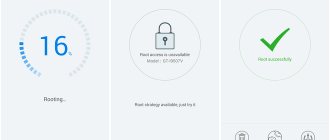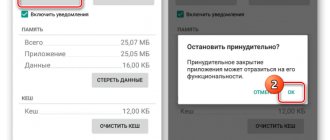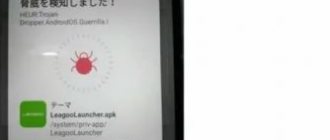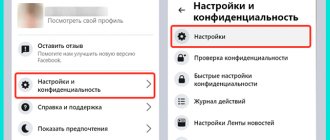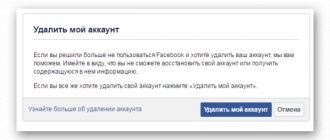Below I will provide instructions on how to remove Facebook from an Android Samsung phone. This is not a very simple action and it is not like the usual removal of applications on Android. The fact is that Facebook is defined as pre-installed system software. Why can't you delete Facebook from Samsung? This was due to agreements between two global corporations. Unfortunately, no one asks users whether they need this social network. However, by applying the steps I have described, you will be able to get rid of this program.
How to erase Facebook from an Android phone
As a rule, erasing any software from an Android device is very easy - you just need to hold down the program icon so that you can move it. Next, you just need to move it to the “ Trash ”, which will be located at the top of the screen. But this method may not completely erase the program and some data may continue to be in the smartphone’s memory. To completely get rid of the Facebook mobile application, you need to follow a few simple steps:
- Go to Play Market .
- Enter Facebook and click on the icon of this program.
- Click the button Delete and contemplate the process of removing software from your device.
You can also delete the social network application through your phone settings:
- You need to go to “ Settings ”.
- Select column "Applications"
and further, depending on the Android version -
"All applications." - Find the Facebook icon in the list and click on it.
- In the window that opens, click on "Erase data" And "Clear cache." After this, the button will be available "Delete data" which you also need to click on.
Uninstall with administrator rights (any device)
If you need to remove an application without the slightest trace of its presence on the device, you will have to act radically.
- Root . Here you need to warn the user that he acts at his own peril and risk. The consequences of using this option can be very serious - such as failure of mobile banking applications to work on the device, denial of access to various types of licensed content (audio, video), and termination of system updates. And if the device is under warranty, then get ready for the service center to refuse warranty repairs.
Therefore, it is advisable to think carefully about whether the game is worth the candle. If the decision is made, then:
- The SuperSU program will help you get root rights.
- Next, Root Uninstaller is installed through the Play Market.
And then it will be possible to uninstall any software without restrictions.
How to delete Facebook using third-party software
For smartphone users running on the Android platform, uninstalling the program will not take much time. To do this you need:
- Download Easy Uninstaller and install it.
- After installation, go into it and check the Facebook box, click “ Delete ” at the bottom of the screen.
One of the most popular utilities for cleaning a smartphone is Root Uninstaller. It allows you to pause system utilities and clean software. To operate it, you must obtain root rights, since it performs a function that is not provided by the operating system manufacturers (stopping system programs) and the user will be responsible for its operation. If you decide to download this software, then in addition to root rights, you must:
- Find and install software.
- Close the Facebook application.
- Run the downloaded utility and create a backup copy of the settings.
- Find FB in the list of programs and erase it.
- Reboot your device.
Thanks to Root Uninstaller software, you can erase the Facebook mobile application without leaving a trace. Unfortunately, this type of program cannot be downloaded to iOS devices.
Important: if you install root rights on your smartphone, you will no longer be able to take advantage of the warranty if something happens to it system-wise.
Why is the Facebook app being removed from Android?
Messengers and social networks allow you to quickly exchange messages and stay in touch with friends and work colleagues. Facebook is no exception. However, users are increasingly leaving the online platform and deleting the application from their smartphones. The reasons for this decision are varied, but the most common are the following:
- The large “weight” of the program, which only increases with each update and takes up extra space;
- Uses a large amount of RAM ;
- Even when closed, it consumes memory and battery power , reducing the performance of the device;
- The desire to spend time communicating not with friends on a social network, but with family and friends, and also to engage in a favorite hobby.
Many attribute the decision to leave Facebook to the tarnished reputation of the social network due to proven accusations of collecting personal data from users and failing to ensure the safety of confidential information.
Account deleting
If you want to completely erase the social network Facebook from your life, then simply deleting the application will not be enough. Also, the user will need to delete their account. To do this you need:
- Go to Facebook.com or the social network's mobile application.
- Click on the menu in the top right corner of the screen and go to Settings & Privacy.
- Open the section "Settings».
- In the menu on the left, switch to the " Your Facebook Information " section.
- The last item in the block “Deactivation and removal" Click here " Look».
- Select one of the following:
- Deactivation means temporarily disabling the page;
- Deletion is the process of clearing data from the server. That is, the user will no longer be able to access his page.
Click on “ Delete ”, enter your username and password and be satisfied with the result.
Important: after clicking the “ Delete ” button, the user will still have the opportunity to restore access to his account within 30 days, and then the Facebook social network will completely and irrevocably delete all data about your profile.
How to download the information archive
How to permanently delete an Instagram account from an iPhone
As mentioned earlier, if there is no need for a Facebook account, but it’s a pity to lose all the information stored on it, you can download the archive. To do this you need to do the following:
- On the social network settings page, you need to click on “Information about your Facebook”, then “Download information”.
- The user will be taken to the archive page with all the information. Here you can select the sections that need to be downloaded, as well as set the quality of the media content and archive format. The page will initially display the user's own information, but scrolling down the page will expand this range.
- When all the necessary information has been selected, you need to tap on the dark blue “Create file” button. The process of archiving the selected sections of information will begin. The progress of the action can be found in the “Available files” section. If the archive is not ready yet, it will be marked with a “pending” sign.
How to download information before deleting your account
The function is quite flexible in its configuration, which allows you to download only really important and necessary information.
You can remove system applications from your gadget in several easy-to-implement ways, and it is not at all necessary to have superuser rights (root rights). There are different instructions to delete Facebook, the main thing is to strictly follow them.
*Prices in the article are indicated as of March 2022.
From computer
It’s not difficult to remove Facebook messenger from both your phone and your computer. But if in the first case we erase only the application, then in the second there is a question of either deleting the unofficial client, or the chat integrated on the FB website.
In the first case, the mechanism for eliminating data is simple:
- If Windows 10 is installed, go to Control Panel.
- Next, select “Uninstall a program.”
- Find the one you are looking for in the list of installed applications and click on “Delete”.
If we are talking about removing Messenger from the Facebook website, then everything is much more complicated. The site's capabilities are limited only:
- mute audio and video calls;
- turning off the “Online” status;
- hiding panels and groups;
- minimizing and closing chat tabs;
- blocking settings for individual users.
As a half-measure to combat the integrated chat, you can call it a status change. To turn off the “Online” status, you must:
- In the lower right corner of the FB site at the bottom of the panel with correspondence, find the gear icon and click on it.
- Select the “Turn off status” function third from the bottom in the drop-down list.
- Select one of the suggested options: turn off for all contacts, for all except those specified, or for some. In the latter case, you will have to use a search to hide your presence on the network from the desired users by entering their nickname, surname or first name into the list.
You can use the Adblock Plus extension to block chat as an element of the FB page:
- After installing the plugin, enable ABP - the icon is located to the right of the browser search bar and looks like an octagonal “STOP” sign.
- Click on “Block element”, then proceed to blocking chat elements. You can put a block on each user separately, but not on all correspondence at once due to the structure of the FB web resource.
To turn off voice and video calls, you need to configure the same chat settings. You can turn off calls for 1 hour, until 8:00, or until the user decides to turn them on.
To delete an account from Facebook messenger, you need to delete yourself from FB. The procedure for deleting a profile is as follows:
- Go to FB page.
- At the top right of the screen, find a black inverted triangle next to a circle with a question mark. Click on the triangle.
- Go to “Settings”, located second from the bottom in the drop-down menu.
- In the right menu, select “Your Facebook Information.”
- Select “Delete account and information.”
FB sorts all data into categories - “Publications”, “Photos and videos”, “Calls”, “Pages”, “Groups”, “Friends”, etc. After the necessary categories are marked, you need to click on “Create file” . Now you should deactivate your profile.
When the user wants the messenger to remain after deleting Facebook, he needs to click on “Deactivate account”. However, if you don't plan to save the chat with your contacts, choose to delete your account instead. To permanently erase your profile and all data, you will need to enter a password. The user will have 30 days to cancel this action and restore the account, after which information about it will be erased from the resource.
The process for deleting Facebook Messenger conversations from a computer or laptop is as follows:
- Go to the program website.
- Use the search by user's first or last name, located in the upper left corner of the monitor.
- Hover over the chat to be deleted. A gear icon will appear. Click on it. “Delete” is the third function from the top after “Off.” sound" and "Move to archive".
How to delete messages on Facebook Messenger? If you need to erase not the entire chat, but some messages, then:
- Enter the chat with the user.
- Hover the cursor over the email to be deleted. At the same time, a smiley face and an ellipsis will appear on the right. Click on the three dots and then click on the “Delete” option.
Unfortunately, the site does not implement the ability to delete several correspondence at once. You will have to find them manually and wash them.
How extra apps can get in the way
How to delete correspondence on Instagram Direct from a phone: Android and iPhone
Deleting applications is an individual question. That is, you can safely leave everything as it is without worrying about it. But then don’t be surprised when your device starts to slow down over time, producing bugs at the most unexpected moment.
The reason for this behavior is almost always due to a drop in performance, which is caused by an excessive number of applications with a full cache. And it’s not so bad if you use every utility; it’s another matter when unclaimed software is behind the slow operation of the device.
But again, why all these extra steps if you can simply remove unnecessary programs? And then the memory is full, because you can fill the built-in storage with literally several applications, without even downloading anything else.
A good example is social networks. These utilities weigh more than all the factory-installed software combined. Basically, delete it immediately! And without the slightest shadow of doubt. The main thing is to decide what can really be cleaned without damaging the system.
Some may be surprised, but Samsung products lead in the number of applications installed by default. Is it any wonder that a good half of them are never used? At the same time, they take up a lot of memory, causing malfunctions in the device and a general drop in performance, so sooner or later you have to involuntarily wonder about removing everything unnecessary from the smartphone memory
Using the Disabler Package application
If the first method is not possible or if you want to remove more than just. We recommend using the disabler application for the package. These applications can not only be deleted. but also many browser applications that OEMs include.
Currently, the only reliable apps are only available for LG and Samsung . The LG version costs $1.99, and its reliability varies. However, Samsung should have no problem even if you are using the new Galaxy S9 or S9. Similar to the LG version, this app is not free, with a price tag of $3.49.
READ How to Connect a Smartphone to a TV
Settings - Applications - 2. Stop - Delete .
The application turned out to be installed when purchasing the tablet; it cannot be removed.
Since the application is hardwired into the device’s firmware, you can try using the Root Uninstaller program to remove it.
Settings - Applications - 2. Stop - Delete .
If you are determined, we will suggest an algorithm of actions.
In addition to real people and company representatives, there are many different fan pages, open and closed groups, etc.
How to close a Facebook page
As an alternative, to avoid completely erasing your profile, simply block access to your data to those users with whom you did not want to communicate. To do this, you will have to make some changes in your privacy settings. This question is not uncommon for the developers of the Facebook site, so they carefully considered this point. So, read below for step-by-step instructions on how to not delete a page on Facebook, but simply close it:
- In the upper right corner of the site, click on the small triangle and a menu will pop up, here select “Settings”.
- Click on the “Privacy” section. Here, read all the questions point by point and change the settings for them. For example, the inscription “Available to everyone” means that the personal profile is available to all Facebook users. Change this status to “Only me” and no one will see your data. In this way, you disconnect your profile from the network, but all your data is saved (just no one sees it) and will be immediately restored as soon as you return the status. The only thing is that general information about you will remain open: name, gender, place of work, place of study.
run command prompt and check ADB connection
Download the archive using ADB and FastBoot tools on your computer. To do this you need to download ADB and Fastboot.
Unpack the archive to any location. You will get a folder named platform-tools which contains ADB.exe and Fastboot.exe files. Open this folder.
You should now open a command prompt window that points to the platform-tools folder. You can do this very easily, all you have to do is click the bar in the explorer window where the folder path is displayed, delete all the contents and enter only CMD instead.
After confirming with the Enter button, a new command prompt window will appear that points to the platform-tools folder.
Connect your computer to your phone using a USB cable. Then in the Command Prompt window, enter the following command:
This option will check connected devices via USB. If you see a prompt on your phone screen to allow USB debugging, confirm the message with the Allow button.
Saving a Backup
How to clear history in Yandex on an Android Samsung Galaxy phone step by step
Perhaps you have been working on a personal page on Facebook for several years, designed it to your liking, and shared news with friends and acquaintances every day. To avoid losing all this information, make a backup copy of all materials.
To do this, open facebook.com in your browser and log in if necessary. Then click on the triangle at the very top of the screen. In the drop-down menu we need the “Settings” item.
Then we go to the “Your information on Facebook” subsection. From the options that appear on the screen, select “Download information”.
A window appeared in front of us, in which all types of data that will be available to us for copying to the computer are marked. If some materials do not interest you, you can uncheck the appropriate fields. After that, click on the blue button in the right corner of the screen.
Now you need to wait for the notification. Once the backup is complete, you can download it to your PC, laptop or phone.
We have passed the preparation stage, now we will directly proceed to the task at hand. First, let's look at the algorithm of actions on a computer in the web version of the social network, and then in the mobile application.
Functional
Facebook developers tried to turn the product for Android into a full-fledged analogue of the web version of the social network. Accordingly, smartphone users can easily perform all the basic actions available on the main site, including:
- search and add friends;
- chatting and winking;
- publication of posts, photographs, links, photo and video materials;
- “likes” and comments;
- games;
- groups and pages.
In terms of convenience and capabilities, many users even prefer the mobile version of Facebook for Android to the desktop version. Firstly, the social network is always at hand. Secondly, the application interface is clear and pleasing to the eye. Thirdly, the application's functionality duplicates the functionality of the full-fledged version of social media.
Using Facebook products on Android devices is convenient and easy, so it’s definitely worth installing them if you don’t want to be interrupted from communication by leaving your home or work computer. Well, if something doesn’t suit you, then you can remove Facebook from your smartphone or tablet in a matter of seconds. Although such a scenario, as practice shows, is unlikely.