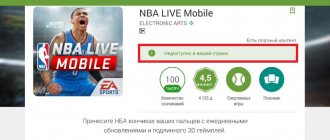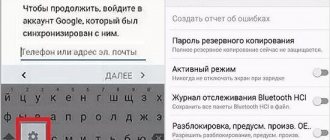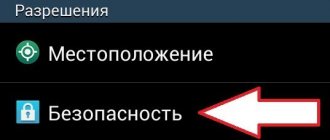How to change your Play Market account through the app store
First, let's try to change your account on Google Play through the standard application on your phone. To do this you need:
- Open the Play Market application through the main menu or desktop of your smartphone.
- Click on the icon from the first letter of your Google email in the upper right corner next to the search bar.
- If you have previously linked several profiles to the device, they will appear in the list. You just need to click on the desired option - the switch will happen automatically. If not, click “Add Account”.
- An authorization form for the service will appear. You can alternately enter the login and password from another account or create a new profile.
Important! This way you switch between accounts, but do not unlink them from your phone. This requires the second method described below.
Using Gmail
Another option to change your app store profile involves using the Gmail email service. In general, any other Google service that requires authorization could be here, be it Disk or YouTube. However, people use Gmail more often, so let's look at the replacement process using its example:
- Launch the Gmail app (its shortcut is either on your home screen or in your Google folder).
- Tap on the profile logo located to the right of the search bar.
- Click the "Add Account" button.
- Please login.
Thus, Gmail is simply a service through which you can log in to your Google account. After logging in, the added UZ appears in all other services, including the Play Store. Next, all that remains is to select the profile you are interested in in the application store settings.
Phone settings
If you want to change your account in the Play Store and on your phone in general, then follow these steps:
- Go to system settings on Android.
- Open the "Accounts" section.
- Find your Gmail email in the list.
- Open the page with information about it and click “Delete account”.
- Confirm the procedure by entering a pattern, a 4-digit PIN code, or touching the fingerprint scanner.
Since we are changing the profile to another one, and not just unlinking the old account, then do this:
How to create a Google account on Android
- Return to the list of accounts on your phone.
- Scroll down the page and click “Add Account.”
- Find Google among the suggested options.
- Confirm the transaction using a key, code or fingerprint.
- Enter your email and click Next.
- Confirm your login by entering your password.
- Provide payment information if required. Also select synchronization options - mail, calendar, browser, contacts, and so on.
- After this, the profile will automatically be linked to the smartphone.
Note: You can skip the steps with payment instruments and synchronization using the “No, thanks” button.
How to unlink a card from Google Play?
To pay for goods and services in the Play Market, a plastic card is used. There may be several options. If any of them is not relevant at the moment or to prevent accidental payments, you can delete one or another card.
To do this, you need to go to the Play Market on your device, go to the “payment methods” - “payment settings” section and click the “delete” button, which is located under the image of the logo of the card you are interested in. For identification, the last four digits of the card are indicated at the top.
You can also do this on pay.google.com . After the procedure, the payment method will disappear from the list of available ones. Here you can add a map if necessary.
other methods
There are alternative methods for changing your Google account, but they are best used only in emergency cases. The table describes the methods and their features. Be sure to read the information completely to avoid mistakes.
| Change Password | The way to change your account is to change your password. To do this, go to the Google page and open account management. Then, through the “Security” tab, change the security combination. After this, Google Play Market will automatically “kick” you out of the online world. |
| Reset | A more radical method involves completely cleaning the smartphone to factory settings. Only recommended if you want to give the device to someone else. |
| File manager | The third method requires root access, so it may not be suitable for everyone. You will need the Root Explorer file manager, through which you should go along the Android-data-system path and erase the file called accounts.db. After this, there will not be a single linked Google profile left on the phone. |
How to recover your Google account and reset your password?
When using a Google account, there may be a situation where you need to recover your password. This may be due to various circumstances: the user has not used mail for a long time and has forgotten the code over time, the password was written down on a sheet of paper that was lost, or the account was created by another person. Restoration can be done on a page in several ways.
- Method one. By specifying the last password that the user remembers. Following the further instructions, you should complete the necessary actions.
Select one of the proposed alternative options.
- Method two. Using a connected device. A notification will be sent to your phone indicating a request to change your password. You must confirm your consent.
- Method three. By sending a message to a backup email (if the user has specified an account name in another mail system, a letter will be sent to the mailbox with a link to reset the password) or by calling the linked number. Choose a convenient method.
- Method four . By specifying specific data as required by the system.
- Method five. Through an existing Google mailbox. This method will work if mailbox binding is activated on the device and you do not need to enter data to log in.
If we are talking about account recovery, you will need to enter the Google email address or the owner’s parameters (name, age, city, etc.). Further actions are similar.
Useful tips
Tip #1
Before completely changing your profile, make sure you remember the password from your previous account.
Tip #2
If you are logging into a secondary account temporarily, we recommend not synchronizing with data in the cloud so as not to lose information from your phone.
Tip #3
You don't have to delete previous profiles at all, since you can link an unlimited number of Google accounts to your phone at the same time.
How to change country region?
If the user has changed their country of residence, this should also be done in the Google account linked to the device. This can be done through the Play Market.
You need to go to the menu and select “account”.
The selected country is displayed next to the username.
Typically, the location is determined automatically, and when it changes, the owner has access to a choice. You can change your country of residence no more than once a year. Changes are required to access content and services provided by Google depending on your region.
Instructions for determining the Android version
- By lowering the screen curtain, go to the device settings section. To do this, click on the icon with the image of a gear.
- After scrolling through all the sections, go to the bottom of the screen. You are interested in the “System” section.
- In this block, go to additional settings.
- Next, click on the system update section. If your mobile device does not have an additional settings section, go to the “About phone” item.
- You will see not only the installed Android version, but also the date the device's security system was updated.
How to change personal information
You can change your personal information, such as your date of birth and gender, as well as your email address and phone number.
- On your Android phone or tablet, open the Settings app.
- Select Manage Google Account.
- At the top of the screen, tap Personal Information.
- In the “Profile” or “Contact Information” section, select the desired item.
- Make changes.
Additional Information
Name
You can change your name as much as you like, but no more than three times per minute. This restriction does not apply to accounts created less than two weeks ago.
Nickname
If a name is not specified, the previously created alias is used instead. If you delete it, you won't be able to create a new one. This is not the same nickname that you can enter on your About page. Go to the About page to change the nickname listed there.
Date of Birth
The date of birth you have on your Google Account cannot be deleted. However, you can change it and choose who can see it.
Note. Your date of birth may be used to protect your account and personalize Google services.
Who can see your date of birth
By default, no one can see your date of birth. You can change this setting in the About section of your Google Account page.
Why do we need information about your date of birth?
Google uses your date of birth for the following purposes:
- To determine whether Google's services and content apply age restrictions to you. For example, some videos on YouTube can only be watched by adults.
- To display a holiday theme on your Google Search page on your birthday.
- To offer personalized recommendations and ads based on your age. You can turn off ad personalization.
Floor
In the Gender section of your Google Account page, you can:
- indicate your gender;
- refuse to provide information about your gender;
- add your own version of gender and appeal to you.
Why do you need information about your gender?
This data allows us to personalize our services, namely:
- Use correct address when talking about you. Those who can see a user's gender can "Message" them or see who is "In Her Circle."
- Select the most relevant content for you, such as advertising.
If you do not indicate your gender, Google services will use neutral phrases in relation to you (for example, “Send this user a message”).
Why do you need a phone number in a Google account?
Google KM consists of many parameters. During registration, the owner of the smartphone comes up with a login, password, and also indicates personal information. If necessary, the person can provide an additional email address or telephone number.
As Google itself states, a user number is needed for the following purposes:
- connection with some Google services;
- logging into your account or restoring access;
- communication with other users;
- improved ad personalization;
- participation in the Google service improvement program.
The procedure for specifying a personal phone number is optional. The user can refuse it, but at the same time he will not be able to experience a lot of additional benefits.
In a situation where a person forgets an account password, one of the easiest ways to recover it is to authenticate by phone. It also makes it much easier to log in to Google services, since not everyone remembers their Gmail email address.
Finally, adding the number is a tribute to Google. Knowing this data, the brand will be able to show personalized advertising, rejecting offers from dubious or uninteresting advertisers.
But at the same time, sometimes the user needs to change or completely delete the number. This happens in several situations:
- desire to reduce the level of “surveillance”;
- switch to another number;
- smartphone theft.
In all of these cases, changing or completely unlinking your phone from your Google account can solve the problem.
How to prevent your phone number from being used in all Google services
Often, users indicate a number when registering a Google account only to fill out all the available fields. At some point, the need to remove the phone may come. Our specialist tells us how to do this.
Hermann
Expert in the field of digital technologies and the activities of mobile operators. I am engaged in constant monitoring of industry changes in Russia and abroad.
Ask a Question
Question to the expert
How can I check if a number is being used to personalize ads?
Go to “Personal Information” in your Google profile settings. In the “Contact Information” section, select “Phone” and check if o.
How to prevent Google from using your number to personalize ads?
Going to the “Personal Data” section, and then “Phone”, you need to click on the icon in the form of a trash can. This will remove the number from all Google services.
How can I add the number back, but without personalized advertising?
Simply open your account settings and add a new phone. And when asked to participate in the service improvement program, refuse.
4.6/5 — (33 votes)
Author
Hermann
Expert in the field of digital technologies and the activities of mobile operators. I am engaged in constant monitoring of industry changes in Russia and abroad.
Installation and first launch
First, you will need to acquire the application you are studying. Without the installed program, working with the Play Market is useless. After all, authorization in such a situation is impossible.
To install the Play Market you will have to download this program. The installation file is freely available. As practice shows, you can usually skip this step. Why?
The fact is that the Play Market is initially available on all devices with the Android operating system. But on smartphones with other software you will have to work hard to initialize. To install the Play Market, you need to download a special Android emulator. Accordingly, the situation with authorization, registration and work in the application under study will be considered with Android smartphones.
To start using the program, you will have to:
- Download your mobile device.
- Open the main menu of the gadget.
- Find the Play Market item in the list that appears. By clicking on this inscription, you will see that the program will launch.
If for some reason this application is not found, you must first install the Play Market on your phone. For this:
- The installation file is downloaded from the Play Market.
- The document is downloaded to the mobile device.
- Launch the installation file from the phone/tablet.
- After completing the process, you can start working with the Play Market.
Everything is simpler than it seems at first glance. However, not everyone understands exactly how to work with the program they are studying. How to change your account in Play Market? What will it take?