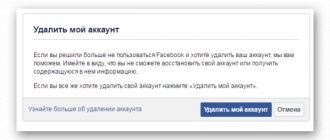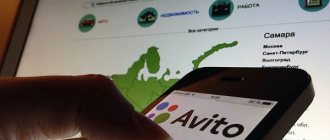How to delete an account from a Samsung phone if the user does not remember the password? All Samsung phones and tablets have the function of registering a personal device account. All confidential user information, installed services will be stored here, and the account itself will be linked to email. This system is very convenient, because the owner’s data will be saved in the device’s memory. But there are times when the binding needs to be removed: for example, when selling a gadget to a new owner. In this article we will tell you how to delete a Samsung account.
How to delete a Samsung account from a Samsung phone: step-by-step instructions
To protect personal information from strangers, it is advisable to unlink your phone from your Samsung account. In this case, you will not be able to use the profile on a specific device, but information about the user remains on the main server. In the future, you can use the account from other smartphones or add it again to the same device according to the standard scheme.
To delete an account on Samsung, pick up your phone and connect to the Internet (preferably WiFi).
If your smartphone has Android OS or higher, take the following steps:
- go to settings;
- go to the Cloud and accounts section;
- click on the Accounts section;
- indicate the account you would like to delete;
- enter the password if the system requests it when deleting (if this information is missing, see the algorithm of actions indicated below in the article);
- select the Delete account section.
These steps are enough to disconnect your Samsung account from the device and thereby protect your personal profile from outside interference.
The situation is different when you need to delete a Samsung account on a Samsung phone with OS version 5 to 8. In this case, follow this algorithm:
- Enter the device menu.
- Select the Settings section.
- Go to the Cloud and Accounts section. If there is no such section, proceed to the next step.
- Find and select Accounts.
- Specify the Samsung account that needs to be removed from the phone.
- Click the menu button, which is indicated at the bottom left side or Options (three vertical dots at the top). This is relevant if they are available on the device.
- Select the Delete account line.
As in the previous case, the system may require a password, without which the profile will not be deleted. If this information is available, enter the required information. If there is no information, follow the instructions below. After entering your password, click the Delete account button again.
Here you can find out how to change your account on a Samsung phone.
How to find out the Android version on a smartphone
If you need to find out what OS version is installed on your smartphone, it is not difficult to do. There are several methods. For the simplest thing, you need to go to the desired section of the smartphone settings. Let's look at the example of a Samsung Galaxy smartphone:
- Find the settings section.
- Scroll to the end of the menu. Last line: About device (or Information about smartphone), click on it. It happens that the Android version is already indicated on the line.
- In the window that opens, select the Software Information line. By selecting this item, a window will open with detailed information about the software installed on the smartphone. Including the Android version.
This method is not always possible to use, since some developers and manufacturers indicate in this paragraph the latest version of the software, and not the system on which the OS is based. In this case, you can get the necessary information by installing free software. You can find and download applications that allow you to find out the Android version on your smartphone in the Play Market.
What to do if there is no password?
During the process of unlinking a profile, smartphone owners often panic and ask how to delete a Samsung account from a phone without knowing the password. This is easy to do if you follow simple instructions:
- Enter the main menu of your smartphone, and then go to the Settings section.
- Go to the Accounts section and find Samsung account.
- Click on it and click on the Forgot your username or password link.
- In the recovery window that appears, go to the Find password tab, and in the What ID field enter your personal identifier (the Internet mailbox address specified during registration).
- In the Enter the code from the image field, enter the characters from the captcha.
- Click on the Send option that appears below.
- Log in to the mailbox you specified during the recovery process and find the letter from your Samsung account.
- Follow the link in the letter.
- In the window that appears, click on Reset Password and enter the new character set twice. After that, click Send.
This completes the recovery process. Now you can delete your Samsung account if you forgot your password, that is, in normal mode.
Do you know how to create a new account?
There are situations when the user has forgotten the User ID. Even in this case, you can unlink your Samsung account, but you need to know how to delete it correctly. The algorithm of actions is as follows:
- Follow the first three steps given in the instructions discussed above.
- Enter the Find ID section and enter the information you registered when registering an account on your Samsung phone (first name, last name, birthday).
- Click on the Confirm button.
- The addresses of two mailboxes that are linked to the account appear on the screen. In this case, only the first three letters are visible. This information is enough to remember your ID.
Now follow the above algorithm. After access is restored, you can safely delete your Samsung account from your phone.
Clarifying login parameters
The process of deleting a Samsung Account using any of the methods described below requires proof of identity, even if you are already logged in. Therefore, make sure that you remember your password and login exactly, otherwise you will have to recover them first. You can do this in a browser on your smartphone or computer, the steps are similar.
Go to Samsung account login page
- Follow the link above, click “Login”, and on the next screen tap “Find ID or reset password”.
- If the ID that is used to authorize the account is unknown, enter the required data in the appropriate tab and confirm it. The system will prompt you with logins assigned to this data.
- Open the “Reset Password” tab, enter your ID and tap “Next”. A letter to reset your password will be sent by email.
- Follow the link from the letter, come up with a new combination, confirm it and tap “Reset password”. Your account login settings have been restored, and you can now delete your account.
How is this necessary?
Above, we discussed how to unlink Samsung from a Samsung account if you have all the data, as well as if you don’t have a password or e-mail. But the question arises: why do this at all? Experts highlight several reasons why this is necessary:
- Selling the device to another person.
- Transferring the phone for use (even temporary).
In other words, the purpose of such actions is to protect your account from strangers and avoid the loss of confidential information. After deleting the account, another person will not be able to unlock the smartphone without a password and use it. In other cases, the profile must be active, because with its help many useful options on the device are activated.
If you need to delete someone else's account from a Samsung phone, this will not work, because the person will not have the necessary information on hand. Disabling is only possible if another person has provided personal information and asked to unlink the profile from the phone.
Methods for resetting protection
For modern tablets and smartphones, after a reset, there are ways to bypass FRP for a Google account, but not all of them work on every gadget. Different phones have their own unique methods. All methods of bypassing a Google account are conditionally divided into 2 large groups:
- official;
- secret unofficial.
Google's security policy states that FRP is active for only 3 days. If you have time to wait, then the protection will stop blocking the activation and you won’t need to unlink from your Google account.
The message “Account deletion error” appeared - what should I do?
It happens that the methods described above do not work. As a result, after rebooting the device, the Google account remains in place or a deletion error occurs. In this case, the procedure will change slightly.
Stop syncing
On Chinese smartphones, automatic synchronization of Google services is often activated by default. To delete your Google account without any problems, it must be disabled. For this:
Changing your account in the Gmail app
Clearing app data
Adding a second account
You will need to go to your smartphone settings again. The further procedure will be as follows:
Removal using ROOT rights
ROOT is superuser rights. By default they are not available to the user. To obtain ROOT rights, you need to use specialized programs. The algorithm for activating them depends on the model of the mobile device. If you have ROOT rights, the process of deleting a Google account is as follows:
part 1, What is a Samsung account?
Today, customer service and user experience are as important as products for tech companies. Samsung has recognized this trend and has developed a series of apps and services for users such as S Health, Find My Mobile, Galaxy App Store and more. All of these apps and services require a Samsung account. When you have purchased a Samsung device, you can register an account with your email address for free. Once you set up a Samsung account on your phone or tablet, all Samsung services will be open to you. Key features of a Samsung account include:
1. Search and download apps or purchase content from the Galaxy App Store.
2. Find my mobile. This is a very useful method to search and control your device remotely. You can track your mobile device on a map in real time when your phone is stolen or lost. And it allows you to lock, ring, unlock, reset your device remotely. Plus, you can call or send a message without using your phone.
3. Family history. This social network allows you to share photos, events or notes with your family and friends who also have Samsung devices. You can create a community with up to 20 people and share wonderful moments privately.
4. Galaxy Apps. This is a separate app store for Galaxy and Gear devices. Here you can search and download mobile apps without worrying about compatibility and security issues.
5. Samsung Hub. Similar to Google Play Store, Samsung Hub is a digital entertainment store owned by Samsung. Here you can find and access a variety of music, movies, e-books, educational materials and games. And some materials are exclusive to Samsung devices.
In any case, all Samsung services are only available with a Samsung account. If you don't have one, you can go to https://account.samsung.com and follow the on-screen instructions to sign up for a Samsung account now.
For rooted devices
If a user needs to delete an account on a Samsung J2 with root rights, it is enough to find the “accounts.db” file using one of the available file managers, which consolidates basic information about the accounts installed in the smartphone’s memory. To perform this operation, the Root Explorer application is quite suitable:
- Launch the file manager and use it to go to the “/data/system” directory (on some smartphones there may be a different path, for example, “/data/system/users/0/”).
- In the specified folder, find the above-mentioned “accounts.db” file: click on the specified object and hold it until a special context menu appears on the screen.
- In the list of commands that opens, select the “Delete” option to delete the account from Samsung that was previously used to access Google Play.
Synchronizing the system with your account
For more convenient use of your Android device, it is advisable to have a Google account
Why can’t you just delete it and continue using your tablet or smartphone? The fact is that most Android services, for example, mail, the Play Market store where applications are downloaded, do not work without connecting to such an account. In addition, it is convenient because the information you previously entered can be used by the company - you do not need to re-register for a particular service each time.