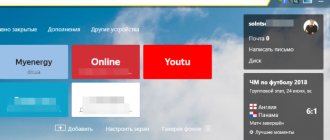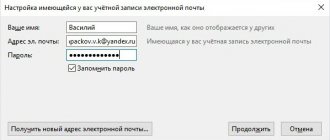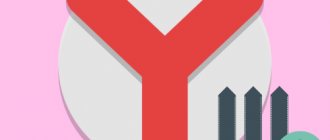In this lesson I will show you how to delete Yandex mail forever. We will learn how to remove your mailbox and account from the Internet, and also talk about how to save your mail from being closed.
Removing from your computer
Deletion is the complete closure (destruction) of an address from the Internet. Once completed, the mailbox will be locked and all letters from it will be erased.
If you want to remove the mailbox not completely from the Internet, but only from a specific computer, read about logging out of mail.
How to delete a mailbox
1. Go to the website yandex.ru and enter the mailbox that needs to be destroyed.
2. Click on the icon in the upper right corner of the mail and select "All settings".
3. There is a delete link in the bottom corner. Click on it.
4. Confirm the operation by answering your security question and password.
That's it - your address is completely destroyed.
How to delete an account
An account is not only a box, but also other services: Yandex Money, Disk, Music, Direct, Connect and others. By deleting it, you will close both mail and all other services.
1. Go to the website yandex.ru and log into the mailbox.
2. Click on the user icon in the right corner of the screen. Select "Account Management".
3. A page with settings will open. Scroll to the very bottom and click on “Delete account”.
4. Enter verification characters and the answer to the security question in the field.
5. Click on the “Delete account” button.
6. Confirm the operation by entering your password.
You can also delete your account from the Yandex home page if you are logged in. To do this, you need to click on your icon in the right corner of the site, select “Passport”, scroll down and click on “Delete account”.
Delete from phone
Removing Yandex Mail from your phone is only possible through a mobile browser and the full version of the site. This cannot be done in the mobile application. Just like on a computer, there are two removal options:
- Mailbox only
- Yandex account
How to delete a mailbox
Open your mobile browser and go to the website yandex.ru.
Then we go to the full version of the site. To do this, scroll to the end of the page. At the very bottom, click on the “Computer version” item.
Open the box. To do this, click “Login to mail” and enter the login information – login (mail address) and password.
Click on the icon in the right corner. Select "All settings".
Click “Delete” - the inscription in small print in the lower left corner.
Answer the security question and click “Check”.
Enter the password and delete the mailbox.
How to delete an account
Open your mobile browser and go to the website yandex.ru.
Open the full version of the site:
- Scroll the page to the end.
- At the very bottom, select “Computer version”.
Click on the user icon in the upper right corner of the page. Select the item “Passport”.
The settings page will open. Scroll to the end and click on “Delete account”.
Enter the verification characters from the picture, then the answer to the security question. Click “Delete account”.
We confirm the operation by entering the password.
Alternative to deletion
Many people delete mail forever under the influence of emotions. And they often regret it later, because the address can be restored, but the letters that were in it cannot.
On a note. You can only return your account within 30 days. Then he is blocked for six months, and then released for registration. That is, after 6 months, anyone will be able to register it again. Read more about this at the link.
Logout from mail
Leaving a mailbox is simply closing the address on a specific device. The mailbox will still work: you can also log into it using your login and password, receive and send a letter. It won't go away!
For example, you logged into your mail on your work computer and don’t want it to automatically load from it.
There are two exit options:
- On a specific device (method 1). Then the box will close only on a specific device.
- On all devices (method 2). Then it will close on all computers, phones (tablets) from which it has ever been accessed.
Method 1: Output on a specific device
1. Open your mail.
2. Click on your login in the top right. Click on the “Exit Yandex services” item.
On the phone in the Yandex Mail application:
1. Open the application and tap the icon.
You can pay 30-50% less for light, depending on what electrical appliances you use.
2. Click on the “Exit” button.
On the phone in the browser:
1. Go to the “Mail” section.
2. Click on the icon and select "Exit".
Method 2: Log out on all devices
1. Go to the box.
2. Click on the address in the upper right corner and select “Account Management”.
3. Under Sign-in history and devices, select Sign out on all devices.
4. A request window will appear. Click "Confirm".
On the phone in the mobile browser:
1. Go to the “Mail” section.
2. Click on the icon. Select "Full Version".
3. Click on login in the upper right corner. Select "Account Management".
4. Under Sign-in history and devices, select Sign out on all devices.
A window will open asking you to exit. Click on the "Confirm" button.
Forwarding
Forwarding is the forwarding of emails to another email address. Once configured, all messages automatically arrive in the desired mailbox.
It’s convenient if you started using a different address, but you don’t want to close the old one, as something important might come to it.
1. Open the drawer and click on the gear icon in the right corner. Select “Email Processing Rules”.
2. Click on the “Create Rule” button.
3. Delete the fields in the "If" section. To do this, click on the red cross on the right.
4. Uncheck the “Put in folder” checkbox.
5. Check the “Forward to address” checkbox. Specify the mailbox address to which letters will be sent.
6. In the top “Apply” item, set the value to “Apply to all emails except spam” with and without attachments.
7. Click on the “Create Rule” button. Enter your mailbox password and click “Confirm”.
8. The rule has been successfully created. To activate, go to the email address to which forwarding is configured. Open the message from Yandex Mail and click on the confirmation link.
In the window, click on the “Confirm shipment” button.
Fighting unwanted emails
Method 1: unsubscribe from the mailing list
1. Open the letter and scroll to the very end.
2. At the bottom you will see a small “Unsubscribe” option, which is usually written in small print.
By clicking on it, a new tab will open where you need to mark the items to unsubscribe and save the changes.
You can also unsubscribe by opening the message and clicking on the “Unsubscribe” item in the top bar.
Method 2: Mark as spam
Open the unwanted message and click on the “This is spam!” up.
The letter will automatically go to the Spam folder.
To ensure that all new messages from this sender are automatically classified as Spam, you can create a rule.
1. Click on the sender icon. Select “Create Rule”.
2. The system will automatically configure the necessary parameters. You just need to click “Create Rule”.
To get messages back into your Inbox, delete the rule. To do this, click on the gear icon in the upper right corner, select “Email processing rules” and in the right corner click on “Delete”.
Method 3: Add to blacklist
Open a message from the sender you want to block. Click on its icon and click on the “Blacklist” button.
The sender has been blocked and you will no longer receive messages from him.
If you've blocked a contact by mistake, click the gear icon in the top right corner to unblock it. Select “Email Processing Rules”.
Check the address and click “Remove from list.”
How to restore Yandex Mail
1. Go to the website yandex.ru.
2. Click on the “Login to mail” button.
3. Enter your username and password.
The mailbox will be automatically restored, but all old messages will not be restored.
On a note. To return a deleted mailbox, you must have a saved Yandex account. If the account was deleted, then restoration occurs using a phone number, additional mail, answer to a security question or questionnaire. Read more about this at the link.
Date of publication: 09.11.2019
Author: Ilya Kurbanov
Removing from your computer
Deletion is the complete closure (destruction) of an address from the Internet. Once completed, the mailbox will be locked and all letters from it will be erased.
If you want to remove the mailbox not completely from the Internet, but only from a specific computer, read about logging out of mail.
How to delete a mailbox
1. Go to the website yandex.ru and enter the mailbox that needs to be destroyed.
2. Click on the icon in the upper right corner of the mail and select "All settings".
3. There is a delete link in the bottom corner. Click on it.
4. Confirm the operation by answering your security question and password.
That's it - your address is completely destroyed.
How to delete an account
An account is not only a box, but also other services: Yandex Money, Disk, Music, Direct, Connect and others. By deleting it, you will close both mail and all other services.
1. Go to the website yandex.ru and log into the mailbox.
2. Click on the user icon in the right corner of the screen. Select "Account Management".
3. A page with settings will open. Scroll to the very bottom and click on “Delete account”.
4. Enter verification characters and the answer to the security question in the field.
5. Click on the “Delete account” button.
6. Confirm the operation by entering your password.
You can also delete your account from the Yandex home page if you are logged in. To do this, you need to click on your icon in the right corner of the site, select “Passport”, scroll down and click on “Delete account”.
Did you think well
As they say, think seven times - delete once. One way or another, leaving Yandex is a little more difficult than registering there. Why the user might need this is another matter. If there are good reasons for such a radical step, then no problem.
In the event that you decide to delete your account along with all letters and contacts due to some problems, do not rush to attack from the shoulder - try to explore the possibilities of correcting the situation while maintaining the address. There is technical support on the site especially for this - just knock on the door. Don’t give away your method of communication with the outside world, known to all your loved ones and acquaintances, just like that!
Moreover, remember that an attempt to block an unauthorized recipient in this way will result in the loss of not only mail with letters, but also the entire Yandex account and the services associated with it: Disk, Maps, Money, Music, etc.
Are you ready to give up all the amenities provided to resource users in one fell swoop?
How to delete a mailbox
Open your mobile browser and go to the website yandex.ru.
Then we go to the full version of the site. To do this, scroll to the end of the page. At the very bottom, click on the “Computer version” item.
Open the box. To do this, click “Login to mail” and enter the login information – login (mail address) and password.
Click on the icon in the right corner. Select "All settings".
Click “Delete” - the inscription in small print in the lower left corner.
Answer the security question and click “Check”.
Enter the password and delete the mailbox.
How to delete an account
Open your mobile browser and go to the website yandex.ru.
Open the full version of the site:
- Scroll the page to the end.
- At the very bottom, select “Computer version”.
We enter the box.
Click on the user icon in the upper right corner of the page. Select the item “Passport”.
The settings page will open. Scroll to the end and click on “Delete account”.
Enter the verification characters from the picture, then the answer to the security question. Click “Delete account”.
We confirm the operation by entering the password.
Are you sure you want to delete your Yandex account forever?
Think again if you really want to delete your Yandex profile
?
Data from all Yandex services is stored on your account. This means that you may lose photos uploaded to Yandex Disk and Yandex Photos, data in Yandex Direct, Yandex Money and the balance of funds in this service, all letters in the mail. Do you really want to do this?
If the answer is “Yes,” then the continuation of the article is for you!
Personally, we do not recommend deleting your account, just change the password there and forget about it. You never know when you will need an account and important information on it. You can always restore it!
Alternative to deletion
Many people delete mail forever under the influence of emotions. And they often regret it later, because the address can be restored, but the letters that were in it cannot.
On a note. You can only return your account within 30 days. Then he is blocked for six months, and then released for registration. That is, after 6 months, anyone will be able to register it again. Read more about this at the link.
Logout from mail
Leaving a mailbox is simply closing the address on a specific device. The mailbox will still work: you can also log into it using your login and password, receive and send a letter. It won't go away!
For example, you logged into your mail on your work computer and don’t want it to automatically load from it.
There are two exit options:
- On a specific device (method 1). Then the box will close only on a specific device.
- On all devices (method 2). Then it will close on all computers, phones (tablets) from which it has ever been accessed.
Method 1: Output on a specific device
On the computer:
1. Open your mail.
2. Click on your login in the top right. Click on the “Exit Yandex services” item.
On the phone in the Yandex Mail application:
1. Open the application and tap the icon.
2. Click on the “Exit” button.
On the phone in the browser:
1. Go to the “Mail” section.
2. Click on the icon and select "Exit".
Method 2: Log out on all devices
On the computer:
1. Go to the box.
2. Click on the address in the upper right corner and select “Account Management”.
3. Under Sign-in history and devices, select Sign out on all devices.
4. A request window will appear. Click "Confirm".
On the phone in the mobile browser:
1. Go to the “Mail” section.
2. Click on the icon. Select "Full Version".
3. Click on login in the upper right corner. Select "Account Management".
4. Under Sign-in history and devices, select Sign out on all devices.
A window will open asking you to exit. Click on the "Confirm" button.
Forwarding
Forwarding is the forwarding of emails to another email address. Once configured, all messages automatically arrive in the desired mailbox.
It’s convenient if you started using a different address, but you don’t want to close the old one, as something important might come to it.
1. Open the drawer and click on the gear icon in the right corner. Select “Email Processing Rules”.
2. Click on the “Create Rule” button.
3. Delete the fields in the "If" section. To do this, click on the red cross on the right.
4. Uncheck the “Put in folder” checkbox.
5. Check the “Forward to address” checkbox. Specify the mailbox address to which letters will be sent.
6. In the top “Apply” item, set the value to “Apply to all emails except spam” with and without attachments.
7. Click on the “Create Rule” button. Enter your mailbox password and click “Confirm”.
8. The rule has been successfully created. To activate, go to the email address to which forwarding is configured. Open the message from Yandex Mail and click on the confirmation link.
In the window, click on the “Confirm shipment” button.
Fighting unwanted emails
Method 1: unsubscribe from the mailing list
1. Open the letter and scroll to the very end.
2. At the bottom you will see a small “Unsubscribe” option, which is usually written in small print.
By clicking on it, a new tab will open where you need to mark the items to unsubscribe and save the changes.
You can also unsubscribe by opening the message and clicking on the “Unsubscribe” item in the top bar.
Method 2: Mark as spam
Open the unwanted message and click on the “This is spam!” up.
The letter will automatically go to the Spam folder.
To ensure that all new messages from this sender are automatically classified as Spam, you can create a rule.
1. Click on the sender icon. Select “Create Rule”.
2. The system will automatically configure the necessary parameters. You just need to click “Create Rule”.
To get messages back into your Inbox, delete the rule. To do this, click on the gear icon in the upper right corner, select “Email processing rules” and in the right corner click on “Delete”.
Method 3: Add to blacklist
Open a message from the sender you want to block. Click on its icon and click on the “Blacklist” button.
The sender has been blocked and you will no longer receive messages from him.
If you've blocked a contact by mistake, click the gear icon in the top right corner to unblock it. Select “Email Processing Rules”.
Check the address and click “Remove from list.”
About mail recovery
How to restore a deleted Yandex profile?
The thing is that technically there is no way to do this. Once the delete operation is confirmed, all user data will be erased from the main server. And therefore it will not be possible to return them.
The only thing the user can do is restore the login. That is, reuse it to work with the mail service. But recovery occurs no earlier than a month after the box is removed.
It turns out that recovery of deleted mail does not take place. A person will be able to use the released login during registration, but nothing more. Restoration is carried out by regular registration on the Yandex.Mail service.
When deleting mail in Yandex, pay attention to the following
If you are thinking about uninstalling your mail from Yandex forever, then keep in mind that if you later suddenly change your mind and want to return the deleted data, it will no longer be possible to do this. Therefore, do not rush to delete the mailbox in a state of passion, if you received an unpleasant letter from an annoying interlocutor (it can always be sent to the black list), or your mailbox is full of spam (you can set up special filters) or you received an SMS message about that a third party is changing your account data (this can also be prevented by changing your password and contacting technical support).
If you simply forgot your email password, you can always recover it using the standard procedure, or contact the same technical support service for assistance, and for this there is no need to delete your personal Yandex email.
Remember that after deleting your account, you will not be able to create a box with an identical login for six months, so weigh the pros and cons, and if you have made a firm decision, then move on to the next point. You may also be interested in the algorithm for getting rid of Mail.ru mail.
Destruction of Yandex account