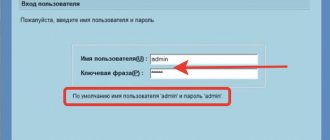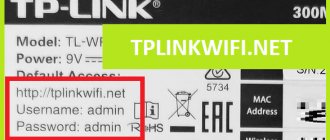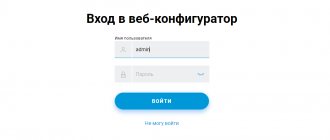IP https://192.168.1.254 is familiar to all MGTS subscribers, as it is used to enter the wifi router settings. This is what you most likely just typed, but you couldn’t log into the MGTS router using the default login and password (admin-admin). And you came to this site. To access the Internet, this provider uses so-called GPON routers, which are connected using a modern fiber optic line. They simultaneously provide high-speed Internet access (up to 1 GB/s) and telephony services. To log into the router, a slightly non-standard address is used - 192.168.1.254. Let us consider in detail the entire process of connection and authorization in your personal account. For example, let’s take the Sercomm RV6699 model, which is very often distributed among their customers.
How to log into the MGTS router at https://192.168.1.254?
Before proceeding directly to setting up a wireless signal on the MGTS router, you must:
- Connect the cable from the provider to the GPON port of the router
- Telephone cord - in POTS1, TEL1 or PHONE1
- Ethernet cable from computer to LAN connector
To enter the router settings, launch the browser and go to https://192.168.1.254. We will be presented with a login page. In order to get into the control panel, use the login and password admin-admin.
If this pair does not match and you cannot log in, it means that someone has already done the configuration before you. And most likely changed the “admin” value to something more complex. The solution to the problem is to reset the settings using the “Reset” button. It is small and recessed deep into the body. Therefore, you need to take some sharp object, such as a pin, and hold it for 10 seconds. After the reboot, the MGTS router will be accessible to the standard address with default login information.
FAQ
When trying to configure routers on their own, users often have the same questions.
Q. What router parameters can be changed?
A. Can change all settings available for the account. The only remark is that if the user has no idea what this or that menu item is responsible for, changes should not be made. In this case, it is better to contact specialists.
Q. Is it possible to damage the router during setup?
A. Setting up the router cannot lead to critical malfunctions. However, if you set some parameters incorrectly, you may lose access to the provider's network. This does not apply to reflashing the equipment yourself. Installing firmware by inexperienced users can result in equipment failure, especially if the firmware is not firmware.
Q. Why can't I access some setup features?
A. The permissions of user accounts are sufficient to configure all parameters necessary for the operation of the equipment and user network. Access to some settings is restricted for reasons of network security and to ensure access to the device by the provider's technical services specialists.
Error when does not enter the settings of the MGTS router at 192.168.1.254
Very often, novice users of MGTS routers encounter a problem when it is impossible to enter the settings at 192.168.1.254. The reason for this may be an error in connecting to the wrong wifi. As well as incorrect configurations of the network adapter on the computer from which the connection to the router is made.
In the first case, everything is clear. You need to connect to exactly the wireless network that this router distributes.
With the second one, you will have to go into the Windows settings. To do this, right-click on the Internet or wifi icon in the lower right corner of the operating system panel. It is located next to the clock and language changer. And go to the “Network Center”
Here we look in the left column for the link to enter the Internet adapter settings
Further. If you are connected to the router via cable, then right-click on the “Ethernet” or “Local Area Connection” item.
If via wifi, then right-click on “Wireless connection”. In the menu window that opens, select “Properties”
And look for the item “Internet connection TCP/IP v4”
If something was written here, then erase it and put two checkboxes to automatically obtain an IP address and DNS servers.
That’s it, save and re-open the login page for MGTS settings - now everything should work out!
Incorrect settings address 192.168.l.254
- Errors due to user carelessness are also very common. For example, when instead of the numeric values 192.168.1.254 the letter “L” is written, and it looks like “192.168.l.254”. It looks very similar, but the computer does not understand this command.
- Finally, the last and rarest reason for the inability to open the address 192.168.1.254. When the router has already been used by someone and this “someone” changed the standard address to their own.
In this case, you can either perform a hard reset and return the router to its factory state. Or find out its ip from the status information of the network adapter or computer card. You can read about how to do this at the link above - everything is described in detail there.
What is your opinion: is WiFi harmful?
Yes
22.91%
No
77.09%
Voted: 36453
Errors and solutions
The most common mistakes made by users when setting up MGTS routers are:
- Using MAC translation or changing the device's MAC address, resulting in no network access. To fix the problem, you also need to change the MAC in your personal account or through the support service, or. If such changes were not necessary, return to the original settings.
- Incorrect setting of wireless network parameters (for example, used bands, signal levels, etc.). To obtain optimal parameters, you should carefully read the setup instructions posted on the provider’s website.
- Independently changing equipment firmware, obtaining root access and deleting settings made by the provider. Users with knowledge and experience can carry out the correct complete setup on their own; for others, the solution will be to turn to specialists.
Setting up WiFi on the MGTS router
There is no need to specify any additional Internet parameters. All that is needed is to set up a WiFi network. To do this, open the “Wireless network - Basic settings” section.
- Here you first need to check the “Enable wireless network (WiFi)” checkbox.
- Next, come up with a name for your Wi-Fi network SSID, which will be displayed on devices to connect
- And select the frequency range for retransmission. The Sercomm RV6699 router from MGTS can operate at both 2.4 GHz and 5 GHz.
- We also check the “Broadcast SSID” checkbox so that the network is visible in the list of those available for connection
- The rest can be left as default, or you can also play around with the WiFi channel.
Then we save the changes made with the same button.
Additionally, it is possible to create 3 more networks in each range.
Characteristics, features of the device
If we consider the main characteristics of the f660, it should be noted that the transmitter operates at an operating frequency of 2.4 gigahertz. The Wi-Fi signal can be transmitted at speeds of up to 300 megabits/second, and the equipment supports up to 4 network IDs, which can support the connection of about 120 users simultaneously. The router is also designed to increase the range of signals from nearby routers.
If we talk about the design of the device, it provides the following connectors:
- LAN – 4 pcs. Designed to connect other devices using a standard Internet cable;
- USB – 2 pcs. Allows you to manipulate electronic media (for example, when you need to update the firmware);
- POTS – 2 pcs. Connectors involve the use of a telephone cable to connect telephony.
- Power – 1 connector. With its help, the device is connected to the power adapter;
Also, the back side of the router is equipped with on/off buttons for the device, buttons for resetting all settings and adjusting Wps/Wlan functions, plus a GPON connector for connecting to a fiber optic line. As you can see, the functionality of the device is quite high.
Additional settings of the RV6699 router
What else can you do here? For example, set the security level in the “Firewall” section. It is recommended to select "High" or "Medium" to ensure maximum network protection from external connections.
If desired, there is also the possibility of creating an FTP server from a flash drive connected to a USB port, but this is a topic for another article.
Or servers using Samba technology
There is a standard port forwarding option for all routers - Port Triggering
and Port Mapping
There is also a dedicated DMZ server function
And dynamic DNS addresses
In general, Sercomm RV6699 from MGTS is a full-fledged wifi router, through which you can configure the network in detail no worse than on any other device from a third-party manufacturer. If you are interested in more detailed instructions, then write about it in the comments, I will try to help you.
ONT ZTE ZXHN 670
The model is quite old, but at the same time it has high access rights for the average user. In fact, the device can be turned into a regular local server if the correct files are replaced.
The router can use both Wi-Fi networks at once, both 2.4 GHz and 5 GHz. It is worth considering here that the speed will be maximum only at close range. From a distance of several meters, the speed begins to gradually decrease, so this option is not very convenient in large apartments, where you will have to buy another access point.
The main feature of this model is the increased WAN (width of the communication channel with the operator). This allows you to use all connected services, such as television and telephony, simultaneously, without loss of speed. The maximum Internet speed is 500 Mb/sec, both for receiving and uploading. This is one of the best routers for budget-conscious users.
What to do if you enter the wrong password
If you enter an incorrect password, use the standard login options. They are located on the bottom of the router. The company can specify the login admin, and the password can be either admin or 1234. If such actions do not help, someone has set other login parameters in the equipment settings.
The only way to save the situation is to switch to factory settings. Using a long object, press the reset button for 10-15 seconds. While the system is in reset mode, new data must be entered.
IPTV
To configure IPTV, you need to go to the WAN section again. Here we click the “Add” button to create a new profile.
In the “Connection name” field write IPTV. In principle, you can call it whatever you want, but it will be clearer. Set the connection type to Bridge. We enter the remaining parameters as specified in the agreement with the provider. We tick the LAN 3 and LAN 4 ports. We will use them to connect the set-top box. Save the settings and click “Apply” in the top line.
xPON technology - optics into the home
The abbreviation PON stands for Passive Optical Network and translated into Russian means “passive optical network”. At the same time, xPON is the entire family of technologies associated with multi-service broadband access via optical fiber. If you look through the eyes of an ordinary user, then xPON is a thin yellow optical cable that comes into a house or apartment, bringing with it high-speed Internet, television and telephone.
But if you look at everything through the eyes of a cable provider, then xPON technology is today’s leading technology for providing broadband access services for subscribers of any segment - from ordinary apartments and houses to large corporate clients. What are its main advantages?
Key advantages of xPON:
- High speed - up to 2.5 Gbit/s. In the near future - up to 10 Gbit/s;
- Reliable high-quality connection. Does not depend on weather, excellent noise immunity;
- The ability to provide a whole range of services at once using just one cable, i.e. one dedicated line;
- The maximum distance to the subscriber is up to 40 kilometers;
- No additional active equipment between the station and the subscriber. No need to pay rent.
The main goal of any modern telecom operator is to get away from copper as much as possible. Moreover, in recent years, the cost of building FOCL (Fiber Optic Communication Lines) and related equipment has decreased significantly. Thus, abandoning copper cable became economically feasible. For example, Rostelecom has actually banned the construction of copper lines since 2022. Dom.ru is taking the same path. Separately, we can highlight one that immediately began with the construction of passive optical networks.
The main disadvantages of xPON:
Unfortunately, there was a fly in the ointment. Like any other, xPON technology also has a number of disadvantages, which become an insurmountable obstacle for small Internet providers.
- Network deployment in clusters only;
- The cost of building a cluster is still high;
- Drop cable and optical cord are easy to damage;
- The need for qualified trained personnel and related equipment;
- Poor range of ONT user terminals;
- Difficulty moving or extending the cable.
It is the costs of upgrading an existing network or building a new network in clusters, purchasing special equipment and training qualified personnel that prevent many providers from starting the construction of PON networks. This is especially true for the regions.
Model overview
Currently, clients use several models of GPON and ADSL routers from MGTS.
ZTE MF30
ZTE MF30 router is a 3G-WiFi router, a device for connecting client equipment with 3G data networks.
The Wi-Fi router is powered by a built-in Li-Ion battery with a capacity of 1500 mAh, a full charge of which is enough for 6 hours of battery life. Charging is carried out from the included charger via the miniUSB socket.
Initially, login to the MGTS router and configuration is carried out only via USB; for further work, you can use the built-in WEB interface.
ONT ZTE ZXHN 670
MGTS premium class ONT router ZTE ZXHN 670 – MGTS ONT modem, router for connecting client devices to an optical telecommunications network (GPON technology).
The equipment can perform several functions:
In addition, it is possible to connect an external drive and organize a print server on a local network.
The connection to the external network is carried out using single-mode fiber via an SC/APC connector and provides data transfer at speeds of up to 1.24 Gb/s (typical value in MGTS networks is 500 Mb/s).
Configuration is done via a USB connection or WEB interface.
Sercomm RV6688
The Sercomm RV6688 router is a somewhat outdated, but reliable equipment for organizing access of client devices to the external fiber optic (GPON) network of MGTS. The WAN connection is made using single-mode fiber, the maximum transmission speed is up to 1.4 Gbit/s (in the MGTS network - up to 500 Mbit/s).
The router also allows you to:
The MGTS GPON router can be configured via the WEB interface.
Sercomm RV6699
Premium router MGTS ONT Sercomm RV6699 is one of the best modern devices designed for routing client equipment access to the GPON network of MGTS. The equipment provides connection to PCs, TVs, mobile devices, Internet access, use of digital television provider, VoIP telephony.
The router performs the following functions:
The RV6699 router is configured via the WEB interface. The WAN connection is made using single-mode fiber and provides data transfer in the provider’s network at speeds of up to 1 Gb/s
Other models
In addition to those listed, the company provides several router models for users who use ADSL technology to access services. The list of modems/routers includes Intercross 5633 NE-10, D-LINK 2650U, HUAWEI HG 532C and E, etc.
Login problems
If you encounter any difficulties while logging into the online menu, you can take the following steps:
- Make sure you type the address you enter into the search line correctly.
- Check the method for obtaining the IP address. It must be performed automatically.
- Use the factory reset method.
- Revoke Windows personal network settings.
- Make sure the LAN cable is intact.
Pay special attention to the web menu address. Make sure that there are no substitutions of characters or unnecessary values.
Connection procedure
To receive high-speed Internet from MGTS, you need to fill out an application in a convenient way:
- through the official website of the provider https://mgts.ru/home/id/;
- by calling the call center;
- through the MGTS Sales and Service Center.
In the first case, the application indicates the name and contact phone number of the user, a list of connected services - Internet, digital TV, mobile and landline communications, security and video surveillance (check the boxes next to the required services). After filling out the online form, you need to click on the “Submit" button and wait for a call from an MGTS representative to discuss the details of the transaction.
Firmware update
In the case of Sercomm RV6699, updating the firmware is not so simple. In some branches of Rostelecom, the firmware is updated automatically. And even if you update your router to a different version, it will still be replaced with the one installed by the provider. If you do not buy a router, and providers give it to you for use, interference with the device’s software may lead to a refusal to provide services. Take these points into account if you decide to upgrade.
To update, you need to download the firmware file to your computer. Online updating is not supported. You can take the firmware from the manufacturer’s website or an alternative one.
Log into the router interface and go to the “Maintenance” tab. In the menu on the left, click “Software Update”.
Click the “Select file” button and use Explorer to specify the path to the downloaded firmware on your computer. After that, click “Update” at the bottom of the screen.
After the update, your connection settings, Wi-Fi networks and other settings should be preserved. But it happens that the router is reset to its factory state. To avoid restoring the device’s functionality later, make a backup copy of the settings in the “Configuration file” section.
Sercomm RV6688
This router is designed for home gateway module, GPON optical network.
That is, the user can install such equipment only in his apartment or house.
The dimensions of the router are small, so it resembles ordinary Wi-Fi.
But, despite such a simple design, this router has very multifunctional characteristics.
The main function of the router is the use of modern xPON optical communication technologies.