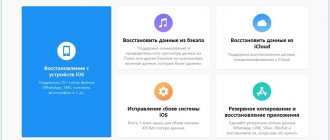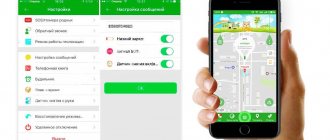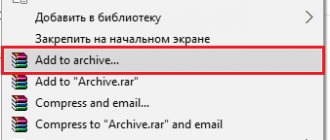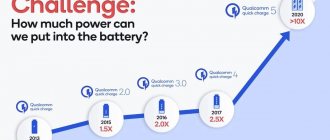The Android mobile operating system is a convenient tool for performing everyday tasks using a smartphone. But even the most powerful and productive gadget eventually begins to give out unpleasant surprises: it works slower, freezes when opening applications, or suddenly turns off spontaneously. One of the drastic and surefire ways to fix the problem is to reset the settings and return Android to factory settings. And if you came here to find out how to reset Android to factory settings, we recommend that you familiarize yourself with all the methods described in our article.
Why is this done?
Resetting settings on Android is an operation during which absolutely all data is erased: photos, cache, videos, RAM, clipboard, applications and various widgets downloaded by the owner himself after purchasing the smartphone.
When you might need to factory reset your Android phone:
- If the owner is going to sell the gadget. In this case, all confidential information that should not reach unauthorized persons will be deleted.
- When the device “freezes” and fails during the simplest operations. This usually happens due to clogged RAM, and the easiest way to clean it is this way.
- A virus has entered the system, and the antivirus program cannot remove it on its own. The only thing that will help here is a hard reset or resetting the settings to those provided by the factory with full memory formatting.
Use photo synchronization services
The article “Selection of services for synchronizing photos” describes popular remote storage for photos and videos. Compared to cloud storage, such services are designed to store exclusively photo and video material. Moreover, the popular Google Photos service offers unlimited space for pictures with a resolution of up to 13 MP.
How to find Hard reset on your phone
There are several ways to use the Reset function on Android:
- Through the regular menu. It is the easiest way to do a hard factory reset; moreover, the process will take a minimum of time and does not require special knowledge and skills.
- Using service codes. In most cases, they are universal and are suitable with equal success for both Samsung and HTC, LG, Sony and other manufacturers of smartphones and tablets.
- By pressing hot keys in a certain combination. Suitable for devices of any brands.
- Using a computer (suitable for hard reset only by advanced users).
Before the procedure, it is recommended that you read the instructions for each method: it will help you understand how best to return to the factory settings of a gadget on the Android platform and avoid fatal errors, which could cause the entire system to stop working completely.
Preparing for a factory reset
In order not to lose all data and ensure optimal functioning of the mobile phone after a rollback, it is recommended to carry out preliminary preparations before the procedure:
- Copy important photos, videos and other essential information to a flash drive, PC or cloud. If this is not done, all data will be lost, and you will have to pay the specialist a lot of money for recovery.
- Fully charge the device. During the process, it will discharge if there is not enough charge, and interrupting the procedure will lead to bad consequences, including the impossibility of starting the OS. If a hard reset is performed through a computer, the amount of charge does not matter, since the phone is connected to the PC through a cord and is charged from it.
- Delete your Google account if your smartphone runs Android 5.1 or higher. The fact is that the company has introduced a new security policy, according to which, after rolling back the operating system, users must enter their last account information. Without this, it will be impossible to turn on the device, and you will have to contact service centers, which will take on the work only if they have supporting documents for the gadget.
The steps presented above are relevant for all mobile phones: for example, on Samsung and other brands, Google binding is required, although the owner may not use it.
Backup
There are several simple ways to make a backup before restoring factory settings on Android:
- Using your Google account.
- Via PC and using ADB tools.
- Using custom Racovery.
- Through the DataSync program.
The best option is backup through an account, since full synchronization occurs in it, as a result of which the user gets easy access to backup copies. How it's done:
- Go to “Personal” and “Accounts”.
- After selecting your account, check all the boxes.
- We return to the previous step again, click on “backup” and “reset”, select data archiving and automatic recovery. We perform a full check of the work account and go to the synchronization menu, where we click on “Synchronize”.
- Login to your account. Click on reset to roll back to the previous version.
This option is only suitable for those who remember all the account information (username and password). You will need it later after a rollback and reboot of the system, otherwise you will not be able to use the device.
As a result of synchronization and creation of a backup copy in Google, after turning on the device will automatically download all data from the “account”.
To perform the operation via ADB RUN, you will need a PC and a cord from your smartphone, which must be inserted into the USB connector. The process consists of several stages:
- We activate USB debugging on the smartphone.
- Launch the ADB RUN program.
- If the driver has not been installed previously, install it.
- In the program, select “Backup”, then “ADB Backup”.
- Find the backup menu in your device and click on it.
After completing the procedure, you only need to perform two steps to restore:
- In the program, click on “ADB Restore”.
- On your smartphone, select “Data Recovery”.
If a custom “Recovery” is installed in the OS, a complete copy of the firmware is performed, rather than creating a backup copy. What needs to be done:
- Log in to Recovery, click on “Backup and restore”.
- Select “Backup” to copy, then “Restore” to restore.
Another copying option is to use the DataSync application. It is suitable for users who only need to transfer data from other applications. If you need to create backup copies of them, you won't be able to do this using DataSync.
How to reset settings on Android via Recovery
This option is recommended for those who cannot turn on the phone because the system freezes, or if it is impossible to enter a lock password or pattern. The procedure using Recovery is performed as follows:
- We activate Recovery by simultaneously pressing two keys – volume down and power off. On some gadgets, other combinations may be used: power on + “home” + volume up (for Samsung); power + volume; volume up and down buttons at once.
- When the menu opens, navigate through it using the volume keys.
- Select “Wipe data” or “Clear flash”, then “Yes” or “Yes, delete all user data”.
- When the process is completed, select the OS reboot option – “Reboot system now”.
Some smartphones come with individual instructions describing how to back up or restore settings on Android, and the menu options may vary slightly.
Method No. 1
This method will be useful for those whose Android feels very bad... If it “slows down” very much during operation, so much so that it is even impossible to open the settings. Or it even “freezes” when turned on on the company logo, or even does not turn on at all. This method will also help you if, for example, you have forgotten what your pattern key or lock code looks like.
So, we will need to enter Recovery mode, and to do this, your device must first be completely turned off! After that, you will need to hold down a certain combination of keys and hold them for 10 seconds.
Performing Hard Reset from Fastboot mode
To reset all data on Android, there is a Fastboot utility; it can be downloaded from the developer’s official website. To install this program correctly, you must do the following:
- After installing Fastboot, unzip it to the root of drive “C”, then download the Java Development Kit, install the package, agreeing to the licensing terms.
- Go to the “Android SDK” folder, open it and find the “Android” file, run it.
- Install the package by selecting “Accept license”.
Users of LG, Nexus, Huawei, HTC and Motorola brands will have to pre-unlock the program:
- By selecting the “Fastboot oem unlock” command, if the device is LG, Huawei or HTC.
- For other device manufacturers, activation is only possible by obtaining a code on the official website.
To put your equipment into Fastboot mode, you can use any of the following methods:
- Turn off the mobile phone, then press two keys: the power button and volume down.
- We connect the device to the PC, enter the ADB command in the address bar, running as administrator, and press Enter. When the firmware is loaded, you need to do a hard reset using the commands “./fastboot erase userdata” or “./fastboot-w”. After the reset, reboot the smartphone with the “fastboot reboot” command.
other methods
There are several other rollback methods:
- Through Google's Find My Device service. Suitable for users who have lost their gadget and want to remotely delete personal information.
- Via TWRP service. It allows you to clean individual partitions rather than the entire OS.
- Using a number key combination.
In the latter case, you must enter the codes
- *#*#7378423#*#8
- *#*#7780#*#*
- *2767*3855#
- press call key
After this, the device will perform the operation and reboot. Sometimes the reboot occurs immediately after entering the final character, which is normal.
All the options presented above are the easiest to use for users without specific skills. If other problems appear after the rollback, it is recommended to contact a professional service, otherwise, with independent intervention, the likelihood of complicating the situation increases.
Using a computer
If you can’t reset the settings using traditional methods, you can try to do it through your computer by first downloading the Android System Development Kit program from the developers’ website.
After downloading the file you should:
- Enable USB Debugging mode on the device: “Settings” – “For Developers” – “USB Settings” or “Settings” – “General” – “About Phone” – “General” – “Information Programs”.
- Check the boxes for Tools and USB Drivers.
- Install drivers for the device on your PC and connect it via USB.
- Open the command line and write in it “C:\Users\Username\AppData\Local\Android\Android-SDK\platform tools
- Enter ADB reboot into recovery.
- Wait for the system to restart.
After this, you can enter a new password and access the menu settings.