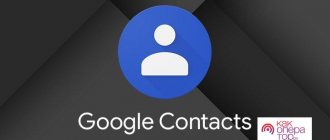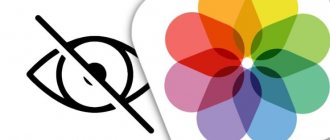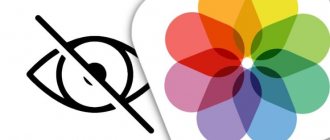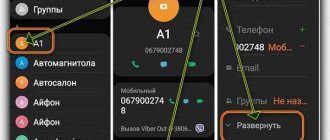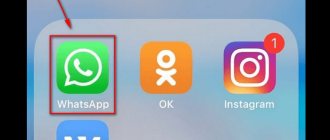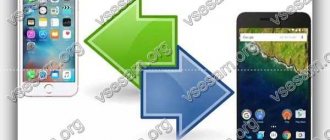The function of setting a photo to be displayed when calling a specific contact has existed in modern smartphones for quite some time. Typically, setting up a suitable image is not difficult, but by default it is often located in a small window. Many users do not know that this parameter can be easily changed by stretching the picture across the width of the display to improve comfort when viewing a call. Today we will find out how to set the caller's photo to full screen for Android OS.
Basic requirements
You can install a photo on a contact in a Samsung Galaxy phone if it is saved in the device’s memory, but not on the SIM card. If your subscriber's number is on the SIM card, you should transfer it to the device's memory. Otherwise, the option indicated in the article will not work in any of the ways. To transfer recorded data:
- Launch the Contacts app and go to Settings.
- Select Import/Export Contacts.
- Click "Export".
- Then select from which location it is carried out: SIM card.
- Specify the phone as the new location for the contacts that were on the SIM card.
- Then select records about people that should be transferred to the device.
- After making your selection, click “OK”. The data will be transferred to the specified location.
Features of storing contact information in Samsung smartphones
The current functionality of Samsung phones allows us to choose four contact data media:
| Storage locations: | Peculiarities: |
| Sim Card (1 and 2) | Contact data is saved on SIM card 1 or 2 of your phone. Since the SIM card’s memory capacity is small (often it is only 128 kb), the SIM card usually stores only the contact’s last name and first name (in Latin) and his phone number. Other contact data, including photos, are not saved here. |
| Phone (phone memory) | In this case, we get greater opportunities to save contact data. We can easily save a contact’s full name in Cyrillic, several phone numbers, address, place of work, place of residence, photo and other information |
| Google (Google Account) | In this case, the contact data is linked to the phone user's Google account. Accordingly, contact data is stored on Google servers. If necessary, such data can be easily transferred to a new phone. |
| Samsung account (account in Samsung) | Linked to the user's Samsung account. Rarely used, but the possibilities are wide. |
If you previously saved your contacts to a SIM card (or this saving method was set on your phone by default), then you will not be able to add a photo to your contact on Samsung. In this case, you need to transfer the numbers of your contacts to your phone. To transfer phone numbers from the SIM card memory to the phone, you usually need to launch the “Contacts” application and select the “Import/Export” option in the settings menu.
Then select a SIM card from the list of sources and click on “Next”. We indicate the phone as the new location for storing contacts. All that remains is to mark the list of subscribers to transfer their numbers to the phone, and confirm the transfer operation by tapping “Ok”.
In addition to your phone, you can select a Google account as the storage location for your account data (relevant for new Samsung models). In this case, when adding a contact, enter the number, click “Add to contacts” - “Create contact” - “Google”. Next, all you have to do is enter the contact information and tap on the round field to link the picture to the subscriber.
Let's look at the standard ways to put a photo on a contact on a Samsung smartphone.
Method 1: Contacts
Putting a photo on a Samsung contact can be done through the native Contacts application:
- Open this application.
- Select from the list the person whose number you will attach the photo to. Click (on a Samsung A5, or any other model) the “Change” button.
- Pay attention to the camera icon located in the center. You need to click this to add a picture to the number.
- You can take a photo here and now using the camera, or add it from those available on the device. After adding, you can use the editor and “play” a little with cropping the photo using a frame. In this way, you can manually fit a disproportionate picture into the window, throwing out everything unnecessary.
- Click "Save". Ready. Now every call to your number from this subscriber will be accompanied by a picture of your choice.
Use the functionality of the Contacts application to put a photo on the subscriber
Samsung phones have a standard mechanism for adding photos to contacts.
To implement it you must do the following:
- Open the Contacts application and tap on the desired phone book number;
- Click on the pencil icon or the “Edit” button;
- The contact details will open. Tap on the image of the man;
- We choose where we want to get an image for this contact - by taking a photo or uploading a photo from the gallery;
- Having selected the desired source and attached the picture to the subscriber (you will need to indicate the optimal dimensions of the future picture for display), click on “Save”.
Method 2: Gallery
If you were scrolling through your own gallery and saw a photo of a person that you would like to put on his contact, this can be done without leaving the system program:
- Select a photo in “Gallery”. Click on the “Menu” button located at the top right and click “Set as contact photo”.
- Select the required subscriber from the list in your book.
- Make a storyboard.
- Then click "Done".
On Samsung Galaxy j5 and other models, this is an intuitive method, and it is more often used by users to use a photo on an incoming and outgoing call.
How to set a photo to a contact in a Samsung Galaxy phone?
To install a photo on a contact on Android smartphones, including Samsung, you need this contact to be linked to an account (the same Google), and not saved in the SIM card memory - otherwise nothing will work. If the contact is linked to an account, then everything is fine. In this article you will learn how to add a photo to a contact on Samsung Galaxy smartphones.
Go to the Phone application.
You can also open the Contacts app, but there is no difference in this case.
Open the Contacts tab.
Find the desired contact and tap on his avatar, for example:
The user page opens. Click on your avatar.
Next you need to select “Camera” or “Gallery”. Usually the image is loaded from the gallery, so we will click on the button of the same name.
Then the image itself, for example:
The picture is given as an example. You can select a specific location in the image, or you can leave it as is. If everything is OK, tap “Done”.
The selected image is saved for the specified contact.
Method 3: third-party software
Since calling on Samsung Galaxy J7 and other devices is not a priority action, the involved photo is displayed on part of the screen, and not on the whole. To fix this, it is recommended to post the photo through additional applications installed on the device. Among the many similar ones we can highlight:
- Phone+ is a convenient, simple, constantly evolving application with many themes to replace template calls. Allows you to replace the standard call picture with one from the template, a photo of a person, a picture, a short video and add a flash when making a call.
- Photo Caller Screen is a stable and simple utility with many themes to install on calls. Implements the necessary option of installing a photo on a subscriber number in one or two minutes.
- Full Screen Caller ID – the utility displays a photo on an incoming call on the full screen. Quite a popular application that allows you to use not only pictures, but also videos for contacts.
Video instruction
This is how the subscriber is displayed in the “Contacts” section.
For other contacts, the image is added in the same way.
Friends! If our site helped you or just liked it, you can help us develop and move on. To do this you can:
- Leave a comment on the article.
- Subscribe to our YouTube channel .
- Subscribe to our VKontakte group .
Thank you!
Problems with photo implementation
- After installing photos to the saved number with the picture, you can continue to work. If it is not needed, it can be removed or replaced with a new one.
- If you posted a photo through an application, and you are unable to post it, return everything to the original settings, delete the application and use another one. Or use standard methods.
If there is no option to add photos in your contacts, check if they are tied to a SIM card. If yes, then first transfer them to the smartphone’s memory, and then link the photo to the subscriber’s number.
How to set a photo to a contact on a Samsung phone
It would seem that it could be simpler - install a photo on a contact on your phone. This is a trivial operation, known to almost every owner of a modern smartphone, no matter what manufacturer it is. But when we get our hands on Samsung phones (especially the latest models), we may encounter certain difficulties when adding a photo to the desired contact. What to do? Below we will look at how to put a photo on any contact on Samsung phones. And also what we need for this.
- Features of storing contact information in Samsung smartphones
- Use the functionality of the Contacts application to put a photo on the subscriber
- The "Gallery" application in Samsung smartphones will allow you to set a picture to a contact
- Setting a photo to a contact in the context of Samsung models
- Externally apps for Samsung phones
- Conclusion
How to add a photo to a contact on Samsung. Samsung Galaxy install photo on contact.
In this article we will look at how to add a photo to a contact on a Samsung Galaxy . Before adding a photo to a contact in Samsung Galaxy, you need to know that the contact must be saved in the phone’s memory; photos cannot be attached to contacts that are saved on SIM cards. Transfer the desired contact to the Samsung Galaxy memory.
If the contact to which you want to attach a photo is in the phone’s memory, then to add a photo to it you need to open contacts and select the desired contact. Next, select “Change” or edit, look at the attached picture, where I have indicated in red what this button might look like.
Next we get to the contact editor, but we need to set a photo to the contact; to do this, we need to select the place where the photo attached to the contact should be displayed. Look at the screenshot below, in it I have marked with a red rectangle the place where you need to click to add a picture to the contact.
Now we see a submenu where we can choose where to take a photo for a contact. If you select “Picture”, then the photo can be found in the phone, that is, we ourselves select the one we need from the right place. If you select “Take photo”, you can take a photo from the camera and put it on a contact. Here it’s up to you to decide how to put a photo on the contact , install a photo that you have prepared in advance, or take a photo during installation.
As you noticed, there is nothing complicated, mostly problems of this kind arise among those who use Samsung phones for the first time.
It’s good that there is the Internet, where there is a lot of useful advice, otherwise you would have to go to the salons where you bought the phone and ask what and how, although they cannot always help in solving the problem.
In this article we described how to add a photo to a contact on a Samsung Galaxy. We look forward to your feedback below whether this article helped you or not, do not forget to indicate your phone model. I wish everyone good luck.
- Reviews, comments, questions and answers on the topic of how to install a photo on a Samsung Galaxy contact can be added below.
- We hope that this article helped you solve the problem with your phone.
- We kindly ask you to help us with useful tips and ways to troubleshoot problems.
- Thank you for your responsiveness, mutual assistance and useful advice.
Add a review or useful advice on the topic of how to put a photo on a contact in Samsung Galaxy.
Author: Natalya 05/29/2017 09 hours 48 min. Message: Good afternoon. Can a contact's photo be added to a contact on a phone? Just don’t confuse it with Viber and WhatsApp. The photo itself became a contact from the phone's contact list. This is how my friend explains it to me. I say that this is only possible in Viber and other applications, but not in the phone itself. But she says that she doesn’t know how the photo (and the photo is really of this subscriber) was attached to the number that is on Samsung’s own list. Does this actually happen? Author: Andrey 02-11-2016 21 hours. 38 min. Message: Evgeniya, maybe the selected contact is on the SIM card and you need to transfer it to the phone memory? Author: Evgeniya 02-11-2016 14 hours. 09 min. Message: Please tell me, what if when you click on “CHANGE”, and there you can only change the phone number and which SIM card to switch to. And everything that is shown in your pictures is nothing.
Huawei P40 Pro smartphone with the best camera 2022 - 2022. In the ranking of phone cameras, the new product scored a record 128 points and took first place. Free phone with promotion. Free phones, touchscreen and push-button smartphones from both branded manufacturers Samsung, iPhone and little-known ones.