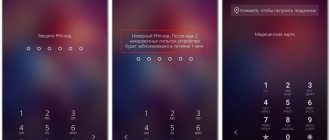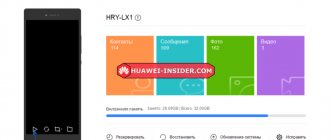How to set a password on an Honor and Huawei phone is a request from those users who care about the safety of personal information. Protect yourself from people who often pick up your smartphone, be it a relative or colleague. And thieves and scammers will have to work hard to hack a mobile device. In this article, we will look at how to install and change encryption on Honor and Huawei phones with the Android operating system.
Create a password for all applications in EMUI
There are different ways to set a password on Honor or Huawei. In order to block an application on Huawei and Honor, you need to select the desired unlocking option. You can do this as follows:
- Go to “ Settings ”.
- Go to the " Security " section.
- Select the “ Application blocking ” subsection.
A window will open in front of the user allowing you to enable or disable application blocking on Huawei and Honor. There are also settings that allow you to choose the most convenient blocking method. Let's consider each of the proposed methods that allow you to set a password for an application without third-party programs.
Digital
In the upper right corner of the open menu there is a gear icon. When you click on it, a window will open with the ability to select a method for protecting applications on Huawei and Honor. Password Type tab offers the option of Custom PIN and Lock Screen Password .
The first option will be relevant for those who have close people with access to a smartphone. They may know what numbers need to be entered to unlock the screen, but their access to some programs and games will be limited. In the second case, to open programs you will need to enter the same code as when unlocking the screen.
Regardless of which of the proposed options the user chooses, he will then need to come up with a code and enter it 2 times. If you select Custom PIN , the device will ask you to come up with an answer to the question. This is necessary in case, for some reason, you have forgotten the password for the application.
After this, you can return to the main menu of the section and block the application on Huawei and Honor by simply dragging the slider to the enabled position.
Graphic key
In some versions of the EMUI and Magic UI shell, it is possible to unlock a Huawei or Honor phone using a pattern key. This can be done in the same settings menu.
Via fingerprint
Locking apps with your fingerprint is also possible on Honor and Huawei. If your smartphone has a fingerprint scanner and its operation is enabled through “ Settings ” - “ Biometrics ”, then the device itself will offer you to use this method of blocking applications on Huawei or Honor. And when you try to start the program, a window will appear asking you to place your finger on the scanner.
In addition to the methods described above, Honor and Huawei have the ability to hide the application. This method saves you from having to constantly enter passwords, but does not guarantee 100% security. In addition, not all applications can be made hidden on Huawei and Honor.
You can hide the program through the “ Applications ” section in the smartphone settings. To do this, click on the desired shortcut and then on the “Disable” button. After this, the program shortcut will disappear from the screen.
You can view hidden applications on Huawei and other Android smartphones in the same menu. To do this, select the “ Inactive ” tab. And for them to appear on the screen again, just click on the “ Enable ” button.
Put a password on the folder
There are times when you only need to secure a single folder. To do this, you need to download the Launcher, since there is no special option on Honor and Huawei devices. There are many similar applications on Google Play for Android OS. We recommend downloading AppLock. After installation, open the program and select the folder you want to secure through the gallery. You must enter a four-digit code.
Just remember, if you want to delete the application, the folder encryption will fail.
Third-party programs to protect Honor and Huawei
In addition to standard solutions for how to set a password on Honor and Huawei, you can use the help of third-party programs available for download from the Play Store and AppGallery. Here are some of the most popular programs.
Smart AppLock
QR Code
Smart AppLock (privacy protection)
Developer: ThinkYeah Mobile
Price: Free
A convenient program with a simple interface and no advertising, which not only protects data, but also allows you to optimize the operation of the device and clean up unnecessary files.
App Locker
QR Code
AppLocker: App Lock, PIN
Developer: BGNmobi
Price: Free
This program also boasts a user-friendly interface and flexible settings. It is quite popular and has many downloads. True, some of the functionality is limited and to open it you need to purchase the PRO version, which costs money.
Hexlock
With its help, you can block access to sections of the device and open access to them in different ways: code, pattern, fingerprint. The only disappointment is that the interface is in English, but it is still a very popular program.
AppLock
QR Code
AppLock
Developer: DoMobile Lab
Price: Free+
Like previous programs, it has advanced functionality, a user-friendly interface, and a menu in Russian. Features of AppLOck include the ability to select themes for the lock screen and take a photo of the person who tried to unlock the smartphone.
Vault
QR Code
Vault - Hiding pictures
Developer: Wafer Co.
Price: Free
It has a simple and convenient interface, the ability to choose themes, flexible blocking settings, the ability to copy data to another device and much more.
How to remove application lock on your smartphone
The installed application restrictions will be removed if Smart AppLock is removed on Huawei phones. To remove restrictions, follow these steps:
- activate the “Manager” work screen shortcut;
- go to the “Blocking” tab;
- find the required line, open the “Password” item;
- After entering the previously set PIN code, the unit will turn off.
Every user has the right to privacy. Therefore, manufacturers are trying to build a privacy function even into not the most expensive smartphone models. In our material, we have posted a guide on how to block files on Honor and Huawei devices, as well as how to remove the restriction. We hope the information posted was accessible, and you figured out how to secure your personal files.
Answers to popular questions
How to protect a specific application in a Huawei smartphone?
Use one of the standard methods described in the article or install a specialized program. You can view protected Huawei applications in the settings in the corresponding section. Next to them there should be a blue slider turned on.
Is it possible to unlock an application without a password?
The essence of this function is to ensure that people who do not know the password cannot access the program. Even uninstalling and reinstalling will not help, since the smartphone’s memory stores information that a password must be entered for this application.
How can I do that
Some users independently come to the desire to set a password for important applications. But, having visited certain sections of the settings and not finding the desired item, the desire to secure your personal data suddenly disappears. In fact, you can set a graphic key or password for a program both through the built-in capabilities of the system and using third-party utilities .
However, it should be understood that on smartphones running “naked” Android, such a function is not implemented by default. That is why such devices have to download additional applications from Google Play.
Why hide apps?
Hiding programs is useful in many situations. Firstly, this feature allows you to free up space on your home screen. Moreover, you can remove both third-party and built-in programs, many of which Honor owners don’t even use.
The second reason to use this feature is to protect personal data provided in individual programs. With the help of hiding, an attacker or an outsider will not be able to detect a banking application or, for example, a “Gallery” with photographs and videos of the owner. In short, the option is useful, and it’s gratifying that Honor has provided several options for hiding software in its shell.
Built-in capability
Early Honor models provide installation of protection without additional software. In this case, the device’s display should be activated using a password or pattern:
- Find the locking program on the display and hold the button;
- 2 icons will be displayed at the top - a lock and a basket;
- move the selected program to the lock icon, and confirm completion of the operation with the current password.
If the lock icon does not appear, then this Honor model does not have such a function.
How to find out the password for a WiFi network on a Huawei modem?
So, you have a mobile 4G modem from Huawei or a wifi router that you use to wirelessly distribute mobile Internet to other devices. But you don't know what password you need to use to connect to it. In this case, a sticker will help, which is located on the case under the circuit cover covering the SIM card slot.
The wireless network name and password for connection are indicated here. However, you need to understand that this data is used only for the initial setup. If you have previously made changes to the WiFi settings and forgot them, then you need to look for the current authorization key on your computer or smartphone. How to do this is described in detail in other articles on our website.
When to change your security key
After purchasing a new router, you need to not only connect it to a power outlet and a computer, but also configure it correctly, including setting a password for access to the wireless network. However, many people skip this point, and the security key is installed by default. Any Internet user who is within range of a wifi signal can connect to it, knowing the name of the router, which is usually the name of the default network. By entering your router model into the search bar in your browser, you can quickly find the standard password set by the equipment manufacturer.
You should suspect the connection of strangers to your wireless network in the following cases:
- Connection speed decreases. This applies to all devices connected to the Huawei router via a wired or wireless network. The signal arriving via the Internet cable is distributed over several connections, as a result of which the speed is evenly distributed. As a rule, those who like to connect to a neighbor’s wifi not only browse sites in a browser, but also try to download large files, as a result of which the connection owner’s speed will be much lower than advertised.
- Allowed traffic has been exceeded. In most cases, modern home Internet tariffs provide unlimited access, that is, they do not limit the user’s traffic, but there are other options with a certain limit. If previously the user had enough of the provided quota, and for some time the traffic ends very quickly, you need to think about third-party connections.
- Provider printout does not match. You can order a detailed report from any provider, which will show when access to the Internet was made, and how much data was transmitted or received. If you know for sure that on a certain day you did not go online at all, and the printout indicates the opposite, you need to change the security key for the wireless network on the Huawei router.
To avoid unpleasant situations, it is recommended to change the wifi password when setting up the router for the first time.
Screen lock date and time
A cool watch on your wrist is great, but let's face it - most people use their phones to check the time. If your Huawei phone checks to see if you're late for work, you should set it up to suit your needs. What you need to do is:
- Go to settings.
- Scroll all the way to "System".
- Select Date & Time.
- Here you can select the clock format, set the time zone, choose whether you want two hours or one, and set your home city.
All these changes will be applied to your lock screen immediately.