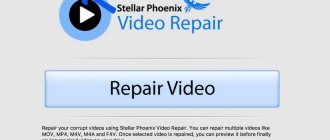Don't know how to recover deleted photos on Huawei and Honor phones? Every user has encountered a similar problem. Owners of modern gadgets prefer to take pictures directly on their smartphone. Thanks to the latest technology, the camera takes better photographs than any camera. Files take up a large amount of space, which is why the phone slows down and glitches. In this case, you need to clear your memory of unnecessary photos and videos. Did you delete the image you wanted by mistake? Don't despair. The system allows you to quickly return deleted items. Brief instructions will help you understand the issue.
Is it possible to recover deleted photos?
Modern smartphones can store data both in their internal memory and on a memory card. In both cases, phone owners can get back files that have been deleted. There are many ways to recover deleted media files. You can do this:
- from cloud storage;
- using special programs on a PC;
- from the Recently Deleted in the Gallery;
- using applications from the Play Store.
Let's look at each of the methods and look at them in more detail.
Restoring from cloud storage (backups)
There is a huge number of cloud storages, such as iCloud, Google Drive, Yandex Disk, Mail.ru Cloud and others. Users can store various information in them, including photographs. For Honor and Huawei smartphones, the procedure for restoring data from cloud storage is similar to that used in any smartphone running the Android operating system.
Important! You can return data from cloud storage only if synchronization of the device with the cloud is enabled. Otherwise, photos, screenshots, videos and other files will not be copied from the phone to the cloud service.
Google Photos (Google Drive)
Google Drive is convenient because it comes as a pre-installed application on almost all Android devices. In order to recover deleted photos using it, you must:
- Launch Google Drive.
- Open the "Recent" folder.
- Find the image you want and click on the three dots icon next to it.
- In the window that opens, select “Download”.
- Wait until the image is downloaded to your smartphone.
Ready! The deleted photo is now available again in the Gallery folder.
Yandex Disk
A convenient cloud service from the Russian company Yandex can be pre-installed on a new device. If you don’t have it on your smartphone, you can always download it from Google Play. After the first login, the application will ask you to allow access to the data stored in memory and will be able to copy it to the cloud.
To return erased photos to Huawei and Honor using Yandex Disk, you need to:
- Launch the application.
- Find the desired image in the “Feed” or “Photo” folders.
- Specify the desired file and click on the three dots icon in the upper right corner of the screen.
- In the window that appears, click on the “Save to device” item.
Cloud Mail.ru
Another application from the Russian company mail.ru is Cloud Mail.ru. It is available for download from the Play Store online store. After simply registering or logging into your account, the data from the smartphone will be stored in the cloud, from where it can be downloaded if deleted from the device. To do this you need:
- Launch Cloud ru.
- Find the image you want in the Gallery folder and select it.
- Click on the three dots icon in the upper right corner of the screen.
- In the window that opens, click “Save to gallery.”
How to avoid data loss?
Avoiding such a situation is quite simple. Set up data backup to virtual media. All photos and videos will move there by default. The user will only have to open the platform and download the photo back to the smartphone. Buy a separate memory card. It is sold in any hardware store. The price is affordable for everyone. Insert it into the special port next to the SIM card. Transfer information to it to reduce the load on your mobile phone.
If you have any questions or complaints, please let us know
Ask a Question
Recover deleted photos on Honor and Huawei via PC
Don’t despair if files stored on your phone have not been synchronized with the cloud service. A laptop or computer, a USB cable and special software will help save the situation.
Wondershare Dr.fone
Wondershare Dr.fone is the world's #1 software for fast, easy and secure data recovery from Android devices. Including pictures. This software is paid, but the developers provide a free trial mode, during which you can return the desired images. After installing Wondershare Dr.fone on your computer or laptop, you should:
- Connect your smartphone to your computer in USB debugging mode.
- Run the program.
- Specify the trial period “ Free Trial ” and click the “ Next ” button.
- Specify partitions to scan.
- In the window that appears, click “ Scan for deleted files ”, then “ Next ”.
- Wait until the scanning process finishes. While the program is running, the phone may be rebooted.
- Once the scan is complete, a window will open with data that can be recovered. To do this, you need to select the desired files and click the “ Recover ” button.
Android Data Recovery
The next program that will help you find missing pictures is Android Data Recovery. It has a 30-day free trial. We install it from the official website, launch and connect the smartphone in USB debugging mode. Further user actions:
- Click on “Free Trial” to use the program for free.
- Specify the operating mode “ Android Data Recovery ”.
- Provide information about the connected device.
- Select the desired partition in the device memory and wait for the scanning process to complete.
- Specify files to restore.
Hetman Partition Recovery
Another free program with a trial period is Hetman Partition Recovery. Both a distribution kit and a portable version, which can be stored on a flash drive, are available for downloading from the official website. After installing the program on your computer or laptop, you need to connect your phone to it via a USB cable. Further user actions:
- Launch Hetman Partition Recovery.
- Specify the directory you want to scan, then “Next”.
- After the desired file is found, select it and click on “ Recover ”.
Huawei
Truth to be told, we all have accidentally deleted stuff from our smartphone and regretted afterward. Majorly, people regret accidently deleting photos, contacts, videos, and other kinds of similar files. If you have made the same mistake and would like to recover the lost information, then don't worry. In this guide, we will make you familiar with how to recover Huawei deleted files. Though, the guide is applicable to most of the other Android devices as well. If you have a Huawei or any other Android device, then sit back and go through this comprehensive post to recover your lost data.
More ways
Often, it is not possible to resort to image restoration using programs. Fortunately, there are other ways to proceed if photos are deleted on Honor and Heawei.
"Recently Deleted" folder in the gallery
If an Honor and Huawei user discovers that photos have disappeared from the gallery, the first place he should go is the “Recently Deleted” folder, which is located in the gallery itself.
All erased photos are stored there for 30 days and can be returned by selecting the desired pictures and pressing the corresponding button on the screen.
Recovery apps from Google Play
You can get back pictures erased from your smartphone without using a computer or special programs. For this purpose, there have long been applications that are available for download on the Google Play Store.
QR Code
Recovering Deleted Photos
Developer: Smin photo recovery
Price: Free
An example of such an application is Smin Photo Recovery. It has a convenient and simple interface. After launching the application, users need to allow access to the device. Further:
- Click " Recovery ".
- Select " Recover Deleted Photos ".
- After scanning the phone is completed, all the pictures that can be returned will be displayed on the screen.
- Select them and click “Restore Now”.
Ready! The images reappeared in the device's memory.
Part 1: Why deleted files can still be recovered
Before we make you familiar with a simple way to recover Huawei deleted photos or any other file, it is important to know how most of the recovery softwares work. Have you ever thought about what happens to the files that are deleted from your device?
Well, the truth is that these files don't get disappeared at that movement. Instead, they become free to be killed by the operating system. Every OS like Android has a file allocating table, which provides an address to any kind of data stored in your device. It gives a higher priority to data that is frequently used and also contains information about the data which is not currently in use.
The moment you delete something from your Android device, the allocation of the respective space just gets removed from this table. The table now gives priority to other kinds of files and the memory that was being consumed by your original data gets removed from the table. Nevertheless, the actual content might still be present in the storage. Just because it has been removed from the allocation table, it doesn't mean that the data has also been lost. It just becomes free to be used by the storage system and any other application can overwrite it subsequently.
This is where you can take the assistance of Android data recovery. It scans the entire storage system to look for the bytes that have not been overwritten yet. It allows a user to write the location of these files back into the allocation table. This recovers the data back to the system. Needless to say, the sooner you try to recover it, the better results you would achieve.
Answers to popular questions
How to recover photos on a Huawei tablet?
The process of returning erased photos on Huawei tablets is exactly the same as on phones. Tablet owners can do this using cloud storage, special programs installed on the computer, from the “Recently Deleted” folder in the gallery, or through special applications that can be downloaded from the Play Store.
How to avoid data loss in the future?
The best option to avoid losing data from your phone in the future is to synchronize it with some cloud storage.
You can use Google Drive, Yandex Drive or Mail.ru Cloud. If there is not enough memory in the free version of the cloud, users can purchase a paid subscription, which opens up additional space for storing files. So, now you know, there are many ways to recover photos on Honor and Huawei phones. And if such a situation occurs, do not panic. First of all, you should check the “Recently Deleted” folder, where pictures can be stored for up to 30 days. Then you can use the cloud service. If the required photo is not there, then special programs and applications will come to the rescue.
Part 2: How to recover deleted photos, contacts from Huawei
Now when you have understood the nitigrities of storage, you can easily understand how to recover Huawei deleted contacts or any other kind of data.
If you want to recover Huawei deleted files, consider trying dr.fone's Android Data Recovery. It is one of the best data recovery softwares for Android and is compatible with more than 6000 devices. Not just photos or contacts, you can also recover call logs, videos, messages, and more.
It doesn't matter if you have just accidentally deleted files, your system got crashed, or if you have simply forgotten your password, with Android Data Recovery, you can easily access your lost data from SD card as well as internal memory. All you need to do is follow these simple instructions to recover Huawei deleted photos and other files. Though before proceeding, make sure that you have downloaded dr.fone's Android Data Recovery from here.
dr.fone — Andro > World's 1st Android smartphone and tablet recovery software.
- Highest recovery rate in the industry.
- Recover photos, v > Available on: WindowsMacAndroid
How to recover Huawei deleted files with Andro > For Windows Users
1. Connect your Huawei device to your system using a USB cable and launch dr.fone.
2. Make sure you have enabled the USB debugging option on your phone. If you haven't, then you would get the respective message.
3. In the next step, you would be asked to select the type of files you want to recover. Simply make your selection and click “Next”.
4. The interface would ask you to pick between Standard and Advanced mode. To get fast and reliable results, we suggest selecting the standard mode. Click on the “Start” button for the recovery process to commence.
5. dr.fone will start analyzing your device. During the process, you might receive a pop-up on your device, asking Superuser authorization. Allow the access to your device.
6. After a while, the interface will provide a list of all the files that can be recovered. Simply make your selections and click on the “Recover” button.
Android SD Card Data Recovery:
1. Connect the SD card to the system using a card reader or your Android device.
2. Your SD card would be detected in a while. Click on “next” to proceed.
3. Select the mode of operation (Standard or Advanced) and click on the “next” button.
4. As soon as you would click the “next” button, the scanning will start and it will display the progress.
5. After a while, the data that can be recovered will be displayed. You can also search for a respective file from the search bar on the top right corner. Simply select the files you want to recover and click on the “Recover” button.
For MAC Users:
1. Start by launching dr.fone's Android Data Recovery software on your system. It will ask you to connect your Android device.
2. As soon as you would connect your Huawei phone, it will start detecting its presence and check its storage.
3. The interface will ask you to check the files you want to restore. Make your selection and click on the “next” button.
4. The application will scan your device in a while and will display all kind of information that can be recovered. Simply select the desired data and click on “recover” to access it once again.
That's it! After following these easy steps on your desired OS, you can easily recover Huawei deleted contacts or any other kind of data in no time.