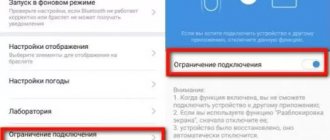Let's talk about what you can do on your own if fast charging on your phone or other Samsung device stops working. For example, consider the latest Samsung smartphones. The recommendations presented below are also suitable for cases when the mobile phone has stopped charging from the “native” adapter (but, for example, can be charged without problems with third-party chargers).
To get started, you need to do the following:
- Prepare the original Samsung adapter from the kit, making sure that it has no external damage, as well as a standard USB cable without dirt or visible damage to the insulation.
- Check the connectors in the phone and adapter for dirt, dust, grease, water, etc. If there is contamination, you need to clean the connector, for example, with a toothpick or cotton swab. Dirty connectors are often the cause of charging not working.
- Make sure that in the status bar on the mobile screen there is no short circuit indicator icon in the form of a drop, indicating that water has entered the charging port circuit.
- Remove non-standard programs for the battery and charging control from the device memory. For example, these.
- Update Samsung software, check the firmware version and updates in the Samsung app store and Google Play, especially if the phone is new.
Let's look at ways to solve the problem with fast charging of Samsung gadgets.
Checking and changing settings
For most Samsung mobile devices, the fast charging option can be turned on or off. It happens that the indicator of this option shows the mode is on, but in fact the parameter has gone astray and is stuck in the disabled state.
If the phone's charge is almost zero, you need to charge the device (if the “native” charger does not work, then use another compatible power adapter). Then, for the option to become available, you need to disconnect the charger and perform the following steps:
- go to “Settings” - “Device Maintenance” - “Battery / Battery”;
- select the “Charging” option (this option is not available on all smartphones);
- move the “Fast charging” slider to deactivation mode, the same should be done with the “Fast wireless charging” slider, if such an option is available;
- reboot the gadget using the standard method;
- go to the “Charging” section and activate the “Fast charging” slider (repeat for “Fast wireless charging”).
***
As you can see, a Samsung is not so simple. The fast charging function sometimes does not work for the simplest reasons - a software failure, clogging or even the consequences of a clogged USB connector, banal conflicts in data exchange protocols. Try to figure out the issue and solve the problem yourself using these recommendations.
All about fast charging
If you have any questions or still don’t succeed, write in the comments the device model and the details that caused the problem. Or contact our support on VKontakte @NeovoltRu.
Join the group to learn news from the world of gadget autonomy, about their improvement and progress in scientific research on batteries. Connect with us on Facebook and Twitter. We also maintain a busy blog on Zen and Medium - come check it out.
Resetting USB settings at the software level
This feature is not available on all Samsung devices. If the option is available, it can help in case of a temporary short circuit in the Usb port and if the OS erroneously responds to disabling the lock.
What should be done:
- go to “Settings” - “Applications” - “Three dots” (button to go to additional parameters);
- select “Show system applications” from the pop-up list – “UsbSettings” (or an option with a similar name) – “Memory”;
- select "Clear cache" and "Clear data".
Soft or hard reboot
In the first case, you need to restart the smartphone by simultaneously pressing the power key and volume down or up (or otherwise according to the instructions). If this does not help, you can try to “hard” reboot the phone in a non-standard way (if there is at least a little charge left):
- turn off the device by long pressing the power button;
- wait from 10 seconds to 1 minute;
- connect the power adapter;
- turn on the phone.
Discharging until shutdown
This method can only be tried if the phone can be recharged using at least some kind of adapter. What should be done:
- Discharge the device until it turns off on its own and immediately connect the charger;
- do not turn on the phone if it is capable of charging when turned off;
- wait for charging to 100% and wait another half an hour or an hour;
- disconnect the power adapter;
- turn on the phone and discharge it again until it turns off automatically (without forced load);
- connect the charger and turn on the phone.
As a rule, the above actions are sufficient to activate the charging mode synchronization option.
Why does fast charging stop working on Samsung devices?
Sometimes Samsung phones stop accepting the included charger with the fast charging option. The problem may lie in the non-standard approach of the Samsung brand to the implementation of this function. Thus, the company’s engineers created AFC (Adaptive Fast Charging) technology - a compatible analogue of Quick Charge, designed to increase the competitiveness of the Samsung SoC Exynos platform in the global mobile gadgets market. However, AFC does not quite match the functionality of Quick Charge technology, which sometimes leads to incompatible charging protocols.
Find out what fast chargers are used in the mobile industry in this article.
How to disable or enable fast charging on Samsung Galaxy?
Now that you know why you should enable or disable fast charging on Samsung, let's look at how you can do it. The good news is it's incredibly easy and you're just a few taps away from success.
For this tutorial, I'm using a Galaxy S7 Edge, but the process is pretty much the same for all Galaxy devices—just keep in mind that if the device doesn't have wireless charging, the menu may look slightly different.
1. The first thing to do is go to the Settings menu by pulling down the notification bar and tapping the cog icon in the top right corner.
2. Scroll down the menu until you see the “Optimization” option. Click on it.
3. Next, click on “Battery”.
4. Now go to the bottom of this menu. Depending on the device, there are one or two options: “Fast charging” and “Fast wireless charging”. Toggling the slider to the right of any option turns it on/off.
Back 1
from
6
Next
It's especially nice that Samsung has separated these options so you can choose to continue fast charging via cable but disable the feature for wireless charging, or vice versa. As you wish.
How to understand and distinguish the Huawei fast charging icon?
Huawei mobile devices use proprietary charging mode terminology. Initially, these were internal engineering conventions in the documentation. To avoid confusion among consumers, the manufacturer included them in the marketing development, providing them with icons. Let's figure it out.
If the power during charging does not exceed 10 Watts (5V/2A power adapter mode), then the normal charging icon (Normal Charge, lightning bolt with 4 vertices) is displayed in the mobile device on the battery charge indicator and in the center of the lock screen.
The change to the Fast Charge icon occurs when a 9V/2A or 10V/2A adapter is connected, that is, when the power reaches 18-20 Watts (the icon changes to two lightning bolts with 4 vertices each, one of them is smaller).
Superfast charging (SuperCharge) comes in two types: 22.5 Watt and over 40 Watt (the first has an icon similar to the fast charging mode - two lightning bolts with four points of the same size, and the second has a lightning bolt with six points). That's the whole difference.
What does Huawei supercharge 40 W do?
It has been experimentally determined that the charging time in this mode will be as follows:
- • 10 minutes – 25%;
- • 15 minutes – 35%;
- • 20 minutes – 45%;
- • 25 minutes – 54%;
- • 30 minutes – 65%;
- • 45 minutes – 90%;
- • 60 minutes – 98%;
- • 65 minutes – 100%;
- • total 1 hour 5 minutes.
Which standard is used - choose the “correct” adapter
Xiaomi smartphones support the Quick Charge fast charging standard developed by Qualcomm. There are five versions of the standard, which are designated by numbers from 1 to 5.
Backwards compatibility with earlier versions of the standard is maintained.
Quick Charge 5 is the most modern version of this standard. It was introduced in 2022 and allows the use of chargers with a power of more than 100 W.
Qualcomm Quick Charge promotional poster
According to the developers, with its help it will take five minutes to charge a battery with a capacity of 4500 mAh by half, and 15 minutes to fully charge it. Despite this significant power, the charger is safer than a regular one. It has current, voltage and overheat protection. In addition, the heating of the battery is even reduced by 10 °C.
When choosing a suitable network adapter, pay attention to the markings. It should display the corresponding icon.
The line “Output characteristics” must indicate current and voltage parameters.
The cable must comply with the version of the standard and withstand the charging current. As mentioned above, a special chip is installed in the USB Type-C connector of this cable. Therefore, when choosing a cable, you should not save, otherwise you risk experiencing all the wisdom of the expression “The miser pays twice.”
How to make your phone charge faster?
If you have ruled out all the reasons described above that could cause a problem with the charging speed of the device, then the only thing you can still try is to use an adapter with a higher amperage for charging. The main thing is that its voltage does not exceed the standard 5W .
There are also several rules that, if followed, will help speed up the charging of your device:
- Charge your smartphone in off mode;
- If you are waiting for a call or SMS, put your smartphone into sleep mode and charge it;
- If you need to use your smartphone in charging mode, turn off the sound on it, lower the screen brightness to minimum and activate airplane mode. In airplane mode, you will not be able to use the Internet or receive calls;
- Do not charge your smartphone through USB ports or wireless charging stations. Use an adapter plugged into an outlet;
- Buy yourself an external battery power bank. It will not affect the charging speed of your device in any way, but you will always have an additional source of energy at hand;
Image 6. Programs to save battery power.
In conclusion, I would like to warn you against using applications that are supposedly designed to save battery power and increase charging speed. Such applications are actively advertised for devices based on the Android operating system, but they do much more harm than good.
Apps like GO Battery Saver , Battery Care , Amplify and others will constantly scan your system for unnecessary processes running in the background, thereby draining your battery at an alarming rate.
In addition, many of these applications are filled with intrusive advertising links, clicking on which can result in your device being infected with viruses. To disable unnecessary background processes, it is best to reboot your device often.
Is it possible to charge Xiaomi with a Samsung charger?
Most often you can
.
The compatibility of a smartphone and a charger does not depend at all on whether it was produced by the same company as the smartphone itself. And if your phone supports wireless charging
, then the manufacturer himself ordered it
to be charged
from devices from other companies.
Interesting materials:
What screen does the iPad 2022 have? What screen does the iPhone 12 PRO have? What screen does Xiaomi Redmi Note 9 have? What screen does Redmi 9 have? What screen is on the iPad Pro? Which is better: flat screen or curved screen TV? What is the largest smartphone screen? What is the largest screen on a tablet? What type of screen is best for a tablet? What type of screen is best for a TV?
Principle of operation
How does the presented function work? In fact, the workflow is not complicated. The principle is as follows:
- Increasing current strength.
- At 50 percent, the current strength decreases.
- If there is 15% left before turning off, the charge will normalize.
Some people believe that Quick Charge negatively affects the battery, for example, the battery life is reduced. Don't worry, it's just a myth. With the right approach, the battery will last a sufficient time. The main thing is to take into account certain rules of use:
- Use the charger that comes with the kit. If the cable is broken, purchase only the original cable. You should not buy memory in dubious stores or order from Aliexpress. Proper operation of the technology requires only original equipment.
- Do not charge from a PC or laptop. It is important that the phone is charged only from the power supply.
- Keep an eye on the cable. It must be in good working order. If the wire constantly comes off, this will negatively affect the operation of the smartphone.
Is fast charging harmful for phones?
It is very useful for the user as it helps to save a lot of time and reduce waiting. But this has detrimental consequences for a smartphone. There are several reasons why, if possible, it is better not to resort to using the improved charging speed.
Firstly. Overheat. If the smartphone is in a calm state, then nothing bad will happen. But when charging and using it at the same time, the body of the gadget will heat up noticeably, to the point that it will begin to throttle and lag. So it is recommended to turn off the speed during use. But if the phone is placed in not very hot conditions and at rest, then everything will be fine.
Secondly. It has a detrimental effect on the battery and wears it out. Yes, this wear and tear is not noticeable in everyday life. However, if you use it every day, then after a couple of years the battery will still lose its position significantly and will hold about 30% worse. But even without replenishing the battery, it deteriorates on its own. If possible, to preserve the novelty of components, it is better to disable the function. For example, when the phone is left at the socket all night.
How to turn it on
To return the option back, do the following:
- Go to settings.
- Go to the "Battery" tab.
- Find "Quick Charge".
- Activate the option.
No further action is required. Each time the charger is connected, the mode will start. Why do users disable the feature in question? Some people mistakenly assume that it negatively affects battery performance. This is not true. The only reason why the battery life will be significantly reduced is the use of a non-original cable or power supply.
How else can you fix the problem?
If the charging block, USB cable, connector of the Samsung Galaxy A30 smartphone and its battery do not raise suspicions, you need to proceed to software troubleshooting. Charging problems arise due to a malfunction in the Android operating system. The only way out of this situation is by resetting to factory settings:
- Open your phone settings.
- Go to the "Backup and Reset" section.
- Click the "Reset Settings" button.
Performing this operation deletes all files from the device memory. To avoid losing important information, it is recommended to first make a backup copy through the settings.
Which Samsung phones support fast charging?
Only flagship models and some mid-budget series receive support. The rest are content with regular two-amp charging without Quick Charge support. Fast charging technology is available on the following smartphones:
- In all the S line starting with the Galaxy S7, that is, newer models also have this standard;
- EDGE and Note versions starting from the seventh generation;
- Tab S3 tablet and later;
- A5, A7, A9;
- C5, C7, C9, C9 Pro.
Other products, such as Galaxy J7, C8 and so on, have a regular charger included. It has 5V/2A characteristics, that is, it actually has speed. But this is not a standard, but simply a slightly increased amount of current received via USB.
The smartphone itself is not equipped with any technological connectors or bells and whistles for improved battery charging speed. Such smartphones will charge quickly, but not compared to Quick Charge competitors.
Which Huawei SuperCharge fast charging cable is needed?
Officially, Huawei calls for using only the included cable. Thus, the company can guarantee full operation of Huawei SuperCharge fast charging.
However, you can choose an analogue yourself. This is not easy to do (only through experience). In principle, there is no list of tested USB cables, but w3bsit3-dns.com users try to create tables with resistance measurements (although the readings may vary from batch to batch).
4PDA user table for tested USB cables with performance measurements and links to Aliexpress.
The resistance is approximately 0.06 Ohm, the current is 5 A, the thickness of the Data line is 28 AWG, and the charging line is 22 AWG (read about the choice of AWG thickness here). Taking this knowledge into account, you can try to find an analogue to the original Huawei SuperCharge fast charging cable. It is best, of course, to confirm your choice by checking reviews.
Attention! A Type-C cable with Power Delivery does not guarantee support for Huawei SuperCharge!