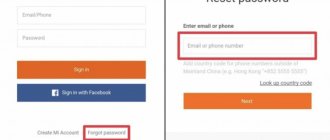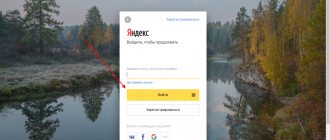Steam is a popular virtual resource with online games. The service is a store where registered users can buy entertainment. The catalog contains both free sites and paid content. On the gaming site, gamblers communicate, exchange bonuses and compete. This Internet network is popular among fans of online leisure. But what to do if the user has lost access to his personal account? Then the player will find this article useful on how to restore a Steam account. Also read useful information about how to exit offline mode on Steam.
Account recovery procedure if account information is available
It doesn’t take a lot of time and effort to regain access to your personal page. Most often, gamers are faced with the problem of losing their password, which can be resolved by performing simple steps.
- First you need to activate the application on your computer or tablet.
- After this, the system opens the profile login window. At the bottom of the page there is a “Recover Account” button that you need to click.
- The application will offer a column to clarify the information, where the player clicks on the “I remember my account name” button, and then on the “Next” link.
- In the input field you need to enter your login and click “Next”.
- The application will send a letter to the linked email address containing information about renewing your personal account.
- The user must carefully enter the received authorization code in the appropriate field and confirm the action in the application.
- At the end of the procedure, the player comes up with a new password, indicates it in the profile and completes the action by clicking on the “Done” link.
Contacting technical support
If the user does not remember the answer to the secret question, does not remember the Steam password, or enters the last one, considering it correct, but still cannot log in, you should write a message to technical support. To do this, you will need to create a new account.
- Register a new profile on Steam.
- A letter will arrive. Open it and confirm registration by following the link given in it.
- After this, you need to follow the following link: https://help.steampowered.com/ru/.
- Enter the name of the problem. In English you will need to fill out “I forgot password. Help me, please."
- Write the name of the support ticket on the box with the purchased game and take a photo of it. Then attach this photo to the message. Thus, the player confirms that he is indeed the owner of the account.
- Enter the remaining data that the system requires. This will be a mailbox, a game key, an operating system.
- Click on the “Add question” button.
- Now all that remains is to wait for the developers to answer the player’s question and send him a new login password.
What to do if you don't know your account name
In a situation where the user has forgotten the profile name, restoring access to the personal account will be somewhat more difficult.
- You should run the program on your computer or go to the resource website and go to the “Recover Account” section.
- On the data clarification page, select the “I don’t remember my account name” option and click on the “Next” link.
- The program will ask you to enter your email address or license key (if you have one) in the field. The gamer must provide contact information and click “Next”.
- As a result of the procedure, an SMS will be sent to the specified mailbox containing the login and password for your personal account.
Support
- On the "Can't sign in?" page. select "No access to authenticator".
- Also indicate that you do not have access to a smartphone or email.
- Fill out the form: login, phone number, E-mail, which you specified during registration.
- You should not write “Forgot your Steam password. Help". You need to prove that this is your account. For example, explain how you paid for your purchases. Better yet, attach a screenshot or scan of the receipt.
- If you have a game disc and you entered the key from it, take a photo or scan the box. So that the code is visible. And add this to the questionnaire.
- To attach an image, click on the “Select file” link.
- Users often forget or lose passwords. That's why there are a lot of requests. They won't answer right away.
- You may be refused altogether. Not only honest users write in support, but also attackers who “restore” other people’s accounts.
- Provide as much information as possible. This way there is a higher chance that the request will be approved. If you don't know what information is needed, ask.
How to return a stolen account
There are often cases when access to an office is blocked because someone tried to steal it. Such fraudulent schemes are not uncommon, so it is important to know about Steam and how to recover your account in case of theft. To do this, it is advisable to collect data confirming that the profile belongs to a specific person. Suitable information for this would be:
- login;
- linked email address;
- payment information if purchases were made in the store using a bank card or virtual wallet.
Once the information package has been collected, the user can contact the resource's technical support service. To do this, just go to the appropriate section of the site and select “Return of a stolen account.” You should select the “Contact Service” tab. As a result, the player must describe the problem in detail in a letter. It is worth considering the fact that this resource is in English, so it is advisable to write an appeal in this language.
View the login code in your browser's saved files
If a player does not log into Steam, even though he enters the correct password, in his opinion, it is recommended to look at the account code in the saved browser passwords.
This is done as follows: 1. Launch the browser.
2. Enter its settings. Typically three horizontal lines or three vertical dots, depending on the company that created it, in the upper right corner.
3. In the window that appears, click “Settings”.
4. In the browser window that opens, select “Autofill”, and then “Passwords”.
5. Go to this point.
6. Scroll to the desired place where the name of the application will be written, and look at the password by clicking on the eye with the left mouse button. The eye must be crossed out, then the user will see the code to log into the account.
7. Try entering this password again.
But what to do if you can’t log into your account, even if you enter the correct code to log in to Steam.
In this case, a letter to technical support will help. It is possible that the player's profile has been stolen.
Methods for protecting your profile from hacking
In order not to encounter the problem of restoring access, it is advisable to take care of protecting your online profile. The first and most reliable way to combat hacking is to change your mailbox address. Through this resource, a fraudster can easily obtain personal information, so to minimize the chances of theft, you should regularly change your e-mail code.
You should not forget about confidentiality, that is, keep the store application password secret and not tell it to strangers. Another effective method is installing Steam Guard. The option protects the account from penetration by confirming entry via SMS code, which also does not need to be shared with anyone. This function can be connected to your phone, which will increase the level of security.
In addition, hacking a personal profile will be much more difficult if you have an antivirus on your PC. Therefore, avid players should take care of this in advance.
What to do if there is a hack?
You enter the correct code, copy it from the file, but Steam still writes “Invalid password”? You may have made a mistake when filling out your registration information. But if the client logged in from them before, most likely you were hacked.
- Try to restore your account. Even if it is in the hands of criminals, you still have your phone and email.
- Check your computer for viruses. Change your mailbox password. It is unlikely that the “hacker” simply picked up the code. There may be a Trojan on your PC that is sending your data to hackers.
- In technical support there is an item “Account stolen”. But on this page there is an article about how to protect your credentials. Submit your request via the recovery form.
Steam account recovery instructions
Another method of returning access to the resource is to create a new personal account. How to restore your Steam account by re-authorizing is described below.
Create a new account
- Download the program and select the “Create a new account” function.
- The system will display the terms of the user agreement with which you must agree.
- Create a login and PIN code. Enter data in the appropriate fields.
- The application will direct you to a page with contact information. Enter a valid email address.
- An email with a password will be sent to your inbox. Indicate it in the program.
- At the end of the procedure, click “Done”.
If your account is blocked
You could block your account on your own, intentionally or through negligence. In this case, you can restore access using an electronic mailbox.
- Enter the “Inbox” folder and select a message from the Steam service stating that your account has been deactivated.
- Find the link to unlock your profile in the text of the letter.
- On the page that opens, click “Login and unblock...”. The service will send you a verification code by email.
- Enter the received code and click “Unblock...” again.
When the process is completed, the system will issue a notification about this. You can now use your account again.
Mobile authenticator
Do you have an authenticator attached? Then you can easily log into your Steam profile.
How to log into Steam if you forgot your password? You can enter the key that appears in the application on your mobile phone.
- In the recovery form, enter your login.
- “Enter authenticator code” item.
- Open the Steam application on the smartphone that is attached to your account.
- There will be a key there. It changes periodically, so write quickly. You do not need to log in to see the symbols.
- Additionally, the system will ask you to enter a code sent via SMS or email.
- Now you can set a new password.
No access to mail
If both your account and email are stolen at once, you need to contact Steam support. Not long ago, the opportunity to directly contact technical support staff was removed from the community, so we will consider another option for the client.
Open the Steam application and click the “I can’t sign in to my account...” button.
Next, select one of the most appropriate reasons. In some cases, this will take you to a special form to fill out information, in others, you will be able to communicate directly with Steam Support.
Enter all the information you remember about the account. The more accurate information you provide, the more likely it is that your account will be returned to you.
To confirm your identity, you may need the details of the bank card used to pay for products on the site, the first linked email address, phone number, etc. If there is no suitable information, indicate what you remember.
Many users are interested in how long Steam support responds. Judging by the official statistics on the site, requests for the topic “Account protection/recovery” receive a response within two to seven hours, depending on the complexity of the hack.
How to find out your Steam login: yours and someone else's
As in other systems, access to the Steam online platform is carried out by authorizing the user by entering a username and password. Naturally, the choice of login is the prerogative of the user, but if the invented login is already taken by someone, then Steam will offer its own improvisations on a topic specified by the user. All he has to do is choose an option from those offered or set a new, unique login.
User registration is a one-time event. In addition, the program “remembers” the user’s credentials when connecting to Steam, so many users forget their login over time. But if suddenly the need arises to log into Steam from another computer or device, then you have to frantically remember your login.
Also, many users would like to know other people’s logins in order to somehow get in touch with them on Steam. At least this practice works in many systems.
Both situations pose a logical question to users: how to find out the Steam login – yours and someone else’s. This will be discussed in this article.
Display in the main application window
To begin with, I would like to draw attention to two concepts that are used in Steam: login and profile name. They may be different. Moreover, the profile name can change, but the login is always constant.
Login is a unique user identifier that is entered during authorization in the system and confirmed with a password.
The profile name is what system users see when they add a person to their contacts. Let's say this is the Steam user's screen name.
In order to view your Steam login, you need to click on your screen name (profile name) (1) in the upper right corner of the application. A menu will open in which the user login (2) is highlighted in blue in the line “Log out of account + …”.
View in user settings
Also, both the login and profile name can be viewed in the user settings. To do this, click on the word “Steam” at the top right and select the “Settings” section. Then select “Account” (1) from the menu. The login (2) will be indicated at the top.
And the screen name can be found and changed by clicking on the current screen name (1) and selecting the “My Profile” menu item (2). Using the arrow, you can reselect a name from previously created names (3). And you can enter a new one using the “Edit Profile” function (4):
Please note: if the search for your own login is fine, then the situation with someone else’s is hopeless: the user will only have access to the screen name of another user (profile name), and the login is confidential information available only to the owner of the Steam account.
Recovery menu
To recover your Steam profile password:
- On your computer: launch the client. If you did not enable the “Automatic authorization” option, a login form will appear. Click "Can't Login."
- In a browser: Go to store.steampowered.com. If the page is in English, click on the “Language” button at the top right. There is an arrow next to it. Select "Russian" from the list. Click on "Login". This button is also on the top right.
- On your phone, simply log into the Steam app.
- Click on the “Forgotten?” link.
- A support request form will open. Select the problem you are addressing: “Don’t remember your password?”, “Lost mobile authenticator” or “My account was stolen”.
- Write your email, phone number or login. Not a nickname in the profile, but a login. You see him at the entrance.
- The further algorithm of actions depends on whether you have set Guard protection and whether you have confirmed your mail.