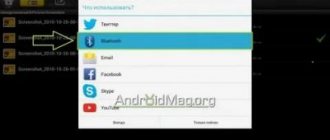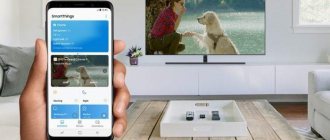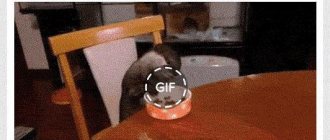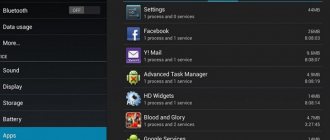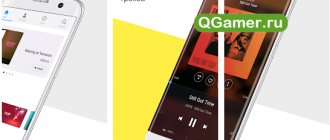Android phones, especially those that have been in use for a year or two, are characterized by a problem - uneven discharge of the battery. Are you leaving home and your smartphone battery is 20-40% charged: what to do, how to quickly charge your phone? The battery is not removable, there is no power bank, the phone does not support Fast Charging, Qualcomm Quick Charge, or Vooc technologies. We'll show you ways to make your phone charge faster.
Fast charging methods
The following life hacks will help speed up your phone charging.
Use a fast charge adapter
Not only flagship models, but also budget smartphones acquire support for the fast charging function, which can restore battery capacity by 50-70% in tens of minutes. Afterwards, the voltage and, accordingly, the power supplied by the adapter drops, the process slows down, and the battery takes the usual long time to charge. If the charger power is left high throughout the process, the battery will overheat, which will accelerate its wear.
If the device supports Fast, Quick Charge or similar technology, they take advantage of it.
On Samsung devices, the function is enabled in the “Battery” section, usually located in the “Optimization” subsection of the settings.
Without Quick Charge, the battery will have to be recharged in 2-3.5 hours.
Use original adapter
Manufacturers of mobile phones (Honor, Huawei, ZTE, Samsung) recommend recharging them exclusively using “native” or original chargers (chargers). An adapter with a similar connector from another smartphone or tablet differs in technical parameters (current, output voltage) and workmanship. A bad charger purchased on Chinese trading platforms or in a nearby store, if it does not damage the power source, will slow down the restoration of its charge.
Remove the cover
Mobile devices are supplied primarily with lithium-ion batteries that can function properly for 3-5 years if used properly. The reason for accelerated wear is the heating of the battery. When using a smartphone: restoring battery capacity, launching heavy applications such as games in high ambient temperatures (conditionally above 25 °C) monitor the heating of the power source. When charging your smartphone, you should remove the case from the device and place the device itself with the display down to improve heat exchange with the external environment.
Cleaning the connector from debris
The method involves removing dust and small debris that has accumulated in the phone connector intended for connecting the charger. This is done using a toothpick, compressed air, but not a sharp metal object like a needle or paper clip.
Do not use the phone while charging
If turning off or putting the device into airplane mode is unacceptable, leave it alone. The measure will reduce energy consumption during its replenishment.
Use only a power outlet (do not charge from a computer or cigarette lighter)
The adapters are designed to work at home from a network with a supply voltage of ~220 V. Then they provide a stable current of the required value. USB computer connectors of specification 2.0 produce a current of 500 mA (0.5 A) with a supply voltage of 5 V. In USB 3.0, the current is increased to 0.9 A at the same potential difference.
The chargers are capable of generating a current of 1.5 - 3 A at a voltage of up to 15 V. For computers and many car cigarette lighters, such parameters are unattainable, and the smartphone charges more slowly when connected to them, rather than to a power outlet.
Disable USB Sync
When connecting the gadget to a computer or laptop via USB, file synchronization, which consumes electricity, is disabled. HTC devices are automatically synchronized with the PC; the function cannot be disabled.
Plug it into an outlet
Photo pixabay.com
Your computer's USB port may be handy for charging your phone while you work, but a wall outlet will charge it faster. This is because USB ports typically only charge at 0.5 amps, so it will take twice as long to charge your phone than using the 1 amp power adapter that comes with your smartphone.
How to save charge
This is all you can do to make your phone charge faster. Sometimes you need to extend your phone's battery life.
The tips given are relevant for Android smartphones from all manufacturers (Honor, Huawei, Samsung and others).
Disable background programs and applications
It’s no secret that while charging, some devices begin updating programs; if you don’t turn off the Internet, the OS starts background processes such as anti-virus scanning and garbage removal. To speed up the time it takes to replenish the battery capacity, it is worth ending programs whose operation is not critical during recharging. Information about the activity of applications that consume electrical energy is contained in the device settings, in the “Battery” tab.
Phone booster programs do the job effectively, and in one click.
Turn off your smartphone
The easiest way to save battery power and speed up its recharging is to turn off the device while the capacity is restored. In this case, device functions, except for the turned on alarm clock, will become unavailable.
Activate Airplane mode
Airplane mode reduces the load on the battery - communications that consume the lion's share of the battery's electrical energy are turned off. Additionally, the procedure reduces battery heating. Disadvantage: loss of connection: you cannot make calls, receive calls, or use the Internet.
Enable power saving mode
Mobile devices are equipped with software features to save energy. You can turn on the power saving modes built into the shell or download the corresponding application. In the shell, modes are activated automatically under certain conditions, for example, the capacity has dropped to a specified level, or manually by the user.
A number of devices are equipped with a pair of energy-saving modes. The first is gentle: it disables unused functions, ends some background applications, and reduces the brightness of the display. The second is ultra: it maximizes the battery life of the device, leaving only the functions that are in demand active: messaging, sending and receiving calls, other communications and applications become inaccessible.
Decrease screen brightness
The main consumers of electricity in a phone are the processor and display. Reducing the screen brightness level and disabling its automatic adjustment function can help reduce energy consumption - measures will make the smartphone work tens of minutes longer.
Disable live wallpapers, notifications, Google Assistant
Animated wallpapers, widgets that receive information from the Internet, and notifications from applications should be disabled.
Google Assistant also drains energy and is stopped.
Setting up or disabling geolocation detection and smart Wi-Fi
To save money, disable location detection or select the “GPRS Only” mode.
“Smart” selection of a Wi-Fi network when moving between access points is an energy-consuming procedure. Disabled in wireless settings.
Buy a power bank
A power bank combines a rechargeable battery and an adapter to transfer charge to the phone. Buying it and carrying it with you will extend the battery life of your smartphone away from a power outlet.
Disabling shell animation
Beauty when expanding menus and windows is of little use. Disabling visual effects in the Developer settings will save battery life.
Close all applications
All running applications gradually consume energy, which means they increase charging time. Therefore, all programs, even those running in the background, must be closed. How to quickly charge your Android phone:
Step 1 . Open the list of running applications. To do this, press and hold or tap on the “Recent applications” button (can be located on the right or left).
Step 2 . A list of running application windows will appear. Click the trash can icon or the Close All button. Depending on your device model, this screen may look different.
Step 3 . Open the notification panel and turn off Bluetooth , Wi-Fi , mobile and location sharing. To do this, swipe from top to bottom and make sure the icons are gray.
Step 4 . For greater confidence, activate Airplane Mode.
After this, just turn off the phone screen and try not to touch it all this time. If the device is definitely not needed during charging, then it is better to turn it off completely.
Which phones support fast charging?
The most common fast charging technology is Quick Charge or QC, developed by Qualcomm. For 2022, five versions of the specification have been created, differing in efficiency, speed, and heat dissipation. Samsung, Apple, Huawei and BBK (OnePlus) have developed their own technologies for quickly replenishing battery capacity.
Quick Charge 5.0 works instantly: replenishes up to 50-60% of battery capacity in 5 minutes.
Devices that support fast charging include all expensive and a large percentage of budget devices:
- Samsung: most Galaxy S, A, Z series devices;
- Huawei: P40, P Smart;
- Apple products: iPhone 11, 12, Xr. SE;
- Xiaomi: Redmi 9, 10, Mi 11;
- OnePlus: Nord 8-12;
- LG and a dozen other manufacturers.
Online stores have filters for selecting smartphones that support fast charging.
Charging via an outlet and a “native” power adapter
The device charges much faster from a power outlet than from a PowerBank, “frog” (when the battery is pulled out of the phone and inserted into a special charger) or from a computer. The socket and the “native” (branded) charger will replenish the energy reserves in the battery as quickly as possible.
The USB connector does not supply enough current to the phone - the battery charges slowly
If you use a charger from another company, another device, the charge will be slow. Plus it can harm the battery: the power cable may supply too much or too little current to the device. Branded chargers know their job: with what current to supply energy. If your “original” charger is broken, buy a new original one that is suitable for your model.
Correct use of the battery
The service life of lithium-ion batteries is 3-5 years when used correctly.
- Avoiding overheating of the battery - excess thermal energy accelerates its wear. At temperatures above +30 °C, the ability to hold a charge is reduced to 20%; at +45 °C (achieved if you leave the device in direct sunlight, inside a closed car in hot weather) it drops by half. When the power source heats up, the phone is moved to a cool place, the removable battery is pulled out of the smartphone, if the battery is built-in, the back cover is removed, the phone is placed with the display down to cool.
- Avoiding hypothermia – Lithium-ion power supplies are designed to operate at temperatures above -4°C. In the cold it quickly discharges, but after entering a heated room, the properties of the electrolyte are restored. Frost does not have as negative an effect on the battery as overheating.
- Keeping the battery partially charged : if the smartphone is temporarily not in use, it is worth recharging it before putting it on the shelf. As practice has shown, a smartphone should be stored at a temperature of 0...25 °C with the battery charge level in the region of 30...50%. At 100%, the battery capacity decreases over time; if completely discharged for a long time, the battery will fail.
- Preventing deep discharge . The number of charging cycles for smartphone batteries reaches 500. It is increased by regular charging: only the capacity drops below 20-30%, the battery is charged. At a discharge depth of 90%, when 10% remains, the number of discharge cycles is greatest.
- Reset charge flags. Deep discharge and maintaining a full charge for a long time are harmful to Li-Ion power supplies. Smartphones are recharged unstably: different power sources are used, with different parameters, from different discharge levels (60%, 30%). The controller loses the battery charge level flags. To reset, it is recommended to completely discharge the battery every quarter and immediately charge it to 100%, then keep it connected to the household network for another couple of hours.
Only an integrated approach will help to increase the speed of replenishing battery capacity. You shouldn't expect your phone to charge in seconds or a few minutes.
Clean up Task Manager
If you need mobile communication, before locking your phone, close all applications that are currently open (they are located in the “Task Manager”). To get to the dispatcher, hold down the menu key (or another one in the bottom row: Home or “Back”). Which button will work in your case depends on the smartphone model.
As a result, you will be taken to a menu with nested mini-windows of open programs. To close an application, just swipe it right or left, or click on the cross on the window tile itself in the upper right. If you have a “Close All” button, use it immediately.
Swipe all apps tiles aside
Disabling your smartphone
This is a radical measure, but it allows you to speed up the process of replenishing battery energy as much as possible, since not a single module except the indicator LED will work.
During the procedure, it is recommended to remove the case, since the battery heats up from the current flowing through it and this increases energy loss.
To summarize, we can say that the most effective methods for speeding up charging are to use the original charger and turn off the smartphone, since the first provides the maximum possible current, and the second eliminates the waste of energy while charging the battery.