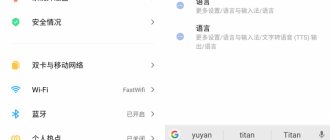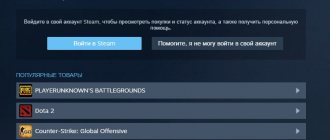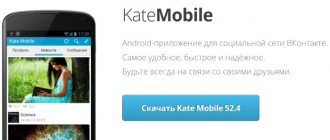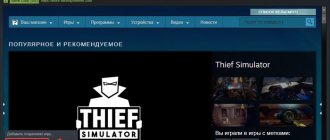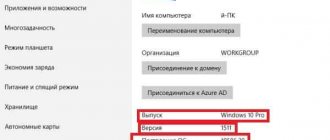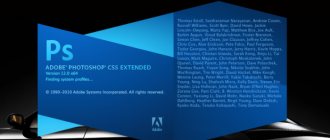The question “how to change the language in Steam” now arises quite rarely among users of this platform. And this is understandable: the site, as well as desktop and mobile clients, are completely (and quite efficiently) Russified. When you create your profile or log in while in the Russian Federation, the system automatically sets the default language to Russian.
But the system, no matter how perfect it is, can fail. In this case, English or some other language may be activated instead of Russian. Well, or (this also happens sometimes) the child pressed buttons and then, naturally, could not remember which ones. That’s when the user has to look for a way to change the language in Steam to Russian. It's actually not difficult at all. Below we provide instructions for computer and mobile phone.
How to change the language in the Steam client from English to Russian
To change the interface language in the Steam client, you need to do the following:
- Log in to your Steam account.
- In the upper left corner you need to select “Steam”.
- Then go to the “Settings” item and select the “Interface” tab in the window that opens.
- Select Russian instead of English (or any other from the list of available ones) and confirm your choice by clicking “OK”
- In order for the settings to take effect, you need to restart the Steam client. After restarting the client, Steam will install games and applications in Russian, if it is in the list of available ones.
Also, before launching the installed game, you will need to wait some time until the Russian language files are loaded (if it is in the list of available ones for this game).
On the computer
The following instructions are intended for making settings through the browser version of Steam. Since in the event of a failure, the reset most often occurs in English, we give the description taking this into account.
The previous article told us how to buy a background on Steam.
In the browser
How to change the language in Steam from English to Russian:
- Log into your account as usual. Authorization forms are standard everywhere, so no additional recommendations are required here.
- To the right of the panel with the main menu buttons (main screen, large buttons) is the account menu. To call it, click on the checkbox next to your login (e-mail with which the profile was created).
- As you can see, the panel has moved down. It has the line “Change language”. We do not click on it, but also hover the cursor. A window will open with a list of languages that you can switch to.
- Naturally, we choose “Russian”.
- In a split second, you will be redirected to the “Language Settings” section. In this case, all content will already be displayed in Russian. Scroll up the window a little and click on the green “Save” button.
In the application
Now about how to make the Russian language in Steam if you are using a desktop client:
- Let's launch the application. If necessary, we go through authorization as standard. Next, move the cursor over the “Steam” button (far left, on the panel at the top of the window). A menu will slide down, in which you need to click on the “Settings” item.
- In the next window, go to the “Interface” tab. (If the system is reset not to English, but to some other language, then click on the fourth button.) And then click on the menu of the very first item at the top, under “Select the language you...” and in the list of available languages select “ Russian.”
- Now click on “Ok” at the bottom right.
- After this you will need to restart the client. The system will offer this automatically - a small window with a “Restart Steam” button will appear on the screen. Click on it to set the Russian language in Steam.
Ready