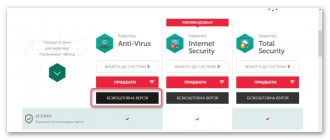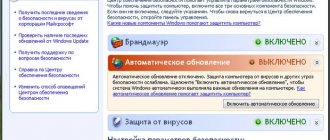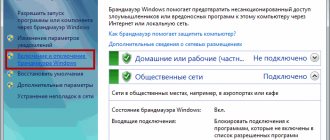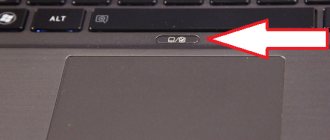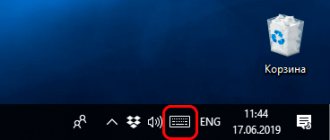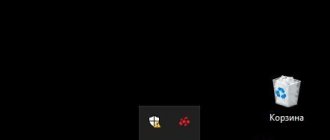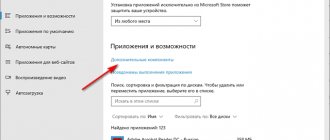We live in dangerous times. Viruses lie in wait for us both in real life and digitally. Therefore, you need reliable protection - an antivirus. One of which is Avast. He copes with the assigned tasks well. But sometimes a user may need to disable Avast antivirus temporarily or completely. For example, if anti-virus software blocks the installation or launch of a program, application, game, or prohibits visiting a certain website due to the fact that it incorrectly identifies these actions as potentially dangerous. Also, complete deactivation of antivirus protection may be required by owners of weak computers and laptops that cannot simultaneously perform several resource-intensive tasks without causing discomfort to the user.
In this article, we will look at instructions for temporarily and completely disabling Avast antivirus protection on a PC running Windows.
How to disable Avast temporarily
If the user needs to deactivate protection for a short time, for example, to install a program, then an excellent option is to temporarily disable Avast. Antivirus developers foresaw this need and added the required functionality.
How to disable Avast antivirus temporarily:
- Right-click on the antivirus icon in the Windows system tray (this is the space where the time, volume icon, and network connections are displayed). When there are too many icons, they may be hidden. In this case, you first need to click on the arrow icon so that Avast appears;
- Hover your mouse over the “Manage Avast Screens” item in the menu;
- A drop-down list will appear in which the user can select temporary parameters for deactivating the protection:
- Disable for 10 minutes;
- Disable for 1 hour;
- Disable until the computer restarts;
- Disable forever.
- To the question “Are you sure you want to stop All Screens”, answer in the affirmative by clicking “OK, stop”.
Important! It is not recommended to disable antivirus software permanently, as the device will remain unprotected and may be susceptible to various threats.
When following these instructions to install a program that is blocked by an antivirus, the user must understand that, upon subsequent startup/autorun, Avast can again block the program by deleting a potentially dangerous file from it. To prevent this from happening, you need to add the file to the exceptions.
How to turn it on?
Antivirus activation is also performed through the menu:
1. Right-click on the “Avast” icon in the tray.
2. In the list of options, go to: Manage screens... → Enable all screens...
Attention! Deactivating Avast by disabling it in startup and then restarting the system (with the expectation of blocking the loading of its components) will not work. Antivirus self-defense in the Manager automatically restores the “checkmark” on the “Startup” tab after clicking the “Apply” or “OK” button.
How to disable individual Avast protection components
Avast protection consists of several components, each of which is responsible for countering certain types of threats. One scans files, the second analyzes program behavior, the third provides web protection, and the fourth checks mail.
The previous option considers completely disabling the entire Avast security system. But in certain cases, it may be necessary to deactivate individual components.
Let's look at how to do this:
- Open the Avast program by clicking on the shortcut on the desktop or in the system tray;
- Go to the “Protection” section in the navigation menu;
- Select the subsection “Main protection components”;
- Each protection component has its own slider, by moving which you can enable or disable the operation of the corresponding protective component.
Enabling antivirus
The main disadvantage of the latter method of disabling the antivirus is that, unlike previous options, it will not turn on automatically, and if you forget to do it manually after installing the desired program, your system will remain unprotected for some time and will be vulnerable to viruses. Therefore, never forget about the need to enable your antivirus.
In order to enable protection, go to the screen management menu and select the “Enable all screens” item that appears. After this, your computer is completely protected again.
As you can see, despite the fact that disabling Avast antivirus cannot be called intuitive, this procedure is quite simple.
We are glad that we were able to help you solve the problem. In addition to this article, there are 12,719 more instructions on the site. Add the Lumpics.ru website to your bookmarks (CTRL+D) and we will definitely be useful to you. Thank the author and share the article on social networks.
Describe what didn't work for you. Our specialists will try to answer as quickly as possible.
How to disable Avast in Windows 7, 10
The user can also stop the Avast service using the Windows Task Manager. However, this option is not possible on all versions of the operating system and program. In most cases, the antivirus will block such actions.
- Launch task manager. This can be done using the keyboard shortcut Ctrl+Shift+Esc or right-click on the taskbar and select the appropriate item;
- Go to the “Services” tab;
- Find Avast Antivirus in the list and right-click on it;
- Select “Stop” in the context menu.
Normal shutdown of Avast
In order to temporarily disable Avast antivirus, you need to find the application icon in the Windows system notification area (in the taskbar, next to the clock) and right-click on it:
In the menu that appears, find and select “Manage Screens.” Another pop-up menu will open, where all possible options for stopping protection will be presented:
- Disable for 10 minutes
- Shutdown for 1 hour
- Disable until computer restarts
- Disable permanently
We select the desired option, after which the following warning window should appear:
Click on the “Yes” button. After this, all active anti-virus protection will be disabled.
How to disable Avast startup in Windows 7, 10
If the user has a weak PC and needs to speed up the loading of the operating system when it is turned on, then in this case, you can remove Avast from Windows startup. This is convenient because you can independently launch the antivirus when required and scan the device, and when you turn it on again, the antivirus will be deactivated again.
Instructions for Windows 10:
- Launch task manager. This can be done using the keyboard shortcut Ctrl+Shift+Esc or right-click on the taskbar and select the appropriate item;
- Go to the “Startup” tab;
- Select the “Avast AvLaunch component” item;
- Click the “Disable” button.
Instructions for Windows 7:
- Launch the Run application. This can be done from the Start menu or by using the Win+R hotkeys;
- Enter the msconfig command into the line and press Enter;
- Go to the “Startup” tab;
- Select Avast in the list;
- Click the “Disable” button.
Temporarily stopping the antivirus
If you have a question about how to disable Avast antivirus for a while, for example, until a new program is installed, you should use a special function of the program. The developers foresaw the occurrence of such moments and introduced a temporary deactivation function into the antivirus.
On each operating system, the sequence of actions is the same, however, difficulties may arise, for example, on Windows 8. Therefore, several options for solving the problem will be described below for each of the stated versions of Windows.
For Windows 10
To disable Avast protection for a while, you must follow these steps:
- Using the right mouse button (Next - RMB), click on the Avast icon located in the tray.
Useful information: the panel located in the lower right corner of the screen is called “Trey”. Here are icons for various system functions and programs that are not on the desktop. In addition, there is a volume control and a computer clock.
If the antivirus logo is not visible, then you need to click on the arrow located there to display hidden programs.
- By right-clicking on the Avast icon, you need to select the second item from the top called “manage Avast screens”. Another list will appear on the side, in which you will be asked to temporarily disable the antivirus by:
- 10 minutes;
- Some are an hour;
- Before restarting the PC;
- Complete shutdown.
Uninstall Avast from your computer (Windows)
If you no longer need an antivirus, you can completely remove Avast from your computer. This operation is performed from the Add or Remove Programs Wizard:
- Open the Add/Remove Programs Wizard. The easiest way to do this is through the search function built into the operating system;
- Select “Avast Free Antivirus” from the list;
- Click the “Delete” button;
- A similar procedure can be done for Avast Secure Browser.
Didn't find the answer? Then use the search form:
About Avast
Paid activation may be required only for extended versions of the antivirus or for purchasing additional Avast family products:
- Premium Security
- Pro
- Ultimate
- Antitrack and Cleanup Premium
- Internet Security
- Avast Passwords
- Secure Browser
- SecureLine VPN
Additional products include: password manager, secure browser, PC cleaner and optimization tool, VPN client. They can be activated individually or purchased as part of an antivirus package. For example, Ultimate. This is the most complete package.
Features of working on Windows 10
Avast is the tool of choice for millions, and here's why:
- The task of Avast antivirus is to reliably protect both the device itself and the entire home network from malware, so the program contains many additional functions, such as “Game Mode”, “Program Update”, etc.
- Avast doesn't interfere with your work. It puts minimal load on the system (compared to Kaspersky or ESET products) without slowing down the PC.
- Avast antivirus on Windows 10 can be used for free.
By giving preference to this product, you don’t have to worry about causing harm to the system due to the invasion of Trojans and viruses. But sometimes it is necessary to disable the antivirus, and we will consider how to do this below.
Why is it dangerous to disable your antivirus?
There are a lot of reasons. Before disabling Avast antivirus software, be sure to assess the risks. Firstly, when you click on suspicious links, you can catch a virus. Secondly, even when downloading information from some trusted media, there is a risk of infecting your computer with malware. They are not always visible; many work in the background, gradually weakening and destroying the system. Thirdly, installing some unverified programs from an unknown manufacturer can significantly reduce the performance of your computer. It is noteworthy that many spyware and virus applications penetrate without active user participation. That is, even without downloading anything, but simply browsing the Internet, you can infect your computer. Therefore, it is advisable not to abandon the antivirus for a long time. But you can disable it to play some game that does not require access to the Internet. It won't do much harm, on the contrary! System performance will be higher, which means the game will run without glitches or slowdowns.
All the best! In this article you will learn how to temporarily disable Avast antivirus. You may often encounter a situation where you should temporarily disable the installed antivirus. Since antivirus is quite common, this article will be useful and relevant for many.
First of all, let's figure out why to pause the antivirus? For example, it has been noticed that quite often an antivirus interferes with the functioning of local networks, or when a user tries to set up Internet distribution over a Wi-Fi network from his device. In order to check, you need to stop the antivirus, and if the problem is resolved, you should add the connection to the exclusion list.
In addition, many people prefer to disable Avast while installing a particular program or game. Often, these are games or programs that have been hacked, and the antivirus simply blocks their installation. Well, sometimes situations arise when Avast mistakes absolutely “clean” documents for malicious ones, and which urgently need to be opened or moved.
In this regard, you simply need to stop the operation of all or some screens for a certain time, and then start them again. It all depends on the mode you prefer among the Avast settings.
Avast game mode
This mode deserves special attention. The fact is that all notifications are disabled in it. The antivirus will not distract you from completing levels with its messages about various updates, threats, etc. You can activate game mode in one of several ways.
The first method is to right-click and check the box next to “No notifications”.
Or among the antivirus settings, in the same components. There it is called “Game Mode”.
I think this information will certainly be useful to gamers.
I hope that I helped you and now you know how to temporarily disable Avast antivirus, as well as permanently. I look forward to your comments.
All the best! My article today is devoted to the topic “How to disable Avast antivirus.” This will be useful to know for those users who have chosen the Avast program as secure software protection for their computer. This antivirus program is free, although its quality characteristics are superior to many paid applications.
Temporarily disabling Avast may be necessary when working with documents (if the computer is slow) or to play a game. To disable the antivirus program, follow these step-by-step steps:
Now you know how to disable Avast antivirus if necessary. Thank you all for your attention! Please use the comments line for questions.
Post navigation
We disable protection (each module separately) using the antivirus settings
There is another method. Open the window of our antivirus, go to the settings, to the tab called “Components”. There you can separately disable each of the components. For example, suspend the functioning of only a component such as a web screen. This may be necessary if Avast blocks access to a website or does not allow you to download the required file from the Internet.
When disabling each component, it is also possible to choose the desired shutdown option: for a specified time, until a reboot, or forever.
As mentioned earlier, you can install the work or all components, or some of them.
There you can run the desired element again.
Temporary deactivation of protection
The instructions for this action are extremely simple:
- Expand the Windows tray (this is the area at the bottom right of the screen, next to the time and date indicator).
- Right-click on the icon that looks like a blot with the letter “a” in the center.
- A context menu with basic controls appears. Hover your mouse cursor over “Manage screens...” .
- Select the time to deactivate the protection.
The best option is “Disable until you restart the computer . In this case, you will not encounter situations where the antivirus was activated too early or you forgot to do it yourself.
You have disabled Avast for a while. Then you can enable it manually by performing a similar operation:
- Right-click on the “blot” in the tray again.
- Hover over the same item.
- But this time click on the option "Enable all screens...".
The security system will be activated immediately, you don’t even need to confirm anything.
Advanced option
Avast antivirus has a modular protection system. This means that some of its elements will need to be manually deactivated, although the rest will work. For example, you don't just need increased online security. This is a fairly convenient approach for many users.
Manual configuration of the security system is carried out as follows:
- Open the main program window.
- Call the “Protection” .
- Click on the item "Basic protection components".
- Initially, all available modules are active, as indicated by the green sliders. To remove something, you need to click on the corresponding slider, and then select the time for which the selected function will be disabled in Avast antivirus.
- In the window that appears on a darkened background, give confirmation to complete the operation.
Author: Yuri Belousov · 09/28/2020
We live in dangerous times. Viruses lie in wait for us both in real life and digitally. Therefore, you need reliable protection - an antivirus. One of which is Avast. He copes with the assigned tasks well. But sometimes a user may need to disable Avast antivirus temporarily or completely. For example, if anti-virus software blocks the installation or launch of a program, application, game, or prohibits visiting a certain website due to the fact that it incorrectly identifies these actions as potentially dangerous. Also, complete deactivation of antivirus protection may be required by owners of weak computers and laptops that cannot simultaneously perform several resource-intensive tasks without causing discomfort to the user.
In this article, we will look at instructions for temporarily and completely disabling Avast antivirus protection on a PC running Windows.
Until reboot or forever
Not every user has enough of these 10 or 60 minutes to use a computer. Therefore, before you disable Avast, think about exactly how much time you will need.
The program has a function such as turning off protection before rebooting or permanently. You can activate them in the same way as described above. In the first case, after rebooting the computer (consciously or forced), the antivirus will automatically start working. If you disable it forever, then you will need to restart it yourself so that the security of the system is not compromised.
Computer control system
There is such a thing in PC. It is there that you can carry out the necessary manipulations to limit the actions of the antivirus. Before you disable Avast, immediately decide whether this is really necessary. Firstly, some programs that users try to install can actually harm the system. Secondly, the antivirus, although it slows down games and “heavy” applications, still protects the computer from viruses, “spyware”, scammers and all kinds of banners. If for some reason it is not possible to disconnect via screen control, then the control system will handle it. This method is recommended only for more or less experienced users.