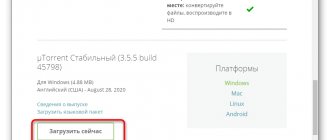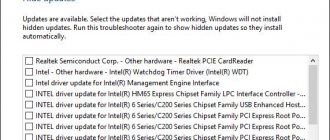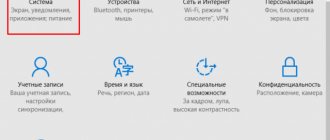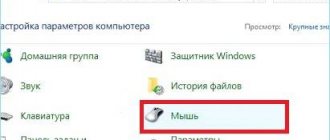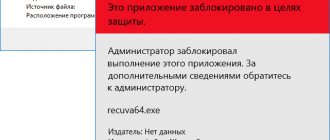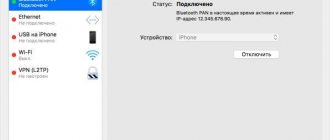Fixing installation errors of Kaspersky antivirus on Windows 10
Problems with installing Kaspersky antivirus usually arise due to the presence of another antivirus. It is also possible that you installed it incorrectly or incompletely. Or the system could be infected by a virus that prevents the installation of protection. It is advisable that Windows 10 have the KB3074683 update installed, which makes Kaspersky compatible. Next, the main options for solving the problem will be described in detail.
Method 1: Complete removal of the antivirus
There is a possibility that you did not completely uninstall your old antivirus protection. In this case, you need to perform this procedure correctly. It is also possible that you are installing a second antivirus product. Usually Kaspersky notifies that it is not the only defender, but this may not happen.
As mentioned above, the error can be caused by incorrectly installed Kaspersky. Use the special Kavremover utility to easily clean the OS from components of an incorrect installation.
- Download and open Kavremover.
- Select your antivirus from the list.
- Enter the captcha and click “Delete”.
Method 2: Cleaning the system from viruses
Virus software can also cause errors when installing Kaspersky. This is indicated by error 1304. Also, the “Setup Wizard” or “Setup Wizard” may not start. To fix this, use portable antivirus scanners, which usually leave no trace on the operating system, so it's unlikely that a virus will interfere with the scan.
If you discover that your system is infected, but you are unable to cure it, contact a specialist. For example, to the Kaspersky Lab Technical Support Service. Some malicious products are very difficult to completely erase, so you may need to reinstall the OS.
other methods
- You may have forgotten to restart your computer after uninstalling the protection. This must be done so that the installation of the new antivirus is successful.
- The problem may lie in the installer file itself. Try downloading the program again from the official website.
- Make sure your antivirus version is compatible with Windows 10.
- If none of the methods help, then you can try creating a new account. After the system reboots, log into a new account and install Kaspersky.
This problem happens very rarely, but now you know what may be the cause of errors when installing Kaspersky. The methods listed in the article are easy and usually help overcome the problem.
Thank the author and share the article on social networks.
Another solution to the problem
Let's assume that none of the above helped you and Kaspersky is not installed on your computer, despite all your efforts. Then resort to another way to solve the problem, namely:
1) create another account in Windows OS,
2) restart your computer,
3) log in using your “freshly created” account,
4) install Kaspersky antivirus.
I must say that this often helps, and not only with antivirus software, but also with many other software products.
After installing Windows 10, Kaspersky disappeared - we return the antivirus to work
Let's look at another important problem that some users encounter when using Windows 10.
.
This group is recruited mainly from people who have given preference to Aspersky Anti-Virus
, however, according to some reports, a similar problem appears with other applications.
Their number is not very large, but there are several solutions. And judging by some of them, the problem is not always in Windows 10 - other applications, including such as Aspersky Anti-Virus
, sometimes show their character! Read on to find out faster!
Common situation? You decided to upgrade your iron friend to Windows 10. Everything went well and everything works fine. However, at the same time, or maybe after a certain period of time, you discover that Aspersky
after upgrading to Windows 10. A little strange, considering that everything is fine with other programs.
But let's assume that some failure or discrepancy did occur. The correct solution would be to find the official website and download the distribution kit (installation program) of Aspersky Anti-Virus
. You recently bought a license for it, which will last for a considerable period of time.
You don’t really want to lose money, so you rather go to the desired site and download the installer. At the same time, you begin to remember where you keep your license key.
Either on your mailbox, or did you write it down somewhere?
The distribution has already been downloaded, and it seems that all that remains is to install it, so that nothing else reminds you that after installing Windows 10, Aspersky
, but here another funny thing happens.
For some reason the application becomes incompatible with your OS. Why, how and why? There are several versions. If one helps you with the Aspersky
, then, for example, you can start installing another application a little differently. Let's take a little look.
Setting up a trial period
The site is rebuilt depending on the user's region. This is in a sense convenient, but problems may arise when using a VPN for access (if you define the “Israel” region, you will not be able to use the program in the CIS countries). Go to the desired local page and select free download.
Once the download is complete, you can proceed to installing the antivirus itself. The following instructions will help you understand the process:
- Be sure to keep the Internet turned on and remove the previous antivirus. The online installer is downloaded from the site.
- Choose a language. These settings change depending on the user's geographic location. We are waiting for the download of the necessary files to complete.
- We confirm our agreement with the terms of use. This will need to be done several times. By the way, there is also a warning that this copy cannot be used in the EU. If you are planning a trip with laptop to Europe, you should look for other antivirus software options.
- Click “Install” and we can get distracted for a while. All preparations are completed and the program is then installed automatically.
It is noteworthy that during installation in conjunction with another antivirus, Kaspersky is not outraged by this fact. But another antivirus may well block the installation of “KAV”.
Kaspersky Free
There is another antivirus option. When starting the uninstallation, the user is prompted to install Kaspersky Free. Its level of protection is inferior to a full-fledged antivirus. The second drawback: frequent pop-ups offering to buy “normal protection”. The lack of a "game mode" causes these windows to appear at the most inopportune moments.
Rename the distribution
There is reason to believe that such blocking of access is removed immediately after you change the name of the source file. It is quite difficult to characterize exactly what is wrong here, but there are suggestions that this may be the result of the Windows 10 security system itself. After Aspersky
, some users managed to solve the problem this way. You, in turn, can try to rename the distribution. Those. if the file name was, say, kts16.0.0.614ru_8222 , then just try writing kaspersky , or any other combination of characters.
Method 5: Reinstalling Kaspersky Antivirus
On the official website of the Kaspersky Antivirus developer there is only one recommendation for fixing the problem being discussed today and it is related to reinstalling the software. We decided to put this option at the last place in today's article, since it is either rarely effective, or re-installation is not required due to the influence, for example, of viruses or compatibility problems with the old build. If you have made all the recommendations mentioned above and none of them brought the desired result, first, using a special utility, completely remove Kaspersky Antivirus from the operating system, not forgetting about the residual files.
Now all that remains is to reinstall the antivirus application. We advise you to download the latest version of the software and follow the instructions for proper installation, which are in our separate manual on our website.
We have just discussed five methods for solving the problem of launching Kaspersky antivirus on a PC running Windows 10. For users who have downloaded unlicensed versions of this software and are experiencing problems launching, we recommend switching to a licensed build or looking for free software that performs exactly the same functions .
We are glad that we were able to help you solve the problem.
Add the Lumpics.ru website to your bookmarks and we will be useful to you. Thank the author and share the article on social networks.
Describe what didn't work for you. Our specialists will try to answer as quickly as possible.
Selecting a different installation file
Because Windows 10 is still quite new, Aspersky Antivirus
considers it a beta version of the OS.
Such conflicts are quite common that the antivirus program did not want to be installed on an operating system type with a beta version. There was information about similar conflicts during the releases of Win7
and the later released
Win8
.
After the user loses Aspersky
and the problem with one distribution cannot be solved, you can try to use another one, i.e. an earlier version, or vice versa a newer one. Usually a couple of files are always offered, as the following picture shows us.
You can also try to take some other version, for example, not Internet Security
. It is quite possible that it will support your license and install.
One way or another, users manage to complete the solution to this problem. It even got to the point where some people contacted technical support because they had lost Aspersky
. Others simply switched to some other antivirus. But in most cases, the solutions mentioned first help. We hope that you were able to solve this problem too. Thank you for your attention!
Method 4: Update video card drivers
Updating your video card drivers is only required if, when you try to run the antivirus, an error appears on the screen with the notification “Error in graphics drivers occurred.” It reports that conflicts have arisen with the interaction of the program and graphics drivers. In this case, the user needs to check for updates independently or use one of the automatic third-party tools, having previously installed it on his computer.
Read more: Update NVIDIA / AMD Radeon video card drivers
Windows Defender
Its functions are to check opened files for viruses and eliminate all kinds of programs that pose a threat to the full operation of the device in real time.
Windows Defender blocks malicious objects and moves them to a quarantine zone for later removal. Defender updates occur automatically through Windows Update. When you install alternative antivirus programs, Windows Defender is automatically disabled.
When connecting any external media to your computer, it is advisable to first check it using the built-in antivirus 10. This is done like this:
- Click on “ Start ” and open “ Settings ”.
- Go to “ Update and Security ”.
- On the left select “ Windows Defender ”.
- Open the “ Home ” tab, in the scan options (on the right side of the window) and click Scan now.
- Check the box next to the folders that need scanning and confirm by pressing OK (or Enter).
Remote installation using Active Directory group policies
To install or update Kaspersky Endpoint Security 10 for Windows on domain devices, use group policies.
How to install Active Directory using group policies
- Create a shared folder on the device in the domain and place the program installation file in MSI format into it.
To automate the deployment of Kaspersky Endpoint Security 10 for Windows on the network, add to this folder:
- installation parameters file setup.ini;
configuration file install.cfg;
- key file.
- Open Group Policy Management with the gpmc.msc command.
- Go to Group Policy Objects. Open the GPO for editing.
- Go to Computer Configuration → Policies → Program Configuration → Install Programs.
- Select New → Package from the context menu.
- Specify the network path to the program installation file in the shared folder. Click Open.
- Select Assigned and click OK.
After applying the group policy, Kaspersky Endpoint Security 10 for Windows will be installed the next time the operating system is restarted on client devices.
Every time you change the configuration file or the setup.ini file, you must recreate the installation package in Group Policy.
How to update using Active Directory group policies
- Open Group Policy Management with the gpmc.msc command.
- Go to Group Policy Objects. Open the GPO for editing.
- Go to Computer Configuration → Policies → Program Configuration → Install Programs.
- Create an installation package for the new version of the program.
- Open the package properties of the new version of the program.
- Go to the Updates tab. Click Add.
- Select the installation package of the previous version. Click OK.
After applying the group policy, the version of Kaspersky Endpoint Security 10 for Windows will be updated the next time the operating system on client devices is restarted.
Firewall
The latest OS from Microsoft also comes with Windows Firewall, which helps protect your device from malware on your local network and the Internet. You can make sure it is enabled like this:
- right-click on the “ Start ” icon (lower left corner);
- log into the control panel;
- Open the Windows Firewall and look at its status.
It is enabled by default. You can change the state (optional) in the “ Turn Windows Firewall on or off ” tab.
Pirate versions
There are other versions of antivirus available that are either completely free or offer a subscription at a ridiculous price. The only problem is that they are illegal and very difficult to handle. For example, to update the databases you have to manually set the settings and block the connection to official servers, and this mechanism is eliminated by the developers with each update. Whether the game is worth the candle is up to the user to decide.
@how-to-install.rf
Sources used:
- https://softikbox.com/kak-pravilno-ustanovit-antivirus-kasperskogo-na-pk-s-windows-10-24251.html
- https://public-pc.com/problemy-v-ustanovke-antivirusa-kaspersky-v-windows-10/
- https://xn—-7sbbi4ahb0aj1alff8k.xn--p1ai/kak-ustanovit-kasperskij
SmartScreen
The third tool for protecting Windows 10 is the Microsoft Edge , the brainchild of Microsoft, which is automatically downloaded to all users of version 10. It has a special SmartScreen filter that helps block malicious downloads and sites.
To check whether the above filter works, you need to do the following:
- Launch Microsoft Edge by clicking on the corresponding icon at the bottom left (on the taskbar);
- Click on the ellipsis in the upper right corner (directly below the cross);
- Open settings;
- Click “ View additional options ”;
- Go down to the very bottom. The last option must be enabled.
Errors in the program
If before switching to Windows 10 you had installed a Kaspersky Lab program with a version lower than 15.0.2.ХХХ (for example, 15.0.1.415 or 14.0.0.4651), and after the switch you installed version 17.0.0.ХХХ, the following may appear: errors and messages:
- Failed to start <component_name>. Error code 2710634497.
- It is recommended to restart your computer.
Solution
To fix the problem, uninstall the installed program, and then install it again.
Selecting PC protection tools
There is an opinion that built-in Windows protection works somewhat worse than third-party antivirus programs. But its main advantage is that during operation it consumes a minimal amount of computer resources (memory, processor).
Not all PC owners are willing to entrust the protection of their device to Microsoft products; many want to use a proven antivirus. However, when you update the OS to version 10, some previously installed anti-virus assistants disappear due to incompatibility with the new system.
If the antivirus used before installing the new OS suddenly disappeared after switching to Windows 10, you should install it again. If the OS blocks the installation of antiviruses, then they are not compatible with this version of the system. Nowadays, most antivirus programs are compatible with the latest version of Windows. Microsoft considers the following PC security software providers to be reputable:
- 360 Total Security and Security Essential;
- VIRUSfighter Pro;
- Avast Free Antivirus, Internet Security, Premier;
- Emsisoft Anti-Malware 10;
- NANO Antivirus;
- G Data InternetSecurity, AntiVirus, TotalProtection;
- ESET NOD32 Antivirus, ESET NOD32 Smart Security, ESET NOD32 TITAN, ESET NOD32 Start Pack, ESET NOD32 Smart Security Family;
- Avira Free Antivirus, Avira Antivirus Pro;
- Chili Internet Security;
- Bitdefender Internet Security, Bitdefender Antivirus Plus 2016, Bitdefender Total Security 2016;
- Kaspersky Internet Security 2016, Kaspersky Anti-Virus 2016, Kaspersky Total Security 2016.
Method 1: Uninstall other third-party antiviruses
In most cases, if any security software is already installed on the PC, Kaspersky Antivirus will refuse to install, but sometimes this process still ends successfully, but nothing happens at startup. We advise you to check whether the device you are using has any other antivirus or its residual files. Find instructions for completely uninstalling popular applications in other material on our website by clicking on the link below.
Kaspersky Anti-Virus
Having chosen which antivirus to use to protect your PC, all that remains is to install it correctly. Among antivirus programs installed by users, the most common are products produced by Kaspersky Lab . To successfully install any antivirus programs from Kaspersky, you need to follow a certain procedure.
- You must first remove the current antivirus (if you have one). It is imperative to do this because the coexistence of several programs of this type can lead to numerous difficulties in the future.
- Check for compliance with system requirements for Kaspersky.
- Connect your PC, tablet or smartphone to the Internet.
- Download the installation file of the selected software from the official Kaspersky Lab website.
- Disable all running programs.
- Double click on the downloaded file.
- Click Install.
- Accept the license agreement and terms of use of Kaspersky.
- Wait for the installation to complete. Check to see if the “ Launch Kaspersky" and click Finish.
- After launching the antivirus, you need to activate it. To activate paid Kaspersky programs, you must enter a special code consisting of 20 characters, or select “ Activate the trial version of the program“In this case, you will be provided with a fully functioning antivirus for free for 30 days.
- Next, a window will appear indicating successful activation. Click Finish.
The Microsoft Edge browser is not currently supported by Kaspersky antiviruses.
Solving the problem with installing Kaspersky Anti-Virus on Windows 7
There are several reasons for the occurrence of the problem in question, each of which requires the user to perform certain manipulations to correct it. Below we will analyze in detail all the popular errors and provide detailed instructions for solving them. Let's start with the simplest method and end with the complex one.
Method 2: Removing residual files
Sometimes users update the program or install it again after uninstalling it. In this case, a conflict may arise due to the presence of residual files on the computer. Therefore, you will need to remove them first. This can be done using the official utility from Kaspersky. Follow the instructions below:
- Go to the utility download page.
- Click on the “Download” button and wait for the process to complete.
Launch the software through your browser or the folder where it was saved.
Accept the terms of the license agreement.
Select the product you are using, if this did not happen automatically, and click on “Delete”.
Wait for the process to complete, then close the window, restart your PC and restart the Kaspersky Anti-Virus installation.
Method 3: Install or update the .NET Framework
If the installation freezes while working with the Microsoft .NET Framework component, then the problem is related to this particular file library. The solution to the problem is very simple - update the version or download the current version of the component. Find a detailed guide on this topic in our other materials using the links below.
Method 4: Cleaning the system from the SalityNAU virus
If the previous methods did not bring any results, most likely the problem was caused by the SalityNAU virus infecting your computer. It is he who blocks attempts to install Kaspersky Anti-Virus. This software still cannot cope with the above-mentioned threat on its own, so we will provide you with available methods for disinfecting files manually.
Now let's talk about methods of fighting if the use of special utilities does not bring the desired result. One of the manifestations of SalytiNAU infection can be a modified hosts file, so it is worth checking it and, if there are third-party lines, erase them. This is done like this:
- Navigate to the following path to get to the file's storage directory:
C:\WINDOWS\system32\drivers\etc Right-click on hosts and go to the Properties menu.
Uncheck the "Read Only" box and apply the changes.
Open this file with Notepad. Check that the content does not differ from what is shown in the screenshot below. If there are inconsistencies, delete the unnecessary ones, then save the changes and close Notepad.
Go to the hosts properties again and set the attribute to Read Only.
In addition, you should check two parameters in the registry editor and set their values if they have been changed. Perform the following manipulations:
- Hold down the Win + R key combination, enter regedit in the line and click on “OK”.
Navigate to the following path to find the required files:
Check the Shell and Userinit parameters. The first one should be explorer.exe , and the second one should be C:\Windows\system32\userinit.exe .
Complete removal of Kaspersky products
If Kaspersky disappeared as a result of updating Windows to version 10, you must first remove it completely. This can be done completely only with the help of special software.
Removal using standard Windows tools is not complete due to the complexity of this antivirus software.
To perform uninstallation from the Kaspersky website, you need to download the auxiliary program kavremover . After launching it, enter the security code,
in the license agreement window, click “ I agree ”, then Delete.
Wait for the process to complete and restart the PC. Perhaps the utility will find several antiviruses. In this case, after deleting each one, you should reboot the device. Next, download and install the antivirus (compatible with the latest version of Windows) again.
Solving the problem with installing Kaspersky Anti-Virus on Windows 7
There are several reasons for the occurrence of the problem in question, each of which requires the user to perform certain manipulations to correct it. Below we will analyze in detail all the popular errors and provide detailed instructions for solving them. Let's start with the simplest method and end with the complex one.
Read more: Removing an antivirus
Method 2: Removing residual files
Sometimes users update the program or install it again after uninstalling it. In this case, a conflict may arise due to the presence of residual files on the computer. Therefore, you will need to remove them first. This can be done using the official utility from Kaspersky. Follow the instructions below:
- Go to the utility download page.
- Click on the “Download” button and wait for the process to complete.
Launch the software through your browser or the folder where it was saved.
Accept the terms of the license agreement.
You will see the code in the window that opens. Enter it in the special line below.
Select the product you are using, if this did not happen automatically, and click on “Delete”.
Wait for the process to complete, then close the window, restart your PC and restart the Kaspersky Anti-Virus installation.
Method 3: Install or update the .NET Framework
If the installation freezes while working with the Microsoft .NET Framework component, then the problem is related to this particular file library. The solution to the problem is very simple - update the version or download the current version of the component. Find a detailed guide on this topic in our other materials using the links below.
Read more:How to update the .NET FrameworkWhy the .NET Framework 4 won't install
Method 4: Cleaning the system from the SalityNAU virus
If the previous methods did not bring any results, most likely the problem was caused by the SalityNAU virus infecting your computer. It is he who blocks attempts to install Kaspersky Anti-Virus. This software still cannot cope with the above-mentioned threat on its own, so we will provide you with available methods for disinfecting files manually.
Now let's talk about methods of fighting if the use of special utilities does not bring the desired result. One of the manifestations of SalytiNAU infection can be a modified hosts file, so it is worth checking it and, if there are third-party lines, erase them. This is done like this:
- Navigate to the following path to get to the file's storage directory:
- Right-click on hosts and go to the Properties menu.
Uncheck the "Read Only" box and apply the changes.
Open this file with Notepad. Check that the content does not differ from what is shown in the screenshot below. If there are inconsistencies, delete the unnecessary ones, then save the changes and close Notepad.
Go to the hosts properties again and set the attribute to Read Only.
In addition, you should check two parameters in the registry editor and set their values if they have been changed. Perform the following manipulations:
- Hold down the Win + R key combination, enter regedit in the line and click on “OK”.
Navigate to the following path to find the required files:
Check the Shell and Userinit parameters. For the first there should be , and for the second - . If the values differ, right-click on the parameter one by one, select “Change” and type the required value in the appropriate line.
After completing all these manipulations, all that remains is to restart the PC and try again to install Kaspersky Anti-Virus. This time everything should be successful. If the problem was caused by a virus, we recommend that you immediately run a scan to detect and remove additional threats.
Above, we examined in detail the four available methods for fixing the error with installing Kaspersky Anti-Virus on the Windows 7 operating system. We hope that our instructions were useful, you were able to quickly fix the problem and start using the program.
Describe what didn't work for you. Our specialists will try to answer as quickly as possible.
Urgent computer treatment
Sometimes, when you see that your computer is showing signs of virus infection, you need to act quickly and accurately. In this case, you do not have time to search, purchase and install an antivirus.
You can quickly scan and disinfect your computer using Kaspersky Virus Removal Tool . This is a free utility. You can download it on the company's website. The program is very effective for infected devices. Freshly downloaded, it does not require installation or updating and is immediately ready to use.
If any serious problem occurs, you should contact Kaspersky Lab technical support.
Checking your computer in protected mode
Prudent users download the Dr.Web CureIt healing utility in advance and store it on a flash drive just in case. Or better yet, on a flash drive or CD. For some reason the utility works more powerful from disk.
If you are not one of the prudent types, then try downloading the healing file via the Internet. If your Internet is not working, you can turn to your friends for help. If you have them, of course. If you have no friends, no one has canceled such useful things as Internet cafes and communication salons. Tired of the lack of buyers (due to the economic crisis), sellers will be happy to help you.
Now, you have a flash drive with Dr.Web in your hands. All that remains is to log in to the system in safe mode and start the treatment process. After this, restart your computer and try to install the antivirus again.
If none of the above helps, all that remains is to format the hard drive and install Windows again.
Kaspersky is one of the best antiviruses in the fight against malware, but sometimes problems arise due to which Kaspersky does not install on the Windows 7 or 8 operating system.
How to properly install Kaspersky Anti-Virus on a PC with Windows 10?
Many PC users often wonder why Kaspersky is not installed on Windows 10? The answer can be obtained on the official website of the antivirus developers. The news thread clearly states which versions of the program are compatible with the new operating system. However, in addition to knowledge about suitable versions of the defender, you also need to know all the intricacies of correct installation of the program.
Method 2: Check your computer for viruses
Kaspersky Antivirus is designed to fight viruses, but some of them, while on the computer, simply interfere with the correct launch or installation of this application, blocking its processes. This will most likely happen when you try to install any other anti-threat software, so you will need to resort to a more advanced method of eliminating viruses so that after they are successfully removed, nothing will interfere with the normal operation of the software. There are special tools that allow you to scan your PC for threats without first installing it into the operating system. Read more about them below.
Read more: Checking your computer for viruses without an antivirus
Which versions of Kaspersky are compatible with Windows 10?
The antivirus developer's website lists versions intended for Windows 10:
- Kaspersky Anti-Virus 2017;
- Kaspersky Internet Security 2017;
- Kaspersky Total Security 2017;
- Kaspersky Small Office Security 5.0.
It is worth considering that if Kaspersky Internet Security or Kaspersky Anti-Virus 15.0.1.415 with patch D or version 15.0.1.415 with patch C, version 14.0.0.4651 with patch J, version 13.0.1.4190 with patch M is installed on the PC, then After upgrading to Windows 10, the program will notify you that you need to download and install a version compatible with Windows 10.
IMPORTANT! A compatible version of the product will be installed on your computer only if the KB3074683 update for Windows 10 is installed. Otherwise, an error will appear.
After installing the program, the files will be placed in the directory: “CommonProgramFiles%AVKaspersky Internet Security”. You can customize the program to suit your needs.
Preparatory stage before installing Kaspersky anti-virus
In order to correctly install Kaspersky Endpoint Security 10 for Windows 10 to protect your PC and file servers, you should initially disable the built-in protection. Otherwise, the firewall may block the Kaspersky installation. To do this, do the following:
- Go to “Control Panel” and select “Windows Firewall”.
- A new window will open. In the menu on the left, select “Turn the firewall on or off.”
- Next we expose Fr.
- You may need to disable built-in Windows Defender. To do this, go to “Settings”, “Update and Security”, “Windows Defender” and disable all active functions.
After disabling system protection, Kaspersky Endpoint Security 10 antivirus for Windows 10 can be installed without fear of encountering an error.
Installing Defender on Windows 10
In order to install Kaspersky Endpoint Security 10 for Windows 10 or another suitable antivirus, you should do the following:
- We connect the PC or laptop to the Internet.
- Download the program installation file.
- Run the downloaded exe.file. Click “Install”. The Installer Wizard will launch. You must accept the license agreement.
- At the next stage, the program will offer to install the additional Security Network component. Click “Refuse” or “Accept”.
- Next, uncheck the box or leave it if we want to install the Google Chrome browser.
- The installation of the program will start. The installed defender on Windows 10 will need to be activated. Select "Try trial version".
- You will need to enter your login and name to register. After confirming the letter that will be sent to your e-mail, the antivirus will be activated.
IMPORTANT! When installing an antivirus, you should disable all programs that have access to the network or may affect the installation process.
Kaspersky does not install: possible causes of failure
If you do not install Kaspersky, the problem may not be with the system. This antivirus is compatible with almost the entire Windows family: it works on 7, 8, 10, Vista and even XP. And computer resources do not affect the download process. How the utility will work depends on them.
The reasons why Kaspersky installation fails can be very different.
Finding out why Kaspersky won't load is not so easy. After all, the reasons for the failure may be different.
Another antivirus installed
You should not install several different antiviruses on your computer. If there are two firewalls in the system, this does not mean that the protection will be twice as good. On the contrary, a large number of such programs will lead to failures, errors and slowdowns. It is better to choose one Antivirus and use only it.
To install Kaspersky on Windows 7, 8 or 10, get rid of other antiviruses. Otherwise they will conflict with each other. You can leave only portable applications (for example, the utility from DrWeb).
If you move Antivirus to the Trash or delete it directly using the Delete key, nothing will work. You must use your own uninstaller utility or built-in Windows tools.
- Go to “Control Panel”.
- Open the Uninstall Programs menu (or Programs and Features if you have icon viewing enabled).
Programs and components
- Find your antivirus in the list that opens.
- Right-click on it and select “Delete”.
- Follow the further instructions of the installation/removal wizard.
- Restart your computer.
Special “cleaners” have been made for some defenders. They not only remove the program, but also erase all traces of it: shortcuts, temporary files, configurations, saved libraries, registry entries. Such uninstallers can be downloaded from the official website of the software development company.
If removing all defenders did not help, and the desired antivirus is still not installed, then the reason is different.
The previous version has not been completely removed
If you incorrectly uninstalled the previous version of Kaspersky, the new one will not install. Let's say you decide to upgrade from Kaspersky Anti-Virus 10 to 15. Or you just want to reinstall the antivirus. Before doing this, it must be completely erased. Not just move it to the trash, but remove all data associated with it.
If you remove Kaspersky using standard Windows tools, files, keys and links may remain from it. Therefore, you need to download the program - the uninstaller.
- Go to kaspersky.ru website.
- In the search bar (top right), enter the query “kavremover”.
Official Kaspersky website
- The results will contain links to download the product “Kzip” and “Kavremvr.exe”. The first is the archive with the uninstaller, the second is the uninstaller itself. You can choose any download option.
- There are also instructions describing how to properly remove the antivirus.
- If you took the archive, unpack it.
- Run the executable file.
- Accept the license agreement.
- A window with a captcha will appear. If you can't see the symbols, click on the circular arrow button. This is how the picture changes.
- In the “Products detected” drop-down list, select the version of the antivirus that you want to erase.
- Click on “Delete”.
- Once the process is complete, restart your computer.
- A log in .TXT format will appear in the directory in which the uninstaller is located. It can be opened in notepad.
- Check if Antivirus is installed.
Software incompatibility
Kaspersky works with different versions of Windows. But this does not mean that one installer is suitable for both 10 and XP. If you try to download an outdated antivirus on a modern system, nothing will work.
- To fix the problem, download the latest version of the installer from the official Kaspersky Lab resource.
- Open the site.
- Go to the "Home" tab (or "Business" if you're looking for a corporate Antivirus).
- Select the appropriate product in the left column.
Selecting Kaspersky version
- There is a "System Requirements" section. It lists the supported operating systems.
It can be made simpler:
- Hover over "Download".
- Item "Distributions".
- Click the desired antivirus.
Kaspersky for older systems can be found on the Internet.
The installer is damaged
If Kaspersky does not install on Windows 7, 8 or 10, there may be a problem with the installer itself (it is damaged or contains errors). This happens if the download of a file is interrupted and it is not completely downloaded. But, most often, unlicensed software is to blame. Paid programs are hacked. Sometimes this is done by inexperienced people. And the result is a non-working EXE file.
There are two ways out:
- Install the licensed utility. It definitely won't be buggy.
- Try downloading the hacked application from another source.
Problems with the .NET Framework
For Kaspersky to work stably on Win 10, 8 and 7, it needs the .NET Framework utility version 4.0 and higher. This program should already be in Windows. But if it functions with errors, you need to update or reinstall it.
- Go to Microsoft.com.
- Type "Microsoft .NET Framework" into the search bar.
- In the "Downloads" section, select the latest version of the utility.
- Click on the red "Download" button.
Download .NET Framework version 4.0
- Run the resulting file.
- Wait for the process to complete.
Check if antivirus is installed. If not, try uninstalling the Framework completely and downloading it again.
There is a virus in the system
Another possible reason is that the system is infected with malware. It is this that “does not allow” Kaspersky. The DrWeb utility will help you get rid of the virus. It does not need to be installed or removed. This is a portable program that is suitable for windows of all versions (XP, 7, 8, 10).
- Go to the website "drweb.ru".
- Download tab.
- Scroll down to the Freebies section.
- Open "Dr.Web CureIt".
- Download button.
Click on “Download for free”
- Run the downloaded file.
- Click "Scan objects".
- Check all the checkboxes.
- Click on “Run scan”.
- It will take some time.
- The program will display a list of suspicious data. The "Let" column will contain folders. You can choose which files to delete. If you know for sure that the object is safe, select "Skip".
It is better to carry out the check in safe mode. To enter it, press the F8 key when you turn on the computer. Options for starting the system will be offered. This way the virus will not be able to “hide”.
Other reasons
If Kaspersky does not install on Win 7, 8 or 10, it means:
- He doesn't have enough space on his hard drive. Remove unnecessary programs and data so that Kaspersky can run smoothly.
- There is some incompatible data. Try creating another windows account. And already install Antivirus in it.
- You did not restart your computer after uninstalling another antivirus.
- The register contains entries from the old defender. Use the app to clean and correct keys and links. For example, CCleaner or Registry Fix.
- System requirements do not meet. Try installing the old version of the utility.
- You made a mistake when entering the license key.
Kaspersky is reliable protection against malware. It is suitable for both large organizations and ordinary users. And it’s a shame when Kaspersky does not install on Windows 10, 8 or 7. But the reason why the defender does not load on the computer can be eliminated. Then you can use an antivirus.
NastroyVse.ru